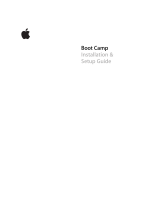Page is loading ...

PGP™ Desktop for Mac OS X
User's Guide
10.2


The software described in this book is furnished under a license agreement and may be used only in accordance with the terms of the agreement.
Version 10.2.0. Last updated: July 2011.
Legal Notice
Copyright (c) 2011 Symantec Corporation. All rights reserved.
Symantec, the Symantec Logo, PGP, Pretty Good Privacy, and the PGP logo are trademarks or registered trademarks of Symantec Corporation or its
affiliates in the U.S. and other countries. Other names may be trademarks of their respective owners.
The product described in this document is distributed under licenses restricting its use, copying, distribution, and decompilation/reverse engineering.
No part of this document may be reproduced in any form by any means without prior written authorization of Symantec Corporation and its licensors, if
any.
THE DOCUMENTATION IS PROVIDED"AS IS"AND ALL EXPRESS OR IMPLIED CONDITIONS, REPRESENTATIONS AND WARRANTIES, INCLUDING
ANY IMPLIED WARRANTY OF MERCHANTABILITY, FITNESS FOR A PARTICULAR PURPOSE OR NON-INFRINGEMENT, ARE DISCLAIMED, EXCEPT
TO THE EXTENT THAT SUCH DISCLAIMERS ARE HELD TO BE LEGALLY INVALID. SYMANTEC CORPORATION SHALL NOT BE LIABLE FOR
INCIDENTAL OR CONSEQUENTIAL DAMAGES IN CONNECTION WITH THE FURNISHING, PERFORMANCE, OR USE OF THIS DOCUMENTATION.
THE INFORMATION CONTAINED IN THIS DOCUMENTATION IS SUBJECT TO CHANGE WITHOUT NOTICE.
The Licensed Software and Documentation are deemed to be commercial computer software as defined in FAR 12.212 and subject to restricted rights
as defined in FAR Section 52.227-19 "Commercial Computer Software - Restricted Rights" and DFARS 227.7202, et seq. “Commercial Computer
Software and Commercial Computer Software Documentation”, as applicable, and any successor regulations. Any use, modification, reproduction
release, performance, display or disclosure of the Licensed Software and Documentation by the U.S. Government shall be solely in accordance with
the terms of this Agreement.
Symantec Corporation
350 Ellis Street
Mountain View, CA 94043
Symantec Home Page (
http://www.symantec.com)
Printed in the United States of America.
10 9 8 7 6 5 4 3 2 1


1
Contents
About PGP Desktop 10.2 for Mac OS X
What's New in PGP Desktop Version 10.2 for Mac OS X 1
Using this Guide 2
“Managed” versus “Unmanaged” Users 2
Conventions Used in This Guide 3
Who Should Read This Document 3
About PGP Desktop Licensing 3
About PGP Desktop Licensing 4
Checking License Details 4
If Your License Has Expired 6
Technical Support 6
Contacting Technical Support 7
Licensing and registration 7
Customer service 7
Support agreement resources 8
PGP Desktop Basics 9
PGP Desktop Terminology 9
PGP Product Components 9
Terms Used in PGP Desktop 10
Conventional and Public Key Cryptography 11
Using PGP Desktop for the First Time 12
Installing PGP Desktop 15
System Requirements 15
Installing and Configuring PGP Desktop 15
Installing the Software 16
Using PGP Desktop with Apple Boot Camp 16
Upgrading the Software 17
Licensing PGP Desktop 19
Running the Setup Assistant 19
Integrating with Entourage 2008 20
Uninstalling PGP Desktop 20
Moving Your PGP Desktop Installation from One Computer to Another 21
The PGP Desktop User Interface 23
Accessing PGP Desktop Features 23
PGP Desktop Main Screen 24
Using the PGP Desktop Icon in the Menu Bar 25
Using the PGP Dock Icon 26
Using the Mac OS X Finder 27
PGP Desktop Notifier alerts 27
PGP Desktop Notifier for Messaging 27
PGP Desktop and the Finder 31
Overview 31

ii Contents
Encrypt, Sign, or Encrypt and Sign 31
Shred 33
Decrypt/Verify 33
Mount or Unmount a PGP Virtual Disk Volume 34
Import a PGP Key 34
Add PGP Public Keys to Your Keyring 35
Extract the Contents of a PGP Zip Archive 35
Viewing the PGP Log 36
Working with PGP Keys
37
Viewing Keys 38
Creating a Smart Keyring 38
Creating a Keypair 40
Expert Mode Key Settings 41
Protecting Your Private Key 42
Protecting Keys and Keyrings 43
Backing up Your Private Key 43
What if You Lose Your Key? 44
Distributing Your Public Key 44
Placing Your Public Key on a Keyserver 44
Including Your Public Key in an Email Message 45
Exporting Your Public Key to a File 46
Getting the Public Keys of Others 46
Getting Public Keys from a Keyserver 47
Getting Public Keys from Email Messages 48
Working with Keyservers 48
Using Master Keys 49
Adding Keys to the Master Key List 49
Deleting Keys from the Master Key List 50
Managing PGP Keys 51
Examining and Setting Key Properties 51
Adding and Removing Photographs 52
Managing User Names and Email Addresses on a Key 53
Importing Keys and X.509 Certificates 54
Importing X.509 Certificates Included in S/MIME Email Messages 54
Changing Your Passphrase 54
Deleting Keys, User IDs, and Signatures 55
Disabling and Enabling Public Keys 56
Verifying a Public Key 56
Signing a Public Key 57
Revoking Your Signature from a Public Key 58
Granting Trust for Key Validations 59
To grant trust to a key 59
Working with Subkeys 60
Using Separate Subkeys 62
Viewing Subkeys 62
Creating New Subkeys 62
Specifying Key Usage for Subkeys 63
Revoking Subkeys 64
Removing Subkeys 64

iii Contents
Working with ADKs 64
Adding an ADK to a Keypair 65
Updating an ADK 65
Removing an ADK 65
Working with Revokers 66
Appointing a Designated Revoker 66
Revoking a Key 66
Splitting and Rejoining Keys 67
Creating a Split Key 67
Rejoining Split Keys 68
If You Lost Your Key or Passphrase 69
Reconstructing Keys with PGP Universal Server 70
Creating Key Reconstruction Data 70
Reconstructing Your Key if You Lost Your Key or Passphrase 72
Protecting Your Keys 73
Securing Email Messages 75
How PGP Desktop Secures Email Messages 75
Incoming Messages 76
Understanding Annotations on Incoming Messages 77
Outgoing Messages 78
Securing Sent Items on IMAP Email Servers 78
Using Offline Policy 78
Services and Policies 79
Viewing Services and Policies 80
Creating a New Messaging Service 81
Editing Message Service Properties 83
Disabling or Enabling a Service 83
Deleting a Service 84
Multiple Services 84
Troubleshooting PGP Messaging Services 85
Creating a New Security Policy 86
Regular Expressions in Policies 91
Security Policy Information and Examples 92
Working with the Security Policy List 95
Editing a Security Policy 95
Editing a Mailing List Policy 95
Deleting a Security Policy 99
Changing the Order of Policies in the List 99
PGP Desktop and SSL 100
Key Modes 101
Determining Key Mode 102
Changing Key Mode 102
Viewing the PGP Log 103
Using PGP Scripts with Entourage 2008 104
Securing Instant Messaging
105
About PGP Desktop Instant Messaging Compatibility 105
Instant Messaging Client Compatibility 106
About the Keys Used for Encryption 106
Encrypting your IM Sessions 107

iv Contents
Viewing Email with PGP Viewer 109
Overview of PGP Viewer 109
Supported Email Clients 110
Opening an Encrypted Email Message or File 110
Copying Email Messages to Your Inbox 111
Exporting Email Messages 111
PGP Viewer Preferences 112
Security Features in PGP Viewer 112
Protecting Disks with PGP Whole Disk Encryption 115
About PGP Whole Disk Encryption 116
Encrypting Boot Disks 117
How does PGP WDE Differ from PGP Virtual Disk? 117
Licensing PGP Whole Disk Encryption 117
License Expiration 118
Prepare Your Disk for Encryption 118
Supported Disk Types 119
Supported Keyboards 119
Ensure Disk Health Before Encryption 120
Calculate the Encryption Duration 120
Run a Pilot Test to Ensure Software Compatibility 121
Determine the Authentication Method for the Disk 121
Encrypting a Disk 121
Supported Characters 122
Encrypting the Disk 122
Encountering Disk Errors During Encryption 124
Using a PGP-WDE Encrypted Disk 125
Authenticating at the PGP BootGuard Screen 125
Authenticating With a User Name 126
Maintaining the Security of Your Disk 126
Viewing Key Information on an Encrypted Disk 127
Modifying the System Partition 127
Adding Other Users to an Encrypted Disk 127
Deleting Users From an Encrypted Disk 128
Changing User Passphrases 128
Re-Encrypting an Encrypted Disk 128
Backing Up and Restoring 129
Uninstalling PGP Desktop from Encrypted Disks 129
Using PGP WDE in a PGP Universal Server-Managed Environment 130
PGP Whole Disk Encryption Administration 130
Creating a Recovery Token 130
Using a Recovery Token 131
Recovering Data From an Encrypted Drive 131
Creating and Using Recovery Disks 132
Decrypting an Encrypted Disk 133
Moving Removable Disks to Other Systems 133
Accessing Data on Encrypted Removable Disks 134
Special Security Precautions Taken by PGP Desktop 134
Passphrase Erasure 134
Virtual Memory Protection 134

Contents v
Memory Static Ion Migration Protection 134
Other Security Considerations 135
Technical Details About Encrypting Boot Disks 135
Using PGP Virtual Disks 137
About PGP Virtual Disks 137
Creating a New PGP Virtual Disk 138
Viewing the Properties of a PGP Virtual Disk 141
Using a Mounted PGP Virtual Disk 141
Mounting a PGP Virtual Disk 142
Unmounting a PGP Virtual Disk 142
Set Mount Location 143
Compacting a PGP Virtual Disk 143
Re-Encrypting PGP Virtual Disks 143
Working with Alternate Users 144
Adding Alternate User Accounts to a PGP Virtual Disk 144
Deleting Alternate User Accounts From a PGP Virtual Disk 145
Disabling and Enabling Alternate User Accounts 145
Changing Read/Write and Read-Only Status 146
Granting Administrator Status to an Alternate User 146
Changing User Passphrases 147
Deleting PGP Virtual Disks 147
Maintaining PGP Virtual Disks 148
Mounting PGP Virtual Disk Volumes on a Remote Server 148
Backing up PGP Virtual Disk Volumes 148
Exchanging PGP Virtual Disks 149
The PGP Virtual Disk Encryption Algorithms 149
Special Security Precautions Taken by PGP Virtual Disk 150
Passphrase Erasure 150
Virtual Memory Protection 150
Memory Static Ion Migration Protection 150
Other Security Considerations 151
Accessing Mobile Data with PGP Portable
153
Accessing Data on a PGP Portable Disk 153
Changing the Passphrase for a PGP Portable Disk 155
Unmounting a PGP Portable Disk 155
Using PGP Zip 157
Overview 157
Creating PGP Zip Archives 158
Opening a PGP Zip Archive 159
Verifying Signed PGP Zip Archives 159
Shredding Files with PGP Shredder 161
Using PGP Shredder to Permanently Delete Files and Folders 161
Shredding Files using the PGP Shredder icon 162
Shredding Files using the Shred Files Icon in the PGP Desktop Toolbar 162

vi Contents
Shredding Files using the Shred Command from the File menu 163
Shredding Files in the Finder 163
Setting Preferences 165
Accessing PGP Desktop Preferences 165
General Preferences 166
Keys Preferences 167
Master Keys Preferences 169
Messaging Preferences 170
Proxy Options 172
Disk Preferences 173
Notifications Preferences 174
Advanced Preferences 176
Working with Passwords and Passphrases 179
Choosing whether to use a password or passphrase 179
The Passphrase Quality Bar 180
Creating Strong Passphrases 181
What if You Forget Your Passphrase? 182
Saving Your Passphrase in the Keychain 182
Using PGP Desktop with PGP Universal Server 185
Overview 185
For PGP Administrators 186
Manually binding to a PGP Universal Server 187
Index 189

1
About PGP Desktop 10.2 for Mac OS X
PGP Desktop is a security tool that uses cryptography to protect your data against
unauthorized access.
PGP Desktop protects your data while being sent by email or by instant messaging (IM).
It lets you encrypt your entire hard drive or hard drive partition (on Windows
systems)—so everything is protected all the time—or just a portion of your hard drive,
via a virtual disk on which you can securely store your most sensitive data. You can use
it to share your files and folders securely with others over a network. It lets you put any
combination of files and folders into an encrypted, compressed package for easy
distribution or backup. Finally, use PGP Desktop to shred (securely delete) sensitive
files—so that no one can retrieve them—and shred free space on your hard drive, so
there are no unsecured remains of any files.
Use PGP Desktop to create PGP keypairs and manage both your personal keypairs and
the public keys of others.
To make the most of PGP Desktop, you should be familiar with PGP Desktop
Terminology (on page
9). You should also understand conventional and public-key
cryptography, as described in Conventional and Public Key Cryptography (on page
11).
In This Chapter
What's New in PGP Desktop Version 10.2 for Mac OS X...........................................1
Using this Guide .............................................................................................................. 2
Who Should Read This Document ................................................................................ 3
About PGP Desktop Licensing ....................................................................................... 3
Technical Support ........................................................................................................... 6
What's New in PGP Desktop Version 10.2 for Mac OS X
Building on Symantec Corporation’s proven technology, PGP Desktop 10.2 for Mac OS X
includes numerous improvements and the following new and resolved features.
General
Symantec identity branding. The user interface and all user assistance (including
help and user’s guides) have been rebranded to include the Symantec logo and
colors. All product names remain the same. PGP Desktop for Windows and PGP
Desktop for Mac OS X.

2 About PGP Desktop 10.2 for Mac OS X
Using this Guide
Messaging
Symantec PGP Viewer for iOS. A separate application for the iPhone and iPad that
you use to read encrypted email messages on your iOS mobile device. Available at
no cost through the Apple App Store. Requires integration with PGP Universal
Server to manage keys.
PGP Whole Disk Encryption
AES-NI for Mac OS X and Linux systems. If your Mac OS X or Linux system
supports the Intel® Advanced Encryption Standard (AES) Instructions (AES-NI),
your system is encrypted and decrypted using the hardware associated with this
encryption algorithm. AES-NI provides improved performance during encryption
and decryption processes as well as disk I/O enhancements while your disk is
encrypted.
User name and domain in PGP BootGuard. If you are using PGP Desktop in a PGP
Universal Server-managed environment, your administrator can now require that
you authenticate at PGP BootGuard with your user name and domain (on Windows
systems) or user name (on Mac OS X systems). The PGP BootGuard screen displays
fields for you to enter your user name, domain, and passphrase.
Additional keyboard support. Added compatibility with German (Switzerland)
and German (French) keyboards for PGP WDE on Mac OS X systems.
Using this Guide
This Guide provides information on configuring and using the components within PGP
Desktop. Each chapter of the guide is devoted to one of the components of PGP Desktop.
“Managed” versus “Unmanaged” Users
A PGP Universal Server can be used to control the policies and settings used by
components of PGP Desktop. This is often the case in enterprises using PGP software.
PGP Desktop users in this configuration are known as managed users, because the
settings and policies available in their PGP Desktop software are pre-configured by a
PGP administrator and managed using a PGP Universal Server. If you are part of a
managed environment, your company may have specific usage requirements. For
example, managed users may or may not be allowed to send plaintext email, or may be
required to encrypt their disk with PGP Whole Disk Encryption.
Users not under the control of a PGP Universal Server are called unmanaged or
standalone users.
This document describes how PGP Desktop works in both situations; however, managed
users may discover while working with the product that some of the settings described
in this document are not available in their environments. For more information, see
Using PGP Desktop with PGP Universal Server (on page
185).

3 About PGP Desktop 10.2 for Mac OS X
Who Should Read This Document
Features Customized by Your PGP Universal Server Administrator
If you are using PGP Desktop as a "managed" user in a PGP Universal Server-managed
environment, there are some settings that can be specified by your administrator.
These settings may change the way features are displayed in PGP Desktop.
Disabled features. Your PGP Universal Server administrator can enable or disable
specific functionality. For example, your administrator may disable the ability to
create PGP Zip archives, or to create PGP NetShare protected folders (on Windows
systems).
When a feature is disabled, the control item in the left side is not displayed and the
menu for that feature is not available. The graphics included in this guide depict
the default installation with all features enabled. The PGP Desktop interface may
look different if your administrator has customized the features available.
Conventions Used in This Guide
Notes, Cautions, and Warnings are used in the following ways.
Notes: Notes are extra, but important, information. A Note calls your attention to
important aspects of the product. You will be able to use the product better if you
read the Notes.
Cautions: Cautions indicate the possibility of loss of data or a minor security breach.
A Caution tells you about a situation where problems could occur unless precautions
are taken. Pay attention to Cautions.
Warnings: Warnings indicate the possibility of significant data loss or a major
security breach. A Warning means serious problems are going to happen unless you
take the appropriate action. Please take Warnings very seriously.
Who Should Read This Document
This document is for anyone who is going to be using the PGP Desktop for Mac OS X
software to protect their data.
About PGP Desktop Licensing
A license is used within the PGP software to enable the functionality you purchased,
and sets the expiration of the software. Depending on the license you have, some or all
of the PGP Desktop family of applications will be active. Once you have entered the
license, you must then authorize the software with Symantec Corporation, either
manually or online.
There are three types of licenses:
Evaluation: This type of license is typically time-delimited and may not include all
PGP Desktop functionality.

4 About PGP Desktop 10.2 for Mac OS X
About PGP Desktop Licensing
Subscription: This type of license is typically valid for a subscription period of one
year. During the subscription period, you receive the current version of PGP
software and all upgrades and updates released during this period.
Perpetual: This type of license allows you to use PGP Desktop indefinitely. With
the addition of the annual Software Insurance policy, which must be renewed
annually, you also receive all upgrades and updates released during the policy
term.
About PGP Desktop Licensing
To license PGP Desktop
Do one of the following:
If you are a managed user, you are most likely already using a licensed copy of PGP
Desktop. Check your license details as described in Checking License Details (on
page
4). If you have questions, please contact your PGP administrator.
If you are an unmanaged user, or a PGP administrator, check your license details
as described in Checking License Details (on page 4). If you need to authorize your
copy of PGP Desktop, do so as described in Authorizing PGP Desktop for Mac OS X
(see "
Authorizing PGP Desktop or Mac OS X" on page 5).
Checking License Details
To see the details of your PGP Desktop license:
1 Open PGP Desktop.
2 From the PGP menu, select License. The License Information dialog box is
displayed. This dialog box displays:
Name: The name your license is registered to.
Organization: The organization your license is registered to.
Email: The email address associated with your license.
Type: The type of license you have, Enterprise or Home.
3 Click Details. The details of your license are displayed.

5 About PGP Desktop 10.2 for Mac OS X
About PGP Desktop Licensing
Expiration Date: The date your license expires.
Number of Seats: The number of seats available for this license.
Enabled Features: The components that are active in your license.
Disabled Features: The components that are not active in your license.
Note: If you do not authorize your copy of PGP Desktop, only limited features are
available to you (PGP Zip and Keys).
Authorizing PGP Desktop or Mac OS X
If you need to change to a new license number, or if you skipped the license
authorization process during configuration, follow these instructions to authorize your
software.
Before you begin
If you purchased PGP Desktop, you received an order confirmation with licensing
information.
1 OpenPGP Desktop.
2 From the PGP menu, select License.
3 Click Change License.
4 Type the Name and Organization exactly as specified in your order confirmation.
5 Type the Email address you want to assign to the licensing of the product.
6 Do one of the following:
Type your 28-character license number in the License Number fields (for
example, DEMO1-DEMO2-DEMO3-DEMO4-DEMO5-ABC).
Note: To avoid typing errors and make the authorization easier, copy the entire
license number, put the cursor in the first “License Number” field, and paste.
Your license number will be correctly entered into all six License Number fields.
To purchase a PGP Desktop license, select Purchase Now. A Web browser
opens so you can access the online PGP Store.
7 Click Authorize.
8 When your license is authorized, click OK to complete the process.
Resolving License Authorization Errors
If you receive any error messages while authorizing your software, the ways to resolve
this issue vary based on the error message. See the HOWTO: License PGP Desktop 10.2
section in the PGP Support Portal (
https://support.pgp.com) for suggestions.

6 About PGP Desktop 10.2 for Mac OS X
Technical Support
If Your License Has Expired
If your PGP Desktop license has expired, you will receive a PGP License Expiration
message when you launch PGP Desktop. See the following sections for information on
how an expired license affects the functionality of PGP Desktop.
PGP Desktop Email
Outgoing email messages are no longer sent encrypted.
PGP Virtual Disk
PGP Virtual Disks are still accessible in Read-Only mode. Read-Only allows data to
be copied from a PGP Virtual Disk, however no data can be copied to a PGP Virtual
Disk.
PGP Whole Disk Encryption
Any fixed disks that have been encrypted with PGP Desktop using an evaluation
license are automatically decrypted 90 days after the expiration of the evaluation.
Technical Support
Symantec Technical Support maintains support centers globally. Technical Support’s
primary role is to respond to specific queries about product features and functionality.
The Technical Support group also creates content for our online Knowledge Base. The
Technical Support group works collaboratively with the other functional areas within
Symantec to answer your questions in a timely fashion. For example, the Technical
Support group works with Product Engineering and Symantec Security Response to
provide alerting services and virus definition updates.
Symantec’s support offerings include the following:
A range of support options that give you the flexibility to select the right amount
of service for any size organization
Telephone and/or Web-based support that provides rapid response and
up-to-the-minute information
Upgrade assurance that delivers software upgrades
Global support purchased on a regional business hours or 24 hours a day, 7 days a
week basis
Premium service offerings that include Account Management Services
For information about Symantec’s support offerings, you can visit our Web site at the
following URL:
www.symantec.com/business/support/
All support services will be delivered in accordance with your support agreement and
the then-current enterprise technical support policy.

7 About PGP Desktop 10.2 for Mac OS X
Technical Support
Contacting Technical Support
Customers with a current support agreement may access Technical Support
information at the following URL:
www.symantec.com/business/support/
Before contacting Technical Support, make sure you have satisfied the system
requirements that are listed in your product documentation. Also, you should be at the
computer on which the problem occurred, in case it is necessary to replicate the
problem.
When you contact Technical Support, please have the following information available:
Product release level
Hardware information
Available memory, disk space, and NIC information
Operating system
Version and patch level
Network topology
Router, gateway, and IP address information
Problem description:
Error messages and log files
Troubleshooting that was performed before contacting Symantec
Recent software configuration changes and network changes
Licensing and registration
If your Symantec product requires registration or a license key, access our technical
support Web page at the following URL:
www.symantec.com/business/support/
Customer service
Customer service information is available at the following URL:
www.symantec.com/business/support/
Customer Service is available to assist with non-technical questions, such as the
following types of issues:
Questions regarding product licensing or serialization
Product registration updates, such as address or name changes
General product information (features, language availability, local dealers)
Latest information about product updates and upgrades
Information about upgrade assurance and support contracts

8 About PGP Desktop 10.2 for Mac OS X
Technical Support
Information about the Symantec Buying Programs
Advice about Symantec's technical support options
Nontechnical presales questions
Issues that are related to CD-ROMs or manuals
Support agreement resources
If you want to contact Symantec regarding an existing support agreement, please
contact the support agreement administration team for your region as follows:
Asia-Pacific and Japan [email protected]
Europe, Middle-East, Africa
North America, Latin America

2
PGP Desktop Basics
This section describes the PGP Desktop terminology and provides some high-level
conceptual information on cryptography.
In This Chapter
PGP Desktop Terminology............................................................................................. 9
Conventional and Public Key Cryptography .............................................................11
Using PGP Desktop for the First Time .......................................................................12
PGP Desktop Terminology
To make the most of PGP Desktop, you should be familiar with the terms in the
following sections.
PGP Product Components
PGP Desktop and its components are described in the following list. Depending on your
license, you may not have all functionality available. For more information, see About
PGP Desktop Licensing (on page
4).
PGP Desktop: A software tool that uses cryptography to protect your data against
unauthorized access. PGP Desktop is available for Mac OS X and Windows.
PGP Messaging: A feature of PGP Desktop that automatically and
transparently supports all of your email clients through policies you control.
PGP Desktop accomplishes this using a new proxy technology; the older
plug-in technology is also available. PGP Messaging also protects many IM
clients, such as AIM and iChat (both users must have PGP Messaging
enabled).
PGP Whole Disk Encryption: Whole Disk Encryption is a feature of PGP
Desktop that encrypts your entire hard drive or partition (on Windows
systems), including your boot record, thus protecting all your files when you
are not using them. You can use PGP Whole Disk Encryption and PGP Virtual
Disk volumes on the same system. On Windows systems, you can protect
whole disk encrypted drives with a passphrase or with a keypair on a USB
token for added security.
PGP NetShare: A feature of PGP Desktop for Windows with which you can
securely and transparently share files and folders among selected
individuals. PGP NetShare users can protect their files and folders simply by
placing them within a folder that is designated as protected.
PGP Keys: A feature of PGP Desktop that gives you complete control over
both your own PGP keys, and the keys of those persons with whom you are
securely exchanging email messages.

10 PGP Desktop Basics
PGP Desktop Terminology
PGP Virtual Disk volumes: PGP Virtual Disk volumes are a feature of PGP
Desktop that let you use part of your hard drive space as an encrypted
virtual disk. You can protect a PGP Virtual Disk volume with a key or a
passphrase. You can even create additional users for a volume, so that people
you authorize can also access the volume. The PGP Virtual Disk feature is
especially useful on laptops, because if your computer is lost or stolen, the
sensitive data stored on the PGP Virtual Disk is protected against
unauthorized access.
PGP Shred: A feature of PGP Desktop that lets you securely delete data from
your system. PGP Shred overwrites files so that even file recovery software
cannot recover them.
PGP Viewer: Use PGP Viewer decrypt, verify, and display messages outside
the mail stream
PGP Zip: A feature of PGP Desktop that lets you put any combination of files
and folders into a single encrypted, compressed package for convenient
transport or backup. You can encrypt a PGP Zip archive to a PGP key or to a
passphrase.
PGP Universal: A tool for enterprises to automatically and transparently secure
email messaging for their employees. If you are using PGP Desktop in a PGP
Universal Server-managed environment, your messaging policies and other
settings may be controlled by your organization’s PGP administrator.
PGP Global Directory: A free, public keyserver hosted by Symantec
Corporation. The PGP Global Directory provides quick and easy access to the
universe of PGP keys. It uses next-generation keyserver technology that
queries the email address on a key (to verify that the owner of the email
address wants their key posted) and lets users manage their own keys. Using
the PGP Global Directory significantly enhances your chances of finding a
valid public key of someone to whom you want to send secured messages.
PGP Desktop is designed to work closely with the PGP Global Directory.
Terms Used in PGP Desktop
Before you use PGP Desktop, you should be familiar with the following terms:
Decrypting: The process of taking encrypted (scrambled) data and making it
meaningful again. When you receive data that has been encrypted by someone
using your public key, you use your private key to decrypt the data.
Encrypting: The process of scrambling data so that if an unauthorized person gets
access to it, they cannot do anything with it. The data is so scrambled, it’s
meaningless.
Signing: The process of applying a digital signature to data using your private key.
Because data signed by your private key can be verified only by your public key,
the ability to verify signed data with your public key proves that your private key
signed the data and thus proves the data is from you.
Verifying: The process of proving that the private key was used to digitally sign
data by using that person’s public key. Because data signed by a private key can
only be verified by the corresponding public key, the fact that a particular public
key can verify signed data proves the signer was the holder of the private key.
/