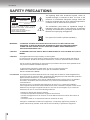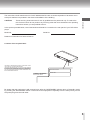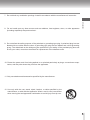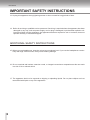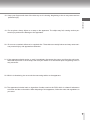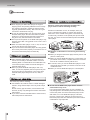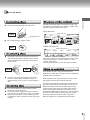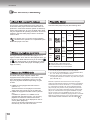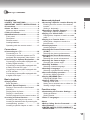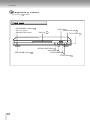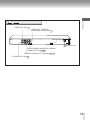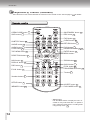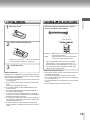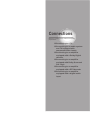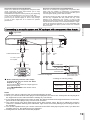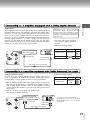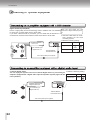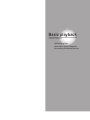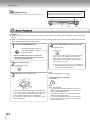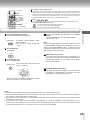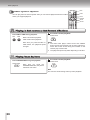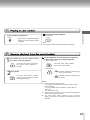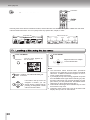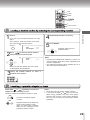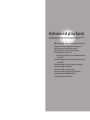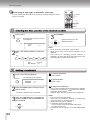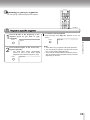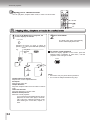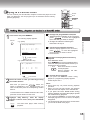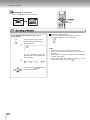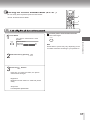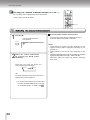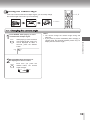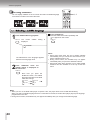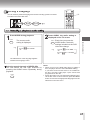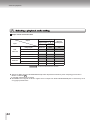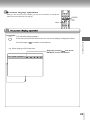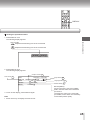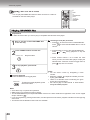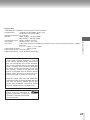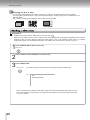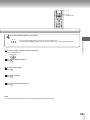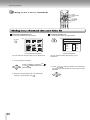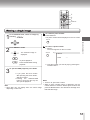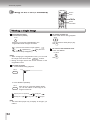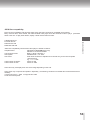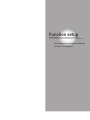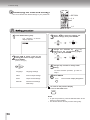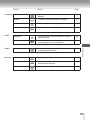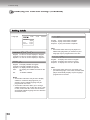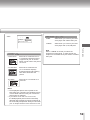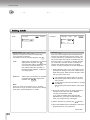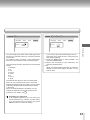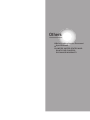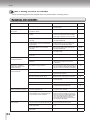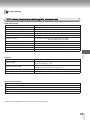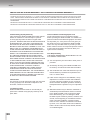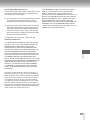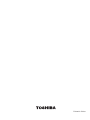TOSHIBA
DVD VIDEO PLAYER
SD-K741SU
OWNER’S MANUAL
Introduction
Connections
18
Basic playback
24
32
Advanced playback
Function setup
56
Others
64
2004 Toshiba Corporation
2
C
C

2
The lightning fl ash with arrowhead symbol, within an
equlateral triangle, is intended to alert the user to the
presence of uninsulated “dangerous voltage “within the
product’s enclosure that may be of suffi cient magnitude to
constitute a risk of electric shock to persons.
The exclamation point within an equilateral triangle is
intended to alert the user to the presence of important
operating and maintenance (servicing) instructions in the
literature accompanying the appliance.
The symbol for CLASS II (Double Insulation)
CAUTION
RISK OF ELECTRIC SHOCK
DO NOT OPEN
AVIS
RISQUE DE CHOC ELECTRIQUE NE
PAS OUVRIR
CAUTION: TO REDUCE THE RISK OF ELECTRIC SHOCK,
DO NOT REMOVE COVER (OR BACK). NO USER-
SERVICEABLE PARTS INSIDE. REFER SERVICING TO
QUALIFIED SERVICE PERSONNEL.
CAUTION: (Visible) Laser Radiation When Open.
DO NOT STARE INTO BEAM.
!
SAFETY PRECAUTIONS
Introduction
WARNING
: TO REDUCE THE RISK OF FIRE OR ELECTRIC SHOCK, DO NOT EXPOSE THIS
APPLIANCE TO RAIN OR MOISTURE. DANGEROUS HIGH VOLTAGE ARE PRESENT
INSIDE THE ENCLOSURE. DO NOT OPEN THE CABINET. REFER SERVICING TO
QUALIFIED PERSONNEL ONLY.
CAUTION: TO PREVENT ELECTRIC SHOCK, MATCH WIDE BLADE OF PLUG TO WIDE SLOT, FULLY
INSERT.
CAUTION: This Digital Video Disc Player employs a Laser System.
To ensure proper use of this product, please read this owner’s manual carefully and retain for
future reference. Should the unit require maintenance, contact an authorized service location.
Use of controls or adjustments or performance of procedures other than those specifi ed herein
may result in hazardous radiation exposure.
To prevent direct exposure to laser beam, do not try to open the enclosure.
Visible and invisible laser radiation when open and interlocks defeated.
DO NOT STARE INTO BEAM.
FCC NOTICE: This equipment has been tested and found to comply with the limits for Class B digital device,
pursuant to part 15 of the FCC Rule. These limits are designed to provide reasonable protection
against harmful interference in a residential installation.
This equipment generates, uses, and can radiate radio frequency energy and, if not installed
and used in accordance with the instructions, may cause harmful interference to radio
communications.
However, there is no guarantee that interference will not occur in a particular installation.
If this equipment does cause harmful interference to radio or television reception, which can be
determined by turning the equipment off and on, the user is encouraged to try to correct the
interference by one or more of the following measures:
- Reorient or relocate the receiving antenna.
- Increase the separation between the equipment and receiver.
- Connect the equipment into an outlet on a circuit different from that of which the receiver is
connected.
- Consult the dealer or an experienced radio/TV technician for help.
Changes or modifi cations made to this equipment, not expressly approved by Toshiba, or
parties authorized by Toshiba, could void the user’s authority to operate the equipment.

3
The instructions shall state that an ALL-POLE MAINS SWITCH with a contact separation of at least 3 mm in
each pole shall be incorporated in the electrical installation of the building.
CAUTION: These servicing instructions are for use by qualifi ed service personnel only. To reduce the
risk of electric shock do not perform any servicing other than that contained in the operating
instructions unless you are qualifi ed to do so.
In the spaces provided below, record the Model and Serial No. Located on the rear panel of your DVD video
player.
Model No. Serial No.
Retain this information for future reference.
Location of the required label
THIS PRODUCT COMPLIES WITH DHHS RULE 21 SUBCHAPTER J PARTS
1040-10 AND 1040-11 AT DATE OF MANUFACTURE
D .
THIS DEVICE COMPLIES WITH PART 15 OF THE FCC RULES. OPERATION
IS SUBJECT TO THE FOLLOWING TWO CONDITIONS: (1) THIS DEVICE MAY
NOT CAUSE HARMFUL INTERFERENCE, AND (2) THIS DEVICE MUST AC-
CEPT ANY INTERFERENCE RECEIVED, INCLUDING INTERFERENCE THAT
MAY CAUSE UNDESIRED OPERATION
.
Be aware that this equipment is still powered even after the ON/STANDBY indicator turns off (standby mode)
by pressing the ON/STANDBY button. To disconnect this equipment completely from the main power, pull out
the power plug from the wall outlet.
MANUFACTURED
SERIAL NO.
TOSHIBA CORPORATION
1-1, SHIBAURA 1-CHOME, MINATO-KU,
TOKYO 105-8001, JAPAN
Introduction

4
CAUTION: PLEASE READ AND OBSERVE ALL WARNINGS AND INSTRUCTIONS GIVEN IN THIS
OWNER’S MANUAL AND THOSE MARKED ON THE UNIT. RETAIN THIS BOOKLET
FOR FUTURE REFERENCE.
This set has been de
signed and manufactured to assure personal safety. Improper use can result in
electric shock or fi re hazard. The safeguards incorporated in this unit will protect you if you observe the fol-
lowing procedures for installation, use and servicing. This unit is fully transistorized and does not contain
any parts that can be repaired by the user.
DO NOT REMOVE THE CABINET COVER, OR YOU MAY BE EXPOSED TO DANGEROUS VOLTAGE.
REFER SERVICING TO QUALIFIED SERVICE PERSONNEL ONLY.
1. Read these instructions.
2. Keep these instructions.
3. Heed all warnings.
4. Follow all instructions.
5. Do not use this apparatus near water.
6. Clean only with dry cloth.
IMPORTANT SAFETY INSTRUCTIONS
Introduction

5
7. Do not block any ventilation openings. Install in accordance with the manufacturer’s instruction.
8. Do not install near any heat sources such as radiators, heat registers, stove, or other a
pparatus
(including amplifi ers) that produce heat .
9. Do not defeat the safety p
urpose of the polarized or grounding-type plug. A polarized plug has two
blades with one wider than the other. A grounding type plug has two blades and a third grounding
prong. The wide blade or the third prong are provided for your safety. If the provided plug does not
fi t into your outlet, consult an electrician for replacement of the obsolete outlet.
10. Protect the power cord from being walked on or pinched particularly at plugs, convenience recep-
tacles, and the point where they exit from the apparatus.
11.
Only use attachments/accessories specifi ed by the manufacturer.
12. Use only with the cart, stand, tripod, bracket, or table specifi ed by the
manufacturer, or sold with the apparatus. When a cart is used, use caution
when moving the cart/apparatus combination to avoid injury from tip-over.
Introduction

6
IMPORTANT SAFETY INSTRUCTIONS
13. Unplug this apparatus during lightning storms or when unused for long periods of time.
14. Refer all servicing to qualifi ed service personnel. Servicing is required when the apparatus has been
damaged in any way, such as power-supply cord or plug is damaged, liquid has been spilled or ob-
jects have fallen into the apparatus, the apparatus has been exposed to rain or moisture, d
oes not
operate normally, or has been dropped.
15. When you use headphones, keep the volume at a moderate level. If you use the headphones continu-
ously with high volume sound, it may cause hearing damage.
16. Do not overload wall outlets; extension cords, or integral convenience receptacles as this can result
in a risk of fi re o
r electric shock.
17. The apparatus shall not be exposed to dripping or splashing liquids. Do not place objects such as
vases fi lled with liquid on top of the apparatus.
ADDITIONAL SAFETY INSTRUCTIONS
Introduction

7
18. Keep your fi ngers well clear of the disc tray as it is closing. Neglecting to do so may cause serious
personal injury.
19.
Do not place a heavy object on or step on the apparatus. The object may fall, causing serious per-
sonal injury and serious damage to the apparatus.
20. Do not use a cracked, deformed, or repaired disc. These discs are easily broken and may cause seri-
ous personal injury and apparatus malfunction.
21. If the apparatus should smoke or smell, immediately disconnect the power cord from the wall outlet.
Wait until the smoke or smell stops, then ask your dealer for a check and repair. Neglecting to do so
may cause fi re.
22. While it is thundering, do not touch the connecting cables or the apparatus.
23. The apparatus includes lead, an ingredient of solder used on the PCB, which is a harmful substance
to human and the environment. When disposing of this apparatus, follow the rules and regulations
in
your area.
Introduction

8
Precautions
N
otes o
n handlin
g
■
When shipping the DVD video player, the original
shipping carton and packing materials come in handy.
For maximum protection, repack the units as it was
originally packed at the factory. Take care not to give
it a shock or shake when carrying.
■
Do not use volatile liquids, such as insect spray, near
the DVD video player. Do not leave rubber or plastic
products in contact with the DVD video player for a
long time. They will leave marks on the fi nish.
■ The top and rear panels of the DVD video player may
become warm after a long period of use. This is not a
malfunction.
■ When the DVD video player is not in use, be sure to
remove the disc and turn off the power.
■ If you do not use the DVD video player for a long period,
the unit may not function properly in the future. Turn on
and use the DVD video player occasionally.
Notes on
locating
■ Place the DVD video player on a level surface. Do
not use it on a shaky or unstable surface such as a
wobbling table or inclined stand. The loaded disc may
come off the p
roper position and cause damage to
the DVD video player.
■ When you place this DVD video player near a TV,
radio, or VCR, the playback picture may become poor
and the sound may be distorted. In this case, place
the DVD video player away from the TV, radio, or
VCR.
Notes on
cleaning
Use a soft, dry cloth for cleaning
● For stubborn dirt, soak the cloth in a weak detergent
solution, wring well and wipe. Use a dry cloth to wipe
it dry.
Do not use any type of solvent, such as thinner and
benzine, as they may damage the surface of the DVD
video player.
● If you use a chemical saturated cloth to clean the unit,
follow that product’s instructions.
Notes on
moisture condensation
Moisture condensation damages the DVD video
player. Please read the following carefully.
Moisture condensation occurs, for example, when you
pour a cold drink into a glass on a warm day. Drops of
water form on the outside of the glass. In the same way,
moisture may condense on the optical pick-up lens inside
this unit, one of the most crucial internal parts of the DVD
video player.
■ Moisture condensation occurs during the following
cases.
● When you bring the DVD video player directly from a cold
place to a warm place.
● When you use the DVD video player in a room where you
just turned on the heater, or a place where the cold wind
from the air conditioner directly hits the unit.
● In summer, when you use the DVD video player in a hot
and humid place just after you move the unit from an air
conditioned room.
● When you use the DVD video player in a humid place.
■ Do not use the DVD video player where moisture
condensation may occur.
If you use the DVD video player in such a situation, it
may damage discs and internal parts. Remove the disc,
connect the power cord of the DVD video player to the
wall outlet, turn on the DVD video player, and leave
it for two or three hours. After two or three hours, the
DVD video player will have warmed up and the moisture
condensation may evaporate.
Introduction
Precautions
Where

9
On handling discs
● Do not touch the playback side of the disc.
Playback side
● Do not attach paper or tape to discs.
On cleaning discs
Playback side
● Fingerprints and dust on the disc cause picture
and sound deterioration. Wipe the disc from the
center outwards with a soft cloth. Always kee
p
the disc clean.
● Do not use any type of solvent such as thinner,
benzine, commercially available cleaners or
antistatic spray for vinyl LPs. It may damage the
disc.
On storing discs
● Do not store discs in a place subject to direct
sunlight or near heat sources.
● Do not store discs in places subject to moisture
and dust such as a bathroom or near a humidifi er.
● Store discs vertically in a case. Stacking or plac-
ing objects on discs outside their case may cause
warping.
Structure of disc contents
Normally, DVD video discs are divided into titles, and
the titles are sub-divided into chapters. VIDEO CDs,
and audio CDs are divided into tracks.
DVD video disc
Chapter 1 Chapter 2
Chapter 1 Chapter 2 Chapter 3
Title 1
Title
2
Chapter 1 Chapter 2 C
DVD Video disc
VIDEO CD/audio CD
Track 1 Track 2 Track 3 Track 4 Track 5
VIDEO CD/audio CD
Each title, chapter or track is assigned a number, which
is called "title number", "chapter number" or "track
number" respectively.
There may be discs that do not have these numbers.
Notes on copyright
It is forbidden by law to copy, broadcast, show,
broadcast on cable, play in public, and rent copyrighted
material without permission.
DVD video discs are copy protected, and any record-
ings made from these discs will be distorted.
This product incorporates copyright protection technol-
ogy that is protected by method claims of certain U.S.
patents and other intellectual property rights owned
by Macrovision Corporation and other rights owners.
Use of this copyright protection technology must be
authorized by Macrovision Corporation, and is intended
for home and other limited viewing uses only unless
otherwise authorized by Macrovision Corporation.
Reverse engineering or disassembly is prohibited.
YES
NO
YES
NO
Notes on discs
Notes on discs
Introduction

10
Notes on discs (continued
)
Notes on discs (continued)Notes on discs (continued
About this owner’s manual
This owner’s manual explains the basic instructions
of this DVD video player. Some DVD video discs are
produced in a manner that allows specifi c or limited op-
eration during playback. As such, the DVD video player
may not respond to all operating commands. This is not
a defect in the DVD video player. Refer to instruction
notes of discs.
" " may appear on the TV screen during operation.
A " " means that the operation is not permitted by the
DVD video player or the disc.
Notes on region nu
m
bers
The region number of this DVD video player is 1. If
region numbers, which stand for their playable area, are
printed on your DVD video disc and you do not fi nd
or , disc playback will not be allowed by the player.
(In this case, the DVD video player will display a mes-
sage on-screen.)
Notes
On VIDEO CDs
This DVD video player supports VIDEO CDs
equipped with the PBC (Version 2.0) function. (PBC
is the abbreviation of playback Control.) You can
enjoy two playback variations depending on types
of discs.
This DVD video player can play the following discs.
DVD
video
discs
Audio
+
Video
(movinges)
Audio
12 cm
12 cm
8 cm
(CD single)
12 cm
Video
CDs
Audio
CDs
Approx. 4 hours
(single sided disc)
Approx. 8 hours
(double sided disc)
Approx. 74 minutes
Approx. 20 minutes
8 cm
Approx. 80 minutes
(single sided disc)
Approx. 160 minutes
(single sided disc)
Audio
+
Video
(moving
pictures)
8 cm
(CD single)
Approx. 74 minutes
Approx. 20 minutes
Disc Mark Contains Disc Size
Maximum
playback time
The following discs are also available.
● DVD-R discs of DVD video format
● CD-R/CD-RW discs of CD-DA format
Some of these discs may be incompatible.
● You cannot play discs other than those listed above.
● You cannot play DVD-RAM discs or non-standardized discs,
etc., even if they may be labeled as above.
● This DVD video player uses the NTSC color system, and can-
not play DVD video discs recorded in any other color system
(PAL, SECAM, etc.).
Because of problems and errors that can occur during the
creation of DVD software and/or the manufacture of DVD discs,
Toshiba America Consumer Pro
ducts, L.L.C., Toshiba Hawaii,
Inc. and Toshiba of Canada, Ltd. cannot guarantee that this
player will play every feature of every DVD bearing the DVD
logo. As one of the creators of DVD technology, Toshiba
DVD
players are manufactured to the highest standards of quality
and, as a result, such incompatibilities are very rare. If you
happen to experience and diffi culty playing a DVD on a Toshiba
DVD player, pl
ease feel free to call our Contact listed in "LIM-
ITED UNITED STATES WARRANTY DVD PLAYERS
"
66
.
Introduction
● VIDEO CD not equipped with PBC function
(Version 1.1)
Sound and movie can be played on this DVD
video player in the same way as an audio CD.
● VIDEO CD equipped with PBC function (Version
2.0)
In addition to operation of a VIDEO CD not
equipped with the PBC function, you can enjoy
playback of interactive software with search
function by using the menu displayed on the TV
screen (Menu playback).
Some of the functions described in this owner’s
manual may not work with some discs.
P
layable discs
l
Notes on discs (continued

11
Introduction
●SAFETY PRECAUTIONS............................2
●IMPORTANT SAFETY INSTRUCTIONS.....4
●Precautions................................................8
●Notes on Discs ...........................................9
Notes on region numbers...........................10
●Table of Contents.......................................11
●Identifi cations of controls.........................12
Front panel ................................................12
Rear panel..................................................13
Remote control ...........................................14
Loading batteries........................................15
Operating with the remote control
............15
Connections
●Connecting to a TV...................................18
Connecting to a TV ..................................18
Connecting to an audio system and TV
equipped with component video inputs......19
●Connecting to Optional Equipment........20
Connecting to an amplifi er equipped with
a Dolby Digital decoder..............................21
Connecting to an amplifi er equipped with
a Dolby Surround Pro Logic.......................21
Connecting to an amplifi er equipped with
a DTS decoder .........................................22
Connecting to an amplifi er equipped with
a digital audio input....................................22
Basic playback
●Playing a Disc
Basic playback...........................................24
●Variable Speed Playback .........................26
Playing in fast reverse or fast forward
directions..................................................26
Playing frame by frame..............................26
Playing in slow-motion...............................27
Resume playback from the same location...27
●Locating a Desired Section......................28
Locating a title using the top menu...........28
Locating a desired section by entering the
corresponding number..............................29
Locating a specifi c chapter or track...........29
Advanced playback
●Accessing a Specifi c Location Directly...32
Entering the time counter of the desired
location......................................................32
Setting a bookmark...................................32
●Repeating a Specifi c Segment ................33
Repeating a specifi c segment...................33
●Playing in a Varied Order.........................34
Playing titles, chapters or track in a varied
order..........................................................34
●Playing in a Favorite Order......................35
Setting titles, chapters or tracks in a
favorite order..............................................35
●Zooming a picture......................................36
zooming a picture .......................................36
●Selecting the Picture Enhancement
(E.P.M.)......................................................37
Selecting the picture enhancement ..........37
●Selecting the Sound Enhancement
(E.A.M.)......................................................38
Selecting the sound enhancement ...........38
●Selecting the Camera Angle ....................39
Changing the camera angle.......................39
●Selecting Subtitles....................................40
Selecting a subtitle language.....................40
●Selecting a Language ................................41
Selecting a playback audio setting............41
●On-screen display operation....................43
On-screen display operation......................43
●Playing MP3/WMA Files............................46
Playing MP3/WMA Files............................46
●Viewing JPEG Files...................................48
Starting a slide show.
.......................................48
Starting from a thumbnail view or a folder list
....50
Viewing a single image..............................51
Function setup
●Customizing the Function Settings ........56
Setting procedure.......................................56
Setting details............................................58
●Table of Languages..................................62
Others
●Before Calling Service Personnel...........64
●Specifi cations...........................................65
●LIMITED UNITED STATES WARRANTY
DVD PLAYERS............................................66
Table of Contents
Introduction
Table of Contents

12
O
P
E
N
/
C
L
O
S
E
S
K
I
P
P
A
U
S
E
S
T
O
P
P
L
A
Y
V
O
O
N
/
S
T
A
N
D
B
Y
Identifi cation of Controls
F
ront panel
See the page in for details.
ON/STANDBY indicator
24
ON: Lit in green
Standby mode: Not lit
Disc tray
24
DVD display
Remote Sensor
15
PLAY button
24
STOP button
27
PAUSE button
26
SKIP button
29
OPEN/CLOSE button
24
ON/STANDBY button
24
Introduction
Identifi cation of Controls

13
Rear
panel
Rear panelRear
S VIDEO OUT jack
18
VIDEO OUT jack
18
VIDEO OUT (Y/P
B
/P
R
)
(Component video) jacks
19
ANALOG AUDIO OUT (L/R) jacks
18
19
BITSTREAM/PCM DIGITAL COAXIAL
AUDIO OUT jack
21
22
Power cord
Introduction

14
The instructions in this manual describe the functions on the remote control. See the page in for details
R
emote con
trol
OPEN/CLOSE button
24
SKIP buttons
29
SUBTITLE button
40
ANGLE button
39
STOP button
25
AUDIO button
41
TOP MENU button
28
DIRECTION buttons
28
DISPLAY button
45
NAVI button
43
PBC button
24
Number buttons
32
SETUP button
56
ON/STANDBY button
24
REV button
26
FWD button
26
CLEAR button
29
RETURN button
56
PAUSE/STEP button
25
26
PLAY button
24
MENU button*
ZOOM button
36
PLAY MODE button
34
E.P.M. button
37
E.A.M. button
38
PROGRESSIVE button
19
T button
29
A-B RPT button
33
SLOW button
27
MEMORY button
35
ENTER button
28
* MENU button
Use the MENU button to display the menu in-
cluded on many DVD video disc. To operate a
menu, follow the instructions in "Locating a title
using the top menu."
28
Introduction
Identifi cation of Controls (continued)
Identifi cation of Controls (continued)

15
L
oad
ing batteries
1
2
3
Notes on batteries
Improper use of batteries may cause battery leakage
and corrosion. To operate the remote control correctly,
follow the instructions below.
● Do not insert batteries into the rem
ote control in the
wrong direction.
● Do not charge, heat, open, or short-circuit the bat-
teries.
Do not throw batteries into a fi re.
● Do not leave dead or exhausted batteries in the
remote control
● Do not use different types of batteries together, or
mix old and new batteries.
● If you do not use the remote control for a long pe-
riod of time, remove the batteries to avoid possible
damage from battery corrosion.
● If the remote control does not function correctly or if
the operating range becomes reduced, replaced all
batteries with new ones.
● If battery leakage occurs, wipe the battery liquid
from the battery compartment, then insert new bat-
teries.
Operating with the remote control
Point the remote control at the remote
sensor and press the buttons.
Distance: Maximum of 7 m (23 feet) from the front
of the remote sensor.
Angle: Approximately 30° from each direction
of the front of the remote sensor.
* Do not expose the remote sensor of the DVD
video player to a strong light source such as
direct sunlight or other illumination. If you do so,
you may not be able to operate the DVD video
player via the remote control.
Notes on the remote control
● Direct the remote control at the rem
ote sensor of
the DVD video player.
● Do not drop or give the remote control a shock.
● Do not leave the remote control near an extremely
hot or humid place.
● Do not spill water or put anything wet on the
remote
control.
● Do not disassemble the remote control.
Make sure to match the + and -on the batteries to
the marks inside the battery compartment.
O
P
E
N
/
C
L
O
S
E
S
K
I
P
P
A
U
S
E
S
T
O
P
P
L
A
Y
V
O
O
N
/
S
T
A
N
D
B
Y
Within about 7 m(23 feet)
Open the cover.
Insert batteries (AAA size).
Close the cover.
O
P
E
N
/
C
L
O
S
E
S
K
I
P
P
A
U
S
E
S
T
O
P
P
L
A
Y
Within about 7 m(23 feet)
30
°
30°
Introduction


Connections
Read this chapter fi rst to make all necessary
preparations.
●
Connecting to a TV
Connecting to an audio system
and TV equipped with
component video inputs
Connecting to an amplifi er
equipped with a Dolby Digital
decoder
Connecting to an amplifi er
equipped with Dolby Surround
Pro Logic
Connecting to an amplifi er
equipped with a DTS decoder
Connecting to an amplifi er
equipped with a digital audio
input
●
●
●
●
●

18
Connecting to a TV
Connect the DVD video player to your TV.
For details of output sound, see 42 .
ee
.
Connecting to a
TV
Notes
● Refer to the owner’s manual of the connected TV as well.
● When you connect the DVD video player to your TV, be sure to turn off the power and unplug both units from the
wall outlet before making any connections.
● If your TV has one audio input, connect the left and right audio outputs of the DVD video player to a Y cable adapter
(not supplied) and then connect to your TV
● connect the DVD player directly to your TV. If you connect the DVD video player to a VCR, TV/VCR combination or
video selector, pl
ayback picture may be distorted as DVD video discs are copy protected.
● Analog audio out will not have sound DTS playback.
If the TV has an S video input,
connect the DVD video player with
an S video cable. When using an
S video cable, do not connect the
yellow video cable.
S video cable (not supplied)
(white)
(red)
(yellow)
To audio inputs
To S video input
To S VIDEO
OUT
To VIDEO
OUT
To ANALOG AUDIO OUT
Audio/video cable (supplied)
(white)
(red)
(yellow)
To video input
TV or monitor with
audio/video inputs
To wall outlet
On-screen display Select: Page
“Digital Output”
“Bitstream”
or
“PCM”
56
60
“Video Output”
CVBS
59
● Making the following setting.
Signal Flow
Connections
Connecting to a TV

19
Connecting to a
n audio system and TV equipped with component video
inputs
Interlaced outputs/inputs(ColorStream
®
)
Some TVs or monitors are equipped with component video
inputs. Connecting to these inputs allows you to enjoy
higher quality picture playback.
Actual labels for component video inputs may vary depending
on the TV manufacturer.(ex.Y, R-Y, B-Y or Y,
C
B
, C
R
)
In some TVs or monitors, the color levels of the playback
picture may be reduced slightly or the tint may change.
In such a case, adjust the TV or monitor for optimum
performance.
Progressive outputs/inputs (ColorStream®Pro)
Some TVs or monitors are equipped with component video
inputs that are capable of reproducing a progressively
scanned video signal. Connecting to these inputs allow you to
view the highest quality picture with less fl icker.
Consumers should note that not all high defi nition television
sets are fully compatible with this product and may cause
artifacts to be displayed in the picture. In case of
480
progressive scan picture problems, it is recommended that the
user switch the connection to the
"standard defi nition" output.
If there are questions regarding our TV set compatibility with
this model
480p DVD player, please contact our Customer
Service Center.
■ Before switching interlace video output
to progressive scan, be sure to set "Video
Output" to "Y P
B
P
R
")
You can temporarily switch the output signal for
better picture quality.
Press PROGRESSIVE on the remote control
during stop.
Notes
Refer to the owner’s manual of the connected equipment as well.
When you connect the DVD video player to other equipment, be sure to turn off the power and unplug all of
the equipment from the wall outlet before making any connections.
If you place the DVD player near a tuner or radio, the radio broadcast sound might be distorted. In this case,
place the DVD video player away from the tuner and radio.
The output sound of the DVD video player has a wide dynamic range. Be sure to adjust the receiver’s
volume to a moderate listening level. Otherwise, high volume sound may damage your hearing as well as
the speakers.
Turn off the amplifi er before you connect or disconnect the DVD video player’s power cord, if you leave the
amplifi er power on, the speakers may be damaged.
Analog audio out will not have sound DTS playback.
Audio system
To P
R
VIDEO
OUT
To P
B
VIDEO
OUT
To
Y
VIDE O
OUT
To ANALOG AUDIO OUT
(white)
(red)
(white)
(red)
To audio inputs of
the amplifi er
To Y video inputs
To
P
B
video inputs
To
P
R
video inputs
To wall outlet
TV or monitor with com-
ponent video inputs
On-screen display Select: Page
"Digital Output"
"Bitstream"
or
"PCM"
56
60
"Video Output"
Y P
B PR
59
● Making the following setting.
Signal Flow
Cables are not supplied
Connections

20
Connecting to
Optional Equipment
You can enjoy high quality dynamic sounds by connecting the DVD video player.
to optional audio equipment.
● For connection to your TV, see “Connecting to a TV“.
18
19
● For details of output sound, see
42
.
● This section
uses the following reference marks..
:Front speaker
:Rear speaker
:Sub woofer
:Center speaker
:signal fl ow
Notice
● When you are connecting (via the BITSTREAM/PCM
AUDIO OUT jack) an AV decoder that does not
have Dolby Digital, Digital Theater Systems (DTS)
decoding function, be sure to set "Digital Output" to
"PCM" from the on-screen displays. Otherwise, high
volume sound may damage your hearing as well as
the speakers.
● When playing DTS-encoded discs (audio CDs),
excessive noise may be output from the analog audio
output jacks. To avoid possible damage to the audio
system, you should take proper precautions when the
analog audio output jacks of the DVD video player
are connected to an amplifi cation system.To enjoy
DTS Digital Surround
TM
playback, an external 5.1
channel DTS Digital Surround
TM
decode system must
be connected to the BITSTREAM/PCM AUDIO OUT
jack of the DVD video player.
Notes:
● DO NOT connect the BITSTREAM/PCM AUDIO OUT
jack of the DVD video player to the AC-3 RF input of a
Dolby Digital R
eceiver. This input on your A/V receiver
is reserved for Laser disc use only and is incompatible
with the BITSTREAM/PCM AUDIO OUT jack of the DVD
video player.
● Connect the BITSTREAM/PCM AUDIO OUT jack of the
DVD video player to the
"DIGITAL (COAXIAL)" input of a
Receiver or Processor.
● Refer to the owner’s manual of the connected equipment
as well.
● When you connect the DVD video player to other
equipment, be sure to turn off the power and unplug all
of the equipment from the wall outlet before making any
connections.
● The output sound of the DVD video player has a wide
dynamic range. Be sure to adjust the receiver’s volume to
a moderate listening level. Otherwise, the speakers and
your hearing may be damaged by a sudden high volume
sound.
● Turn off the amplifi er before you connect or disconnect
the DVD video player’s power cord. If you leave the
amplifi er power on, the speakers may be dam
aged.
Connections
Connecting to
Page is loading ...
Page is loading ...
Page is loading ...
Page is loading ...
Page is loading ...
Page is loading ...
Page is loading ...
Page is loading ...
Page is loading ...
Page is loading ...
Page is loading ...
Page is loading ...
Page is loading ...
Page is loading ...
Page is loading ...
Page is loading ...
Page is loading ...
Page is loading ...
Page is loading ...
Page is loading ...
Page is loading ...
Page is loading ...
Page is loading ...
Page is loading ...
Page is loading ...
Page is loading ...
Page is loading ...
Page is loading ...
Page is loading ...
Page is loading ...
Page is loading ...
Page is loading ...
Page is loading ...
Page is loading ...
Page is loading ...
Page is loading ...
Page is loading ...
Page is loading ...
Page is loading ...
Page is loading ...
Page is loading ...
Page is loading ...
Page is loading ...
Page is loading ...
Page is loading ...
Page is loading ...
Page is loading ...
Page is loading ...
-
 1
1
-
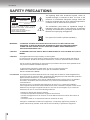 2
2
-
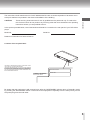 3
3
-
 4
4
-
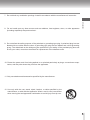 5
5
-
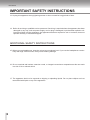 6
6
-
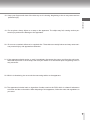 7
7
-
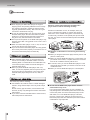 8
8
-
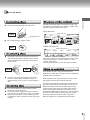 9
9
-
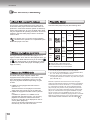 10
10
-
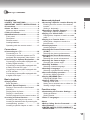 11
11
-
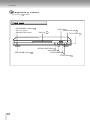 12
12
-
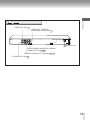 13
13
-
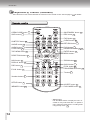 14
14
-
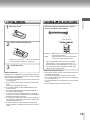 15
15
-
 16
16
-
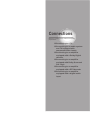 17
17
-
 18
18
-
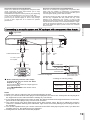 19
19
-
 20
20
-
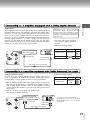 21
21
-
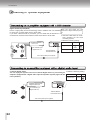 22
22
-
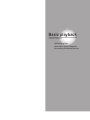 23
23
-
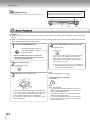 24
24
-
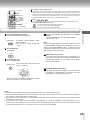 25
25
-
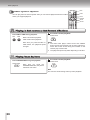 26
26
-
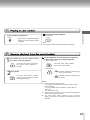 27
27
-
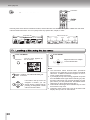 28
28
-
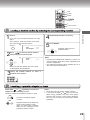 29
29
-
 30
30
-
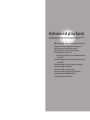 31
31
-
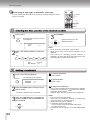 32
32
-
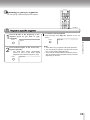 33
33
-
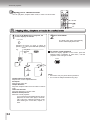 34
34
-
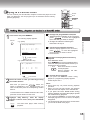 35
35
-
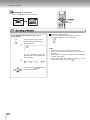 36
36
-
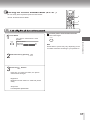 37
37
-
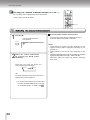 38
38
-
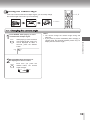 39
39
-
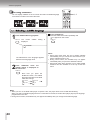 40
40
-
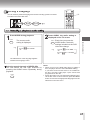 41
41
-
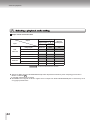 42
42
-
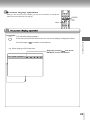 43
43
-
 44
44
-
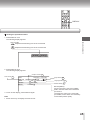 45
45
-
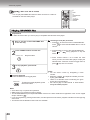 46
46
-
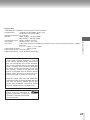 47
47
-
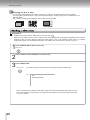 48
48
-
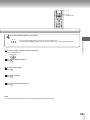 49
49
-
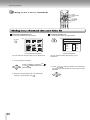 50
50
-
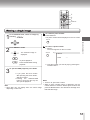 51
51
-
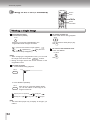 52
52
-
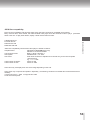 53
53
-
 54
54
-
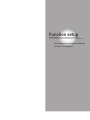 55
55
-
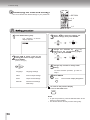 56
56
-
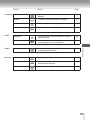 57
57
-
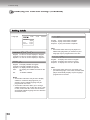 58
58
-
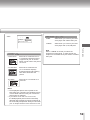 59
59
-
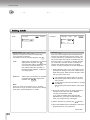 60
60
-
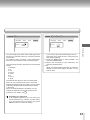 61
61
-
 62
62
-
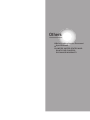 63
63
-
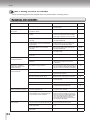 64
64
-
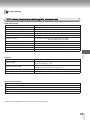 65
65
-
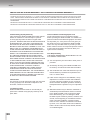 66
66
-
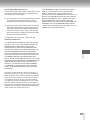 67
67
-
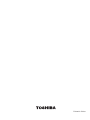 68
68