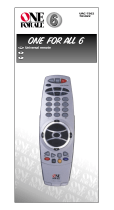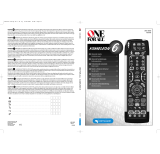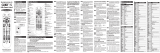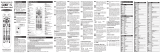Page is loading ...

“Little Easy’’
Ô
USER GUIDE & CODE BOOK
URC-2560
Universal Remote
Retain For Future Reference

Table of Contents
About Your LITTLE EASY...................................... 3
Features and Functions........................................ 3
Installing the Batteries......................................... 6
Setting Up Your Device........................................ 7
The AUX Key:
Setting Up a Second Television or Video ......... 8
The Search Method.............................................. 10
Getting Codes from the LITTLE EASY.................. 11
Changing the Device Keys ................................... 12
The Scan Key.......................................................... 13
Colour & Brightness.............................................. 14
Punch-Through (Control Across Device Types) ... 14
More On Teletext.................................................. 15
Sleeptimer............................................................. 16
Preventing Accidental Code Changes................. 19
Trouble-Shooting.................................................. 20
Consumer Help-Line............................................. 21
Quik Code Reference ........................................... 22
Set-Up Codes
Set-Up Codes For Televisions............................. 23
Set-Up Codes For Video Recorders................... 28
■ ■ ■ ■
2
■ ■ ■ ■
Note: If you’re having problems operating all the
functions of your device, don’t worry, your ONE FOR
ALL may just need customising for your model type.
Just call our consumer help-line and we’ll get you on
the right track.

About Your LITTLE EASY
Your LITTLE EASY Package contains:
Your LITTLE EASY Remote
Your LITTLE EASY Manual
Your manual is divided into two parts: set-up instruc-tions
and device codes. You will need your manual to set up
your new LITTLE EASY so please be sure to keep it.
Your LITTLE EASY needs two new AAA/LR03 alkaline
batteries.
Your LITTLE EASY can operate three devices: a
Television, a Video and a Second Television or Video
Recorder.
Features and Functions
Key Function
LED The LED (Light Emitting Diode) flashes
red to show the remote is working.
Power
The Power key controls the same
function as it did on your original
remote.
MAGIC Key
The MAGIC key is used to set up your
LITTLE EASY and to access special
functions.
Device Keys
The TV, VCR and AUX keys select the
home entertainment device to be
controlled. For example pressing the
TV key allows the remote to control
the functions of your Television, after
pressing VCR you can operate your
Video Cassette Recorder and the AUX
key operates a second Television or
Video Recorder.
■ ■ ■ ■
■ ■ ■ ■
3
TV
VCR
AUX

Number Keys
The Number keys (0-9, 10) provide
functions just like your original
remote, such as direct access
programme selection. If your original
remote uses one/two digit input
switching (-/-- symbol), this function
can be obtained by pressing the -/--
key, which is the same as the 10 key.
Volume, Programme
The Volume and Programme keys control
the most frequently used functions of
your Television. They operate just as
those on your original remote.
Scan
The Scan key allows you to easily
browse through the programmes on
your Television and Video Recorder.
See page 13 for more information.
Mute
The Mute key operates the same
function as it did on your original
remote.
Video Recorder Keys
After pressing the VCR key, the Video
Recorder keys operate the functions of
your
Video Recorder. To prevent accidental
recording, the Record key must be
pressed twice to start recording.
Teletext Keys
After pressing the TV key, the top row
of the Video Recorder keys are used to
operate the main teletext functions.
The symbols above the keys are for
teletext. The Text keys are used to
access the teletext functions of your
Television. Of course, your Television
must be teletext capable. For an
explanation of the teletext symbols,
please refer to page 15 of this manual.
For a detailed explanation on how
teletext works, please refer to the
manual of your television set.
■ ■ ■ ■
■ ■ ■ ■
4

■ ■ ■ ■
■ ■ ■ ■
5
Stop
LED
Mute
Number Key
MAGIC Key
Scan Key
Teletext Keys
Rewind
Play
Fast Forward
Power
Volume
-/--Key
Pause
Programme
Record
Device Keys

Installing the Batteries
Your LITTLE EASY needs two new AAA/LR03 alkaline
batteries.
Remove the battery cover
from the back of your LITTLE
EASY.
Match the batteries to the +
and - marks inside the
battery case, then insert the
batteries.
Press the battery cover back
into place.
■ ■ ■ ■
■ ■ ■ ■
6
1
3
2
Note: In order to avoid having to reprogramme your
Little Easy after you remove the batteries, you will
need to insert new batteries within 3 minutes. Also
it is best that you do not use rechargable batteries.

Setting Up Your Device
To set up the LITTLE EASY for your Television:
Press and release your LITTLE
EASY’s TV key. Then press
and hold down the MAGIC
key until the LITTLE EASY’s
red light blinks twice. (The
light will blink once and then
twice.)
Enter your three-digit TV
code using the number keys.
The red light will blink twice.
Now, aim your LITTLE EASY
at your Television and press
POWER. If your Television
switches off, your LITTLE
EASY is ready to run your
Television.
Write your code in the three boxes on page 22, for
quick, easy reference.
To control your Television, press TV first.
■ ■ ■ ■
■ ■ ■ ■
7
ONE FOR ALL
Fer
nseher
Admiral 087 093 264
163
Agazi 264
AGB 075
Aiko 216 009
Akai 208 351 037
191 163 284
009 218
Akiba 218
TV
2
3
1
Find your Television code in
the Set-Up Code section
(starting on page 23). Codes
are listed by brand name. The
most popular code is listed
first. Make sure your
Television is switched on.
4
Important notes:
– To set up your Video Recorder, follow the same
instructions above, only press the VCR key during
step 2.
– If your Video’s original remote control does not
have a power key, press PLAY instead of POWER.
– If your Device does not respond, follow steps 1-4
with each code listed for your brand. If none of the
codes listed for your brand operate your Device, then
try the search method described on page 10, even if
your brand is not listed at all.

The AUX Key: Setting Up
a Second Television or Video
The AUX key on your LITTLE EASY can be used to
control a second Television or Video Recorder.
To set up the AUX key to control a second TV:
Press and hold down the
MAGIC key until the red
light blinks twice. (The light
will blink once and then
twice.)
Press 9 9 2 TV AUX.
Press and release your LITTLE
EASY’s AUX key. Then press
and hold down the
MAGIC key until the LITTLE
EASY’s red light blinks twice.
(continued)
TV
AUX
ONE FOR ALL
Fernseher
Admiral 087 093 264
163
Agazi 264
AGB 075
Aiko 216 009
Akai 208 351 037
191 163 284
009 218
Akiba 218
Ak 218
1
2
3
9 9 2
Find your Television code in
the Set-Up Code section
(starting on page 23). Codes
are listed by brand name.
The most popular code is
listed first. Make sure your
Television is switched on.
AUX
4
■ ■ ■ ■
■ ■ ■ ■
8

Enter your three-digit TV-
code using the number keys.
The red light will blink twice.
Now, aim your LITTLE EASY
at your Television and press
POWER. If your Television
switches off, your LITTLE
EASY is ready to run your
Television.
Write your code in the three boxes on page 22, for
quick, easy reference.
■ ■ ■ ■
■ ■ ■ ■
9
5
6
Important notes:
– To set up your Video Recorder, follow the same
instructions above, only press the VCR key during
step 2.
– If your Video’s original remote control does not
have a power key, press PLAY instead of POWER.
– If your Device does not respond, follow steps 3-6
with each code listed for your brand. If none of the
codes listed for your brand operate your Device, then
try the search method described on page 10, even if
your brand is not listed at all.

The Search Method
If your Television or Video Recorder does not respond
to the LITTLE EASY after you have tried all the codes
listed for your brand, try the Search Method. The
Search Method may also work if your brand is not
listed at all.
Let’s say you cannot get your LITTLE EASY to control
your Television:
Switch your Television on.
Press the TV key on your LITTLE
EASY.
Aim your LITTLE EASY at your
Television. Press and hold
down MAGIC until the LITTLE
EASY’s red light blinks twice.
Then, press 9 9 1. The red light
will blink twice.
Now, alternate between TV and
POWER, over and over, until
your Television turns off. You
may have to press these keys
many times, so please be
patient. It could take up to 5
minutes. Remember to keep
pointing your LITTLE EASY at
your Television when you press
the POWER and TV keys.
When your Television turns off,
press MAGIC. Don’t forget,
press MAGIC as soon as your
Television turns off. Now your LITTLE EASY is ready to
run your Television.
To search for the code for your Video Recorder, follow
the instructions above, only press the VCR key during
steps 2 and 4.
■ ■ ■ ■
■ ■ ■ ■
10
TV
4
TV
3
2
1
9 9 1
5
Note: If your Video’s original remote control does not
have a power key, press PLAY instead of POWER when
searching for your code.

Getting Codes from the
LITTLE EASY
Even if you have used the Search Method, it is handy
to know your Television or Video code for future
reference. It’s easy to get your code after you have set
up the Little Easy with your Television or Video.
To get your Television code:
Press and hold MAGIC
until the LITTLE EASY’s red
light blinks twice. Press
9 9 0. The red light will
blink twice.
For the first digit of your
three-digit code, press 1 and
count the red blinks. If there
are no blinks, the digit is
“0”.
For the second digit, press 2
and count the red blinks.
For the third digit, press 3
and count the red blinks.
Now you have your three-
digit code.
For your Video, follow the same steps above, only
press VCR instead of TV.
Make sure you write your Television code in the three
boxes on page 22.
■ ■ ■ ■
■ ■ ■ ■
11
33
TV
1
2
9 9 0
11
22
3
4
5
Press TV.

Changing the Device Keys
If you want, you can change any of the device keys
(TV, VCR or AUX) to operate another type of device.
The chart below lists how to change the keys and to
set up that device:
To Change: Press:
MAGIC* 992 VCR TV
then TV MAGIC* Code
MAGIC* 992 TV VCR
then VCR MAGIC* Code
MAGIC* 992 TV AUX
then AUX MAGIC* Code
MAGIC* 992 VCR AUX
then AUX MAGIC* Code
* Hold down the MAGIC key until the red light
blinks twice. (The light will blink once and then
twice.)
To reset a device to its original function, press:
MAGIC* 992 TV TV
MAGIC* 992 VCR VCR
MAGIC* 992 AUX AUX
* Hold down the MAGIC key until the red light
blinks twice. (The light will blink once and then
twice.)
■ ■ ■ ■
■ ■ ■ ■
12
TV
VCR
VCR
TV
AUX
TV
AUX
VCR
TV
VCR
AUX
to
to
to
to

The Scan Key
Your LITTLE EASY comes with a special Scan key which
lets you go through every programme available on
your Television or Video Recorder.
For example, to scan through the programmes on your
Television:
Aim the LITTLE EASY at your
Television and press TV, then
Scan. You will automatically
move through all the
programmes available on
your Television stopping at
each programme for about
three seconds. Remember,
the LITTLE EASY must
remain aimed at your
Television the entire time
you are using Scan.
When you find a programme that you would
like to watch, simply press the Scan key again to
stop the Scan feature.
To use Scan with your Video Recorder, simply press
VCR then Scan. To use Scan with the AUX key, press
AUX then Scan.
■ ■ ■ ■
■ ■ ■ ■
13
TV
1
2
Note: Scan may not function with devices that did
not have a programme +/- key on the original remote.

Colour & Brightness
Depending on the functions of your original remote
control, the LITTLE EASY can operate the colour and
brightness settings of your Television.
To adjust the colour:
Press MAGIC followed by Volume+
(for colour up) or Volume- (for colour
down).
To adjust the brightness:
Press MAGIC followed by
Programme+ (for brightness up) or
Programme- (for brightness down).
Punch-Through
You may be able to use some features of your
Television and Video Recorder at the same time. If
you’re watching a programme on your Video, you can
adjust the volume (a TV function) without first
pressing the TV key. The chart below lists some of the
possibilities:
Last Key You Can Control:
Pressed:
VCR TV volume up and down, mute
AUX TV volume up and down, mute
■ ■ ■ ■
■ ■ ■ ■
14

More on Teletext
The LITTLE EASY is designed to operate the basic
functions of teletext (text on, text off and mix).
Symbol Title Description
TEXT Puts the Television in
the teletext mode
TV Switches the Television
back to regular viewing
mode. On some
Televisions, this may be
done by pressing the
TEXT key several times.
MIX Shows both teletext and
regular Television
simultaneously. Also
used for subtitling. On
some Televisions this
function is accessed by
pressing the TEXT key
twice.
■ ■ ■ ■
■ ■ ■ ■
15
Note: For a more detailed explanation of teletext,
please refer to the manual of your Television.
Remember, different Televisions control teletext
features in different ways. Not all of the teletext
functions may be available for your particular model.

Sleeptimer
Sleeptimer is a feature which comes built into
many TVs. It allows you to set your device to turn
off within a certain amount of time. This feature
comes in handy if, for example, you enjoy falling
asleep with your television on.
With the ONE FOR ALL, there are two ways to
use the sleeptimer. If your TV came with this
feature built in, follow the instructions “Device
Sleeptimer” below. If your device did not come
with this feature, follow the instructions “ONE
FOR ALL Sleeptimer”.
Device Sleeptimer
If your TV has a “Sleeptimer” function built in,
you can access this function with your ONE FOR
ALL remote. To do so:
Make sure your TV is switched on.
Press the TV key.
Point the ONE FOR ALL at
your TV and press and release
MAGIC then press POWER.
You should see the
Sleeptimer activate on your
TV screen. To increase the
timer, simply press MAGIC then POWER until the
timer gets to the desired time.
To deactivate the Sleeptimer, repeat steps 1-3
above. During step 3, continue pressing Magic
then Power until the timer indicates zero
minutes.
■ ■ ■ ■
■ ■ ■ ■
16
TV
3
2
1
Note: Remember, your device must have its own
Sleeptimer function in order for the above
instructions to operate. If your device does not
have its own Sleeptimer, follow the instructions
outlined below.

The ONE FOR ALL Sleeptimer
Your ONE FOR ALL remote comes with an
internal Sleeptimer function for those devices
which did not come standard with this function.
To use the ONE FOR ALL Sleeptimer:
Making your ONE FOR ALL ready for
Sleeptimer:
Press the TV key.
Then, press and hold
MAGIC until the red light
blinks twice. Press 970. The
red light will blink twice
again. It is only necessary to
perform steps 1 and 2 once.
Now to set the timer,
continue with the steps
below.
Setting the ONE FOR ALL Sleeptimer:
It is possible to set the timer for 15, 30, 45 or 60
minutes. To do this, first make sure your TV is
switched on. Then,
Press and release
MAGIC then POWER. The red
light will blink once which
indicates the timer is set for 15
minutes. To increase the timer,
simply press POWER again (this
must be done within 5
seconds.). The light will blink
twice indicating the timer is set
for 30 minutes (2x 15). You can
press POWER a maximum of
four times which will set the
timer to 60 minutes.
■ ■ ■ ■
■ ■ ■ ■
17
TV
2
1
(:15)
9 7 0

■ ■ ■ ■
■ ■ ■ ■
18
Once you have set the timer to
the desired time, set your ONE
FOR ALL remote down, pointing
it at your device. When the
programmed amount of time has
elapsed, the ONE FOR ALL will
send the command for Power,
hence turning off your device.
(:30)
(:45)
(:60)
Notes:
-The red light on the ONE FOR ALL will blink
every 15 seconds indicating that the remote is
in Sleeptimer mode.
-To deactivate the Sleeptimer, simply press any
key on the ONE FOR ALL remote.
-It is only necessary to follow steps 1 and 2
above one time. For subsequent use of the
Sleeptimer, simply begin with “Setting the
Sleeptimer”.
-Remember, when using the ONE FOR ALL
Sleeptimer, you must set the remote so it is
pointing to your device.

■ ■ ■ ■
■ ■ ■ ■
19
Preventing Accidental Code
Changes
To prevent the accidental changing of codes in the
LITTLE EASY (for instance by young children), it is
possible to lock in the code you have set up:
Please remember, this is an optional feature and
should only be used after
you have found all the
code(s) which operate your device(s) correctly and
have set up your LITTLE EASY exactly the way you
want it.
To lock in your: Press:
TV code
VCR code
AUX code
* Hold down the MAGIC key until the red light
blinks twice. (The light will blink once and then
twice.)
To release the lock, simply repeat the same
steps.
Note: Once you have locked in a code, you will not
be able to enter a new code until the lock is released.
TV
9 8 2
VCR
9 8 2
AUX
9 8 2
*
*
*

■ ■ ■ ■
■ ■ ■ ■
20
Trouble-Shooting
Red light does not blink Replace batteries with 2 fresh, new
when you press a key? AAA/LRO3 alkaline batteries.
The ONE FOR ALL Make sure you are using new
does not respond after batteries and are aiming the
pressing a key? ONE FOR ALL at your device.
The ONE FOR ALL does A) Try all the codes listed for your brand
not operate your B) Try the search method on page 10.
device(s)?
Your brand is not listed Try the search method on page 10.
in the ONE FOR ALL
code section?
When following the set- Did you use the Code Lock feature?
up instructions, the red You must first unlock the code before
light on the ONE FOR ALL entering a new code. Follow the
only blinks once instead instructions on page 19 to do this.
of twice after you enter a
three-digit code?
The ONE FOR ALL You may be using the wrong code.
is not preforming Start the search method over
commands properly? again to locate the proper code.
Press a key but get the Hold MAGIC until the red light blinks
wrong result? twice, then press 992 and the device key
twice. You will need to set-up your
device again. Try the codes for brand
or the search method on page 10.
You cannot control the Hold MAGIC until red light blinks twice
volume feature of your Then press 993 and VOL+. To set the
Satellite, Cable Con- volume control back to TV (Punch-
verter or TV/Video Through), hold Magic until the red
combination OR light blinks twice, then press 993 TV.
you cannot control the
volume of the TV set
up on the AUX key?
Problems changing Enter the programme number exactly
channels? as you would on your original remote.
Video not recording? As a safety feature on your ONE FOR
ALL, you must press the Record key
twice .
Scan does not work on Make sure your original remote had a
your device? programme +/- key.
/