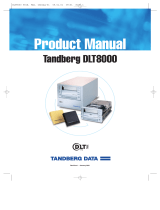Page is loading ...

Dell PowerEdge 6300 and 4300 Systems 1 x 2 Backplane Installation Information1
'HOO
3RZHU(GJHDQG
6\VWHPV[%DFNSODQH
,QVWDOODWLRQ,QIRUPDWLRQ
This document provides installation instructions for the optional 1 x 2 small computer
system interface (SCSI) backplane for the Dell PowerEdge 6300 and 4300 systems.
The 1 x 2 SCSI backplane provides hot-pluggable Ultra2/low voltage differential (LVD)
SCSI connections for two 1-inch hard-disk drives in the systems peripheral drive bay.
For a description of the SCSI backplanes functionality, see your systems
Users
Guide
and
Installation and Troubleshooting Guide.
,QVWDOOLQJWKH[%DFNSODQH
:$51,1*7KHSRZHUVXSSOLHVLQWK LVFRPSXWHUV\VWHPSURGXFHKLJK
YROWDJHVDQGHQHUJ\KD]DUGVZKLFKFDQFDXVHERGLO\KDUP2QO\WUDLQHG
VHUYLFHWHFKQLFLDQVDUHDXWKRUL]HGWRUHPRYHWKHFRPSXWHUFRYHUDQG
DFFHVVDQ\RIWKHFRPSRQHQWVLQVLGHWKHFRPSXWHU
Your 1 x 2 backplane customer kit contains the following items:
Assembled drive cage
I
2
C extension cable
Nonterminated SCSI cable
%HIRUH<RX%HJLQ
:$51,1*<RXUV\VWHPPD\ KDYHPRUH WKDQRQHSRZHUVXSSO\FDEOH7R
UHGXFHWKHULVNRIHOHFWULFDOVKRFNDWUDLQHGVHUYLFHWHFKQLFLDQPXVW
GLVFRQQHFWDOOSRZHUVXSSO\FDEOHVEHIRUHVHUYLFLQJWKHV\VWHP)RUPRUH
LQIRUPDWLRQVHH´6DIHW\)LUVW³)RU<RXDQG<RXU&RPSXWHUµLQ&KDSWHURI
WKH
,QVWDOODWLRQDQG7URXEOHVKRRWLQJ*XLGH
NOTES: Verify that your system has the latest basic input/output system (BIOS)
revision and firmware. Download the latest revision from the Support section of
the Dell Web site at
http://www.dell.com
.
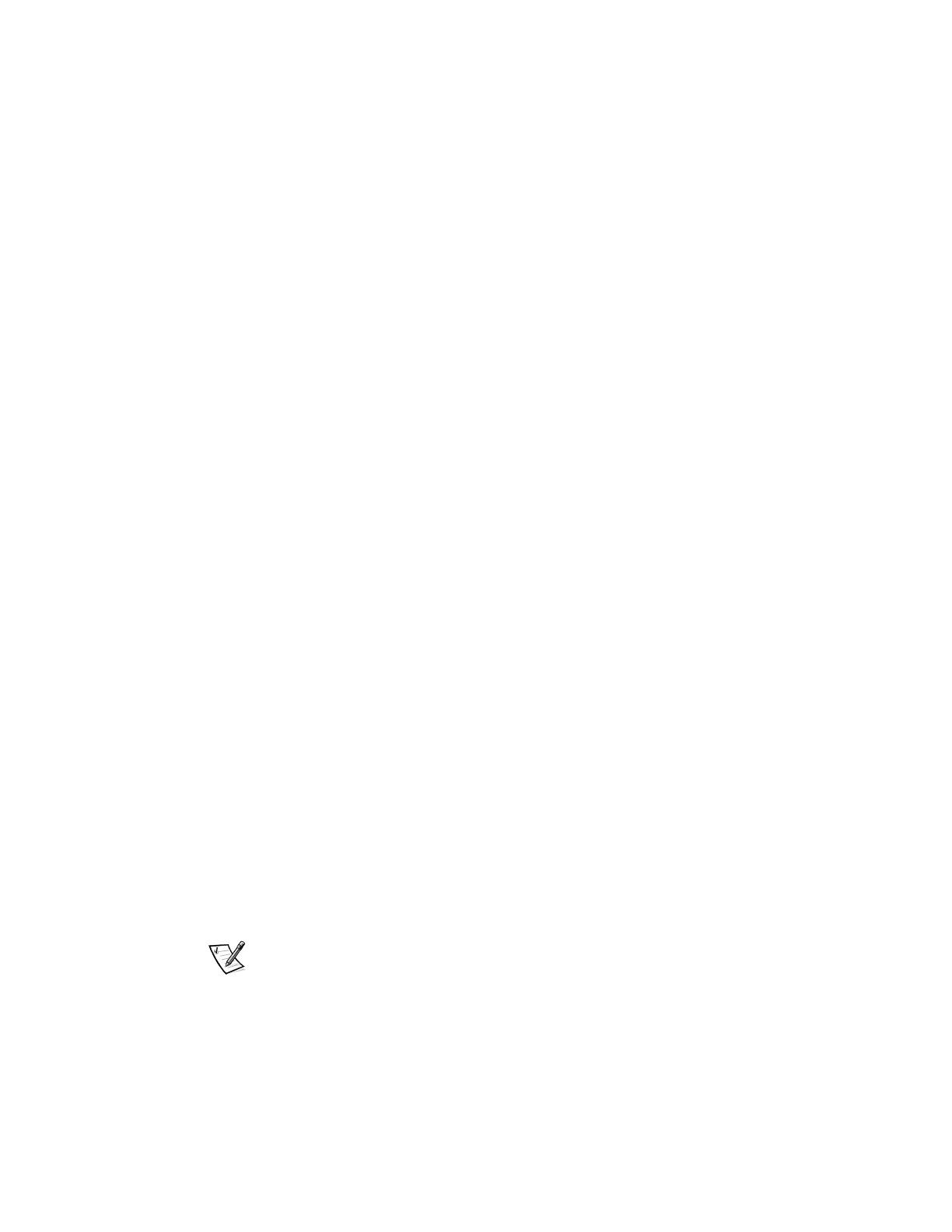
2 Dell PowerEdge 6300 and 4300 Systems 1 x 2 Backplane Installation Information
For proper use of the 1 x 2 backplane, the minimum BIOS revision level for the 6300
system is A06, and the minimum BIOS revision level for the 4300 system is A05. To
ensure that you have the minimum firmware for the 1 x 2 backplane for both systems,
run the SMFLASH utility A33 on your system.
Before you install the 1 x 2 backplane, prepare the peripheral drive bay for installation.
To remove or install drives in the peripheral drive bay, you must remove the computer
cover and front bezel according to the instructions in Removing and Replacing the
Computer Cover in Chapter 7 of the
Installation and Troubleshooting Guide
.
5HPRYLQJDQG5HSODFLQJ)URQW3DQHO,QVHUWV
To protect the inside of the computer from foreign particles, a plastic front-panel
insert covers each empty peripheral drive bay. Before you install a drive in an empty
peripheral drive bay, you must first remove the front-panel insert.
Whenever you remove a drive, be sure to replace the front-panel insert over the
empty peripheral drive bay.
To remove the front-panel insert for a peripheral drive bay that you intend to use, first
remove the front bezel. Then, facing the inside of the front bezel, press against the
center of the insert with your thumbs until the insert bows sufficiently to loosen the
tabs on the sides of the insert. Pull the insert out of the bezel.
To replace a front-panel insert, position the insert over the peripheral drive bay
opening from the inside of the front bezel and carefully press the insert into place. A
tab on each side of the insert snaps into a corresponding latch on the inside of the
front bezel.
If you have any peripheral devices in the bottom two slots of the peripheral drive bay,
remove them before installing the 1 x 2 backplane. To remove an existing peripheral
device (such as a CD-ROM drive or a tape drive) from the peripheral drive bay, perform
the following steps:
1. Remove the system cover and the front bezel.
2. Locate the plastic clips attached to the drive rails that are on each side of the
peripheral device that you want to remove.
3. Squeeze the clips inward toward the device until the clips disengage from the
sides of the peripheral bay.
4. Pull the peripheral device outward until the device clears the peripheral bay.
5. Unplug the data cable and power cord from the back of the peripheral device. Do
not pull hard on the peripheral device when removing it from the system because
the cord and cable connections in the system may become loose or damaged.
NOTE: If a cord or cable prevents the removal of a peripheral device from the
system, unplug the cord or cable from the back of the peripheral device while it is
still in the peripheral bay.
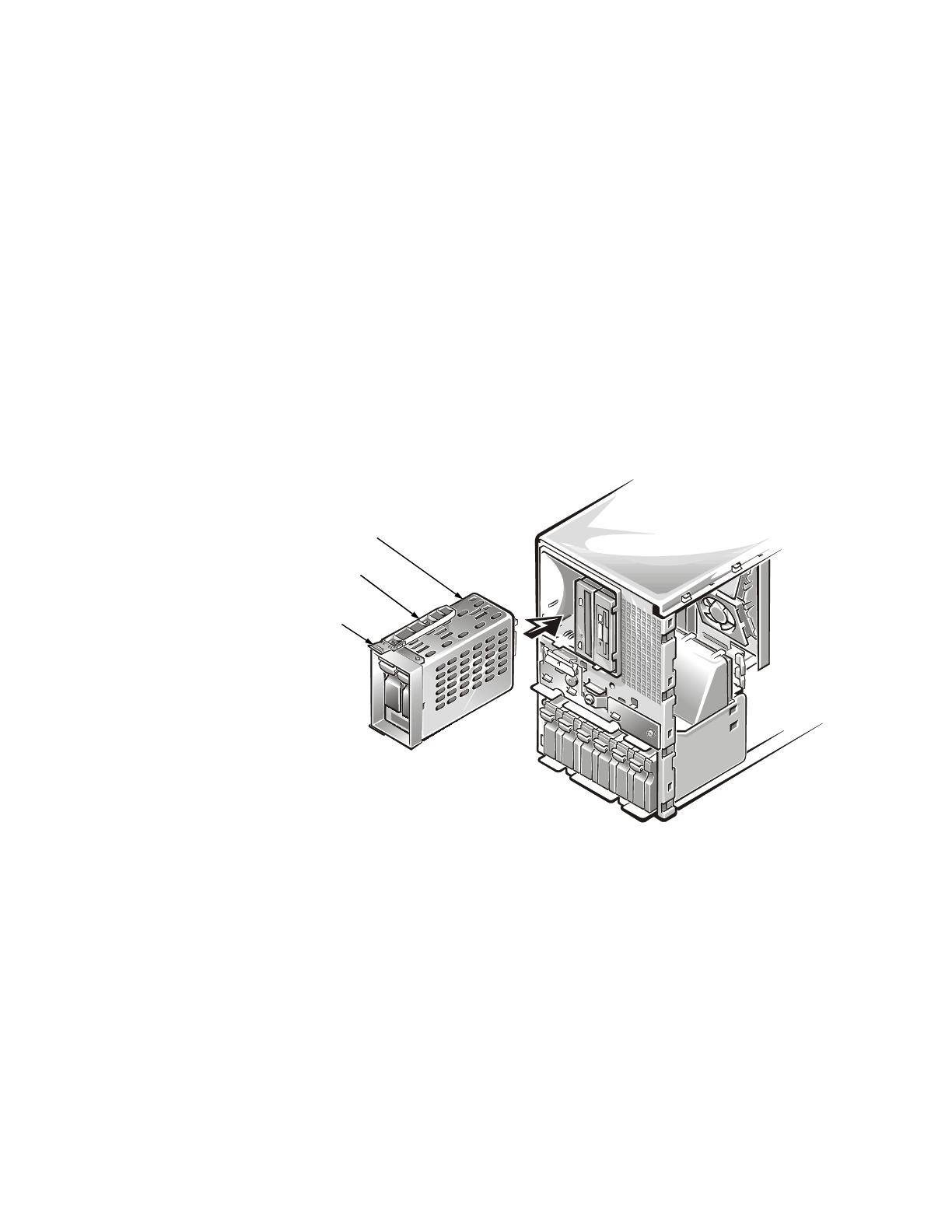
Dell PowerEdge 6300 and 4300 Systems 1 x 2 Backplane Installation Information3
,QVWDOOLQJWKH'ULYH&DJH
To install the drive cage, perform the following steps:
1. Ensure that the drive cage is correctly assembled:
a. Verify that the 1 x 2 backplane is connected to the edge of the auxiliary SCSI
backplane via a 100-pin connector.
b. Verify that the auxiliary SCSI backplane is inserted into the enclosure on the
side of the cage and secured with one screw.
c. Verify that the 1 x 2 backplane is secured to the back of the cage with four
screws.
d. Verify that a drive rail is attached to each side of the drive cage.
2. Insert the drive cage into the empty peripheral drive bay until the clips on the
drive rails snap into the sides of the peripheral drive bay (see Figure 1).
)LJXUH,QVWDOOLQJWKH'ULYH&DJH
,QVWDOOLQJWKH,
&([WHQVLRQ&DEOH
To i n st a l l t h e I
2
C extension cable, perform the following steps:
1. Disconnect the I
2
C cable from the 20-pin connector on the system board and set
it to one side (see Figure 2).
drive rail
clip
drive cage
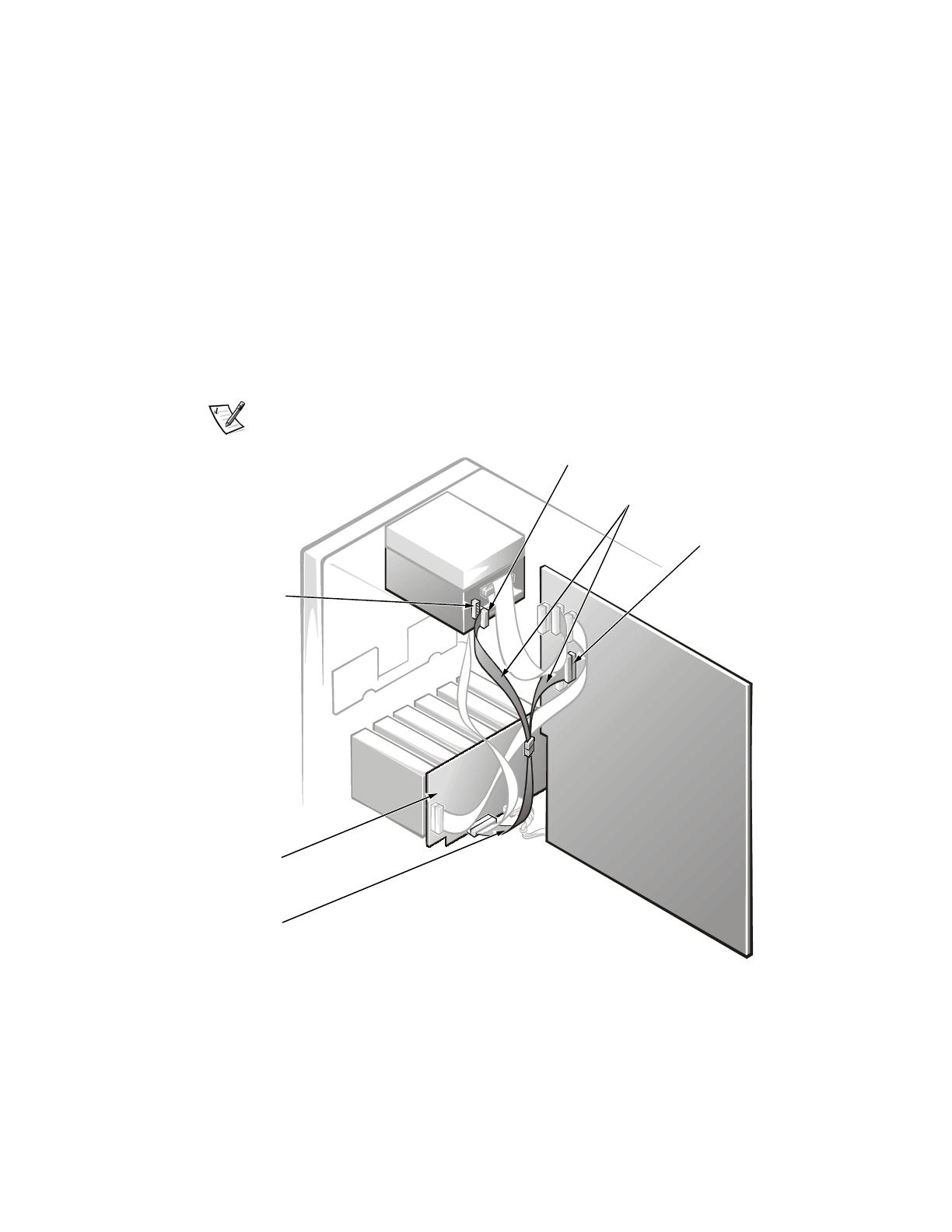
4 Dell PowerEdge 6300 and 4300 Systems 1 x 2 Backplane Installation Information
2. In the customer kit, locate the I
2
C extension cable. (This cable has three
connectors: a 20-pin connector on one end and in the middle and a 10-pin
connector on the other end.)
3. Attach the 10-pin connector on the I
2
C extension cable to the 10-pin connector on
the 1 x 2 backplane.
4. Attach the 20-pin connector on the I
2
C extension cable to the 20-pin connector
on the system board.
5. Attach the loose end of the I
2
C cable, which was set aside, to the middle connec-
tor of the I
2
C extension cable.
6. Attach a four-wire power cable to the power connector on the 1 x 2 backplane.
NOTE: The four-wire power cable is the standard cable found on all systems and
provides power to peripherals; for example, for a CD-ROM drive or tape drive.
)LJXUH,QVWDOOLQJWKH,
&([WHQVLRQ&DEOH
10-pin connector on
1 x 2 backplane
I
2
C extension cable
hard-disk drive
SCSI backplane
I
2
C cable
20-pin connector
on system board
power connector

Dell PowerEdge 6300 and 4300 Systems 1 x 2 Backplane Installation Information5
,QVWDOOLQJWKH6&6,&DEOH
NOTE: The SCSI cable installation described in this document is a typical installation
of the SCSI cable used with the 1 x 2 backplane. You can install the SCSI cable
differently, depending on redundant arrays of independent disks (RAID) configurations
and the existence of SCSI peripheral cards. Refer to your operating system documen-
tation for information on how to set up your SCSI devices.
To install the SCSI cable to the 1 x 2 backplane, perform the following steps:
1. In the customer kit, locate the nonterminated 68-pin SCSI cable. (This cable has
two connectors at one end and one connector on the other end. See Figure 3.)
)LJXUH,QVWDOOLQJWKH6&6,&DEOHWR[%DFNSODQH
top drive connector
bottom drive
connector
SCSI cable
SCSI controller
on system board
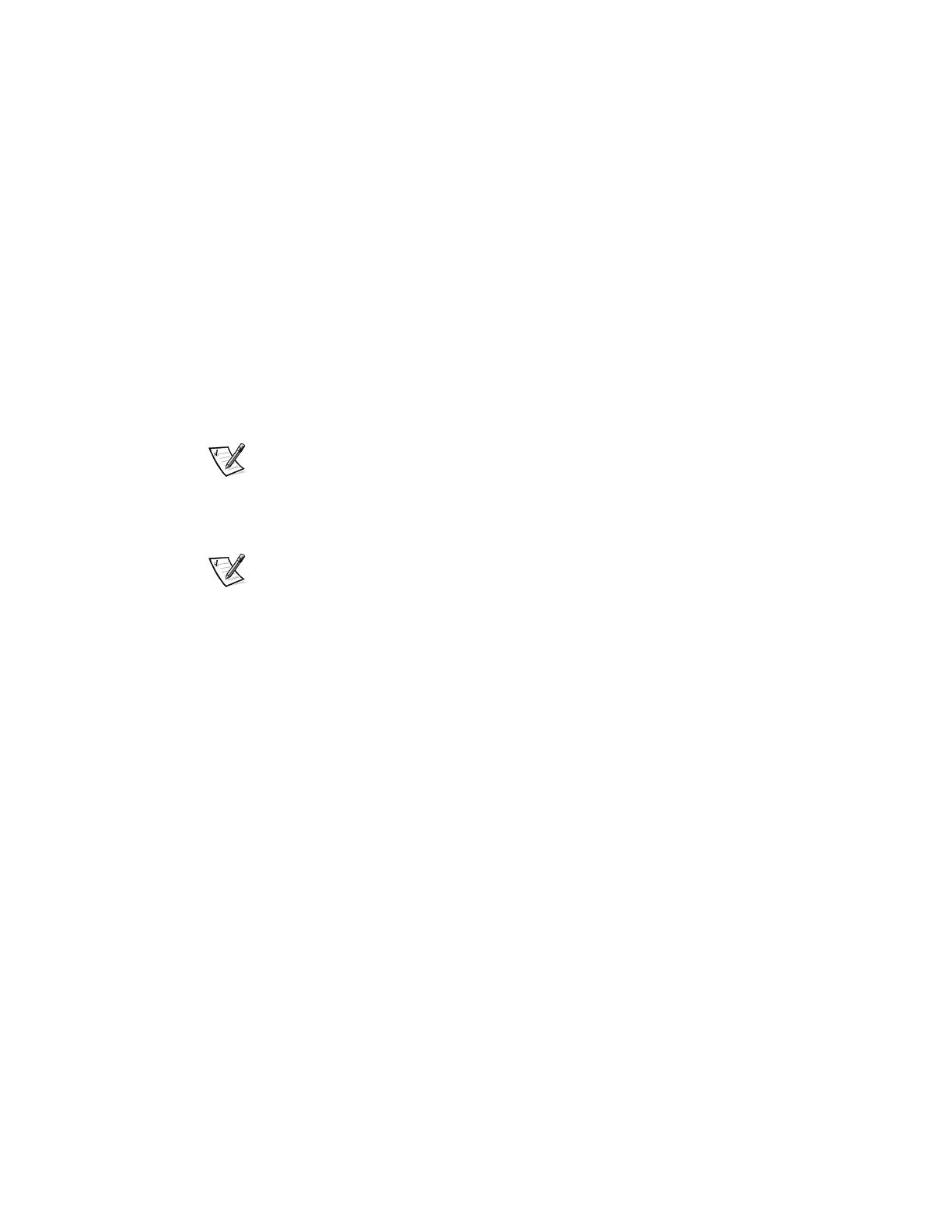
6 Dell PowerEdge 6300 and 4300 Systems 1 x 2 Backplane Installation Information
2. On the end with two connectors:
a. Attach the connector at the end of the cable to the bottom drive connector
on the 1 x 2 backplane.
b. Attach the second connector to the top drive connector on the 1 x 2
backplane.
3. Attach the end with one connector to a SCSI controller on the system board.
&RQYHUWLQJWKH'ULYH&DUULHUV
You can use only 1-inch hard-disk drives with the 1 x 2 backplane. If you have 1.6-inch
hard-disk drive carriers that you want to use with your 1 x 2 backplane, you need to
place 1-inch hard-disk drives in the carrier and modify the 1.6-inch carriers to be 1 inch
in width. To modify the 1.6-inch carriers to 1-inch width, remove the spacer insert.
NOTE: To remove the spacer insert, use a screwdriver to pry open the clips on the
inside of the carrier release handle, and pull the spacer insert away from the carrier.
After you have installed your 1 x 2 backplane, see Installing and Removing SCSI
Hard-Disk Drives in Chapter 10 of the
Installation and Troubleshooting Guide
for
information on how to install your hard-disk drives.
NOTE: The 1 x 2 backplane sets the top drive to SCSI ID0 and the bottom drive to
SCSI ID1.
/