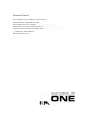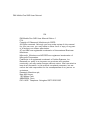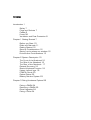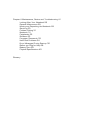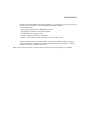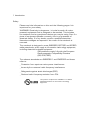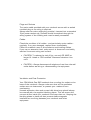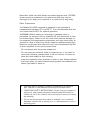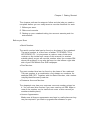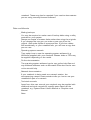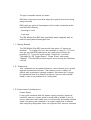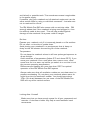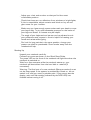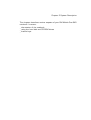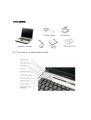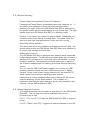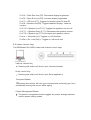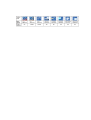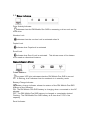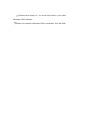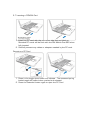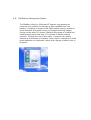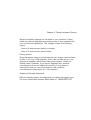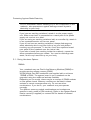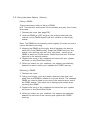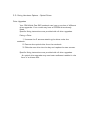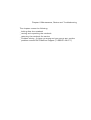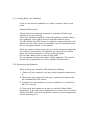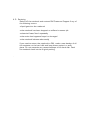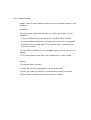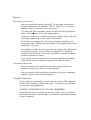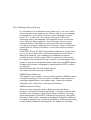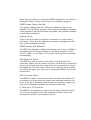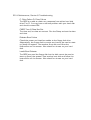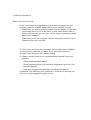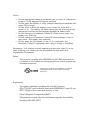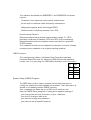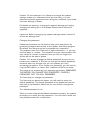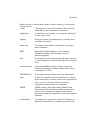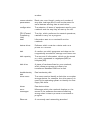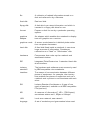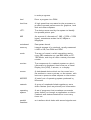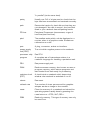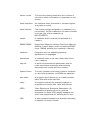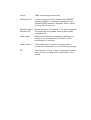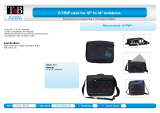Notebook Details
Fill in the details of your notebook for quick reference:
Model Description : RM Mobile One 945
Part Number (see rear of notebook): ..........................................
Serial Number (see rear of notebook): WO/TO.......……....…..............………
Customer Account Number (see despatch note): ..........................................
RM Support: 0870 200 200
RM website: www.rm.com

RM Mobile One 945 User Manual
PN
RM Mobile One 945 User Manual Edition 1
P.N.
Copyright © Research Machines plc 2005.
All rights reserved. Although you may make copies of this manual
for your own use, you may make no other form of copy of any part
of it without our written permission.
AT and IBM are registered trademarks of International Business
Machines.
Microsoft, Windows and MS-DOS are registered trademarks of
Microsoft Corporation.
PostScript is a registered trademark of Adobe Systems, Inc.
Because our policy is to improve our products and services
continually, we may make changes without notice. We have tried to
keep the information in this manual completely accurate, but we
cannot be held responsible for the consequences of any errors or
omissions.
Research Machines plc,
New Mill House,
183 Milton Park,
ABINGDON, Oxon.
OX14 4SE. Telephone: Abingdon 0870 200 200

Contents
Introduction 1
Safety 7
Plugs and Sockets 7
Cables 8
Fuses 38
Ventilation and Dust Protection 8
Chapter 1 Getting Started 7
Before you Start 10
Disks and Manuals 11
Getting Started 12
Security Considerations 12
Setting up the always on wireless 12
Environment Considerations 13
Chapter 2 System Description 15
The Front of the Notebook 16
The Side of the Notebook 16
The Rear of the Notebook 17
General Summary 18
Special Keyboard Function 18
Instant Launch keys 19
PCMCIA Cards 20
Optical Drives 22
Battery Monitor System 23
Chapter 3 Fitting Hardware Options 28
Fitting a DIMM 24
Removing a DIMM 25
Drive Upgrades 24
Fitting a Drive 24

Chapter 4 Maintenance, Service and Troubleshooting 41
Looking After Your Notebook 29
General Maintenance 29
Moving and Re-packing the Notebook 29
Servicing 30
Problem Solving 31
Notebook 31
Peripherals 32
Software 33
Forgotten Passwords 33
Hard Disk Problems 34
Error Messages During Start-up 32
Before you Ring for Help 38
Battery Care 39
Physical Specifications 40
Glossary


Introduction
Welcome to the RM Mobile One 945 User Manual. This manual provides you with most of
the information you need to use your RM Mobile One 945 notebook.
This manual includes:
_ familiarising yourself with your RM Mobile One 945
_ upgrading your notebook by fitting extra options
_ troubleshooting, if things go wrong
_ technical information about your notebook
_ glossary, which explains all the technical terms used in this manual.
We do not expect you to read every chapter in this manual before you start using your
notebook. However, we suggest you read through this introduction, Chapter 1:- Getting
Started and Chapter 2:-System Description.
Refer to this manual whenever you need further information on how to operate your notebook.

1 Introduction
Safety
Please read the information on this and the following pages. It is
important for your safety.
WARNING: Electricity is dangerous - it is vital to earth all mains-
powered equipment that is designed to be earthed. This includes
the notebook and any peripheral devices you may be using. Even if a
piece of equipment operates correctly, this is no guarantee of
electrical safety. If in any doubt, consult a qualified electrician.
Hazardous voltages are exposed if the cover of the notebook is
removed.
This notebook is designed to meet EN60950, BS7002 and IEC950
safety standards, which apply to information technology equipment,
including electrical business equipment.
RM products comply fully with the European
Electromagnetic Compatibility Directive
(89/336/EEC)
The relevant standards are EN50082-1 and EN55022 and these
refer to:
_ Protection from spurious mains power interference
_ Immunity from external radio frequency interference
_ Safeguards against static discharges (ESD)
_ Reduced radio frequency emission from PCs
This product complies with UL60950-1 1st Edition
2003 Specification for Information Technology
Equipment

Plugs and Sockets
The mains cable provided with your notebook comes with a sealed
moulded plug so no wiring is required.
Always use the mains cable plug provided,
inserted into a standard
3-pin power socket only
. Sockets should be earthed through the
wiring system of the building and must be easily accessible.
Cables
Check the condition of all cables - and particularly mains cables -
regularly. If any are damaged, replace them immediately.
Place the notebook near to the socket to avoid trailing cables.
If you use an extension lead, make sure it is three-core and safely
earthed. Incorrect wiring can be fatal.
• CAUTION: To reduce the risk of fire, use only 26 AWG or
larger UL Listed or CSA certified Telecommunications Line
cord.
• CAUTION – Always disconnect all telephone lines from the wall
outlet before servicing or disassembling the equipment.
Ventilation and Dust Protection
Your RM Mobile One 945 notebook has a cooling fan outlet on the
base of the notebook. Always make sure that all the ventilation
outlets are not obstructed, to prevent your notebook from
overheating.
Unused expansion slots and unused disk drive bays should always
be covered with the supplied blanking plates. This will ensure the
correct airflow inside your notebook and keep dust out. Keeping the
blanking plates in place will also prevent electromagnetic
interference occurring between your notebook and other
equipment.

Note that, while hard disk drives are sealed against dust, CD-ROM
drives cannot be protected in the same way and they may be
damaged if you keep your notebook in an area that is very dusty.
Other Precautions
The Mobile One 945 notebook is designed to be operated at
temperatures between 5°C and 35°C. It is recommended that the
unit remain below 25°C for optimal operation.
WARNING: Before adding or removing any adapter card or
peripheral, be sure to turn the notebook off and disconnect it from
the mains supply. Failure to do so could cause serious damage to
the notebook and associated components, and may cause injury to
yourself or others. Warranty claims made for defects arising from
failure to comply with this instruction will not be entertained by RM
or their suppliers of third party components.
_ Do not tamper with the power supply unit.
_ Do not move the notebook while it is switched on. If you want to
move the notebook, always switch it off and wait for a minute to
allow the hard disk(s) to stop rotating.
_ Keep the notebook cover screwed on when in use. Always replace
the cover when you have finished working within the notebook and
before you switch it back on.
•
CAUTION: Risk of explosion if battery is replaced by an incorrect
type. Dispose of used batteries according to the instructions.
•
“IMPORTANT SAFETY INSTRUCTIONS – When using your telephone
equipment, basic safety precautions should always be followed to
reduce the risk of fire, electric shock and injury to persons including
the following:
•
Do not use this product near water for example, near a bathtub,
washbowl, kitchen sink or laundry tub, in a wet basement or near a
swimming pool.

•
Avoid using a telephone (other than a cordless type) during an
electrical storm. There may be a remote risk of electric shock from
lightning.
•
Do not use the telephone to report a gas leak in the vicinity of the
leak.
•
Use only the power cord and batteries indicated in this manual. Do
not dispose of batteries in a fire. They may explode. Check with local
codes for possible special disposal instructions.
Conventions
Throughout this manual, the following conventions are used:
<Enter> Press the appropriate key on the keyboard. In this
example, you should press the <Enter> key (_).
<Alt/S> Slashes separate keys. In this example, press the
<Alt> key and hold it down as you press <S>.
Release both keys together.
<> <> <>
<>
These are the right, left, up and down arrow keys.
These keys are on the right of your keyboard.

Chapter 1 Getting Started
This chapter outlines the steps to follow and the jobs you need to
complete before you can really start to use the notebook for work.
1. Before you start.
2. Disks and manuals.
3. Setting up your notebook taking into account security and the
environment.
Before you Start
• Serial Number
The serial number label can be found on the base of the notebook.
The serial number is of the form of either TO123456/78 or
WO123456/01. It is important to make a note of the serial
number on the inside front cover of this manual (or another
suitable place) as you will use this number when you contact RM
about this product. It can also be found on the bottom right side
side of your RM Mobile One 945 wallpaper.
• Part Number
The part number label can be found on the base of the notebook.
The part number is a combination of six letters or numbers, for
example 0AB-123. Together with the Serial Number, this number
uniquely identifies every machine.
• Customer Account Number
The despatch note has your customer account number printed on
it. You will need this number if you ever need to call RM. Make a
note of the number on the inside front cover of this manual (or
another suitable place).
• Licence Agreements
Make sure all licence agreements are kept in a safe place as they
may be required if you wish to upgrade the software on your

notebook. These may also be required if you need to demonstrate
you are using correctly licensed software.
Disks and Manuals
_ Making backups
You may be required to make a set of backup disks using a utility
provided on your system.
Always use copies of master disks rather than using the originals.
If you damage the copy you can make a new copy from the
original. Also make copies of important files. If you then delete
files accidentally, or your notebook fails, you will have a copy that
you can use.
_ Operating system manuals
They explain how to use the operating system software (e.g.
Windows) supplied with your notebook. Master disks or CDs may
be supplied depending on the model.
_ On-line documentation
The operating system software has its own on-line help files and
any additional software such as Microsoft Office also has its own
on-line tutorial help.
_ Network documentation
If your notebook is being used as a network station, the
accompanying network documentation tells you how to use your
notebook as part of a network.
_ Technical manuals
Apart from this user manual your notebook may be supplied with
additional technical manuals for specific parts fitted into the
notebook, e.g. System Board User’s Manual or Graphics card
Manual.
Note:

Things to consider before you start:-
RM have a security screw that stops the optical drive from being
easily removed.
RM supply an optional Kensington lock for their notebooks which
contains the following:
_ Kensington Lock
_ Lock keys
The RM Mobile One 945 has specifically been designed with an
internal steel plated Kensington lock.
1.1: Getting Started
The RM Mobile One 945 comes with the option of “always on
wireless”. To enable this, turn the wireless on using Fn + F2 and
then go into the BIOS settings as the notebook is booting by
pressing F2. From this menu select “Advanced”, and then
“Wireless On/Off Toggle Button”. Press “Enter” and select
“Disable”. This will then prevent anyone from turning the Wireless
LAN off.
1.2: Passwords
Your notebook has a password feature, which allows you to guard
against unauthorised access. This feature is set to ‘setup’ as
default with a password already installed. We advise you change
the password from the default (usually rm) as soon as possible.
Keep a note of the password in a safe place.
1.3: Environment Considerations
Power Supply
If using the notebook with the power supply provided, place the
notebook near to a power point to avoid trailing cables. If you do
use an extension lead make sure it is three-core and safely earthed.
Avoid connecting the notebook to a power supply that is shared
with heavy-duty equipment (such as hydraulic lifts, vacuum cleaners

and lathes) or portable tools. This sometimes causes irregularities
in the power supply.
If possible, plug your notebook and all attached equipment into the
same mains outlet by using a multi-block connector - but take care
not to overload the circuit.
The RM Mobile One 945 also comes with an anti-trip cable. RM
strongly advise that if the notebook is being used plugged in, then
the anti-trip cable is also used. This will help protect against
damage to the notebook if the power cable is caught.
Surface
Operate your notebook only if it is securely placed on a flat surface.
Do not use it on its side or upside down.
Avoid placing your notebook in an environment that is damp or
dusty as this will shorten the working life of the notebook.
Temperature
Do not place the notebook where it will have prolonged exposure to
direct sunlight.
Avoid extremes of temperature (below 5°C and above 35°C). If you
move your notebook from a cold place into a warm room, allow
some time for it to warm up before you switch it on so that it is at
the correct operating temperature.
RMrecommend keeping the room less than 25°C for optimal
operation of the RM Mobile One 945 system
Always make sure that all ventilation outlets are not obstructed, to
prevent overheating. Do not place your notebook where warm air
might blow into the ventilation outlets. You should leave about
10cm (4 inches) between the rear cover of the RM Mobile One
945 and any other vertical surface
Looking after Yourself
_ Make sure that you have enough space for all your paperwork and
manuals. A document holder may help to avoid awkward neck
movements.

_ Adjust your chair and monitor so that you find the most
comfortable position.
_ Check that there are no reflections from windows or bright lights;
if this is unavoidable, adjust curtains and blinds or buy an anti-
glare cover for your monitor.
_ Make sure you have enough space underneath your desk to move
your legs freely. Try to avoid excessive pressure on the backs of
your legs and knees. A footrest may be helpful.
_ The angle of your keyboard and screen can be adjusted to suit
your preference and a space in front is helpful for resting your
hands and wrists while typing.
_ Don’t sit for long periods in the same position, change your
posture as often as practicable. Short breaks away from the
notebook will help.
Starting Up
Unpack your notebook carefully.
Connect up mouse as shown on the Quick Start Guide.
The power LED on the front of the notebook will light blue when the
notebook is switched on.
Wait for a few moments while the notebook starts up, your
notebook will boot either from the hard disk or network (if
connected).
Warning: The first boot of a new notebook (Setup procedure) must
not be interrupted. If the system is accidentally turned on, do not
switch it off until you reach a suitable point. If you cannot see the
display, wait until disk activity (indicated by the HDD LED) has
finished before turning it off.

Chapter 2 System Description
This chapter describes various aspects of your RM Mobile One 945
notebook. It covers:
_ the exterior of the notebook
_ using the hard disk and CD-ROM drives
_ Instant keys

Check Content
2.1 The Front of the RM Mobile One 945

2.2 Side of RM Mobile One 945
Rear of RM Mobile One 945

2.3: General Summary
Power button (Incorporating Power On Indicator)
Pressing the Power Button immediately turns the notebook on. If
you switch the notebook off wait about five seconds before
switching on again. When the RM Mobile One 945 is switched on,
the power button will be surrounded by a ring of blue light. This light
flashes when the RM Mobile One 945 is in standby mode.
Caution: Think before you press the power switch. Restarting your
notebook means you lose all un-saved work. If possible, save your
work and quit from any applications, which you are running.
Hard Disk Activity Indicator
This illuminates when the notebook is accessing the hard disk. You
should avoid moving the RM Mobile One 945 when this indicator is
lit as you may damage the hard disk.
Multimedia Functions
The RM Mobile One 945 is equipped with several easily accessible
multimedia functions. The Microphone socket allows you to attach a
standard PC microphone for recording voice and sounds, or using
dictation software. The Headphone socket allows you to attach a
set of stereo headphones for listening to sounds without disturbing
others.
You can use the USB and Firewire sockets to connect any USB
powered external device such as a USB memory pen or digital
camera. Some more power hungry devices such as external CD
writer drives may require an external power source.
Closing the lid of the notebook allows you to switch off the screen
without switching off the whole system. This is useful in a
classroom environment when attention should be focussed on the
teacher, not the RM Mobile One 945!
2.4: Special Keyboard Funtions
The following defines the coloured hot keys found on the RM Mobile
One 945. The hot keys can only be activated when the Fn
(Function) key is held
Fn+F1 = “Zz” Icon (F1): Places the RM Mobile One 945 in suspend
mode
Fn+F2 = “Radio” Icon (F2): Toggles the internal wireless on and off

Fn+F5 = Filled Sun Icon (F5): Decreases display brightness
Fn+F6 = Open Sun Icon (F6): Increase display brightness
Fn+F7 = LCD Icon (F7): Toggles the display panel On and Off
Fn+F8 = Monitor Icon(F8): Toggles between display/ external
monitor
Fn+F10 = Speaker Icon (F10): Toggles the speakers on and off
Fn+F11 = Speaker Down (F11): Decreases the speaker volume
Fn+F12 = Speaker Up (F12): Increases the speaker volume
Fn+Ins = Numlock (Ins): Toggles on/off Numlock
Fn+Del = Scr Lock (Del) = Toggles on/off scroll lock
2.5 Instant Launch Keys
The RM Mobile One 945 is fitted with Instant Launch keys
Internet Launch Key
Pressing this button will launch your Internet browser
Email Launch Key
Pressing this button will launch your Email application
Touchpad Disable
Pressing this button will lock your touchpad and preventing you from
accidentally moving the cursor whilst typing
Power Management Button
The power management button toggles the power savings between
various power saving modes
Page is loading ...
Page is loading ...
Page is loading ...
Page is loading ...
Page is loading ...
Page is loading ...
Page is loading ...
Page is loading ...
Page is loading ...
Page is loading ...
Page is loading ...
Page is loading ...
Page is loading ...
Page is loading ...
Page is loading ...
Page is loading ...
Page is loading ...
Page is loading ...
Page is loading ...
Page is loading ...
Page is loading ...
Page is loading ...
Page is loading ...
Page is loading ...
Page is loading ...
Page is loading ...
Page is loading ...
Page is loading ...
Page is loading ...
Page is loading ...
Page is loading ...
Page is loading ...
Page is loading ...
-
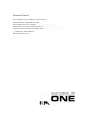 1
1
-
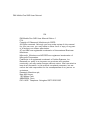 2
2
-
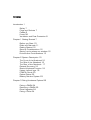 3
3
-
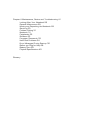 4
4
-
 5
5
-
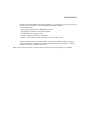 6
6
-
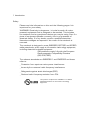 7
7
-
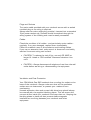 8
8
-
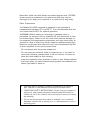 9
9
-
 10
10
-
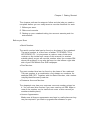 11
11
-
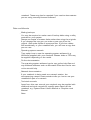 12
12
-
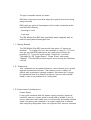 13
13
-
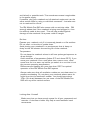 14
14
-
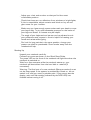 15
15
-
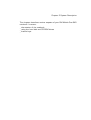 16
16
-
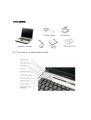 17
17
-
 18
18
-
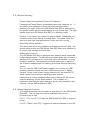 19
19
-
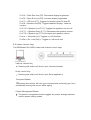 20
20
-
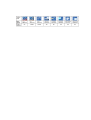 21
21
-
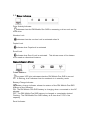 22
22
-
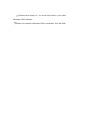 23
23
-
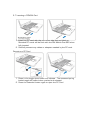 24
24
-
 25
25
-
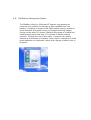 26
26
-
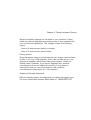 27
27
-
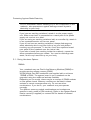 28
28
-
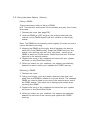 29
29
-
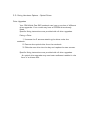 30
30
-
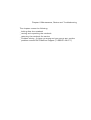 31
31
-
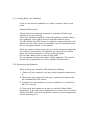 32
32
-
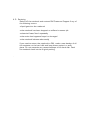 33
33
-
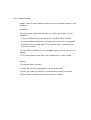 34
34
-
 35
35
-
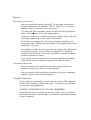 36
36
-
 37
37
-
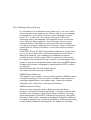 38
38
-
 39
39
-
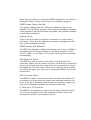 40
40
-
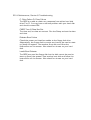 41
41
-
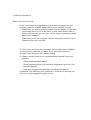 42
42
-
 43
43
-
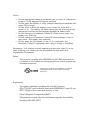 44
44
-
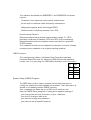 45
45
-
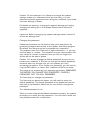 46
46
-
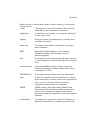 47
47
-
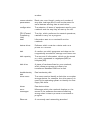 48
48
-
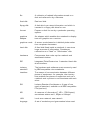 49
49
-
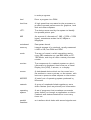 50
50
-
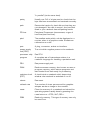 51
51
-
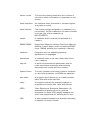 52
52
-
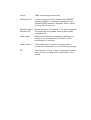 53
53