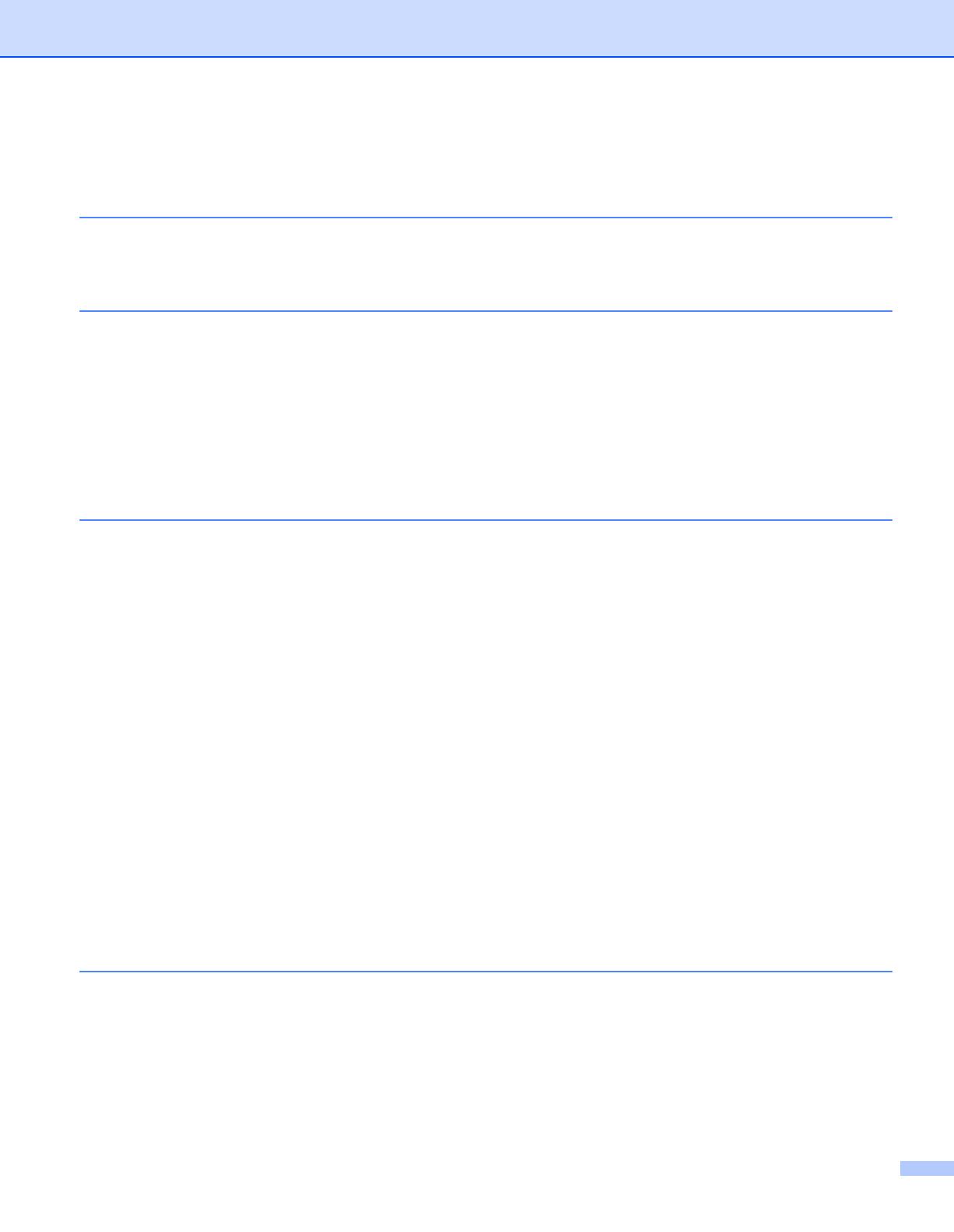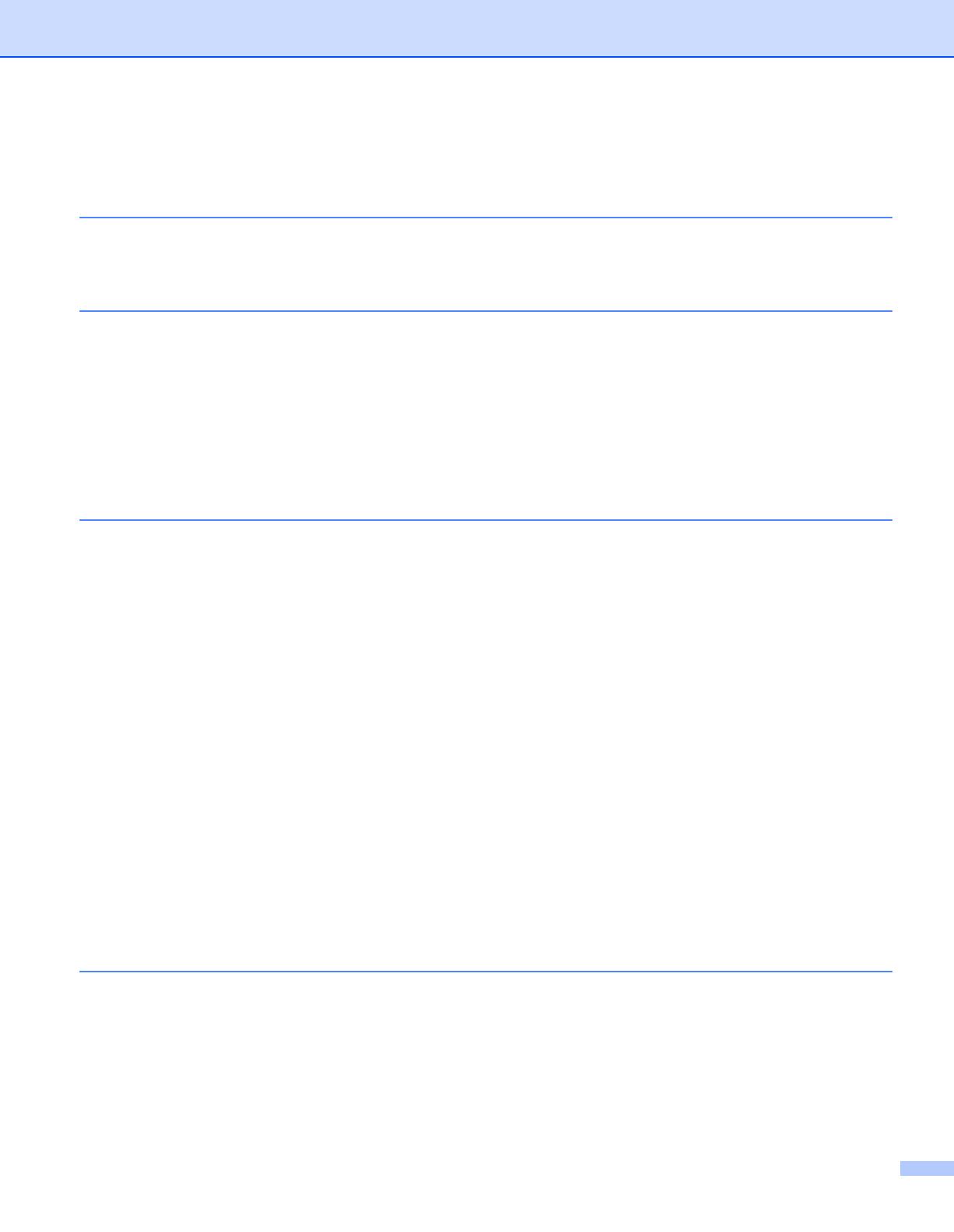
ii
Table of Contents
1 Introduction 1
Network features........................................................................................................................................1
Other Network features .......................................................................................................................2
2 Changing your machine’s network settings 3
How to change your machine’s network settings (IP address, Subnet mask and Gateway).....................3
Using the BRAdmin Light utility ...........................................................................................................3
Other Management Utilities .......................................................................................................................6
Web Based Management (web browser) ............................................................................................6
BRAdmin Professional 3 utility (Windows
®
) ........................................................................................6
Web BRAdmin (Windows
®
) (Not available for H-2135W) ...................................................................6
BRPrint Auditor (Windows
®
)................................................................................................................7
3 Configuring your machine for a wireless network
(For HL-2135W, HL-2270DW and HL-2275DW) 8
Overview....................................................................................................................................................8
Step by step chart for wireless network configuration ..............................................................................9
For Infrastructure mode .......................................................................................................................9
For Ad-hoc mode...............................................................................................................................10
Confirm your network environment..........................................................................................................11
Connected to a computer with a WLAN access point/router in the network (Infrastructure mode) ...11
Connected to a wireless capable computer without a WLAN access point/router in the network
(Ad-hoc mode)...............................................................................................................................11
Confirm your wireless network setup method..........................................................................................12
Configuration using the Brother installer application on the CD-ROM to configure your machine for a
wireless network ............................................................................................................................12
Configuration using the one-push wireless setting mode to configure your machine for a wireless
network (Infrastructure mode only)................................................................................................13
Configuration using the PIN Method of Wi-Fi Protected Setup to configure your machine for a wireless
network (Infrastructure mode only)................................................................................................14
Configuring your machine for a wireless network (for Infrastructure mode and Ad-hoc mode)...............15
Using the Brother installer application on the CD-ROM to configure your machine for a wireless
network..........................................................................................................................................15
Using the one-push wireless setting mode to configure your machine for a wireless network..........15
Using the PIN Method of Wi-Fi Protected Setup ...............................................................................18
4 Wireless configuration using the Brother installer application
(For HL-2135W, HL-2270DW and HL-2275DW) 21
Before configuring the wireless settings ..................................................................................................21
Configure the wireless settings................................................................................................................22