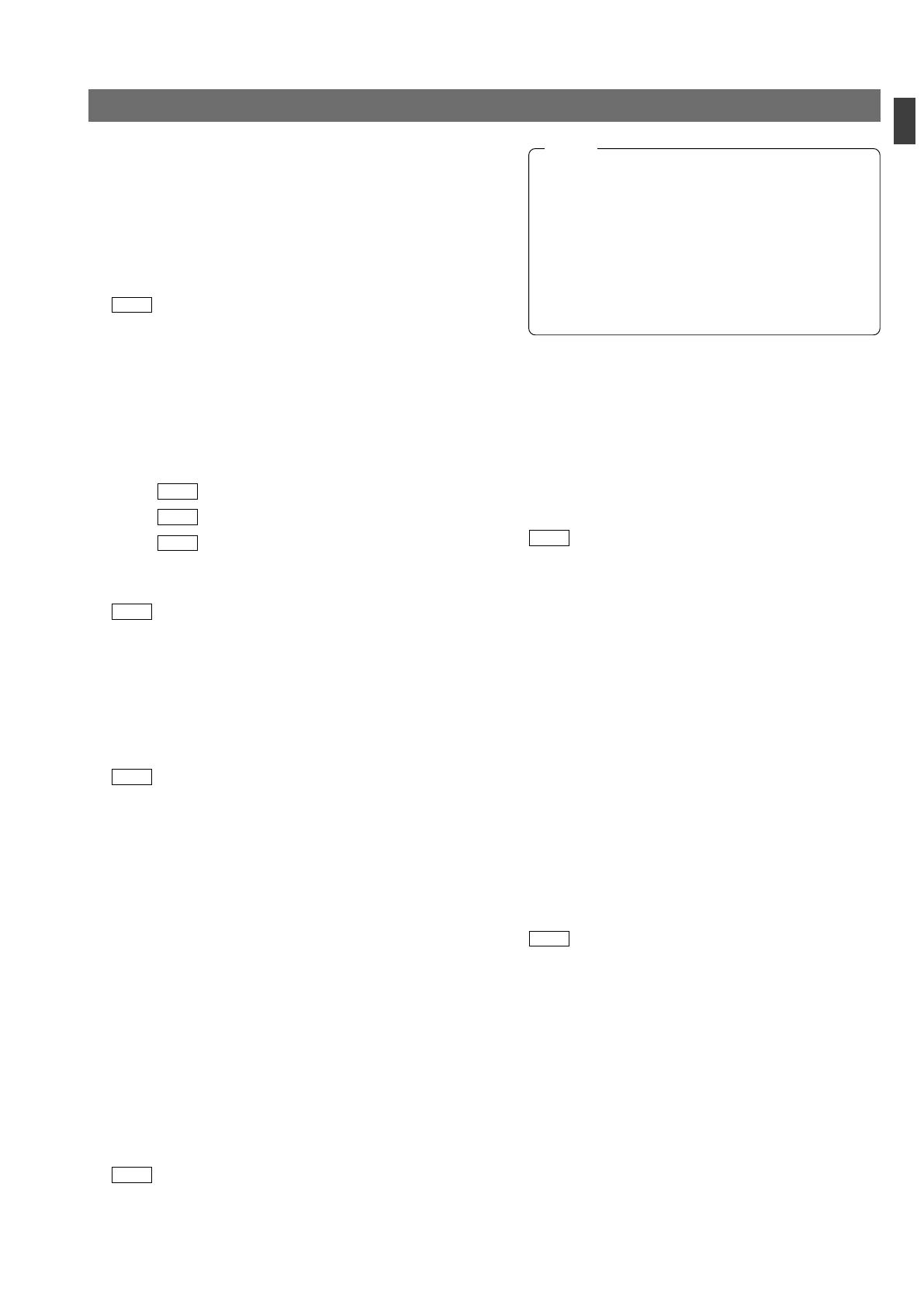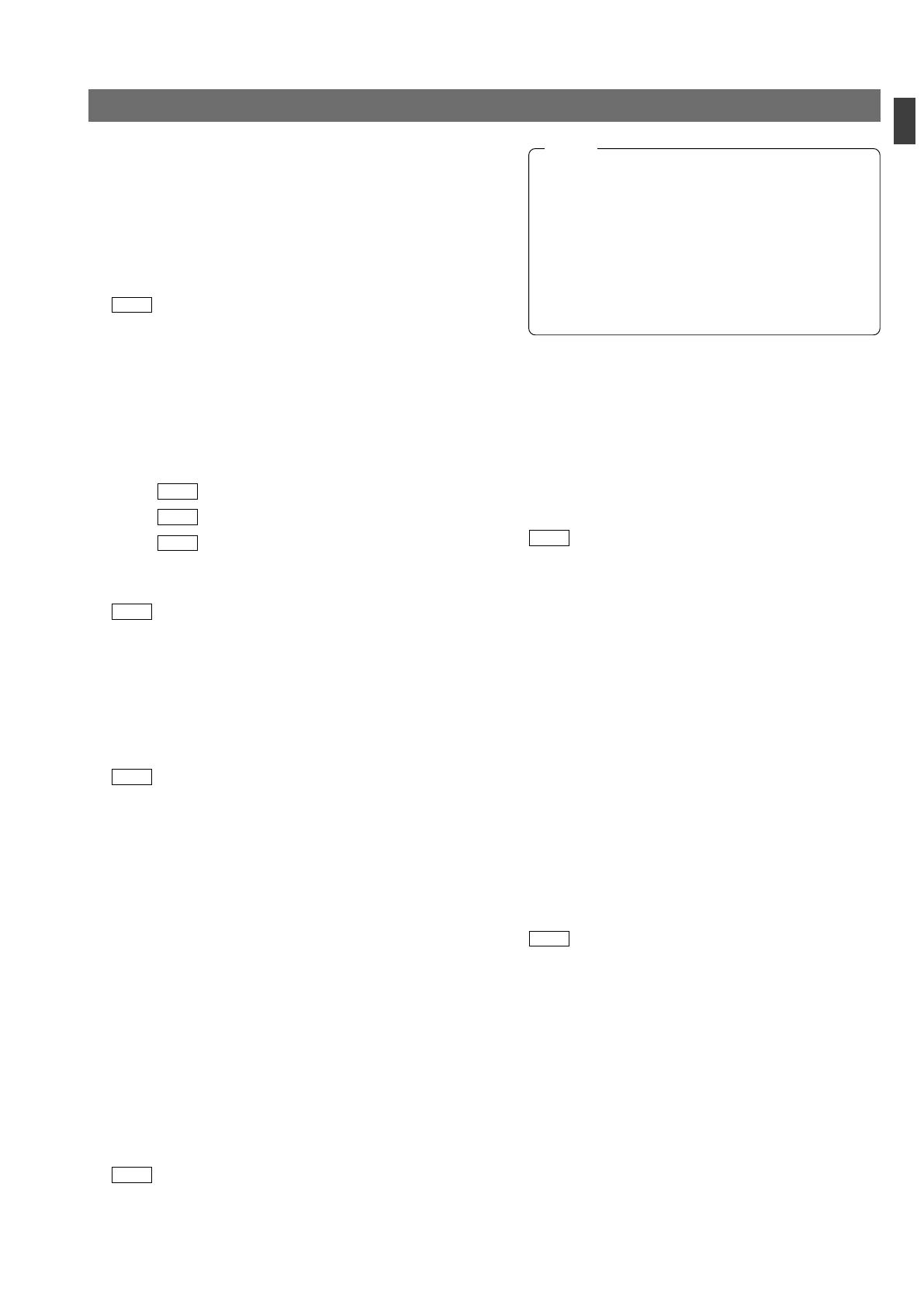
5
Introduction
Controls, Connectors and Indicators (continued)
*
[WHITE - W.BAL B/A/PRESET] switch *2
This switch switches the white balance control setting be-
tween the value stored in Memory B (AUTO 2), that stored
in Memory A (AUTO 1) and the PRESET value (3200K).
When the white-balance adjustment is PRESET and the
PAINT
^
button is pressed so that the light in it lights up,
the white-balance adjustment is set to the Manual mode,
in which the white-balance can be adjusted with the R/B
gain controls
%
.
REF.
: “White Balance Adjustment” on page 18.
(
[MASTER BLACK] control *2
Use this knob to adjust the pedestal level, which is the
black reference (master black) value.
)
[IRIS - AUTO/MANU] button and indicator light
*2
When this button is pressed so that the light in it lights the
lens iris is set to the manual iris control mode. The lens iris
level may be adjusted in this mode by using the IRIS con-
trol
⁄
.
When this button is pressed so that the light in it turns off,
the lens iris is set to the auto iris control mode. The auto
iris level can be fine adjusted with the IRIS control
⁄
.
⁄
[IRIS - CLOSE-OPEN] control *2
When the manual iris control mode is set (which is indi-
cated by the lighting of the light in the AUTO/MANU button
)
), use this knob to adjust the iris aperture between
CLOSE and OPEN.
When the iris mode is AUTO (when the light in the button is
not lit up), the auto iris level can be fine adjusted with this
knob.
REF.
“Iris Adjustment” on page 17.
¤
[POWER] switch
Press this switch to turn the power ON and OFF.
*1: When CALL function is available at the remote control
panel, operation cannot be performed from the main unit
when connected to the remote control panel.
*2: Operation cannot be performed from the main unit when
connected to the remote control panel.
*3:
@
and
#
are unavailable when connected to GY-HD250/
GY-HD251.
@
[GAIN - VARIABLE] control with ON/OFF button *2,*3
When the button is pressed, the VARIABLE GAIN mode is
switched ON and OFF alternately.
The GAIN light
#
is turned on when the VARIABLE GAIN
mode is ON.
When the GAIN mode is set to VARIABLE, the GAIN value
can be varied from 0.1 dB (or 1.0 dB) to 18 dB in 0.1 dB (or
1.0 dB) steps. The variation per step and the maximum
gain value can be changed under the following items.
REF.
: Items “5B: V. GAIN STEP” and “5C: V. GAIN
MAX” on page 25.
#
[GAIN] light *3
This light is turned on when the gain control is in the
VARIABLE GAIN mode.
$
[GAIN - STEP LOW/MID/HIGH] switch *2
The gain value can be selected according to the position
of this switch.
HIGH :
REF.
Gain value set by item “5F: GAIN HIGH” on page 25.
MID :
REF.
Gain value set by item “5E: GAIN MID” on page 25.
LOW :
REF.
Gain value set by item “5D: GAIN LOW” on page 25.
The selected gain value is shown in the LCD display
8
every time that the position of this switch is changed.
REF.
“Gain Adjustment” on page 17.
%
[WHITE - R/B] gain controls *2
R:Use this knob to fine-adjust the R gain during the white
paint operation or adjust the R gain during manual white
balance adjustment.
B:Use this knob to fine-adjust the B gain during the white
paint operation or adjust the B gain during manual white
balance adjustment.
REF.
: “White Balance Adjustment” on page 18.
^
[WHITE - PAINT] button and indicator light *2
When this button is pressed so that the light in it lights up,
the R and B gain values can be adjusted using the R and
B controls
%
. If the W.BAL switch
8
is set to “A” or “B”,
the white paint adjustment (fine adjustment of the R and B
gain) can be performed using the R and B controls
%
.
If the W.BAL switch
8
is set to PRESET, the light in this
button lights up and the R and B controls can vary the R
and B gain values by a larger amount than usual
%
.
&
[WHITE - AUTO] button and indicator light *2
Press this button to start an auto white-balance adjustment
of the camera (within a second). This button is activated only
when the W.BAL switch is set to “A” or “B”.
When the camera in use has the AUTO SETUP function,
pressing and holding this button for more than a second ini-
tiates the AUTO SETUP mode and then starts the auto black-
balance and auto white-balance adjustment operations. If
the camera does not have an AUTO SETUP function, press-
ing and holding this button for more than a second starts
only the auto white-balance adjustment operation.
REF.
: “White Balance Adjustment” on page 18.
● When the camera performs the auto white operation
or other AUTO SET operations, the light in this button
normally lights up and turns off when the camera com-
pletes the operation. If the adjustment has not been
done correctly, the LCD display shows an error
message.
● The light in this button also lights up when the FAW
(Full-time Auto White-balance) adjustment function of
the camera is functioning.
NOTE