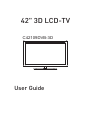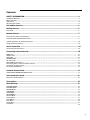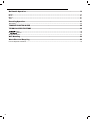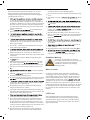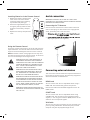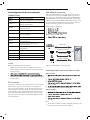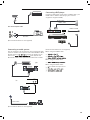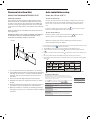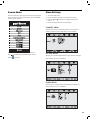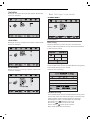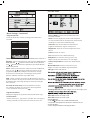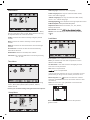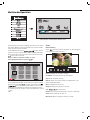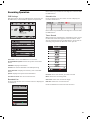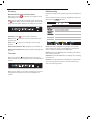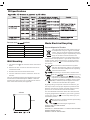42" 3D LCD-TV
User Guide
C42109DVB-3D

Contents
SAFETY INFORMATION .............................................................................................................3
Headphone Warning....................................................................................................................................................... 4
Where to install .............................................................................................................................................................. 4
LCD Screen..................................................................................................................................................................... 4
3D safety information .........................................................................................................
............................................5
Unit and Accessories ................................................................................................................6
Getting Started.........................................................................................................................6
Front view.......................................................................................................................................................................6
Remote Control ........................................................................................................................7
Functions of remote control buttons..............................................................................................................................8
To Set the Multi-Satellite Mode button..........................................................................................................................
.9
.
Installing Batteries in the Remote Control ....................................................................................................................
10
Using the Remote Contr
ol
..............................................................................................................................................
10
Aerial connection .....................................................................................................................
10
Connecting the TV Antenna ............................................................................................................................................10
Connecting external devices
....................................................................................................
HDMI Lead...............................................................................................................................
.......................................
10
SCART Lead...............................................................................................................................
.....................................
10
VGA Cable ......................................................................................................................
.................................................
10
CONNECTIONS ............................................................................................................................................................. 11
PC connection............................................................................................................................................................... 12
VGA, HDMI PC Connection............................................................................................................................................ 12
Connecting Video camera and Video recorder ............................................................................................................. 12
Connecting an audio system ........................................................................................................................................ 13
Connecting a DVD player.............................................................................................................................................. 13
Common Interface Slot...........................................................................................................14
USING YOUR COMMON INTERFACE SLOT .................................................................................................................... 14
Auto installation setup ...........................................................................................................14
Power On / Off the LCD TV............................................................................................................................................ 14
Source Menu ..........................................................................................................................15
Menu Settings ........................................................................................................................15
CHANNEL MENU
...............................................................................................................................
...................... 15
PICTURE MENU ............................................................................................................................................................ 15
SOUND MENU............................................................................................................................................................... 15
TIME MENU
...............................................................................................................................
.............................. 16
LOCK MENU.................................................................................................................................................................. 16
SETUP MENU
...............................................................................................................................
............................. 16
Channel Menu
...............................................................................................................................
...................... 16
Picture Menu ................................................................................................................................................................ 17
Sound Menu ................................................................................................................................................................. 18
Time Menu
...............................................................................................................................
...................................
18
Setup Menu
...............................................................................................................................
..................................
18
Lock Menu ....................................................................................................................................................................
18
10
1

TROUBLE SHOOTING GUIDE ....................................................................................................23
TECHNICAL SPECIFICATIONS .................................................................................................23
cations .......................................................................................................................................................... 23
D
cations ..................................................................................................................................................... 23
3D Specifications.......................................................................................................................................................... 24
Wall Mounting ........................................................................................................................24
Waste Electrical Recycling .....................................................................................................24
Correct disposal of Product.......................................................................................................................................... 24
Multimedia Operation.............................................................................................................19
Photo ............................................................................................................................................................................ 9 1
Music ............................................................................................................................................................................ 0 2
Movie ............................................................................................................................................................................ 0 2
Text............................................................................................................................................................................... 0 2
Recording Operation...............................................................................................................21
R
ecording.....................................................................................................................................................................22
2

EN
Introduction
Thank you for purchasing this LCD TV which has been designed and manufactured to give you many years of trouble
free service.
You may already be familiar with using a similar product but please take time to read these instructions which have
been written to ensure you get the very best from your purchase.
HDMI
terface) is the next generation of digital interface. Unlike conventional connec-
tions, it transmits uncompressed digital and audio signals using a single cabl
input via the HDMI socket on the back of the TV.
Safety is important
To ensure your safety and the safety of others, please read the safety precautions BEFORE you operate this product.
Disclaimer
The illustrations of the LCD-TV, accessories and menus shown in this User’s Manual may differ from the actual prod-
uct.
SAFETY INFORMATION
IMPORTANT SAFETY INSTRUCTIONS - READ CAREFULLY BEFORE USE.
Take note of the following safety information which appears on the back of the TV.
CAUTION: TO PREVENT ELECTRICAL SHOCK, DO NOT REMOVE ANY COVER SCREWS, NO USER
SERVICEABLE PARTS INSIDE, REFER SERVICING TO QUALIFIED SERVICE PERSONNEL.
This symbol indicates that there are important operating maintenance instructions in the literature
accompanying this unit.
This symbol indicates that dangerous voltage constituting a risk of electric shock is present within this
unit.
Keep these instructions
the TV.
WARNING! TO REDUCE THE RISK OF FIRE OR ELECTRICAL SHOCK, DO NOT EXPOSE THIS TV TO RAIN
OR MOISTURE. THE TV MUST NOT BE EXPOSED TO DRIPPING AND SPLASHING AND NO OBJECTS
FILLED WITH LIQUIDS SHOULD BE PLACED ON THE TV.
NOTE: No nak
candles should be placed on the TV.
NOTE: When displaying the same still picture for more than 2 hours without any interruption, the picture contours of
the continuously displayed contents may remain visible on screen, i.e. a persistant image remains. The same applies,
when displaying for more than 2 hours:
ratio (e.g. 4:3 format)
These do not represent any malfunction and will not be covered by the manufacturer’s warranty
3

This unit has been produced according to all current
safety regulations. The following safety tips should
safeguard users against careless use and the dangers
connected with such use.
tur
ed and rigorously checked prior leaving the fac-
tory, as with all electrical appliances it is possible for
problems to develop. If you notice smoke, an excessive
build up of heat or any other unexpected phenomena,
you should disconnect the plug from the mains power
socket immediately.
Ensur
l
y ventilated! Never
place next to or underneath curtains!
disc
onnect device, the disconnect device shall remain
readily operable.
suppl
y which matches that stated on the label on the
rear of the TV - do not attempt to connect it to any
other type of supply.
The sock
et - outlet must be installed near the equip-
ment and easily accessible.
ply socket with too many other items of equipment.
Appar
atus with Class 1 construction shall be con-
nected to a mains socket outlet with a protective earth
connection.
Keep away fr
om rodents. Rodents enjoy biting into
el
e
xes.
Always hold the plug when pulling out the plug from
the mains supply sock
e
x, the
e
x can become overloaded and cause a short circuit.
Set up the unit so that no one is abl
e to trip over the
e
x.
e
x, which may dam-
age it.
Take not ex cannot be reached and pulled
by young children, avoiding injury.
Do not set up the unit near to heat sour
ces. The casing
e
x could be damaged by the impact of heat.
is done to it. Be c
areful when collecting sharp edged
plastic splinters to avoid injury.
A
void placing the unit on any surfaces that may be
subject to vibrations or shocks.
T
o protect the unit during a thunderstorm unplug the
AC power cable and disconnect the aerial. Caution: Do
not touch the aerial (RF) connector.
unplug the A
C power cable for safety reasons.
The unit bec
omes warm when in operation. Do not
place any covers or blankets on the unit in order to
prevent overheating. The ventilation holes are not to
be blocked. Do not set up near radiators. Do not place
in direct sunshine. When placing on a shelf leave 5 cm
(2”) free space around the whole unit.
Do not all
ow water or moisture to enter the TV. Do
NOT use in wet or moist areas such as Bathrooms,
steamy kitchens or near swimming pools.
Do not use this unit when mois
ture condensation may
occur
Any
repairs must be c
r
sonnel
only.
pair the unit c
ould be dangerous and potentially cause
r
e hazard.
Switch the set OFF and disconnect the mains power
supply, then c
c
e person before
attempting to use the unit again.
Do NO
T remove the safety covers. There are no use-
able or serviceable parts inside. You may invalidate the
warranty
r
sonnel must only service this
apparatus.
internal cir
cuits. Take good care of the remote control,
do not drop.
r
c
es on or
close to the TV.
High temperatures can melt plastic and lead t
r
es.
-
v
ents or petr
F
or stubborn stains, you
may use a damp cloth with dilute detergent.
Headphone
Warning
Loud music can damage your hearing
irreversibly, therefore do not set the volume
to a high level when listening through
headphones, particularly for lengthy
listening periods.
Wher
e to install
Loc
ate the television away from direct sunlight and
strong lights, soft indirect lighting is recommended for
comfortable viewing. Use curtains or blinds to prevent
direct sunlight falling on the screen. Place the TV on a
sturdy platform of which the surfac
s
teady. This will prevent it from falling over.
Make sure the television is located in a position where it
cannot be pushed or hit by objects, as pressure will break
or damage the screen, and so that small objects cannot
be inserted into the ventilation slots or openings in the
cabinet.
LCD Sc
reen
The
LCD display panels are manufactured using an
extremely high level of precision technology, however
sometimes some parts of the screen may be missing
picture elements or have luminous spots. This is not a
sign of malfunction.
4

3D Safety Information
•
If you watch the 3D imaging too closely or for a long period of time, it may harm
your eyesight.
•
Watching the TV or playing video games that incorporate 3D imaging with the 3D
glasses for a long period of time can cause drowsiness, headaches or fatigue to you
and/or your eyes. If you have a headache, or otherwise feel fatigued or drowsy, stop
watching the TV and take a rest.
•
Pregnant woman, seniors, persons with heart problems or persons who experience
frequent drowsiness should refrain from watching 3D TV.
•
Some 3D imaging may cause you to duck or dodge the image displayed in the video.
Therefore, it is best if you do not watch 3D TV near fragile objects or near any objects
that can be knocked over easily.
•
Please prevent children under the age of 5 from watching 3D TV. It may affect their
vision development.
Warning for photosensitization seizure:
• Some viewers may experience a s
eizure or epilepsy when exposed to certain factors,
including flashing lights or images in TV or video games. If you or anybody from
your family has a history of epilepsy or seizure, please consult with your doctor
before watching 3D TV. Also certain symptoms can occur in unspecified conditions
without any previous history. If you experience any of the following symptoms,
immediately stop watching the 3D imaging and consult a doctor: dizziness or light
headedness, visual transition or altered vision, visua
l or facial instability, such as eye
or muscle twitching, unconscious action, convulsion, loss of conscience, confusion or
disorientation, loss of directional sense, cramps, or nausea. Parents should monitor
their children, including teenagers, for these symptoms as they may be more sensitive
to the effects of watching 3D TV.
Risk of photosensitization seizure can be reduced with the followi
ng actions.
•
Take frequent breaks from watching 3D TV.
• For those who have vision that is different in each eye, they should watch the TV after
taking vision correction measures.
• Watch the TV so that your eyes are on the same level as the 3D screen and refrain
from sitting too closely to the TV.
• Do not watch the 3D imaging when tired or sick, and avoid watching the 3D imaging
for a long period of time.
• Do not wear the 3D glasses for any other purpose than viewing 3D imaging on a 3D
TV.
•
Some viewers may feel disoriented after watching 3D TV. Therefore, after you watch
3
D TV, take a moment to regain awareness of your situation before moving.
5

Unit and Accessories
TV set
Remote Control
Batteries
for Remote
Control
Quick Start Guide
Getting Started
Front view
Packaging materials are not toys. Please keep away from
children. Plastic bags can cause suffocation when pulled
over the head.
Qui ck St ar t Gui de
LCD Indicator
Remote Control Window
Keep clear
6
Quick Start Guide
Quick Start Guide
Warranty Card
Warranty Card
User Guide
User Guide
Source
Standby
4 x polarized glasses
6
SOURCE
.

7
Power switch
Turn on or standby.
ATV
DTV
Media
AV
PC
Component
SCART
HDMI1
HDMI2
HDMI3
CHANNEL
7
SETUP

8
s
*
*
*
TV
8
key
Note:
To select 3D mode press the
P button 3 times and using
the arrow keys select from;
In DTV mode
3D Off
2D to 3D
In Media or Hdmi mode
3D Off
Side by Side
Top/Bottom
Frame Packing
Line by Line

9
9

EN
Installing Batteries in the Remote Control
1. Remove the battery compartment
cover at the rear of the remote
control by pushing the retaining
clip forward and pulling up.
2. Install the supplied batteries, en-
suring the polarity matches what
is shown in the battery compart-
ment.
3.
Replace the battery compartment
cover.
Aerial connection
WARNING! ENSURE THE TV AND ALL ANCILLARY
EQUIPMENT IS UNPLUGGED FROM THE MAINS BEFORE
MAKING ANY CONNECTIONS!
Connecting the TV Antenna
Connect the TV antenna to the aerial socket with a 75
ohm co-axial plug. For best results use a high gain TV
aerial, preferably roof or loft mounted.
chase and inst
r.
Way Signal Splitter (not supplied).
Using the Remote Control
To use the remote control point it at the TV and press the
required buttons. You must be within 6 meters and at an
angle of less than 30 degrees from the center of the TV.
NOTE: Sunshine or other strong light sources may inter-
fere with the signal from the remote control. In this situa-
tion turn the TV away from the light source.
WARNING! DO NOT LEAVE BATTERIES IN
THE REMOTE CONTROL FOR EXTENDED
PERIODS AS THEY CAN LEAK OR CORRODE
CAUSING DAMAGE TO THE REMOTE CON-
TROL. CHECK THEM PERIODICALLY AND
REPLACE THEM AS REQUIRED.
WARNING! DO NOT MIX BATTERY TYPES.
WHEN INSERTING BATTERIES, REPLACE
ALL BATTERIES AT THE SAME TIME. DO
NOT MIX OLD AND NEW BATTERIES.
WARNING! EXHAUSTED BATTERIES MUST
BE TREATED WITH CARE AND DISPOSED
OF ACCORDING TO ANY SAFETY OR RECY-
CLING REGULATIONS IN FORCE IN YOUR
LOCAL AREA, NEVER DISPOSE OF BATTER-
IES INTO GENERAL WASTE, OR FIRE.
WARNING! NEVER EXPOSE BATTERIES TO
EXCESSIVE HEAT SUCH AS SUNSHINE, FIRE
OR THE LIKE.
Connecting external devices
This instruction manual shows the simplest and most ef-
fective way of connecting your TV to ancillary equipment.
Alternate methods are listed below.
HDMI Lead
You can connect this TV to a compatible device using a
HDMI lead. This method will give the best picture.
Connect the cable from the HDMI equipment to the TV
HDMI socket.
SCART Lead
You can connect this TV to a compatible device using
a SCART lead. The connection uses component video
signals, i.e. the red, green and blue (RGB) content of the
video are sent on separate signals.
VGA Cable
You can use your TV as a monitor for your personal com-
puter by using a VGA cable. Sound from your personal
computer may also be played through the TV.
TV Aerial
10

11

EN
Connecting external devices (continued)
CONNECTIONS
Connect to the video output of
Audio signal input for AV (Shared
external devices
with YPbPr)
Video
L/R audio in
Connect to USB device for multimediaUSB
YPbPr
Connect to the YPbPr output on
external devices
Name Function Description
HDMI 1, 2, 3
Connect to the HDMI socket of your
DVD or Satellite Box
VGA
Connect to the PC VGA output to dis-
play PC graphics
PC-IN PC audio input
SCART
Connect to the Scart input / output of
external devices
Headphone Connect Headphone
TV Connec
t
to antenna or c
abl
e source
C
I
CI slot (pay as
y
ou vie
w c
a
r
d slot)
Caution:
Before connecting external devices:
Makes sure to disconnect the appliances from the
power supply in order to avoid any potential damage
from occurring.
-
rectly attached before connecting the appliances to the
power supply.
PC connection
As PCs are sometimes still supplied with a ‘conventional’
CRT monitor, you may need to adjust the display set-
tings of your PCs graphics card, otherwise the pictures
may not appear correctly. Switch on your PC (still with
your original monitor connected) now select the screen
resolution, and select 60Hz refresh rate. Switch off your
PC, then connect it to your TV while both appliances are
still switched off.
VGA, HDMI PC Connection
Use a PC-VGA cable (not supplied) to connect the TV to
your PC. You can also use an HDMI cable to connect to
your PC (if your PC Graphic card supports HDMI). When
the HDMI cable is used, the PC audio cable is no longer
required. If you use the HDMI to DVI cable, you will need
to use the PC audio cable. Connect all cables carefully
and do not bend or break the connector pins.
When using the VGA cable
When using the HDMI cable
VGA cable
HDMI to DVI cable
Audio cable
HDMI to HDMI
(All illustrated cables are not supplied)
Connecting Video camera and Video recorder
Video camera
era.
camera. Note:
to the video camera instruction manual.
Video recorder
recorder.
Note:
To connect the video recorder using other cables, refer
to the video recorder instruction manual.
12
COAXIAL OUT
Output to audio amplifier
RCA AUDIO OUT
Output to audio amplifier

Scart cable
AV cable
Video recorder
Video camera
(All illustrated cables are not supplied)
(
A)
Connecting an audio system
You can supply the TV sound to the stereo system (A) with
the Scart socket. Use a special Scart cable SCART to RCA.
(Please consult y
structions for details). If you
have a surr
coder (B) Use the
RCA audio cable or the special Scart cable Scart to RCA.
Scart to RCA cable
l
Coax cable
e
(All illustrated cables are not supplied)
Connecting a DVD player
Connect a DVD player using either a SCART cable , the
HDMI cable or YPbPr cable (only if your external
equipment supports HDMI).
HDMI
Audio cable
YPbPr cable
to HDMI
SCART
(All illustrated cables are not supplied)
When using the SCART cable
When using the HDMI cable
When using the YPbPr cable
lect YPbPr as input source
Use Scart adapter cable
13
(A)
RCA audio cable
Audio out
L R
(B)

EN
Common Interface Slot
USING YOUR COMMON INTERFACE SLOT
Common Interface
The Common Interface (CI) slot is designed to accept
the Conditional Access Module (CAM) and Smart Card
in order to view the pay TV programmes and additional
services. Contact your Pay Per View TV service provider
to get more information about the modules and subscrip-
tions.
NOTE: Conditional Access Module and Smart Cards are
sold separately.
WARNING! SWITCH OFF YOUR TV BEFORE ANY MODULE
IS INSERTED INTO THE COMMON INTERFACE SLOT,
THEN ADD THE SMART CARD TO THE CAM.
CI Slot
CAM
Smart Card
1. Turn on the TV and ensure ‘DTV’ Source is selected.
2. If the CAM is detected the TV will display the following
message on the screen. “Common Interface Module
inserted” wait for a few moments until the card is
activated.
3. Select the relevant digital Pay Per View channel.
4. Detailed information on the Smart Card in use is dis
-
played
5. Press the Ok button to access the card menu. Refer to
the Module Instruction Manual for setting details.
6.
When the module is removed, the following message
will appear on the screen. “Common Interface module
removed”.
Auto installation setup
Power On / Off the LCD TV
To turn on the LCD TV
To turn off the LCD TV
When you initially turn on the LCD TV you will see the first
time installation menu as below:
Connect the mains lead to the AC power supply and connect the
aerial cable to the TV input socket. Make sure the power switch
on the rear of the TV is set to ON. The standby indicator will be
red.
Press the power button on the TV or the button on the remote
control, the standby indicator will turn green.
Press the power button on the LCD TV or the button on the
remote control, the standby indicator will light red.
1. Connect the mains lead to the AC power supply and connect the aerial cable to the TV input.
2. Turn on the TV by pressing on the remote control.
3. The first
me you turn the TV on, it will go straight into the Quick Start menu.
4. 1
st
Menu using the remote control arrow bu ons select your Menu language. Press OK
bu
on.
5. 2
nd
Men
u
u
sin
g
t
he remote control arrow bu
ons select your country, UK is selected. Press
OK.
6. The tuning process will find all available ATV and DTV channels and store them.
7. By pressing the Quick Start bu
on on the Remote control the Tuning menu can be recalled
at any
me.
details).
Target Region Descriptor
During tuning your TV may have received signals from more than one
transmitter. If this has occurred the Target Region Descriptor screen will be
displayed. This will enable you to select the correct regional transmission for
the local news service that you require.
Press the
buttons to select the options. Press the buttons to adjust
each option's setting and then press the OK
Country Code This will be shown as GBR for the UK.
Primary Region
This will show the regional country (England, Wales,
Scotland, NI).
Secondary Region
This will allow you to set the region for your local
news service on BBC and ITV (London, Beds and
Cambs etc).
Tertiary Region
You may receive signals from more than one
transmitter within the Secondary Region, (e.g Beds
and Cambs may have Luton or Sandy Heath).
Target Region Setting
Country Code GBR
Primary Region England
Secondary Region
Tertiary Region
London
A er tuning the Target Region Descriptor will be displayed on the screen.
14

Source Menu
You can select the input source menu by pressing the
Source button on the remote control or the SOURCE
button on the LCD TV.
Press Source button on the remote control.
Use
to move to the desired input source
Press
to select.
Menu Settings
1. Turn the LCD TV on.
2. Press the Menu button on the Remote Control.
3. Use the
and buttons to navigate through the
menu.
4. Press the Exit button to exit the Menu.
CHANNEL MENU
Allows you to search channels and set up a variety of
channel options. (Select DTV source for example)
PICTURE MENU
Allows you to make adjustments to your picture settings.
(Select DTV source for example)
SOUND MENU
Allows you to customize the sound options and effects.
(Select DTV source for example)
15

Menu Settings (continued)
1
Description
Auto Tuning
DTV Manual Tuning
Press the OK button to enter the DTV Manual Tuning menu,
select a DTV channel, press the OK
button to start searching.
EN
TIME MENU
Allows you to setup a variety of time options. (Select DTV
source for example)
LOCK MENU
Allows you to set up a variety of lock options. (Select DTV
source for example)
SETUP MENU
Allows you to set up a variety of options. (Select DTV
source for example)
ATV Manual Tuning
Press the OK button to enter the ATV Manual Tuning menu.
Press the OK button to enter the menu, and select the
Country and Tuning mode for the TV, then Press OK button
to start the auto tuning.
Current CH: Select the channel you want to manual tuning.
Colour System: Select a colour system for searching.
Sound System: Select a sound system for searching.
Fine Tune: Press button to fine-tune.
AFC: Press button to select On or Off.
Search: Press button to start search.
Note: Press Exit button to exit menu.
16:9
CHANNEL MENU
16

Menu Settings (continue d )
Programme Edit
Press the OK button to enter the Programme Edit menu
as below.
Delete: Select a channel and press the RED button to delete it.
Move: Select an ATV channel, and press the YELLOW button,
then you use
buttons to change the position of the
programme, press YELLOW again to confirm the change.
Press menu to exit and your new changes will be saved.
Skip: Select a channel and press the BLUE button, this will
label the channel. As long as the channel has a skip label it will
be skipped when searching through the channels using the
CH+/- buttons.
Signal Information
Displays the digital TV-signal information (DTV mode only).
CI Information
Please contact your “pay perview” provider who can supply a
viewing card and cam unit with instructions for their use.
PICTURE menu
Picture Mode: Choose from Standard, Dynamic,
Personal and Mild.
Note:
Contrast, Brightness, Colour and sharpness
are only available and can be adjusted in the Personal
mode option in the Picture Mode Settings.
Contrast: Controls the difference between the
brightest and darkest regions of the picture.
Brightness: Controls the overall brightness of the
picture.
Colour:Control the colour.
Sharpness: Increase this setting to see crisp
edges in the picture; decrease it for soft edges.
Tint: Controls the tint ( NTSC mode only).
Colour Temperature: Choose from Cold, Normal,
Warm.
Noise Reduction: Choose interference noise
modes from Off, Low, Middle, High and Default.
PC Setup (PC mode only): Press the OK button to enter
the submenu to adjust the Horizontal / Vertical position
or size and phase of the picture by
3D Type: Select 3D format.
Exchange 3D L/R: Arrange images for left and right eyes.
2D to 3D: Switch form 2D to 3D.
3D to 2D: Switch form 3D to 2D.
Special n on
1. This fun
on works only in USB and HDMI mode
2. Only when the appropriate 3D mode is selected can you
see the 3D effect.
3. Wear 3D glasses before watching 3D vide
os.
Rename: Select an ATV channel, and press the GREEN button,
then you use buttons to move the cursor position,
use button to select the character, press OK button
to exit and saved.
Colour System
Rename and Move function only in ATV mode.
17

EN
Time Menu
Sleep Timer: Allows you to setup the sleep timer among
10min, 20min,30min,60min,90min,120min, 180min,
240min and off
Lock Menu
Lock System: Turn On/Off the lock system function
Note: you should enter the code to operate the menu
(Default code is 0000)
Set Password: If the code has been changed you must
enter the current password.
New: Enter new password
Enter new password
Block Program: Use
buttons to select the channel
and press the GREEN button on the remote control to lock
the channel.
Note: You must enter your password to view channels
that have been blocked.
Setup Menu
OSD Language: choose the menu language
Audio Languages (can only be selected in DTV mode):
Select the audio language.
Subtitle Language (can only be selected in DTV mode)
Select the subtitle language.
Parental Guidance: Allows you to select the parental
guidance mode.
Choose your TV clock settings using the time menu options.
Hearing Impaired
PVR File System: Setup the PVR file System
R
esete
: Press the OK key to restore the factory default
se
ngs.
Blue Screen: Turn On
Turn On/Off the hearing Impaired function.
Aspect Screen: ,1mooZ ,9:61 ,3:4 morf esoohC
Panorama.
Sound Menu
Sound Mode: Allows you to select Standard, Music, Movie,
Sports or Personal. Note: Treble, Bass, Balance can only
adjusted when set in Personal mode.
Treble: Controls the relative intensity of higher pitched
sounds.
Bass: Controls the relative intensity of lower pitched
sounds.
Balance: Controls the volume between the left and right
speaker.
Auto Volume: Controls the TVs volume automatically
when ON is selected
SPDIF Mode: Choose from PCM, Auto and Off.
AD Switch: Tur on/off the AD switch function by selecting
“On” or “Off”.
be
If you change the password, be sure to remember the new
password! If you forget use the master password "4711".
Zoom2,
16:9
Auto,
18

Multimedia Operation
MAIN MENU: PHOTO MUSIC MOVIE TEXT
Press the source button to display the Input source menu
and select
Media
, press the OK button to enter the USB
menu as seen in picture above.
Insert USB device and sel
les you want to
listen too or view from PHOTO, MUSIC, MOVIE and TEXT.
Then Press OK to enter the menu and choose the folder
le you wish to activate.
Return - Return to previous folder or menu
Press play/pause button to previe
les
Press up/down/left/right arrow buttons to select and the
OK button to activat
le or open the folder. Press
t
les in full screen mode. When in full screen
mode press the OK button to show the navigation menu
on the bottom of the screen or press stop button to return
t
les.
Note: Press RED button to delet les
Photo
Photo viewing
Press buttons to select the option on the navigation
menu and press OK to activate.
Pause: play/pause the photo viewing
Prev/Next: View the Previous or Next photo
Stop: Stop the photo viewing
Repeat: Select the repeat mode from Repeat ALL, Re-
peat 1 and Repeat None.
Music: Play/Pause the music
Playlist: Display the playlist on screen
Info:
le information
Rotate: Turn the photo clockwise or counter clockwise
Zoom: Zoom In/Out of the pho to.
Move View: Move the photo in Zoom in mode.
19
JOB-2175.JPG
Page is loading ...
Page is loading ...
Page is loading ...
Page is loading ...
Page is loading ...
Page is loading ...
-
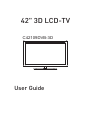 1
1
-
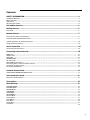 2
2
-
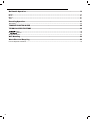 3
3
-
 4
4
-
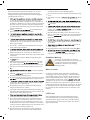 5
5
-
 6
6
-
 7
7
-
 8
8
-
 9
9
-
 10
10
-
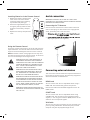 11
11
-
 12
12
-
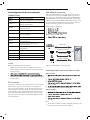 13
13
-
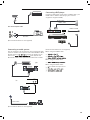 14
14
-
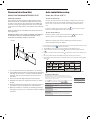 15
15
-
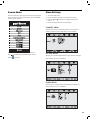 16
16
-
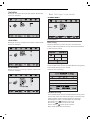 17
17
-
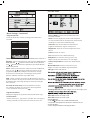 18
18
-
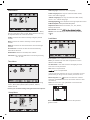 19
19
-
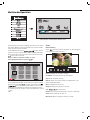 20
20
-
 21
21
-
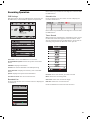 22
22
-
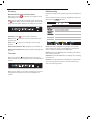 23
23
-
 24
24
-
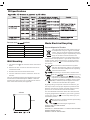 25
25
-
 26
26