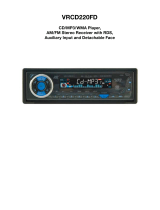Page is loading ...

RCD 212BTi
manual
• GB •

RCD 212BTi manual
2
Owner’ Manual
Contents
Precautions.............................................................................3
Warnings Before Installation...................................................4-6
Before You Install.......................................................................7
Installation (DIN Front Mount).....................................................8
Installation (Vehicle's Brackets)..................................................9
Wiring Connections.............................................................10-11
Controls of the Unit...........................................................12
Bluetooth Operation...........................................................13
Basic Operation......................................................................14
Radio Operation....................................................................15
RDS Operation..............................................................16-17
CD/MP3/WMA/USB Operation..........................................18-19
Maintenance...........................................................................19
Ipod Operation.......................................................................20
Simple Troubleshooting Guide................................................21
Specifications..........................................................................22
Welcome!
Thank you for purchasing this high-technology car stereo with
CD/MP3 and USB, SD/MMC control. This unit will support CD-
R and CD-RW Playback. Also it supports up to 8GB storage
size of USB flashdisk and SD/MMC media storage. If there is
any compatibility problems, we recommend you to format your
flashdisk/storage card in FAT32 mode before using it. If the
problem persisits, kindly consult your dealer for assistance.

RCD 212BTi manual
3
Owner’ Manual
Precautions
• This unit will only play the following discs.
Type of disc
CD, MP3, WMA
Label on the disc Recorded material
Audio only
Size of disc
12 cm
DO NOT ATTEMP TO MODIFY THE UNIT, MODIFYING THE UNIT MAY CAUSE AN ACCIDENT.
STOP THE VEHICLE BEFORE CARRYING OUT ANY OPERATION THAT COULD INTERFERE WITH
YOUR DRIVING.
DO NOT TURN ON THE UNIT IF THE TEMPERATURE INSIDE THE VEHICLE IS OUT OF -20’C TO
60’C.
THIS PRODUCT IS DESIGNED FOR ONE SINGLE VIDEO OUT PUT, PLEASE USE A SPLITTER IF YOU
WOULD LIKE TO CONNECT FOR MULTIPLE VIDEO OUTPUT.
This unit only reads 12 cm discs.
Don’t attempt to modify the unit; it could result in an accident.
Stop the vehicle before any manipulation which could interfere with your driv-
ing.
Do not use the unit if the temperatures are extremely cold or extremely high
(lower than -20° or higher than +60°).
To enjoy a sound of best quality, handle discs as indicated below:
Clean the discs with a cleaning cloth.
Clean each sisc from the center to the out-
side edge.
Don’t use CDs with blobs of glue or
ink on its surface.
Don’t use Cds with label or stickers on its
surface.
There coule be some remainder of glue
which would interfere with the good per-
formance of the unit if labels were starting
to be rubbed away.
Hold and handle discs by the edg-
es to keep the disc clean and don’t
touch its surface.

RCD 212BTi • MANUAL
4
Owner’ Manual
Important Warnings to Take Note of BEFORE Com-
mencing Installation
Damage Caused By Incorrect Installation or Usage is
NOT Covered By Warranty. PLEASE Take The Time To
Read The Installation Notes Carefully.
To Validate The Warranty Please Ensure That The Unit
Is Installed By A Professional, VAT Registered Car
Audio Installation Company.
• To avoid shorts in your vehicles electrical system, be sure
to disconnect the battery cable before beginning installa-
tion.
• This unit is intended for vehicles with a 12-volt battery and
negative grounding. Before installing the unit in a recreation-
al vehicle, truck, or bus, check that the battery voltage is 12
volts.
• Remove the two transport screws from the top of the unit
before installation.
• The black lead is ground. A good chassis ground requires a
tight connection to ground. The area should be free from rust,
paint or any form of dirt. Please ground this lead separately
from the ground of high-current products such as power amps.
If you ground the products together and the ground becomes
detached, there is a risk of damage to the products or fire.
• Be sure to connect the colour coded leads according to the dia-
gram. Incorrect connections may cause the unit to malfunction
or damage the vehicle’s electrical system. Cords for this prod-
uct and those for other products may be different colours even
if they have the same function. When connecting this product
to another product, refer to the supplied installation manuals of
both products and connect cords that have the same function.
• Be sure to connect the negative (-) speaker leads to the nega-
tive (-) speaker terminal. Never connect the negative (-) speak-
er leads to chassis ground.
• The unit is only designed for use with 4 speakers. Do not
combine outputs for use with 2 speakers. Do not ground nega-
tive speaker leads to the chassis ground.
• Speakers connected to this unit must be high-power units with
a minimum rating of 45W and impedance of 4 to 8 ohms. Con-
necting speakers with output and/or impedance values other
than those noted here will result in damage to the head unit
Warnings Before Installation

RCD 212BTi • MANUAL
5
Owner’ Manual
and the speakers. Check the condition of your speakers care-
fully- connecting this unit to old or degraded speakers may re-
sult in a fault which will damage the audio IC and invalidate the
warranty.
• If this unit is installed in a vehicle that does not have an ACC
(accessory) position on the ignition switch, the red lead of the
unit should be connected to a terminal coupled with ignition
switch ON/Off operations. If this is not done, the vehicle battery
may be drained when you are away from the vehicle for several
hours.
• Secure the wiring with cable clamps or adhesive tape. To pro-
tect the wiring, wrap adhesive tape around them where they lie
against metal parts. To avoid short-circuiting, cover all discon-
nected lead with insulating tape. There is a possibility of short-
circuiting if the leads are not insulated.
• Route and secure all wiring so it cannot touch any moving
parts, such as the gear lever and handbrake. Do not route wir-
ing in places that get hot, such as near the heater outlet. If the
insulation of the wiring melts or gets torn, there is a danger of
the wiring short-circuiting to the vehicle’s body.
• Don’t pass the yellow lead through a hole into the engine com-
partment to connect to the battery. This will damage the lead’s
insulation and cause a very dangerous short.
• Do not shorten any leads. If you do, the protection circuit may
fail to work when it should.
• Never feed power to other equipment by cutting the insulation
of the power supply lead of the unit and tapping into the lead.
The current capacity of the lead will be exceeded, causing over-
heating.
• Since a unique audio I/C circuit is employed, never wire so
the speaker leads are directly grounded or the left and right
– speaker leads are common.
• When this product’s source is switched ON, a control signal
is outputted through the orange lead. Connect to an external
power amp’s system remote control or the car’s Auto-antenna
relay control terminal (max. 300mA 12 V DC). If the car features
a glass antenna, connect to the antenna booster power supply
terminal.
• When an external power amp is being used with this system,
do not connect the orange lead to the amp’s power terminal.
Likewise, do not connect the orange lead to the power termi
nal
of the auto-antenna. Such connection could cause excessive
current
drain and a major malfunction. Refer to the relevant owner’s manual
Warnings Before Installation

RCD 212BTi • MANUAL
6
Owner’ Manual
for details on connecting the power amp and other units, then make
the connections correctly.
• Do not block any vents or heater panels. Blocking them will cause
heat to build up and may result in fire.
• Make sure that the unit has a good chassis ground. A good ground
connection will eliminate most electrical noise. A good chassis
ground requires a tight connection to the vehicles metal chassis.
The area around the ground connection should be clean, bare metal
without rust, paint, plastic or dirt for a good electrical connection.
• If noise is still experienced when the motor of the vehicle acceler-
ates, a choke should be placed in line with the power to the unit. The
installation company will know what is required.
• When replacing the fuse(s) the replacement must be of the same
amperage as shown on the fuse holder. Never replace a fuse with
another of a different value. If the fuse blows again please contact
your installation company.
• Do not block vents or heater panels. Blocking them will cause heat
to build up inside and may result in fire.
• Double check that all wiring and connections are correct before re-
connecting the battery and turning on the unit.
• After completing the installation and before operating the unit, recon-
nect the battery, Then press the (RES) button with a pointed object,
such as a ball-point pen to set the unit to its initial status. After push-
ing the button, wait a few seconds for the red light to flash.
Tools for Installation
• 2 removal wrenches are supplied for taking out the old unit and place
with this brand name car radio. The following tools and supplies may
also be needed for the installation:
Tools for Installation:
- Philips Screw-drivers
- Wire Stripper
- Wire Cutter
- Hammer
- Pencil
- Electrical Tape
- Electric Drill
Supplies for Installation:
- Machine Screws
- Crimp Connectors
- 14 Gauge Wire for Power
Connections
- 14-16 Gauge Speaker Wires
* The above are not supplied.
Warnings Before Installation

RCD 212BTi • MANUAL
7
Owner’ Manual
Before You Install
2. Mark Polarity of the Speaker Wires
Automotive audio equipment installations can be troublesome at
times, even to the most experienced of installation technicians.
If you are not confident working with electrical wiring, removing
and reinstalling interior panels, carpeting, dashboards or other
components of your vehicle, please call your dealer in order to
have the unit professionally installed.
1. Remove the Old Unit from the Dashboard
DIN Front Mount
DO NOT DISCONNECT WIRES
AT THIS TIME!
IMPORTANT:
Remove the two transport screws from the top of
the unit before installing.
2. Insert the keys supplied with the
old unit into both sides of the unit
as shown in figure below until
they click. Pull to remove the old
unit from the dashboard.
1. Remove the outer trim frame.
1.
While the old unit is playing,
disconnect the wires from
one speaker
2. Take a length of masking
tape and fold it around the
wire so it forms a flag.
3. On the masking tape mark
the polarity of the speaker
wires (+ & - ), as well as left
or right, and front or rear.
4. Double check that you
marked the first speaker
correctly by checking that
the speaker wires are the
same at the head unit.
5. Repeat this procedure for
all of the speakers.
6. Mark the power, ground,
and any other wires also
.
Marking the polarity of the speaker wires will make it easier to
connect the existing speakers to your car radio.Consult wiring
diagram of existing head unit before disconnecting any wires.
If
you are not positive of the polarity of the existing wires from
the speakers to the head unit, install new wires.

RCD 212BTi • MANUAL
8
Owner’ Manual
Installation
WARNING!
Disconnect negative battery terminal from battery
before starting installation. Consult the vehicle’s
owner’s manual for proper instructions.
NOTE:
Mark the polarity of the existing speaker wires before
disconnecting battery.
NOTE: Remove the two transport screws from the top of the
unit before installing.
1. After removing the old
radio and mounting sleeve,
insert supplied mount-
ing sleeve into opening.
2. Bend the tabs on the mount-
ing sleeve to keep the mount-
ing sleeve firmly in place.
3. Attach wires from the unit to
existing wires. See wiring con-
nections diagram. Insert radio
into dashboard. Then apply the
trim frame to outside of radio.
4. Support radio using sup-
plied rear mounting bolt
and steel bar. See parts list.
DIN Front Mount

RCD 212BTi • MANUAL
9
Owner’ Manual
Installation
NOTE: Outer trim frame, hook, and mounting sleeve are not
used for this installation.
This is only intended as a general guide; contact the vehicle's
manufacturer for specific instructions.
This method of installation uses the screw holes at the sides
of the unit and the holes of the existing vehicle mounting
bracket.
1. Remove the hooks on both sides.
2. Align the screw holes of the mounting bracket supplied with
the car and the screw holes of the main unit. Tighten the 2
screws on each side of the unit. Then fasten the brackets to
the car.
3. Attach wires of the unit to existing speaker wires. See wiring
diagram.

RCD 212BTi • MANUAL
10
Owner’ Manual
Wiring Connections
Make sure that you have a good chassis ground. Good
ground connections will eliminate most electrical noise prob-
lems. A good chassis ground requires a tight connection
to the vehicle’s metal chassis. The area around the ground
connection should be clean, bare metal without rust, paint,
plastic, dust, or dirt for a good electrical connection.
Black Ground
Connect to vehicle body/chassis. Make sure that you have a good
chassis ground. This will eliminate most electrical noise from the
motor and alternator. A good chassis ground requires a tight con-
nection to ground. The area should be free from rust, paint or any
form of dirt.
Yellow Memory backup
Connect to electrical terminal always supplied with power regard-
less of ignition switch position.
Orange Remote
Connect to Auto-antenna or power amp control wire/remote con-
nection. Maximum current 300Ma 12 V DC.(Low Current)
RCA OUT
left=white
right=red
Antenna
socket
MIC AFTER
Connector A
1. Rear right speaker(+)/Blue
2.
3. Front right speaker(+)/Grey
4.
5. Front left speaker(+)/Green
6.
7.
8.
Rear right speaker(-)/Blue-White
Front right speaker(-)/Grey-White
Front left speaker(-)/Green-White
Rear left speaker(+)/Brown
Rear left speaker(-)/Brown-White
Connector B
1. -
2. -
3. -
4. Battery 12V (+)/Yellow
5. Antenna power/Orange
6. Panel light/White
7. ACC+/Red
8. Ground/Black

RCD 212BTi • MANUAL
11
Owner’ Manual
Wiring Connections
White Panel Light
Connect to lighting circuit of vehicle. This will illuminate the but-
tons on the display for night time operation. This wire can also
be connected to the Orange Remote wire to activate the but-
tons when the unit is powered on. DO NOT JOIN THE WHITE
WIRE TO THE LIGHTING CIRCUIT OF THE VEHICLE IF
CONNECTED TO THE ORANGE REMOTE WIRE.
Speaker Wiring Notes
Follow the above wiring diagram to install the head unit with
new or existing speakers.
• This unit is designed for use with four (4) speakers with imped-
ance between 4 Ohms to 8 Ohms.
• An impedance load of less than 4 Ohms could damage the
unit
• Never bridge or combine the speaker wire outputs. When not
using four speakers, use electrical tape to tape the ends of the
unused speaker outputs to prevent a short circuit.
• Never ground the negative speaker terminals to chassis
ground.

RCD 212BTi • MANUAL
12
Owner’ Manual
Control of the Unit
1. Release Panel Button
2. Power on / off / Mute
3. TA
4. Sound Select / Volume +/-
5. Disc slot
6. LCD Screen
7. Eject Disc Button
8. AF
9. Previous Track / Backward Button
10. Band Switch / ID3 / Phone
11. Next Track / Fast Forward Button
12. PTY/Clock
13. Mode Select / Answer Button
14. Auto Preset Scan / Reject Button
15. Number 1 / Play / Pause
16. Number 2 / Introduction
17. Number 3 / Repeat
18. Number 4 / Random
19. Number 5 / Folder Down
20. Number 6 / Folder Up
21. Aux input Jack
22. USB Slot
23. Reset Button
24. SD Card Slot
25. MIC Receiver

RCD 212BTi • MANUAL
13
Owner’ Manual
1. Pairing
Press and hold PHONE button until
the word “PAIRING” blinks on the dis-
play waiting for the bluetooth device
to connect.
At this blinking time, please run the
bluetooth search and connect function
in your cell phone. The car radio mod-
el no “BT Car Stereo” will be shown
on the cellphone . Select this car radio
and connect. When you are asked for
a connection password, please input
“0000” in your cellphone to finish the
pairing, there is “PAIR OK” to show on
the LCD. Then the bluetooth icon will
be shown on the car radio LCD indi-
cating that the bluetooth function is
ready to use.
2. Dial
Press and hold PHONE button enter
PHONE mode, you could dial tele-
phone number “ 0-9,
*
,# ” button on
the remote control.
You could turn VOL+/- to setup the
speaker volume during you are on the
phone.
3. Disconnection
Press and hold “Answer” button(with
green phone logo), it will disconnect
the phone.
When you press and hold “Answer”
button(with green phone logo) again,
it will connect the phone.
4. Answering/Rejecting call
When there is phone calling in, press
the “Answer” button(with green phone
logo) anytime to receive a call in your
car radio. If you want to reject the
call, press “REJECT” button(with red
phone logo).
5. BT Audio (A2DP)
Press MOD button, you could enter
mode: Radio/CD/AUX/BT Audio. BT
Audio will automatically play when
you play the song in the cellphone .
You could pause by “ ” button, to
choose up and next song by pressing
|<< and >>| button.
6. Auto Connect
This unit support the “Auto Connect
function”. In case the connected cell-
phone is out of range (e.g. the user
leaves the car for lunch), when the
cellphone is in the range again, the
unit will automatically connect with
the cellphone so that you do not have
to set connection in the cellphone. If
the auto connect does not work, press
the “Answer” button(with green phone
logo) so that the unit will connect
to the last device(cellphone).”Auto
Connnect” requires the function is en-
abled in your cell phone as well.
Bluetooth Operation

RCD 212BTi • MANUAL
14
Owner’ Manual
1. Tuning the unit On / Off
Press and hold any Button to turn the
unit on, the display will show a mes-
sage WELCOME TO CAR AUDIO to
indicate it is ready for use. Press and
hold the PWR button to turn the unit
off. The display will show a message
“GOODBYE”.
2. Mode Selection
Press the MOD Button to select Ra-
dio Mode. Press the MODE Button
to cycle the Play Mode amoung AUX,
RADIO and CD PLAY.
Note: USB & SD mode will only show
on the display when a USB flash
memory or SD card is inserted into
the USB port or SD portt.
3. Loudness Control
Press the SEL button until “LOUD
OFF” is shown on the display indi-
cates that the loudness function is
OFF. Turn the volume knob to select
between ON or OFF.
4. Mute Control
Press the MUTE button active or can-
cel Mute function.
5. Volume
Use the VOL +/- Button to adjust the
volume level. The larger the number,
the higher the volume level.
6. Bass
Press the SEL Button repeatedly un-
til the display shows "BAS". Use the
VOL +/- Button to adjust. When EQ is
ON, bass control is not available.
7. Treble
Press SEL Button repeatedly until the
display shows "TRE". Use the VOL
+/- Button to adjust. When EQ is ON,
treble control is not available.
8. Balance
Press SEL Button repeatedly until the
display shows "BAL", then use the
VOL +/- Button to adjust the balance
between the left & right speakers.
9. Fader
Press SEL Button repeatedly until the
display shows "FAD", then use the
VOL +/- Button to adjust the balance
between the front & rear speakers.
10. Clock
The time clock can be set anytime
when the power is on. Press the
CLK/DISP Button on the faceplate or
remote control once (press and hold
for more than 2 seconds during radio
mode), the time will show on the dis-
play.
Then press and hold the button until
the hour blinks on the display. Rotate
the VOL knob to set hours, then press
the VOL knob for the minutes to blink
and rotate the VOL knob to set.
Press the CLK/DISP button again or
leave the unit idle for new setting to
effect. Press the CLK/DISP button
anytime to view the time clock dis-
play.
11. Preset Beep Sound Off
Press the SEL button repeatedly un-
til “BEEP ON” is displayed. Turn the
VOL +/- Button to select "BEEP OFF"
or "BEEP ON", then leave the unit idle
for setting to take effect.
12. Preset Equalizer Function
Press the SEL Button repeatedly un-
til “EQ” indication is displayed then
rotate the Volume knob to choose
between the EQ sound effects. The
Sequence of equalizer setting will be
as follows:
13. Dual Color Select (Optional)
Press the SEL knob repeatedly until
the display shows “Color 1” or “Color
2 ” Turn the volume knob to select be-
tween “Color 1” or “Color 2 ” .
Basic Operation
FLAT
OFF
POP ROCK
CLASSIC

RCD 212BTi • MANUAL
15
Owner’ Manual
1. Choose Radio Band
Press the MOD Button to access the
radio function.
The unit comes with five bands- three
FM Bands (FM1, FM2, and FM3) and
two MW Bands (MW1, and MW2)
selects. Each of the five bands can
store up to six preset stations, for a
total of 30 preset memory stations.
2. Radio Tune / Seek Function
In Radio Mode, press and hold the
SEEK |<< or >>| Button for 2 seconds,
and the display will show”MANU
SEEK”. Press the SEEK |<< or >>|
Button once to manually adjust the
radio frequency.
3. Tuning
Press the SEEK |<< or >>| But-
ton once the radio will seek the next
strong and clear frequency station.
Repeat to seek more stations in your
listening area with a strong signal.
4. Mono/Stereo Reception Control
In FM radio mode, Press the SEL
Button until "MONO" is shown on the
display. Roate the VOL +/- to select
STEREO or MONO. Improvement of
reception of distant stations can be
done by selecting “MONO” operation
which may cut down some reception
noise.
5. Local / Distant Control
In FM radio mode, Press the SEL
Button until " LOCAL" is shown on the
display. Roate the VOL +/- to select
"LOCAL" or "--DX--".
Local and distance reception setting
can facilitate the radio reception, de-
pending on the location in which the
radio is being used.
6. Save Your Preset Stations
There are six numbered preset but-
tons which can store and recall sta-
tions for each band. While listening to
a radio station you would like to save
as a pre-set, press and hold one of the
buttons numbered 1-6 until you hear a
beep. The button you pressed is now
the pre-set button for that station.
7. Automatic Store/Preset Scan
There are six numbered preset but-
tons which can store and recall sta-
tions for each band. While listening to
a radio station you would like to save
as a pre-set, press and hold one of the
buttons numbered 1-6 until you hear a
beep. The button you pressed is now
the pre-set button for that station.
A. Automatic Scan & Store
While listening to the FM Radio, press
and hold the F/PS Button. The receiv-
er will automatically scan and save
stations of the 3 FM Bands.
While listening to the MW Radio,
press and hold the F/PS Button. The
receiver will automatically scan and
save stations of the 2 MW Bands.
B. Scan & Preview Saved Stations
Press the F/PS button once and the
receiver will scan the radio stations in
the current band.
Radio Operation

RCD 212BTi • MANUAL
16
Owner’ Manual
Radio Operation
(Cont)
RDS Function
RDS ( Radio Date System) service
availability varies with areas. Please
understand if RDS service is not
available in you area, the following
service is not available, either.
1. AF-ALTERNATIVE FREQUENCY
Press the AF button on the panel
to turn the AF function on or off.
When the Radio signal strength is
poor, enabling the AF function will
allow the unit to same PI (Program
Identification) as the current station
but with stronger signal strength, so
that you do not have to retune the
stations when driving between dif-
ferent transmitter coverage areas.
When AF symbol is on, it means
RDS information is received; when
AF symbol is flashing, it means RDS
information is not yet received.
PS (Program Service name): the
name of statin will be display instead
of frequency.
If RDS service is not available in
your area, turn off the AF mode.
Dufault setting is ON.
2. TA - TRAFFIC ANOUNCEMENT
Press the TA button to turn TA function
on or off.
In TA mode traffic program will be
automatically searched, until the
program is received. When traffic
announcement is received the unit
will temporarily switch to the tuner
mode(regardless of the current mode)
and begin broadcasting the announce-
ment. After the traffic announcement
is over, it will return to the previous
mode and volume level.
To interrupt traffic announcement
press TA button shortly; it will not
switch off the TA mode.
3. PTY - PROGRAMME TYPE
This radio will allow you to select the
type of programme required, and will
search for a station broadcasting that
type of programme. Press the PTY
button on the panel or button on the
RC once to show the music type.
Then press 1-6 button to choose the
different music types available.
Press the PTY button twice to show
the speech type programme. Then
press 1-6 button to choose the differ-
ent speech type programme. Each
number keye will show 3 different
speech programme for you to choose
(see table below).
Button
Music
group
Speech
group
1
Pop, Rock News,
Affairs,
Info
2
Easy,
Light
Sport,
Educate,
Drama
3
Classics,
Other
Culture,
Science,
Varied
4
Jazz,
Country
Weather,
Finance,
Children
5
Nation,
Oldies
Social,
Religion,
Phone IN
6
Folk Travel,
Leisure,
Document
when PTY is selected, the radio starts
to search corresponding PTY infor-
mation, and stops if the correspond-
ing PTY information is detected. If no
buttons are pressed within several
seconds, previously selected PTY is
searched. During 1 loop, if desired
PTY is not found, the unit will return to
previous mode. Press PTY button on
the panel or button on the RC for 3rd
time to switch the PTY function off.
4. MASK DPI - MASK ALL
Press the sound select button for 2
seconds, the display will show TA
SEEK. Press the sound select button
again so that the unit will show MASK
DPI. Rotate the encoder volume to

RCD 212BTi • MANUAL
17
Owner’ Manual
Radio Operation
(Cont)
toggle between MASK DPI and MASK
ALL mode. Then leave the unit idle for
the mode to take effect. During MASK
DPI mode, the unit will mask only
the AF which has different PI, this is
the default mode; during MASK ALL
mode, the unit will mask the AF which
has different PI and no RDS signal
with high field strength.
5. RETUNE S/L - SHORT/LONG
This function is to set the initial dura-
tion of automatic TA Search -- Press
and hold the sound select button until
“TA SEEK” is shown on the LCD, then
press the SEL button to cycle through
the menu selections until “RETUNE_
S” is shown, use the VOL +/- button to
choose “RETUNE_S” or “RETUNE_
L”. The default is “RETUNE_S”.

RCD 212BTi • MANUAL
18
Owner’ Manual
CD/MP3/WMA/USB/SD Operation
1. Insert / Eject CD
Insert a disc into CD slot with label
side up. The disc will be automatically
loaded into the unit, even when it is off
or at radio mode. The word “LOAD”
will blink on the display and the CD
will play automatically. Press the
EJECT Button to eject the disc from
the slot. If the disc is not removed
from the slot within 5 seconds, it will
automatically be loaded into the slot
again. When the disc is ejected and
removed, the unit will automatically
switch to radio mode.
While you are playing a disc with MP3
or WMA, The first file in the root folder
will be played. As the file is playing
“MP3” or “WMA” will be displayed
first, then if there is any ID3 informa-
tion that will be displayed as the file
is playing.
To play MP3/WMA files from a USB
flash memory or SD card, insert a
USB flash memory or SD card into the
USB port or SD port on the left side
of the unit. The unit will start play-
ing MP3/WMA files on the USB flash
memory automatically.
If the MP3/WMA files are stored in
folders on the USB drive, the unit will
start by playing the first song in the
first folder. After playing all the files
sequentially in the first folder, the unit
will play sequentially all of the files in
the next folder. The unit will continue
playing through all of the folders on
the USB drive in this manner.
If the USB drive has loose files and
folders containing files, it will play the
loose files sequentially, then it will play
the files in the folders sequentially.
2. Multi-Session CD Reading
This unit can read multi-session CDs.
The multi-session reading will be
activated automatically if the player
detects a file that is written in multi-
session format.
3. Selecting Tracks
Press the SEEK >>| Button to advance
CD to the next track. Track numbers
will be shown on the display. Press
and hold SEEK >>| to fast forward.
Press the SEEK |<< Button to go to a
previous track. Track numbers will be
shown on the display. Press and hold
the SEEK |<< Button to fast reverse.
Disc will play normally when the No.
1(play/pause) Button is pressed.
4. Play / Pause CD
Press the No.1/PAU Button to pause
the CD. Press this button again to
resume playback.
5. Scanning Tracks
Press the No.2/INT Button to play
the first 10 seconds of each track,
“INT” will be displayed on the display.
Press this button again to resume
playback.
6. Repeat
Press the No.3/RPT Button to repeat
the current track. Press it again to
cancel.
7. Random
Press the No.4/RDM Button to play all
the tracks in random order. “RDM” will
appear on the display. Press this but-
ton again to stop random play.
8. Folder Down
Press the “ 5 ” button once to go
back one folder.
9. Folder UP
Press the “6 ” button once to ad-
vance one folder.
10. Search Modes
There are 3 search modes to help find
your favorite MP3 & WMA tracks. The
search modes only works with MP3/
WMA CDs, and USB flash memory
with MP3/WMA files.
A. Simple Track Search
Press the SEEK |<< or >>| Button to
go to the next track or previous track.
B. Track Search
Press the F/PS Button, TRK-SCH will
appear on the display. Use the VOL
+
-

RCD 212BTi • MANUAL
19
Owner’ Manual
+/- Button to select the track number.
Press and hold the SEL button for 2
seconds,the number of the track is
assigned according to you added the
file into the media. The file wich are
written later will be assigned a larger
number.
C. Folder Search
Press the F/PS Button twice and
NAVIGATE will be shown on the dis-
play.Use the VOL +/- Button to select
the folder name. Then press the SEL
Button to play the chosen folder.
11. Electronic Skip Protection
Electronic Skip Protection is for driving
on rough roads. The CD will play for 10
seconds on rough roads witout skipping.
if driving on a rough road for more than
10 seconds the CD may skip. For MP3 or
WMA files will play for 120 seconds. If the
road is rough for more than 120 seconds
the CD with MP3 or WMA files may skip.
ID3 Tag
While you are playing an MP3 file
which has ID3 Tag information, Press
BND/ID3 button repeatly to show the
ID3 Tag information on the LCD. The
ID3 Tag information will be as follow:
Fold - File - Title - Artist - Album
If there is no ID3 Tag information,
nothing will shown on LCD.
MAINTENANCE
Cleaning the Unit
Do not use any liquids to clean this
unit.
Do not use petroleum distillates to
clean this unit.
Use a clean, dry cloth to clean this
unit.
Replacing the Fuse
Make sure the amperage matches
the specified value when replacing
the fuse(s). If the fuse is bad, check
the power connection and replace
the fuse with a new one. If the same
problem occurs, this might indicate a
malfunction within the unit.
Warning
When replacing a fuse, do
not use a fuse with a higher
amperage rating than the
fuse originally supplied to
your unit, otherwise damage
will result to your unit.
CD/MP3/WMA/USB/SD Operation

RCD 212BTi • MANUAL
20
Owner’ Manual
1. Connect your IPOD
Connect your IPOD with the original Ipod cable (supplied with the Ipod). This
unit can play all the audio Ipod including Ipod Touch and Iphone. Ipad is not
supported.
2. Play / Pause
Once the unit has been connected, playback will start automatically. During
playback, press the “ ” to play, pause or resume play.
3. Broswing your Ipod
Press the F/PS button, the screen will display “PLAY LIST”. Rotate the volume
knob to cycle through “PLAY LIST”, “ARTIST”, “ALBUM”, “GENRE”, “SONGS”,
“COMPOSER”, “AUDIO BOOK”, “PODCAST”, same listing as in your Ipod.
Press the volume knob to confirm your desired category. Then rotate the knob
for further selection and press the volume knob to confirm.
4. Detaching your Ipod
Unplug your Ipod cable from the USB port anytime to eject the Ipod.
IPOD Operation
/