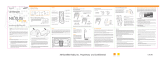user guide
XMCK-20KC
XpressR user guide old cradle.qxp:Layout 1 5/2/07 12:38 PM Page 1

Quick Start
1. Set up your Xpress
R
2. Activate your XM subscription online at https://activate.xmradio.ca or by
phone 1 877 GET XMSR (1-877-438-9677)
3. Listen to XM*
4. Manage your channels using presets
Quick Start
2
*Hardware and required monthly subscription sold separately. Other fees and taxes, including a one-time activation fee, may apply. Sub-
scription fee is consumer only. XM products, programming, services, and fees are subject to change, at any time, without notice.
Channels with frequent explicit language are indicated with an XL. Channel blocking is available for XM radio receivers by calling 1-877-
GET-XMSR. Subscriptions subject to Customer Agreement available at xmradio.ca. XM service only available in the 48 contiguous United
States and Canada. ©2007 XM Satellite Radio Inc. All rights reserved.
XpressR user guide old cradle.qxp:Layout 1 5/2/07 12:38 PM Page 2

Contents
3
IInnttrroodduuccttiioonn
.............................................. 4
Features............................................................ 4
Safety Instructions........................................ 5
What’s in the Box .......................................... 7
Xpress
R
Controls............................................ 8
Remote ............................................................ 9
Using this Guide ........................................ 10
VVeehhiiccllee IInnssttaallllaattiioonn
............................ 11
Mounting the XM Antenna .................... 14
Installing the Vent or Swivel Mount .... 15
How to Receive XM Through your Car’s
Stereo ............................................................ 18
Making Your FM Radio an XM Radio .. 20
AAccttiivvaattiioonn
.................................................. 23
UUssiinngg yyoouurr XXpprreessss
RR
............................ 25
XXpprreessss
RR
CCoonnttrroollss
Listening to Live XM.................................. 26
Direct Entry .................................................. 27
Using Presets................................................ 27
Categories .................................................... 28
Jump .............................................................. 28
Info .................................................................. 29
Display............................................................ 29
30-Minute Replay ...................................... 31
TuneSelect .................................................... 34
MMeennuu OOppttiioonnss
............................................ 35
Change Display .......................................... 35
Edit Alerts...................................................... 37
Stocks ............................................................ 39
Info Extras .................................................... 40
Channel Access .......................................... 41
Antenna Aiming ........................................ 44
Set Time ........................................................ 44
Factory Defaults.......................................... 47
FM Modulator.............................................. 47
Line Out ........................................................ 49
Set Tone ........................................................ 50
CCuussttoommeerr SSuuppppoorrtt
.............................. 51
Troubleshooting ........................................ 52
Specifications .............................................. 54
Product Registration ................................ 56
Patent Information .................................... 57
IICC && FFCCCC SSttaatteemmeenntt
............................ 58
WWaarrrraannttyy
.................................................... 59
XpressR user guide old cradle.qxp:Layout 1 5/2/07 12:38 PM Page 3

4
introduction
Features
Congratulations on your purchase of the Audiovox Xpress
R
. Your new Xpress
R
includes:
Multi channel monitoring, view six channels at once
View current and previous channels at the same time
Shortcut to FM frequencies
Scan music category
30 minute Replay- Pause and replay up to 30 mintues of live broadcast.
GameSelect- Finds your favourite sport and team events.
TuneSelect- Finds your favourite songs by song title or artist name if they are currently
playing on any XM channel.
Personalized Stock and Sports Tickers- Track your favourite stocks and sports scores on
your Xpress
R
’s display while listening to your favourite music.
A bright, white LED backlit display with “Auto Dimming” capabilities.
XM Satellite Radio is Canada's premium digital audio entertainment and information
company with the best satellite coverage in the country and offering a unique lineup
of premier Canadian and international content. XM Canada offers listeners unique and
exclusive programming including the most NHL™ games, PGA TOUR™ and Major
League Baseball™ coverage, the deepest play list, and news, talk, sports, entertainment
and children's programming. After the 2006 / 2007 season, XM will become the exclu-
sive provider of NHL games on satellite radio.
We recommend that you read the entire manual before using your Xpress
R
.
XpressR user guide old cradle.qxp:Layout 1 5/2/07 12:38 PM Page 4

introduction
5
Safety Instructions
Please read and understand all the instructions to avoid injury to yourself and/or damage
to your Xpress
R
. Please be aware that XM claims no responsibility for damage from data
loss due to breakdown, repair, or
other causes.
XXpprreessss
RR
DDiiggiittaall AAuuddiioo PPllaayyeerr
Do not expose to extreme temperatures (above 140°F or below -4°F, or above 60°C
or below -20°C).
Do not expose to moisture. Do not use Xpress
R
near or in water.
Do not let any foreign matter spill into Xpress
R
.
Do not expose to chemicals such as benzene and thinners. Do not use liquid or
aerosol cleaners. Clean with a soft damp cloth only.
Do not expose to direct sunlight, fire, flame or other heat sources for a prolonged
period.
Do not try to disassemble and/or repair Xpress
R
yourself.
Do not drop your Xpress
R
or subject it to severe impact.
Do not place heavy objects on Xpress
R
.
Do not subject Xpress
R
to excessive pressure.
Do not touch the Xpress
R
with wet hands.
Do not store in dusty areas.
XpressR user guide old cradle.qxp:Layout 1 5/2/07 12:38 PM Page 5

6
CCaauuttiioonn::
Opening the case may result in electric shock.
CCaauuttiioonn::
The uninsulated parts inside the power adapter and cradle may cause electric
shock or fire. For your safety, please do not open these components. Do not let metallic
objects, such as necklaces or coins, come into contact with the power adapter plugs.
CCaauuttiioonn::
To avoid electric shock, use the power adapter only with an outlet that
matches the shape of the adapter’s plug.
CCaauuttiioonn::
Make sure that you insert the adapter’s plug all the way into the outlet.
CCaauuttiioonn::
Do not plug several devices into the same electrical outlet.
IImmppoorrttaanntt::
Always read and understand the user guide to prevent problems.
WWaarrnniinngg::
Use the power adapter and cradle away from water sources to avoid fire or
electric shock.
EEnnvviirroonnmmeennttaall IInnffoorrmmaattiioonn
Follow local guidelines for waste disposal when discarding packaging and electronic
appliances.
Your Satellite Radio receiver is packaged with cardboard, polyethylene, etc., and does
not contain any unnecessary materials.
WWaarrnniinnggss
When using this product it is always important to keep your eyes on the road and
hands on the wheel. Not doing so could result in personal injury, death, and/or dam-
age to your Xpress
R
Receiver, accessories, and/or to your vehicle or other property.
Xpress
R
should be placed in your vehicle where it will not interfere with the function of
safety features, e.g., deployment of airbags. Failure to correctly place Xpress
R
may re-
sult in injury to you or others if the unit becomes detached during an accident and/or
obstructs the deployment of an airbag.
introduction
XpressR user guide old cradle.qxp:Layout 1 5/2/07 12:38 PM Page 6

introduction
7
What’s in the Box?
8
5
2
7
4
1
9
6
3
mute
info
menu
display
0
jump p/d
+
Xpress
R
Car Cradle
Car Power Adapter
Remote Control
XM Car Antenna
XM SureConnect
Cassette Adapter
Swivel Mount
Vent Mount
Swivel Mount Preparation Kit
XpressR user guide old cradle.qxp:Layout 1 5/2/07 12:38 PM Page 7

introduction
8
3300--MMiinnuuttee RReeppllaayy BBuuttttoonnss
Pause and replay up to 30
minutes of live XM broadcast.
Xpress
R
Functions
PPoowweerr BBuuttttoonn
DDiissppllaayy
Changes the way content is
viewed on the display.
LLeefftt aanndd RRiigghhtt AArrrroowwss
Search for channels by
category.
55--wwaayy NNaavviiggaattiioonn KKnnoobb
Previews channels; also selects
various menu options.
MMeennuu
Access advanced features
and configuration options.
XXMM BBuuttttoonn
Confirms selection for chan-
nel and menu items also press
and hold to TuneSelect.
PPrreesseett//DDiirreecctt
Selects between direct
channel entry and up to 30
presets.
JJuummpp
Switches between
current channel and
previous channel.
IInnffoo
Displays either your
personal stock or info
extras information.
NNuummbbeerr KKeeyyss
Enter a channel
directly or select your
favourite preset.
XpressR user guide old cradle.qxp:Layout 1 5/2/07 12:38 PM Page 8

introduction
9
5-way Navigation Knob
Previews channels; also selects
various menu options.
8
5
2
7
4
1
9
6
3
mute
info
menu
display
0
jump p/d
+
Remote Control Functions
3300--MMiinnuuttee RReeppllaayy BBuuttttoonnss
Pause and replay up to 30
minutes of live XM broadcast
PPoowweerr BBuuttttoonn
DDiissppllaayy
Changes the way content
is viewed on the display
AArrrrooww BBuuttttoonnss
Select menu entries,
change channels.
MMeennuu
Access advanced features
and configuration options.
XXMM BBuuttttoonn
Confirms selected channel
or menu options.
PPrreesseett//DDiirreecctt
Selects between direct
channel entry and up to 30
presets.
JJuummpp
Switches between current
channel and previous
channel
iinnffoo
Displays either your personal
stock or info extras
information.
NNuummbbeerr KKeeyyss
Enter a channel directly
or select your favourite
preset.
++ aanndd --
Change channels or control
volume for audio system
(sold separately)
MMuuttee
Silences live or replayed
XM content.
XpressR user guide old cradle.qxp:Layout 1 5/2/07 12:38 PM Page 9

introduction
10
Using the 5-way Navigation Knob
The knob not only rotates, but it toggles. To toggle the knob, press on the edge and in the
direction you want to toggle.
Using This Guide
Throughout this guide, you will see instructions such as Select
MMeennuu
AAnntteennnnaa AAiimmiinngg
.
This tells you to perform the following actions:
1. Press the
MMeennuu
button.
2. You will see a menu icon that represents “Antenna Aiming.” Rotate knob to highlight
Antenna Aiming, then press the XM button to select it.
Not all of the menu items described in this guide may appear on your Xpress
R
display.
Some menu items will only be seen when Xpress
R
is used in an accessory home kit or
boombox (Sold Separately).
Toggle right Toggle left Toggle up Toggle downPress center button
(XM button)
XpressR user guide old cradle.qxp:Layout 1 5/2/07 12:38 PM Page 10

vehicle installation
11
11
vehicle installation
XpressR user guide old cradle.qxp:Layout 1 5/2/07 12:38 PM Page 11

vehicle installation
12
Vehicle installation
Every vehicle is different; for your safety, follow all instructions carefully. Consult a
professional installer if you have questions.
1. To begin, first decide which method of installation is best for your vehicle:
Cassette Adapter: Use the cassette adapter if your vehicle’s audio system has a built
in cassette player.
XM SureConnect: You can listen to your Xpress
R
through your car stereo by using
Xpress
R
’s built-in FM modulator and the XM SureConnect. Simply find an unused FM
frequency on the stereo and set your Xpress
R
to transmit on that same frequency. See
your XM SureConnect installation guide.
FM Direct Adapter: The third option is the FM Direct Adapter (sold separately). We
recommend professional installation if you choose to use this method of install.
Audio input: Some vehicles come with an audio input jack. If your vehicle has this
type of input you can simply use a mini audio cable (sold separately).

vehicle installation
13
2. Once you have chosen your method of installation, next decide where in your vehicle
you would like to mount your Xpress
R
. The two included methods are vent mount
and swivel mount:
3. Next decide the best location for your XM antenna. Mount this antenna to the
roof or trunk of the vehicle. During installation, make sure you are outdoors and the
antenna is not obstructed by tall buildings.
4. Finally you will connect all of the plugs to the car cradle and lock your Xpress
R
into
place. Once in place you can activate your Xpress
R
Now that you have all of the parts you need, you are ready to begin installing your
Xpress
R
.
Swivel MountVent Mount
XpressR user guide old cradle.qxp:Layout 1 5/2/07 12:38 PM Page 13

Step 1: Mounting the XM Antenna
Mount the XM antenna to the roof or trunk of the vehicle. During installation,
make sure you are outdoors and the antenna is not obstructed by tall buildings.
For best results mount the XM antenna to the outside of your vehicle. Below are
the recommended options.
The XM antenna contains a strong magnet, allowing
it to stick to any metal parts of your vehicle.
vehicle installation
14
Magnet
option 1
option 2
XpressR user guide old cradle.qxp:Layout 1 5/2/07 12:38 PM Page 14

Step 2: Installing the Vent Mount or Swivel Mount
Installing the vent mount
To install the vent mount, find a horizontal vent that is strong enough to hold your
Xpress
R
and car cradle. To remove the vent mount, push it into the vent and lift upwards
slightly to release the mount’s hooks from the vent vane.
Some parts of the vent mount can be adjusted
to better suit your vent.
vehicle installation
15
XpressR user guide old cradle.qxp:Layout 1 5/2/07 12:38 PM Page 15

vehicle installation
16
Installing the swivel mount
To install the swivel mount, first find a suitable location. The swivel mount’s adhesive is
very strong and may be difficult to remove. Do not install this mount on leather sur-
faces and make sure the air temperature is at least 60°F (15°C).
Clean the mounting surfaces with the
surface preparation kit.
Peel away the adhesive liner and firmly press the
swivel mount to the surface for 30 seconds. Allow
24 hours before using the mount
adhesive liner
XpressR user guide old cradle.qxp:Layout 1 5/2/07 12:38 PM Page 16

vehicle installation
17
You can orient your swivel different ways
to accommodate the space available in
your vehicle.
If you need to remove the mount, carefully lift the adhesive pad with your fingers or a
spoon. Warming with a hair dryer for several minutes will help soften the adhesive. Your
swivel mount comes with an extra adhesive pad.
You can adjust this screw to adjust
the tension of the mount with a
screwdriver.
XpressR user guide old cradle.qxp:Layout 1 5/2/07 12:38 PM Page 17

vehicle installation
18
Step 3: How to receive XM through your car stereo
There are several methods of receiving XM through your car stereo
Cassette Adapter: Use the cassette adapter if your vehicle’s audio system has a built
in cassette player.
XM SureConnect: You can listen to your Xpress
R
through your vehicle’s audio system
by using Xpress
R
’s built-in FM modulator and the XM SureConnect. Simply find an un-
used FM frequency on the stereo and set your Xpress
R
to transmit on that same fre-
quency. For XM SureConnect install, please see your XM SureConnect Installation
guide.
Professional Wired: The third option is the FM Direct Adapter (sold separately). We
recommend professional installation if you choose to use this method of install.
Audio input: Some vehicles come with an audio input jack. If your vehicle has this
type of input you can simply use a mini audio cable (sold separately).
Plug the antenna, power adapter, and either the cassette adapter or XM SureConnect
into the car cradle as shown on the next page. The FM Direct Adapter is not pictured.
XM Antenna
XpressR user guide old cradle.qxp:Layout 1 5/2/07 12:38 PM Page 18

vehicle installation
19
XM Antenna
Power Adapter
XM SureConnect
Cassette Adapter
You can use either the cassette
adapter, or a mini audio cable (not
included) in the line out
.
Xpress
R
Car Cradle
XpressR user guide old cradle.qxp:Layout 1 5/2/07 12:38 PM Page 19

vehicle installation
20
Now that your Xpress
R
is all set up, it is time to power it up. If you are using the XM
SureConnect you will need to read Step 4. If you are using the cassette adapter you are
all finished and ready to move on to activation on page 24.
Step 4: Making Your Vehicle’s FM Radio an XM Radio
Your Xpress
R
contains a built-in FM modulator that requires the use of either the
included XM SureConnect or the optional FM Direct Adapter (sold separately) to
transmit the XM audio signal to your vehicle’s FM radio.
First, turn on your car stereo. You will need to find a suitable FM frequency in order to
get the best sound. A suitable FM frequency is an unused frequency or weak station
that is not located near a strong FM station in your area.
XpressR user guide old cradle.qxp:Layout 1 5/2/07 12:38 PM Page 20
Page is loading ...
Page is loading ...
Page is loading ...
Page is loading ...
Page is loading ...
Page is loading ...
Page is loading ...
Page is loading ...
Page is loading ...
Page is loading ...
Page is loading ...
Page is loading ...
Page is loading ...
Page is loading ...
Page is loading ...
Page is loading ...
Page is loading ...
Page is loading ...
Page is loading ...
Page is loading ...
Page is loading ...
Page is loading ...
Page is loading ...
Page is loading ...
Page is loading ...
Page is loading ...
Page is loading ...
Page is loading ...
Page is loading ...
Page is loading ...
Page is loading ...
Page is loading ...
Page is loading ...
Page is loading ...
Page is loading ...
Page is loading ...
Page is loading ...
Page is loading ...
Page is loading ...
Page is loading ...
Page is loading ...
Page is loading ...
/