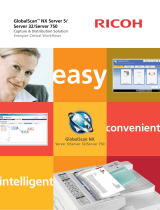Page is loading ...

Xerox SMARTsend 3.0
Brochure
Xerox
®
SMARTsend
®
3.0
Scanning made fast
and secure

2
Use the power of scanning to transform the way you work. It’s possible with
SMARTsend
®
software.UseSMARTsendandyourmultifunctiondevicetoscanpaper
documents into digital form and distribute them to multiple destinations to make more
information accessible to more people.
Increase your productivity by
unleashing the power of scanning
Work processes made smarter
SMARTsend software helps you simplify
information management. Now sharing
documents is easier than ever.
Share hard copy information in seconds. Scan a
document once, and SMARTsend will transform
it to digital and send it to destinations you
havepreprogrammedinaworkow—multiple
email addresses, repositories, network folders,
FTPfolders,webURLsorremoteprinters.
UsetheScantoHomebuttontosend •
documents to your personal email, ECM
systems or network folder. Implement as
a single scan workflow requiring network
authentication or PIN entry, or as individual
scan workflows for each walk-up user.
With the Scan and Store capability, you can •
scan in double-sided and color documents,
change scan resolutions and view larger
thumbnails in a larger multifunction device
UI.Additionally,youcanprintduplexandin
colorwiththeBrowseandPrintfeature.
When creating workflows for distribution, •
you have direct access to your global mail
directory, so there’s no need to type in
email addresses.
Powerful Optical Character Recognition •
(OCR) capabilities (available in Pro Version)
ensure scanned documents are accurate at
retaining page layout and formatting in a
wide range of file formats.
With SMARTsend Pro, you can specify the •
appropriate file format for each destination
in your workflow, so if one destination
requires PDFs or TIFFs and another Word or
Excel files, it’s no problem.
UseSMARTsendProtoconvertyourscanned•
document into text searchable PDF, Word
or Excel files and distribute them directly
to DocuShare
®
or several other supported
repositories—turninghardcopyintoreadily
available, indexed knowledge.
SMARTsend3.0supportsOCRto •
MSWord2007,MSExcel2007and
WordPerfect10formats.
SMARTsend enables you to set up •
automated email or printed delivery
confirmations, so you can be assured your
files are delivered.

1. Create the workflow at your PC — UsingWorkowWizardsindicatedocumentdestinations,digitalformats,howyouwanttopublishit,etc.
2. Publish the workflow —
a.Atthedevice:IntheUIscrolldownthelistofstoredworkows,selectyours,scandocumentfordistribution,pushthestartbutton!
b. PaperWare cover sheet: Print a PaperWare cover sheet listing your workflow destinations, place it on top of your document, scan, and SMARTsend
interprets and routes the document accordingly.
3. Enjoy the Power of SMARTsend — In a single simple workflow you have distributed information to multiple destinations and multiple people.
Download a free trial version of SMARTsend
®
3.0atwww.xerox.com/SMARTsend
Publish the workflow
• Device Workow
• PaperWare Workow
• Scan to E-mail
• Scan to Repository
• Scan to File
Print at Remote
Device
Create the workflow
3
A smart network citizen
SMARTsend software is incredibly IT friendly. It
takes the load off system administrators.
Leveragesnetworkuserprolesforsecurity•
and easy access. There’s no need to set up
individual users, and if you want to limit
access, you can do that too.
Provides automatic device discovery so •
users can easily locate the most convenient
multifunction device.
Provides the ability to filter device lists •
based on location and device name, as
wellasabilitytoaccessadeviceWebUI
for administrators.
Givesyoumaximumsecurityforyour•
sensitive information with multiple security
features, including secure encrypted end-to-
end filing via HTTPS, secure device discovery
andcongurationviaSNPMv3,integrated
network authentication and password-
protected private workflows.
Tracksworkowusage—theactivitylog•
ensures all workflows have an audit trail.
Allows automatic deletion of expired or •
outdated workflows.
Technologically advanced
SMARTsend software’s leading-edge features
are designed to optimize your network
investment and take your business process
into the future.
SupportsmultipleXeroxproducts, •
includingXerox
®
ColorQube™,monochrome
and color WorkCentre
®
Pro systems as
well as legacy Document Centre
®
scan-
enabled devices.
Enables you to add indexing information •
(metadata) to documents, and then use
that identifying data later to search for
them, so finding your documents is easy.
Delivers the following functionality through •
Web service SDK:
Job Management (including programmatic –
job submission, cancellation)
Platform Management –
Workflow Management –
Device Configuration –
Scan to Home Management –
CustomerswithXeroxmultifunctionprinters•
enabled by EIP can easily scan and store
hard copy information, such as expense
forms or patient records, into a document
repository,includingXeroxDocuShare
®
Microsoft SharePoint
®
and Windows folders.
At your multifunction printer touch screen, –
you can select the Scan to Repository icon,
which can be customized to meet
your company’s needs, for instance,
"Scan to DocuShare."
You can look through your online folders –
and archives to select the destination for
your document.
When you touch the Scan icon a thumbnail –
view of the document will appear on the
screen, giving you visual confirmation
that your information was scanned
correctly. You can change the names of
your documents by using the keyboard
on the touch screen.
When you select the Store button, you –
complete the process. At this point, you
may choose to print a confirmation report
that verifies job status.

Specifications for Xerox
®
SMARTsend
®
3.0
SMARTsend Key Features
Web-based software application that automates •
the digital transformation, conversion and
distribution of hard copy documents, making
more information accessible to more people
Scanning workflow creation via web •
browser wizards
Send to multiple destinations with a single scan •
Add indexing information (metadata) to •
scanned documents
Convert scanned documents into a variety of •
industry standard formats
Vary the scanned image format by destination •
Scan to Home feature allows easy set up of scan •
destinations (email address, FTP site, ECM Systems
or network folder) for walk-up users
Secure encrypted transmission of scanned data •
via HTTPS
Private Workflows •
(with MFP Network Authentication)
Delivery confirmations via email or printed at •
MFP scan source
SMARTsend Pro Key Features
Everything in SMARTsend, plus:
Workflow initiation using PaperWare (scan cover •
sheets) enables scan destinations to be modified
at the scan source
Integrated Optical Character Recognition •
facilitates automatic digital archiving and easy
document repurposing
System Specifications
For best performance it is recommended that
SMARTsend be installed on a dedicated
server/computer. The minimum requirements are:
• CPU: 1.0GHzorfaster
• HardDrive 1GBormorefreediskspace
• RAM: 512MBormore.
1GBormoreisrecommended
for all operating systems and is
required for Windows Vista)
• NetworkProtocol:TCP/IP
(also supports HTTP/HTTPS)
• Singlenetworkadapter
(multiple adapters are not supported)
• Thecomputercannotbeadomaincontroller.
SMARTsend may also be installed on a shared print
or file server with the above minimum specifications.
©2009 Xerox Corporation. All rights reserved. Xerox
®
and the sphere of connectivity design and Document Centre® DocuShare®,
SMARTsend®, WorkCentre® and ColorQube™ are trademarks of Xerox Corporation in the United States and/or other countries. 09/09
610P729914A
Operating Systems Supported
• Windows2003ServerwithASP.NETenabled,
all service packs and critical updates and Internet
Information Services installed
• Windows2008Server
• WindowsXPProfessionalWorkstation
SP2Platform
• VistaBusinessEdition
The SMARTsend EIP applications are only supported
onaWindows2003and2008servers—notXPPro
orVistaBusinessServer.
SMARTsend may also be installed on the above
operating systems in conjunction with VMware
virtual infrastructure or Microsoft Virtual PC/Virtual
Server. This may result in reduced performance
(slower processing) based on the virtual machine.
Client Requirements
The SMARTsend client interface is web browser-
based and can be accessed through the following
supported web browsers:
Windows Clients
MicrosoftInternetExplorerversion5.5andhigher •
Windows/Mac Clients
NetscapeNavigatorversion7.0andhigher •
Mac OS X v10.2 or later
Mozillaversion1.7andlater •
MozillaFireFoxversion1.0.6andhigher •
Linux/Unix Clients
Mozillaversion1.7andlater •
MozillaFireFoxversion1.0.6andhigher •
Supported Xerox Multifunction Devices*
ThefollowingXeroxscan-enabledmultifunction
devices have been certified to work with SMARTsend:
• ColorQube™9201/9202/9203
• DocumentCentre
®
240ST,255ST,265ST
• DocumentCentre425,426,430,432,440
• DocumentCentre460ST,470ST,480ST,490ST
• DocumentCentre535,545,555
• WorkCentre
®
232/238,245/255,265/275
• WorkCentre4150,5030/5050,7132
• WorkCentre5632/5638/5645/5655/5665/
5675/5687
• WorkCentre7328/7336/7345,7425/7428/7435
• WorkCentre7655/7665/7675
• WorkCentreM20/M20i,M24
• WorkCentreM118/M118i
• WorkCentrePro32,35,40,45,55,65,75,90
• WorkCentrePro123/128,133,165/175
• WorkCentrePro232/238,245/255,265/275
• WorkCentreProC2128/C2636/C3545
• Xerox3635,4260,6400,7232
• Xerox4590/4595™Copier/Printer(withcaveats)
*Check www.xerox.com for SMARTsend support.
Internet Fax or E-Mail enabled devices
(through the use of SMARTsend Pro PaperWare
coversheets), including:
• WorkCentrePro685/785
• WorkCentreM20i
• WorkCentreM118i
• WorkCentreM24
WorkCentre Pro and
Document Centre Requirements
• ScantoFileenabled
• T C P / I P
• lprenabled
• DNShostnameorstaticIPaddressassigned
Output Destination and
Repositories Supported
• E m a i l
• F T P
• MicrosoftNetworkFolder
• NetWareFolder
(Novell
®
NetWare—version5.xor6.x)
• RemotePrinter
• ScantoURL
• Domino.doc(version3.1)
• Domino(version5.xor6.0)
• DocuShare5.0and6.0
• MicrosoftSharePointPortalServer2001,2003
and2007
• HummingbirdDM5.1.0.5(optional)
• InterwovenWorkSite8.0(optional)
• Documentum5.2.5.SP3(optional)
• LiveLinkEnterpriseServer9.5(optional)
For more information, call 1-800-ASK-XEROX, or visit us online at www.xerox.com/office
/