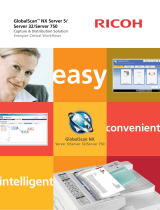Page is loading ...

Scanning
made fast, easy and secure
SMARTsend
™
2.0

Increase your productivity by unleashing the power of scanning.
Work processes made smarter
SMARTsend software helps you simplify
information management. Now sharing
documents is easier than ever.
• Share hardcopy information in seconds.
Scan a document once and SMARTsend
will transform it to digital and send it to
destinations you’ve preprogrammed in a
workflow – to multiple email addresses,
repositories, network folders, FTP folders,
web URLs or remote printers.
• Use the Scan to Home button to send
documents to your personal email or
network folder. Implement as a single
scan workflow requiring network
authentication or PIN# entry, or as
individual scan workflows for each
walk-up user.
• When creating workflows for distri-
bution, there’s no need to type in
email addresses. You’ll have direct
access to your global mail directory.
• Powerful Optical Character Recognition (OCR)
capabilities (available in Pro Version) ensure
scanned documents are accurate at retaining
page layout and formatting in a wide range of
file formats.
• If one destination requires PDFs or TIFFs, and
another Word or Excel files – no problem.
SMARTsend Pro converts your documents to
the formats you specify for each destination in
your workflow. And with multiple file formats
available (including text searchable PDF,
Word and Excel), there’s less work needed
to edit, store or access documents.
• Turn hard copy documents into indexed
knowledge that’s immediately available in
your document management system. Just
use SMARTsend Pro to convert your scanned
document into a text searchable PDF and
distribute it directly to DocuShare or several
other supported repositories.
• Receive delivery confirmation. You
never have to ask, “Did it get there?”
because you can set up automated
email or printed confirmations.
A smart network citizen
SMARTsend software is incredibly IT friendly.
It takes the load off system administrators.
• Easy to install – there’s no additional client
software involved.
• Leverages network user profiles for security
and easy access. There’s no need to set up
individual users. If you’d rather limit access,
you can do that too.
• Provides automatic device discovery so
users can easily locate the most convenient
multifunction device.
• Multiple security features including secure
encrypted end-to-end filing via HTTPS, secure
device discovery and configuration via
SNPMv3, integrated network authentication
and password protected private workflows
provide maximum security for your sensitive
information.
• Tracks workflow usage. The activity log
ensures all workflows have an audit trail.
• Allows automatic deletion of expired or
outdated workflows.
Use the power of scanning to transform the way you work. It’s possible
with
SMARTsend software. Use SMARTsend and your Xerox multifunction device
to scan paper documents into digital form and distribute them to multiple
destinations to make more information accessible to more people.
Easy administrative set-up and maintenance
Wizards intuitively guide users through every step of the workflow

Technologically advanced
SMARTsend software’s leading-edge
features are designed to optimize your
network investment and take your business
processes into the future.
• Built on the Microsoft .NET architecture.
This allows easy integration with customer
environments and third party solutions. It
works seamlessly with your existing Windows
®
network and is accessible across the
enterprise.
• Supports multiple Xerox products, including
new monochrome and color WorkCentre Pro
systems as well as legacy Document Centre
scan-enabled devices. You can use one
scanning solution across the enterprise.
• Makes finding documents a snap. SMARTsend
technology enables you to add indexing
information (metadata) to documents –
then use that identifying data later to search
for them.
• Employs patented TrueMatch linguistics
technology (available in Pro Version) for
search and retrieval from DocuShare and
Microsoft SharePoint repositories. The
search is conducted in the English
language only.
• An External Application Service Connector
provides a method of integration with third
party offerings without creating custom
connectors.
SMARTsend
™
2.0
How SMARTsend
™
software works
Create the workflow
This is easy. You do it all at
your PC using Workflow Wizards.
Just indicate your document
destinations, the digital format(s)
you need, any data you’d like
to attach to your document
(name, format, title), whether
it’s a public or private workflow
and how you want to publish it.
Publish the workflow
You can publish a workflow in
two ways:
a) At the device
Simply go to the Xerox multifunc-
tion device and scroll down the list
of stored workflows on the user
interface. Select the workflow you
created. Then, scan the document
for distribution, push the green
button and away it goes!
b) PaperWare cover sheet
(Pro Version)
Distribution via a PaperWare cover
sheet enables you to modify your
destinations. So if you only want to
send a document to 5 of 10 desti-
nations in your workflow, you don’t
have to create a whole new workflow.
You simply print out a PaperWare
coversheet, which lists the
destinations in your workflow. Then
check your desired destinations.
Next, put the coversheet on top
of the document, scan it and
SMARTsend Pro interprets the
instructions and routes the
document accordingly.
Enjoy the power of SMARTsend
In one single, simple workflow
you’ve distributed information
to multiple destinations and
multiple people.
Scan to EMAIL
COMPUTER/SERVER
Device Workflow PaperWare Workflow
Scan to
REPOSITORY
Scan to FILE
• Scan to Home
• FTP
• Microsoft
®
Network Folder
• NetWare
®
Folder
• Microsoft Exchange 2000
Web Folders
• Web URL
• Application
Print at
REMOTE DEVICE
• A wide variety of
repositories supported
CREATECAPTURE/TRANSFORM
CONVERT/
DISTRIBUTE
ACCESS
Download a free trial version at
www.xerox.com/SMARTsend

• FreeFlow Scan to PC
™
Desktop Professional
Provides automatic device to desktop
scanned image delivery, Secure PDF
workflow, professional desktop OCR
and direct integration with enterprise
content management applications.
• DocuShare
An intuitive, cost-efficient software
solution for capturing, managing,
retrieving and distributing information
globally in a secure, web-based
environment.
• FreeFlow Office Fax Pro
Provides integrated, server-based
fax functionality, extending powerful
fax capabilities to the desktop and
enabling walk-up fax capabilities in
Xerox multifunctional systems.
Not available in all markets.
• Xerox business partners offer a wide
range of server and client-based
software solutions that extend the
value of Xerox products by providing
advanced solutions for:
– document distribution
and management
– access and usage control
– job tracking/reporting and output
– fleet management
© 2006 Xerox Corporation. All rights reserved. Contents of this publication may not be reproduced without permission of Xerox Corporation. Xerox
®
is a registered trademark of Xerox Corporation. FreeFlow
™
, Scan to PC
™
and SMARTsend
™
are trademarks of Xerox Corporation.
Microsoft
®
and Windows
®
are registered trademarks of Microsoft Corporation. Novell
®
and NetWare
®
are registered trademarks of Novell, Incorporated. VMware
®
is a trademark of VMware, Inc. The information in this brochure is subject to change without notice.
5/06 610P720300C SFTBR-04UD
FreeFlow
™
SMARTsend
™
Key Features
• Web based software application that automates the digital
transformation, conversion and distribution of hardcopy docu-
ments…making more information accessible to more people
• Scanning workflow creation via web browser wizards
• Send to multiple destinations with a single scan
• Add indexing information (metadata) to scanned documents
• Convert scanned documents into a variety of industry
standard formats
• Vary the scanned image format by destination
• Scan to Home feature allows easy set up of scan destinations
(email address, FTP site or network folder) for walk-up users
• Secure encrypted transmission of scanned data via HTTPS
• Private Workflows (with MFP Network Authentication)
• Delivery confirmations via email or printed at MFP scan source
FreeFlow
™
SMARTsend
™
Pro Key Features
Everything in FreeFlow SMARTsend, plus:
• Workflow initiation using PaperWare (scan cover sheets)
enables scan destinations to be modified at the scan source
• Integrated Optical Character Recognition (OmniPage Capture
SDK 12) facilitates automatic digital archiving and easy
document repurposing
• TrueMatch Search and Retrieval Workflow to retrieve
documents from DocuShare and Microsoft SharePoint
repositories. The search is conducted in the English
language only.
System Specifications
For best performance it is recommended that SMARTsend
software be installed on a dedicated server/computer. The
minimum requirements are:
• CPU: 1.0 GHz or faster
• Hard Drive: 750MB or more free disk space
• RAM: 512 MB or more
• Network Protocol: TCP/IP (also supports HTTP/HTTPS)
SMARTsend software may also be installed on a shared print
or file server with the above minimum available specifications.
Operating Systems Supported
• Windows 2000 Server or Advanced Server with SP4
with all critical updates and Internet Information
Services (IIS) 5.0 or higher installed
• Windows 2003 Server with ASP.NET enabled, all
service packs and critical updates, and Internet
Information Services (IIS) installed
• Windows XP Professional Workstation SP2 Platform
SMARTsend software may also be installed on the above
operating systems in conjunction with VMware
®
Virtual
Infrastructure or Microsoft Virtual PC / Virtual Server.
Client Requirements
The SMARTsend client interface is web browser-based
and can be accessed through the following supported
web browsers:
Windows Clients
Microsoft Internet Explorer version 5.5 and higher
Windows/Mac Clients
Netscape Navigator version 7.0 and higher
Mac OS X v10.2 or later
Mozilla version 1.7 and later
Mozilla FireFox version 1.0.6 and higher
Linux/Unix Clients
Mozilla version 1.7 and later
Mozilla FireFox version 1.0.6 and higher
Capture Devices
WorkCentre Pro 32/40
WorkCentre Pro C2128/C2636/C3545
WorkCentre Pro 35/45/55
WorkCentre Pro 65/75/90
WorkCentre Pro 165/175
WorkCentre Pro 123/128/133
WorkCentre Pro 232/238/245/255/265/275
Document Centre 555/545/535
Document Centre 490/480/470/460
Document Centre 440/432/425/420
Document Centre 426/430
Document Centre 265/255/240
(software level 18.6 must be installed)
Xerox 4110 Copier/Printer
Xerox 4590 Copier/Printer
Internet fax or email enabled device (via PaperWare
coversheets – Professional version only)
– WorkCentre Pro 685/785
– WorkCentre M20i
– WorkCentre M118i
– WorkCentre M24
WorkCentre Pro and
Document Centre Requirements
• Scan to File enabled
• TCP/IP enabled
• lpr enabled
• DNS host name or static IP address assigned
Output Destinations and
Repositories Supported
• Email
• FTP
• Microsoft Network Folder
• NetWare Folder (Novell
®
NetWare – version 5.x or 6.x)
• Remote Printer
• Web URL
• Domino.doc (version 3.1)
• Domino (version 5.x or 6.0)
• DocuShare 3.x, and 4.0
• Microsoft SharePoint Portal Server 2001 and 2003
• Microsoft Exchange 2000 Web Folder
• Hummingbird DM 5.1.0.5 (optional)
• Interwoven WorkSite 8.0 (optional)
• Documentum 5.2.5.SP3 (optional)
• Live Link Enterprise Server 9.5 (optional)
Other Xerox offerings for
business
transformation:
Call today. For more information,
call 1-800-ASK-XEROX. Or visit
us at www.xerox.com/office
SMARTsend
™
2.0
/