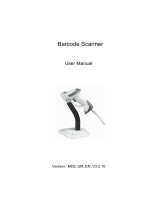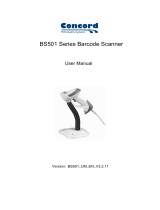Metapace S-2 Hardware Manual
2.6.3 Inter-Function Delay.........................................................................................................81
2.6.4 HID Character Transmit Mode.........................................................................................81
2.7 USB Virtual COM via the Cradle ...............................................................................................82
2.7.1 Activate USB Virtual COM ................................................................................................82
2.7.2 Inter-Function Delay.........................................................................................................82
2.7.3 ACK/NAK Timeout............................................................................................................83
SETTING UP A WPAN CONNECTION .................................................................................................. 84
3.1 Connecting via the Cradle ........................................................................................................85
3.1.1 Connect to the Cradle ......................................................................................................85
3.1.2 Change Interface..............................................................................................................86
3.1.3 Configure Related Settings..............................................................................................87
3.2 Connecting via Bluetooth
®
Dongle ..........................................................................................88
3.2.1 Change Interface..............................................................................................................88
3.2.2 Configure Related Settings..............................................................................................88
3.2.3 Connect to Dongle............................................................................................................92
CHANGING SYMBOLOGY SETTINGS..................................................................................................99
4.1 Codabar...................................................................................................................................100
4.1.1 Start/Stop Characters Selection ...................................................................................100
4.1.2 Start/Stop Transmission................................................................................................101
4.1.3 CLSI Conversion .............................................................................................................101
4.2 Code 25 – Industrial 25.........................................................................................................102
4.2.1 Start/Stop Pattern Selection .........................................................................................102
4.2.2 Verify Check Digit ...........................................................................................................103
4.2.3 Transmit Check Digit......................................................................................................103
4.2.4 Code Length Qualification .............................................................................................104
4.3 Code 25 – Interleaved 25......................................................................................................105
4.3.1 Start/Stop Pattern Selection .........................................................................................105
4.3.2 Verify Check Digit ...........................................................................................................106
4.3.3 Transmit Check Digit......................................................................................................106
4.3.4 Code Length Qualification .............................................................................................107
4.4 Code 25 – Matrix 25 ..............................................................................................................108
4.4.1 Start/Stop Pattern Selection .........................................................................................108
4.4.2 Verify Check Digit ...........................................................................................................109
4.4.3 Transmit Check Digit......................................................................................................109
4.4.4 Code Length Qualification .............................................................................................110
4.5 Code 39...................................................................................................................................111
4.5.1 Start/Stop Transmission................................................................................................111
4.5.2 Verify Check Digit ...........................................................................................................111
4.5.3 Transmit Check Digit......................................................................................................112
4.5.4 Standard/Full ASCII Code 39 ........................................................................................112
4.6 Code 93...................................................................................................................................113
4.7 Code 128 ................................................................................................................................113
4.8 EAN-8.......................................................................................................................................114
4.8.1 Convert to EAN-13..........................................................................................................115
4.8.2 Transmit Check Digit......................................................................................................115
4.9 EAN-13 ....................................................................................................................................116
4.9.1 ISBN Conversion.............................................................................................................117
4.9.2 ISSN Conversion.............................................................................................................117