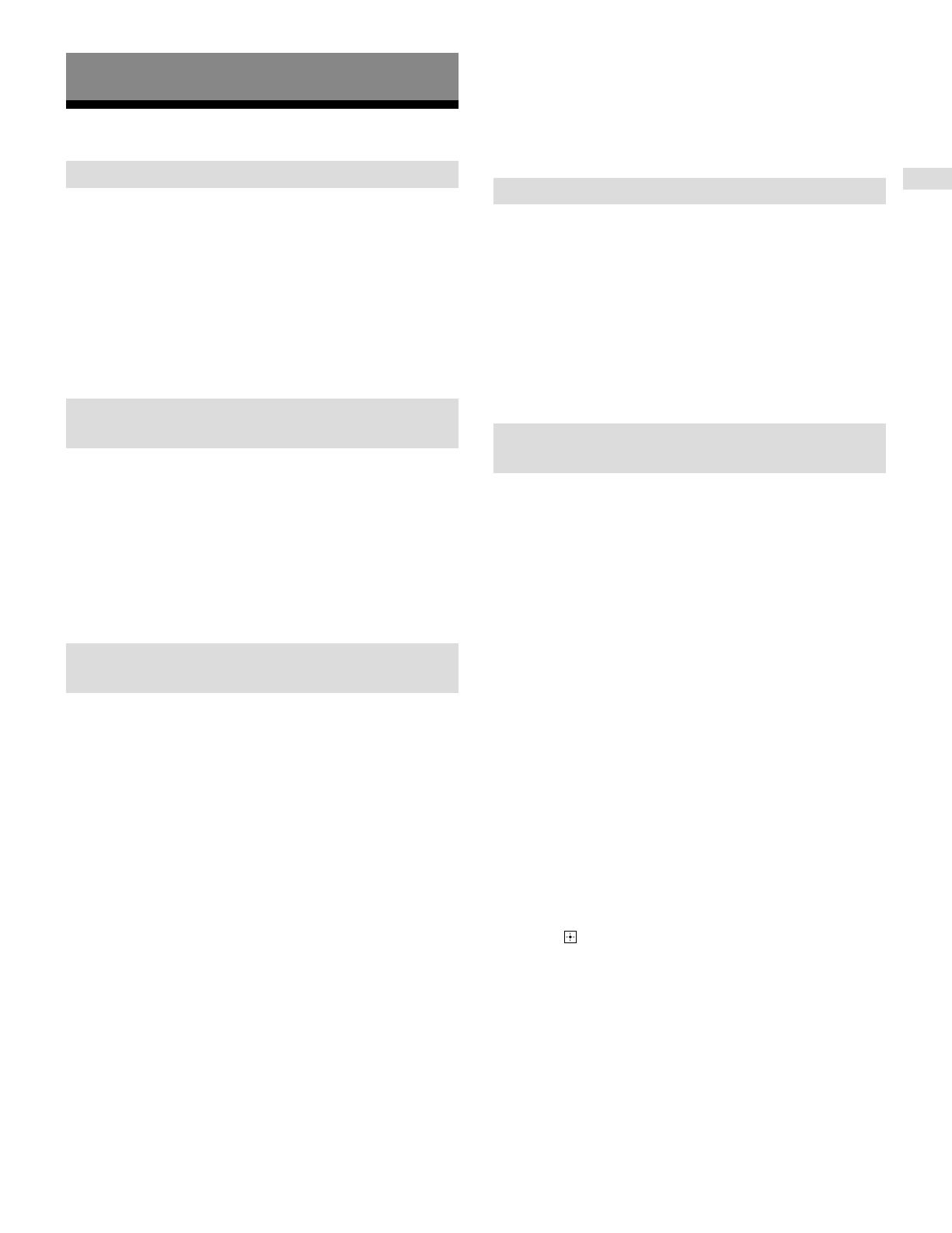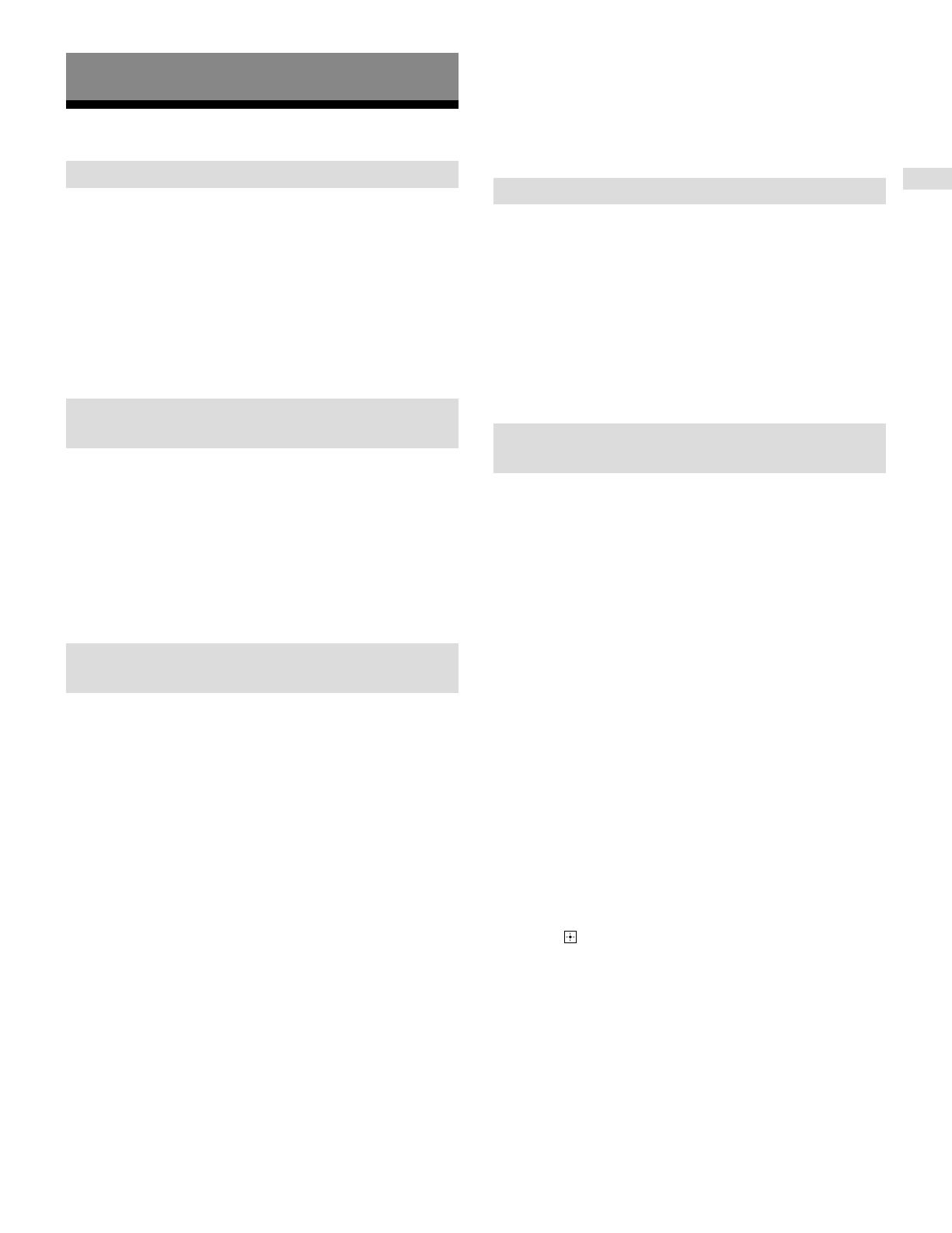
17
US
Settings
Settings
Setting up the receiver
Activating the network standby mode
You can keep the network function active even when the
receiver is in standby mode.
1 Select [Setup] - [Network Setup] - [Network
Standby] from the home menu.
2 Select [On].
Note
• When the receiver is in standby mode, the (power) indicator on
the front panel lights up in amber if [Network Standby] is set to
[On].
Turning on the control mode to make an
external controller connection
You can control the receiver from external devices.
1 Select [Setup] - [Install Setup] - [External Control]
from the home menu.
2 Select [On].
Note
• Set [External Control] to [On] to activate the network connection or
to activate control from an external controller connected to the
RS232C port.
Outputting a test tone from each speaker
(TestTone)
You can output a test tone from each speaker in sequence.
1 Select [Setup] - [Speaker Setup] - [Test Tone]
from the home menu.
2 Select the setting you want.
For STR-ZA3100ES/STR-ZA2100ES
Off
Auto: The test tone is output from each speaker in
sequence.
Front L, Center, Front R, Surround R, Sur Back R, Sur
Back*, Sur Back L, Surround L, Height1 L, Height1 R,
Height2 R, Height2 L, Subwoofer: You can select
which speakers will output the test tone.
For STR-ZA1100ES
Off
Auto: The test tone is output from each speaker in
sequence.
Front L, Center, Front R, Surround R, Sur Back R, Sur
Back*, Sur Back L, Surround L, Height L, Height R,
Subwoofer: You can select which speakers will
output the test tone.
* [Sur Back] appears when only one surround back speaker is
connected.
3 Adjust the speaker level.
Tips
• You can set a test tone by pressing the TEST TONE button on the
remote control. In this case, you can only use the display panel for
the operation.
• To adjust the level of all speakers at the same time, press +/–.
You can also use MASTER VOLUME on the receiver.
• The adjusted value is shown on the TV screen while adjusting.
Displaying a test screen (Test Picture)
Display a test screen for HDMI OUT A and HDMI OUT B jacks.
1 Press TEST PICTURE on the remote control.
Tips
• A test picture is output in 480p from both the HDMI OUT A and
HDMI OUT B jack.
If you want to output a test picture in another resolution, select
[Setup] - [Install Setup] - [Test Picture for HDMI Out A] or [Test
Picture for HDMI Out B] from the home menu, and then select the
resolution setting you want.
• HDMI audio signals are not output while the test screen is
displayed.
Adjusting the sound balance automatically
(Auto Calibration)
This receiver is equipped with a D.C.A.C. (Digital Cinema
Auto Calibration) function, which allows you to perform
automatic calibration.
Auto Calibration allows you to perform automatic calibration
as follows.
– Check the connection between each speaker and the
receiver.
– Adjust the speaker level.
– Measure the distance of each speaker from your seating
position.*
– Measure the speaker size.*
– Measure the frequency characteristics (EQ).*
– Measure the frequency characteristics (Phase).* *
* The measurement result is not utilized when [Direct] is selected.
* The measurement result may be not utilized, depending on the
audio formats.
Note
• The D.C.A.C. is designed to achieve proper sound balance for your
room. However, you can adjust the speaker levels manually
according to your preference using Test Tone.
1 Set up each speaker correctly, and then connect
the calibration microphone.
2 Select [Setup] - [Speaker Setup] - [Auto
Calibration] from the home menu.
3 Follow the instructions on the TV screen, then
press to select [Start].
The measurement starts in 5seconds.
The measurement process will take approximately
30seconds with a test tone.
When the measurement ends, a beep sounds and the
screen switches.
4 Select the item you want.
Save: Saves the measurement results and exits the
setting process.
Retry: Performs the Auto Calibration again.
Discard: Exits the setting process without saving the
measurement results.