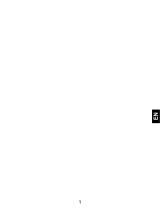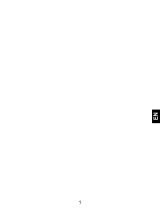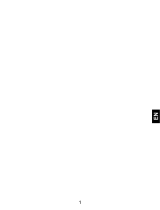TABLE OF CONTENTS
SECURITY INFORMATION .................................................................. 4
INTRODUCING YOUR MOBILE PHONE ................................................ 8
Phone layout ............................................................................ 8
Keys ...................................................................................... 10
Screen ................................................................................... 11
Icons...................................................................................... 12
STARTING YOUR MOBILE PHONE ..................................................... 13
To install the SIM card............................................................ 14
To install the SD card (optional) ............................................. 15
USING BASIC FUNCTIONS ................................................................ 16
Turn your phone on and off .................................................... 16
Access menus and applications............................................... 16
Use basic call functions .......................................................... 17
Make a call ...................................................................... 17
To answer a call............................................................... 17
Send and view messages ........................................................ 17
Steps to send Text and Multimedia Messages: .................. 17
Add contacts .......................................................................... 18
Add a new contact ........................................................... 18