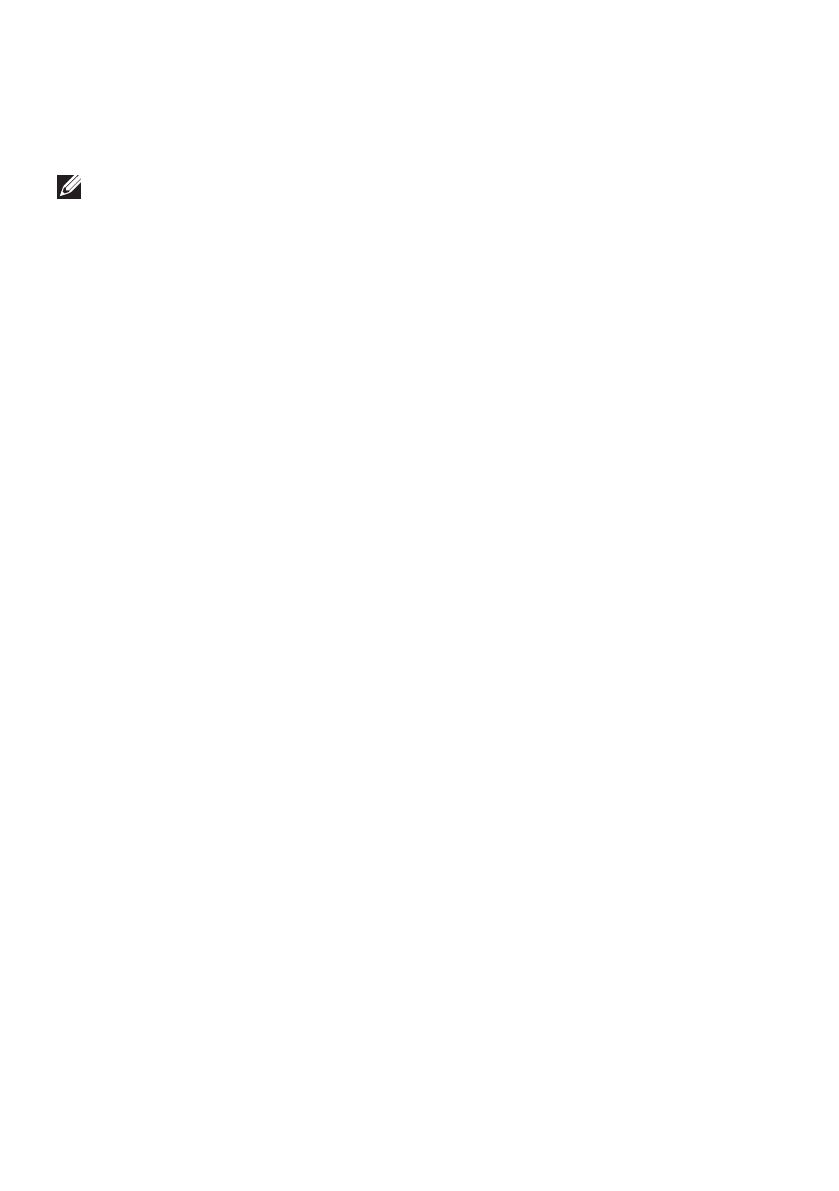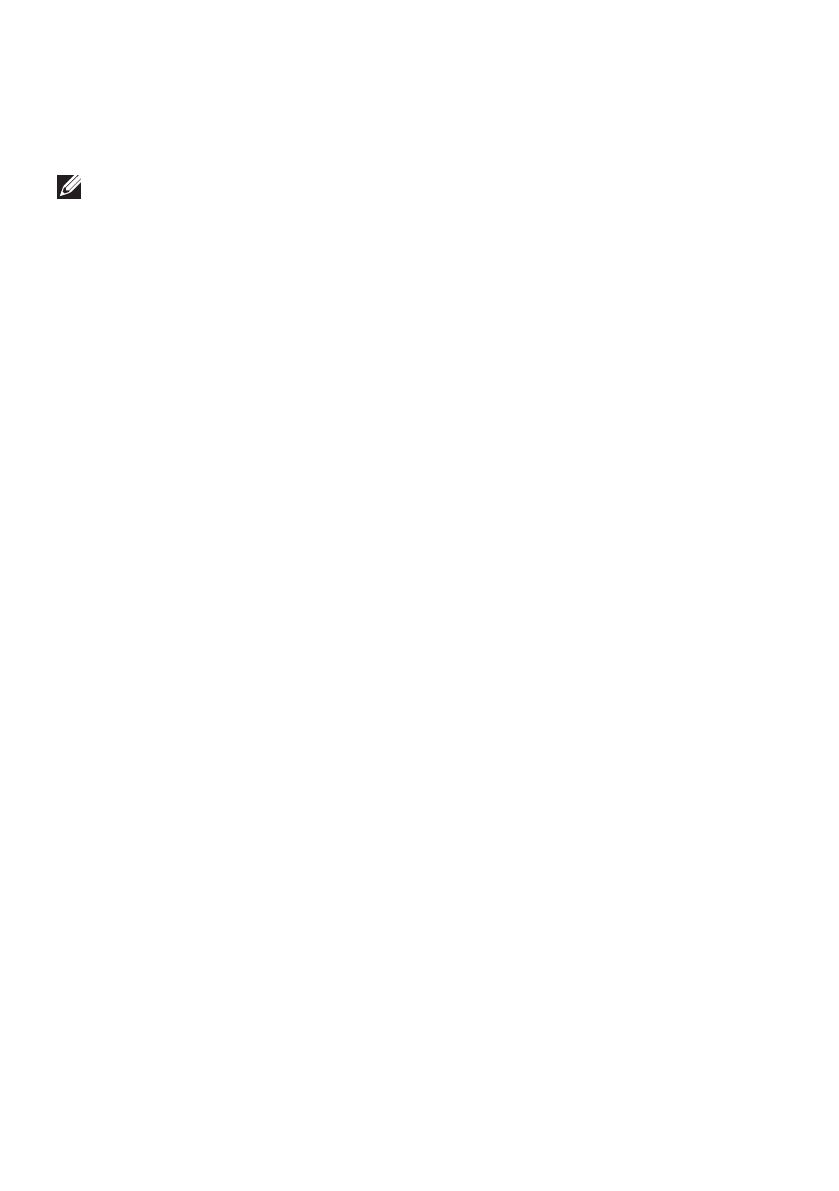
14 │ Certification Information for FCC Statement
Certification Information for FCC
Statement
NOTE: Dell is not responsible for any radio or display interference
caused by unauthorized modifications to this device. Any modifications
to this device could lead the device inoperative.
This device has been tested and found to comply with the limits for a
Class B digital device, pursuant to Part 15 of the FCC Rules. These limits are
designed to provide reasonable protection against harmful interference in
a residential installation. This equipment generates, uses, and can radiate
radio frequency energy and, if not installed and used in accordance with
the instructions, may cause harmful interference to radio communications.
However, there is no guarantee that interference will not occur in a
particular installation. If this equipment does cause harmful interference
to radio or display device reception, which can be determined by turning
the equipment off and on, the user is encouraged to try to correct the
interference by one or more of the following measures:
• reorient or relocate the receiving antenna.
• increase the separation between the equipment and receiver.
• connect the equipment into an outlet on a circuit different from that to
which the receiver is connected.
• consult the dealer or an experienced radio/TV technician for help.
This device complies with Part 15 of the FCC Rules. Operation is subject to
the following two conditions:
1. this device may not cause harmful interference.
2. this device must accept any interference received, including
interference that may cause undesired operation.
Changes or modifications not expressly approved by the party responsible
for compliance could void the user’s authority to operate the adapter or
warranty.
This device complies with FCC RF radiation exposure limits set forth
for an uncontrolled environment. This device and its antenna must not
be collocated or operating in conjunction with any other antenna or
transmitter. To comply with FCC RF exposure compliance requirements, this
grant is applicable to only mobile configurations.
The antennas used for this transmitter must be installed to provide a
separation distance of at least 20 cm (7.87 in) from all persons and must
not be collocated or operating in conjunction with any other antenna or
transmitter.