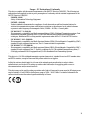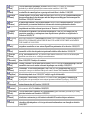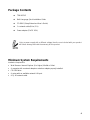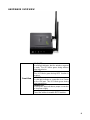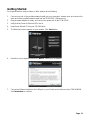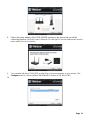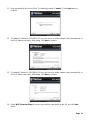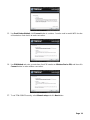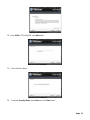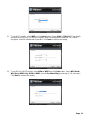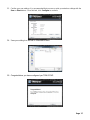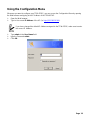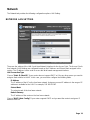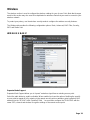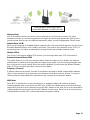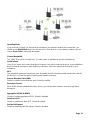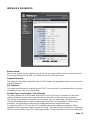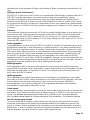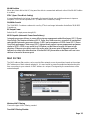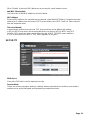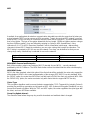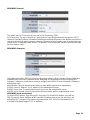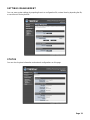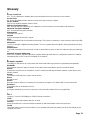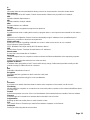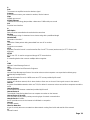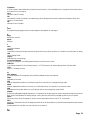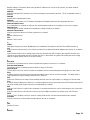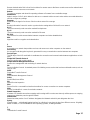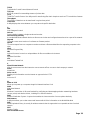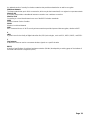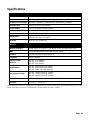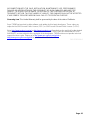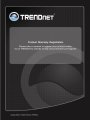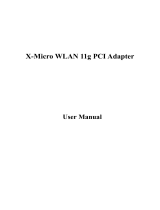Trendnet RB-TEW-637AP User manual
- Category
- Routers
- Type
- User manual

1

2
Federal Communication Commission Interference Statement
This equipment has been tested and found to comply with the limits for a Class B digital device,
pursuant to Part 15 of the FCC Rules. These limits are designed to provide reasonable protection
against harmful interference in a residential installation. This equipment generates uses and can
radiate radio frequency energy and, if not installed and used in accordance with the instructions, may
cause harmful interference to radio communications. However, there is no guarantee that
interference will not occur in a particular installation. If this equipment does cause harmful
interference to radio or television reception, which can be determined by turning the equipment off and
on, the user is encouraged to try to correct the interference by one of the following measures:
Reorient or relocate the receiving antenna.
Increase the separation between the equipment and receiver.
Connect the equipment into an outlet on a circuit different from that to which the receiver is
connected.
Consult the dealer or an experienced radio/TV technician for help.
FCC Caution: Any changes or modifications not expressly approved by the party responsible for
compliance could void the user's authority to operate this equipment.
This device complies with Part 15 of the FCC Rules. Operation is subject to the following two conditions:
(1) This device may not cause harmful interference, and (2) this device must accept any interference
received, including interference that may cause undesired operation.
IMPORTANT NOTE:
FCC Radiation Exposure Statement:
This equipment complies with FCC radiation exposure limits set forth for an uncontrolled
environment. This equipment should be installed and operated with minimum distance 20cm
between the radiator & your body.
This transmitter must not be co-located or operating in conjunction with any other antenna or
transmitter.
The availability of some specific channels and/or operational frequency bands are country dependent
and are firmware programmed at the factory to match the intended destination. The firmware setting is
not accessible by the end user.

3
Europe – EU Declaration of Conformity
This device complies with the essential requirements of the R&TTE Directive 1999/5/EC. The following test
methods have been applied in order to prove presumption of conformity with the essential requirements of the
R&TTE Directive 1999/5/EC:
- EN60950-1:2006
Safety of Information Technology Equipment
- EN50385 : (2002-08)
- Product standard to demonstrate the compliance of radio base stations and fixed terminal stations for
wireless telecommunication systems with the basic restrictions or the reference levels related to human
exposure to radio frequency electromagnetic fields (110MHz - 40 GHz) - General public
- EN 300 328 V1.7.1: (2006-10)
- Electromagnetic compatibility and Radio spectrum Matters (ERM); Wideband Transmission systems; Data
transmission equipment operating in the 2,4 GHz ISM band and using spread spectrum modulation
techniques; Harmonized EN covering essential requirements under article 3.2 of the R&TTE Directive
- EN 301 489-1 V1.8.1: (2008-04)
- Electromagnetic compatibility and Radio Spectrum Matters (ERM); ElectroMagnetic Compatibility (EMC)
standard for radio equipment and services; Part 1: Common technical requirements
- EN 301 489-17 V1.3.2 (2008-04)
- Electromagnetic compatibility and Radio spectrum Matters (ERM); ElectroMagnetic Compatibility (EMC)
standard for radio equipment; Part 17: Specific conditions for 2,4 GHz wideband transmission systems, 5
GHz high performance RLAN equipment and 5,8 GHz Broadband Data Transmitting Systems
-
This device is a 2.4 GHz wideband transmission system (transceiver), intended for use in all EU member states
and EFTA countries, except in France and Italy where restrictive use applies.
In Italy the end-user should apply for a license at the national spectrum authorities in order to obtain
authorization to use the device for setting up outdoor radio links and/or for supplying public access to
telecommunications and/or network services.
This device may not be used for setting up outdoor radio links in France and in some areas the RF output power
may be limited to 10 mW EIRP in the frequency range of 2454 – 2483.5 MHz. For detailed information the
end-user should contact the national spectrum authority in France.

4
Česky
[Czech]
TRENDware tímto prohlašuje, že tento TEW-637AP je ve shodě se základními
požadavky a dalšími příslušnými ustanoveními směrnice 1999/5/ES.
Dansk
[Danish]
Undertegnede TRENDware erklærer herved, at følgende udstyr TEW-637AP
overholder de væsentlige krav og øvrige relevante krav i direktiv 1999/5/EF.
Deutsch
[German]
Hiermit erklärt TRENDware, dass sich das Gerät TEW-637AP in Übereinstimmung mit
den grundlegenden Anforderungen und den übrigen einschlägigen Bestimmungen der
Richtlinie 1999/5/EG befindet.
Eesti
[Estonian]
Käesolevaga kinnitab TRENDware seadme TEW-637AP vastavust direktiivi 1999/5/EÜ
põhinõuetele ja nimetatud direktiivist tulenevatele teistele asjakohastele sätetele.
English
Hereby, TRENDware declares that this TEW-637AP is in compliance with the essential
requirements and other relevant provisions of Directive 1999/5/EC.
Español
[Spanish]
Por medio de la presente TRENDware declara que el TEW-637AP cumple con los
requisitos esenciales y cualesquiera otras disposiciones aplicables o exigibles de la
Directiva 1999/5/CE.
Ελληνική
[Greek]
ΜΕ ΤΗΝ ΠΑΡΟΥΣΑ TRENDware ΔΗΛΩΝΕΙ ΟΤΙ TEW-637AP ΣΥΜΜΟΡΦΩΝΕΤΑΙ
ΠΡΟΣ ΤΙΣ ΟΥΣΙΩΔΕΙΣ ΑΠΑΙΤΗΣΕΙΣ ΚΑΙ ΤΙΣ ΛΟΙΠΕΣ ΣΧΕΤΙΚΕΣ ΔΙΑΤΑΞΕΙΣ
ΤΗΣ ΟΔΗΓΙΑΣ 1999/5/ΕΚ.
Français
[French]
Par la présente TRENDware déclare que l'appareil TEW-637AP est conforme aux
exigences essentielles et aux autres dispositions pertinentes de la directive 1999/5/CE.
Italiano
[Italian]
Con la presente TRENDware] dichiara che questo TEW-637AP è conforme ai requisiti
essenziali ed alle altre disposizioni pertinenti stabilite dalla direttiva 1999/5/CE.
Latviski
[Latvian]
Ar šo TRENDware deklarē, ka TEW-637AP atbilst Direktīvas 1999/5/EK būtiskajām
prasībām un citiem ar to saistītajiem noteikumiem.
Lietuvių
[Lithuanian]
Šiuo TRENDware deklaruoja, kad šis TEW-637AP atitinka esminius reikalavimus ir
kitas 1999/5/EB Direktyvos nuostatas.
Nederlands
[Dutch]
Hierbij verklaart TRENDware dat het toestel TEW-637AP in overeenstemming is met de
essentiële eisen en de andere relevante bepalingen van richtlijn 1999/5/EG.
Malti
[Maltese]
Hawnhekk, TRENDware jiddikjara li dan TEW-637AP jikkonforma mal-ħtiġijiet
essenzjali u ma provvedimenti oħrajn relevanti li hemm fid-Dirrettiva 1999/5/EC.
Magyar
[Hungarian]
Alulírott, TRENDware nyilatkozom, hogy a TEW-637AP megfelel a vonatkozó alapvetõ
követelményeknek és az 1999/5/EC irányelv egyéb elõírásainak.
Polski
[Polish]
Niniejszym TRENDware] oświadcza, że TEW-637AP jest zgodny z zasadniczymi
wymogami oraz pozostałymi stosownymi postanowieniami Dyrektywy 1999/5/EC.
Português
[Portuguese]
TRENDware declara que este TEW-637AP está conforme com os requisitos essenciais e
outras disposições da Directiva 1999/5/CE.
Slovensko
[Slovenian]
TRENDware izjavlja, da je ta TEW-637AP v skladu z bistvenimi zahtevami in ostalimi
relevantnimi določili direktive 1999/5/ES.
Slovensky
[Slovak]
TRENDware týmto vyhlasuje, že [typ zariadenia] spĺňa základné požiadavky a všetky
príslušné ustanovenia Smernice 1999/5/ES.
Suomi
[Finnish]
TRENDware vakuuttaa täten että TEW-637AP tyyppinen laite on direktiivin 1999/5/EY
oleellisten vaatimusten ja sitä koskevien direktiivin muiden ehtojen mukainen.
Svenska
[Swedish]
Härmed intygar TRENDware att denna TEW-637AP står I överensstämmelse med de
väsentliga egenskapskrav och övriga relevanta bestämmelser som framgår av direktiv
1999/5/EG.
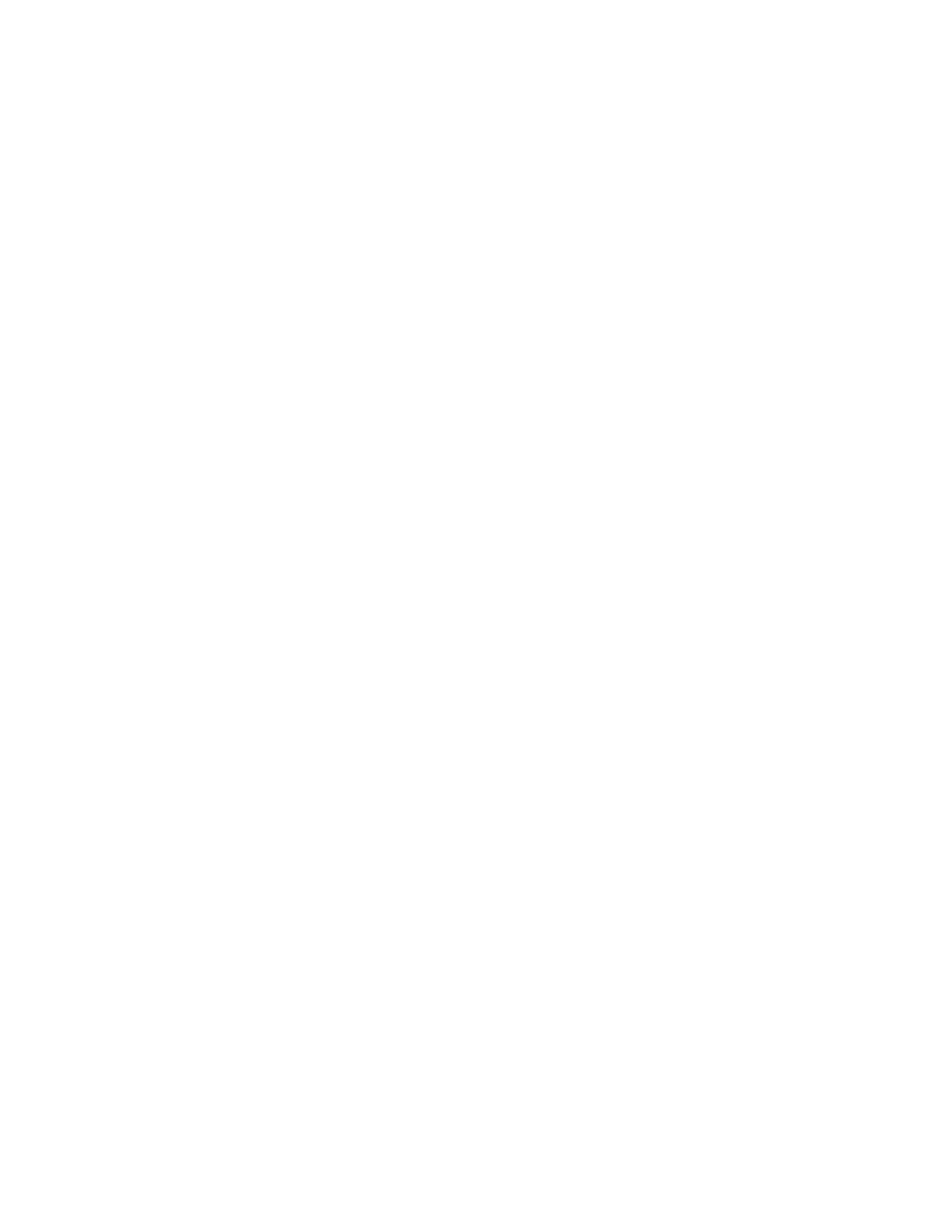
5
Contents
Package Contents .................................................................................................................... 6
Minimum System Requirements ............................................................................................... 6
Introduction ............................................................................................................................... 7
Features ................................................................................................................................ 7
Hardware Overview ............................................................................................................... 8
Hardware Overview ............................................................................................................... 8
Installation Considerations .................................................................................................. 10
Getting Started ........................................................................................................................ 11
Using the Configuration Menu ................................................................................................ 18
Network ................................................................................................................................... 19
Network LAN Setting ........................................................................................................... 19
Wireless .................................................................................................................................. 20
Wireless Basic ..................................................................................................................... 20
Wireless Advanced .............................................................................................................. 23
MAC Filter ........................................................................................................................... 25
Security ............................................................................................................................... 26
WPS .................................................................................................................................... 29
Station List .......................................................................................................................... 29
Administrator ........................................................................................................................... 30
System Management .......................................................................................................... 30
Upload Firmware ................................................................................................................. 30
Settings Management ......................................................................................................... 31
Status .................................................................................................................................. 31
Glossary .................................................................................................................................. 32
Specifications .......................................................................................................................... 40
Limited Warranty ..................................................................................................................... 41

6
Package Contents
TEW-637AP
Multi-Language Quick Installation Guide
CD-ROM (Setup Wizard and User’s Guide)
1 x network cable(0.6 m/ 2 ft.)
Power adapter (12vDC 0.5A)
Using a power supply with a different voltage than the one included with your product
will cause damage and void the warranty for this product.
Minimum System Requirements
Installation Requirements
• Web Browser: Internet Explorer (6 or higher) Mozilla or Safari.
• A computer with a network adapter or wireless adapter properly installed.
• CD-ROM drive
• A router with an available network LAN port.
• A RJ-45 network cable.

7
Introduction
The 300Mbps Wireless Easy-N-UpgraderTM upgrades your old, perfectly functioning router,
to high speed wireless n. Enjoy up to 12 times the speed and 6 times the coverage of a
wireless g network
Eliminate wireless dead spots, seamlessly surf the Internet and help the environment by
not throwing away your old router. GREENwifi technology reduces energy consumption by
up to 50%.
The compact 300Mbps Wireless Easy-N-UpgraderTM is designed around ease of use,
performance and environmental friendliness. The latest in wireless encryption ensures
wireless security. Advanced Multiple Input Multiple Output (MIMO) antenna technology
eliminates wireless dead spots. Wireless Protected Setup (WPS) lets you integrate other
WPS devices into your network quickly.
FEATURES
• 1x 10/100Mbps Ethernet port
• 1x Wi-Fi Protected Setup (WPS) button
• 2x 2dBi fixed antennas
• Compliant with IEEE 802.11n, IEEE 802.11g, & 802.11b standards
• High-speed data rates of up to 300Mbps with IEEE 802.11n*
• Compact high performance wireless n access point
• Up to 50% energy savings with GREENwifi technology
• A smaller and faster access point solution suitable for upgrading to wireless N
• Affordable wireless N device for easily migrating from wireless G and B networks
• Broadcast up to 4 SSIDs with different wireless encryption
• Supports Wireless Distribution System (WDS) to extend wireless network
• Wi-Fi Multimedia (WMM) Quality of Service (QoS) supported
• Improves the data transfer speed by working with existing wireless G and B Networks
• Wireless security support of up to WPA2-RADIUS
• Low Interference and high susceptibility guarantee reliable performance
• One-touch wireless security setup using the Wi-Fi Protected Setup (WPS) button
• Indoor coverage up to 100 meters (328ft.)*
• Outdoor coverage up to 300 meters (984ft.)*

8
HARDWARE OVERVIEW
Front View
WLAN LED
A solid light indicates that the wireless segment
is ready. This LED blinks green during wireless
data transmission.
WPS LED
This LED blinks green during WPS function is
enabled.
LAN LED
A solid light indicates a connection to a Router
on the LAN port. This LED blinks green during
data transmission
POWER LED
A solid green light indicates a proper connection
to the power supply
WPS Button
Press the button to enable WPS function.

9
Rear View
Auto MDI/MDIX 10/100Mbps LAN Ports
This port automatically senses the cable type
when connecting to Router.
Reset Buttonressing the reset button
restores the AP to its original factory default
settings.
Power Switch (EU version)
On/off Switch
DC-IN
The DC power input connector is a single jack
socket to supply power to the TEW-638APB.
Please use the Power Adapter provided on
the TEW-638APB package.

Page 10
INSTALLATION CONSIDERATIONS
There are a number of factors that can impact the range of wireless devices.
1. Adjust your wireless devices so that the signal is traveling in a straight path, rather than at an angle.
The more material the signal has to pass through the more signal you will lose.
2. Keep the number of obstructions to a minimum. Each obstruction can reduce the range of a wireless
device. Position the wireless devices in a manner that will minimize the amount of obstructions
between them.
3. Building materials can have a large impact on your wireless signal. In an indoor environment, try to
position the wireless devices so that the signal passes through less dense material such as dry wall.
Dense materials like metal, solid wood, glass or even furniture may block or degrade the signal.
4. Antenna orientation can also have a large impact on your wireless signal. Use the wireless adapter’s
site survey tool to determine the best antenna orientation for your wireless devices.
5. Interference from devices that produce RF (radio frequency) noise can also impact your signal.
Position your wireless devices away from anything that generates RF noise, such as microwaves,
radios and baby monitors.
6. Any device operating on the 2.4GHz frequency will cause interference. Devices such as 2.4GHz
cordless phones or other wireless remotes operating on the 2.4GHz frequency can potentially drop
the wireless signal. Although the phone may not be in use, the base can still transmit wireless
signal. Move the phone’s base station as far away as possible from your wireless devices.
If you are still experiencing low or no signal consider repositioning the wireless devices or installing
additional access points. The use of higher gain antennas may also provide the necessary coverage
depending on the environment.

Page 11
Getting Started
For a typical wireless setup at home or office, please do the following:
1. Connect one end of the provided network cable into your computer’s network port, and connect the
other end of the provided network cable into the TEW-637AP’s Ethernet port.
2. Plug the power adapter to outlay, and connect the power jack to the TEW-637AP.
3. Verify that the Power & Ethernet LEDs are lit.
4. Insert Setup Wizard CD into your CD-ROM drive.
5. The Welcome screen appears on your monitor. Click Start button.
6. Read the License Agreement and click Next to continue the installation.
7. Connect an Ethernet cable from the LAN port on your Router to the LAN port on the TEW-638APB,
click Next button to continue.

Page 12
8. Plug in the power adapter of the TEW-638APB and plug in the device that you will be
connecting together. Verify the Power & Ethernet LEDs are light. EU Version please make sure the
power switch is on the On position
9. Your computer will detect TEW-637AP and the Device List screen appears on your monitor. Click
Configure button to continue (default TEW-638APB IP Address is 192.168.10.100).
10.

Page 13
11. Enter password for the Access Point. The default password is “admin”. Click Login button to
continue.
12. The default IP address is 192.168.10.100, you can choose to obtain network setting automatically, or
set the IP address manually. After setting, click Next to continue.
13. The default IP address is 192.168.10.100, you can choose to obtain network setting automatically, or
set the IP address manually. After setting, click Next to continue.
14. Select Wi-Fi Protected Setup to connect your wireless client device to this AP, and click Next
button.

Page 14
15. Use Push Button Method, click Connect button to continue. You also need to enable WPS function
of the wireless client device to make connection.
16. Use PIN Method and enter your wireless client PIN number on Wireless Device PIN, and then click
Connect button to make wireless connection.
17. To set TEW-638APB security, select Manual setup and click Next button

Page 15
18. Enter SSID of TEW-638APB, click Next button.
19. Choice Wireless Mode.
20. To disable Security Mode, select None and click Next button.

Page 16
21. To use WEP security, select WEP and click Next button. Select 64-bit or 128-bit WEP key length,
and enter your WEP key. For 64-bit encryption, enter 10 hexadecimal characters, For 128-bit
encryption, enter 26 hexadecimal characters. Click Next to continue the setting.
22. To use WPA or WPA2 security, select WPA or WPA2 and click Next button. Select WPA Mode:
WPA Only, WPA2 Only, WPA or WPA2, and set Pre-Shared Key by entering 8 ~ 63 characters.
Click Next to continue the setting.

Page 17
23. Confirm your new settings. It is recommended that you save or print your wireless settings with the
Save or Print buttons. Once finished, click Configure to continue.
24. Save you setting to a text file in a desired location.
25. Congratulations you have configured you TEW-637AP.

Page 18
Using the Configuration Menu
Whenever you want to configure your TEW-637AP, you can access the Configuration Menu by opening
the Web-browser and typing in the IP Address of the TEW-637AP.
Open the Web browser.
Type in the current IP Address of the AP (i.e. http://192.168.10.1
00).
If you have changed the default IP Address assigned to the TEW-637AP, make sure to enter
the correct IP Address.
Type admin in the User Name field.
type the Password admin.
Click OK.

Page 19
Network
The Network tab provides the following configuration options: LAN Setting.
NETWORK LAN SETTING
These are the settings of the LAN (Local Area Network) interface for the Access Point. The Access Point's
local network (LAN) settings are configured based on the IP Address and Subnet Mask assigned in this
section. The IP address is also used to access this Web-based management interface.
LAN Connection Type
Choose "Static IP (fixed IP)" if your router does not support DHCP or if for any other reason you need to
assign a fixed address to the AP. In this case, you must also configure the following fields.
IP Address
The IP address of the AP on the local area network. Assign any unused IP address in the range of IP
addresses available for the LAN. For example, 192.168.10.100.
Subnet Mask
The subnet mask of the local area network.
Default Gateway
The IP address of the router on the local area network.
Choose “DHCP (Auto Config)” if your router supports DHCP and you want the router to assign an IP
address to the AP.

Page 20
Wireless
The wireless section is used to configure the wireless settings for your Access Point. Note that changes
made in this section may also need to be duplicated on wireless clients that you want to connect to your
wireless network.
To protect your privacy, use the wireless security mode to configure the wireless security features.
The Wireless tab provides the following configuration options: Basic, Advanced, MAC Filter, Security,
WPS and Station List.
WIRELESS BASIC
Repeater Mode Support
Repeater Mode Support allows you to “repeat” a wireless signal from an existing access point.
Select the radio button to enable or disable. When enabled you have the option of defining the specific
access point to repeat off of by entering in the remote access points or wireless router’s wireless MAC
address into the “AP MAC Addr. (Optional)” field. You must also configure the TEW-637AP with the
same SSID, channel and wireless encryption settings of the remote access point.
Page is loading ...
Page is loading ...
Page is loading ...
Page is loading ...
Page is loading ...
Page is loading ...
Page is loading ...
Page is loading ...
Page is loading ...
Page is loading ...
Page is loading ...
Page is loading ...
Page is loading ...
Page is loading ...
Page is loading ...
Page is loading ...
Page is loading ...
Page is loading ...
Page is loading ...
Page is loading ...
Page is loading ...
Page is loading ...
Page is loading ...
-
 1
1
-
 2
2
-
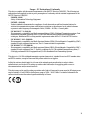 3
3
-
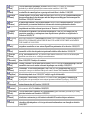 4
4
-
 5
5
-
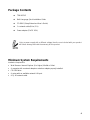 6
6
-
 7
7
-
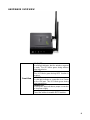 8
8
-
 9
9
-
 10
10
-
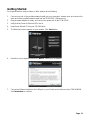 11
11
-
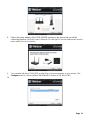 12
12
-
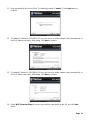 13
13
-
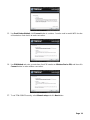 14
14
-
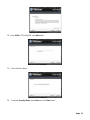 15
15
-
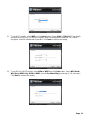 16
16
-
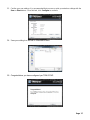 17
17
-
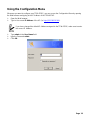 18
18
-
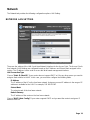 19
19
-
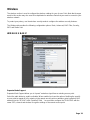 20
20
-
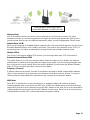 21
21
-
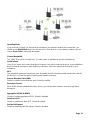 22
22
-
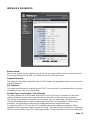 23
23
-
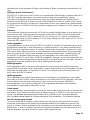 24
24
-
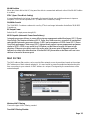 25
25
-
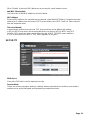 26
26
-
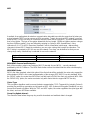 27
27
-
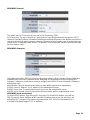 28
28
-
 29
29
-
 30
30
-
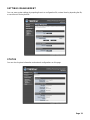 31
31
-
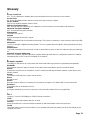 32
32
-
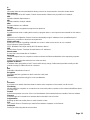 33
33
-
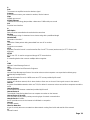 34
34
-
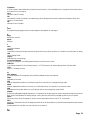 35
35
-
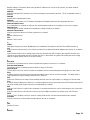 36
36
-
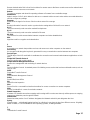 37
37
-
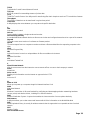 38
38
-
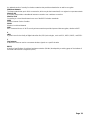 39
39
-
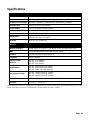 40
40
-
 41
41
-
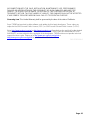 42
42
-
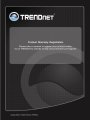 43
43
Trendnet RB-TEW-637AP User manual
- Category
- Routers
- Type
- User manual
Ask a question and I''ll find the answer in the document
Finding information in a document is now easier with AI
in other languages
- italiano: Trendnet RB-TEW-637AP Manuale utente
Related papers
-
Trendnet RB-TEW-820AP User guide
-
Trendnet RB-TEW-638APB User guide
-
Trendnet TEW-637AP User guide
-
Trendnet TEW-670APB User manual
-
Trendnet TEW-624UB User guide
-
Trendnet TEW-624UB User manual
-
Trendnet TEW-424UB User guide
-
Trendnet TEW-430APB User guide
-
Trendnet TEW-455APBO User guide
-
Trendnet TEW-638APB User manual
Other documents
-
APM 802.11g 54Mpbs Access Point AAWAP608 User manual
-
AOpen AOI-811 User manual
-
TP-LINK TL-WA801N User manual
-
Accton Technology V8YFIXHI623A000W User manual
-
Crypto WER300N User manual
-
AirLive X.USB User manual
-
Eminent EM4552 Datasheet
-
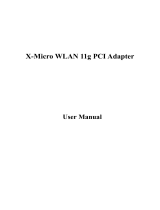 X-Micro Tech. PCI Adapter fxmicro User manual
X-Micro Tech. PCI Adapter fxmicro User manual
-
APM AAWA06O-R4H-1 User manual
-
LevelOne WPC-0301 User manual