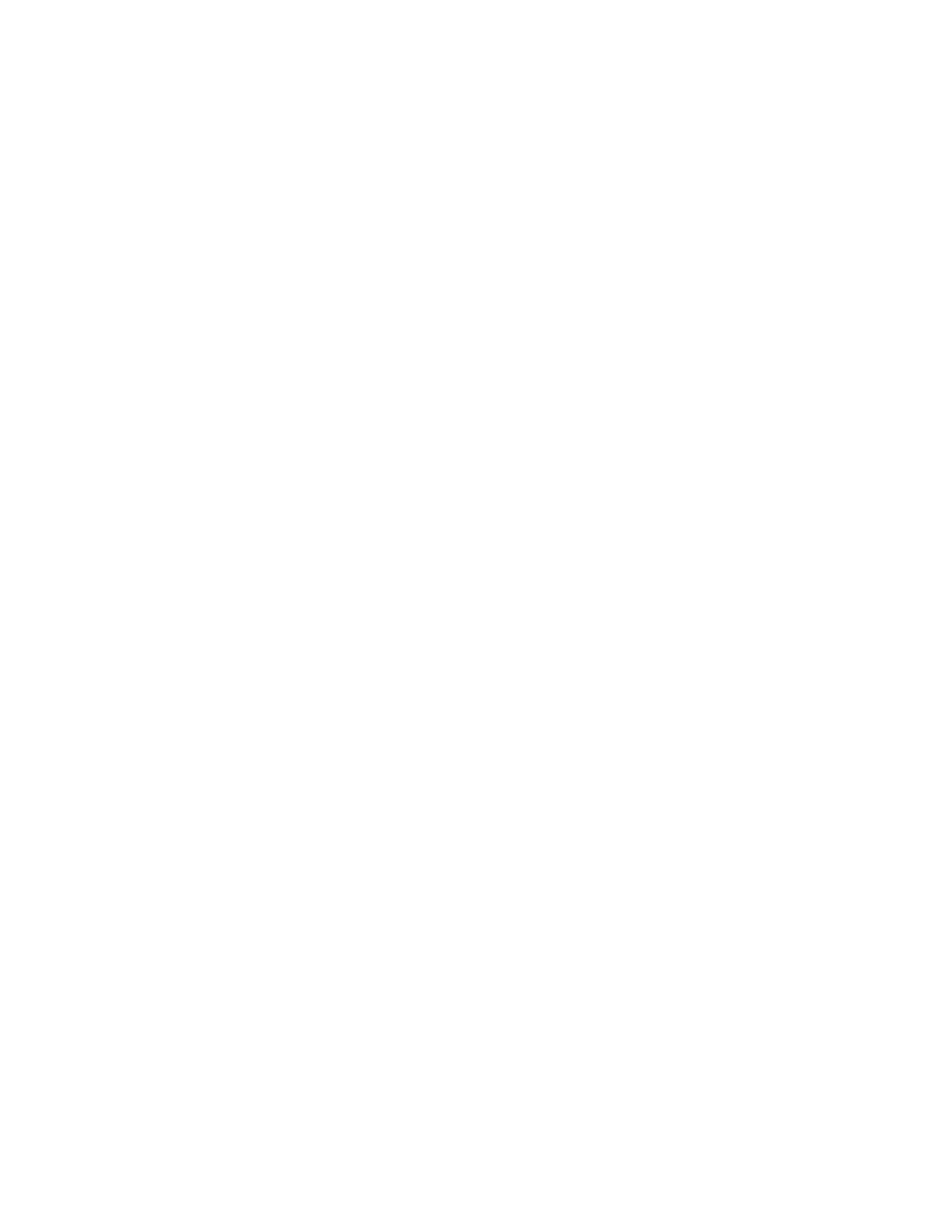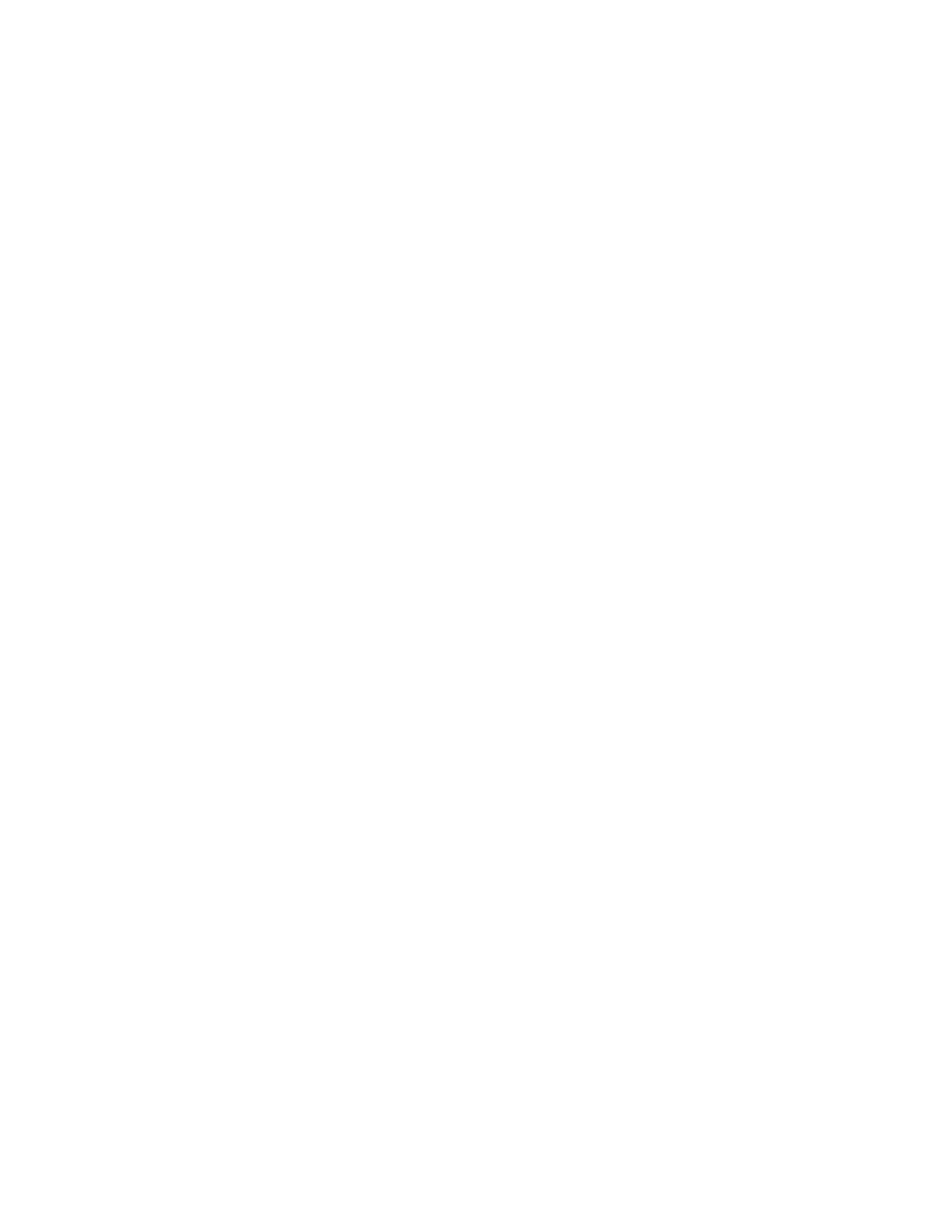
6
Contents
Package Contents ...................................................................................................................................... 7
Minimum System Requirements ............................................................................................................... 7
Introduction ............................................................................................................................................... 8
Features ................................................................................................................................................. 8
Hardware Overview .............................................................................................................................. 9
Hardware Overview .............................................................................................................................. 9
Installation Considerations ................................................................................................................... 11
Getting Started ........................................................................................................................................ 12
Using the Configuration Menu ............................................................................................................... 19
Network ................................................................................................................................................... 20
Network LAN Setting ......................................................................................................................... 20
Wireless ................................................................................................................................................... 21
Wireless Basic ..................................................................................................................................... 21
Wireless Advanced .............................................................................................................................. 25
MAC Filter .......................................................................................................................................... 27
Security ............................................................................................................................................... 28
WPS .................................................................................................................................................... 30
Station List .......................................................................................................................................... 31
Administrator .......................................................................................................................................... 32
System Management ........................................................................................................................... 32
Upload Firmware ................................................................................................................................ 33
Settings Management .......................................................................................................................... 34
Status ................................................................................................................................................... 35
Glossary .................................................................................................................................................. 36
Specifications .......................................................................................................................................... 46
Limited Warranty .................................................................................................................................... 47