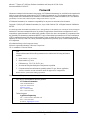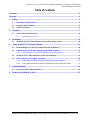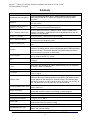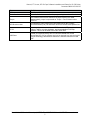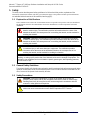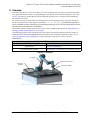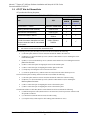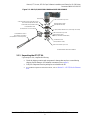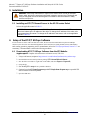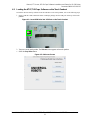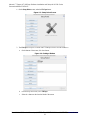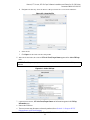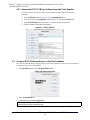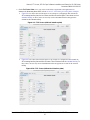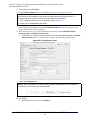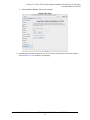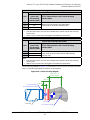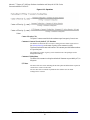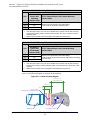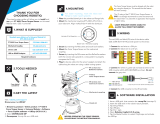Manual, FT Sensor, ATI URCaps Software Installation and Setup for UR CB-Series
Document #9610-05-1036-07
Pinnacle Park • 1031 Goodworth Drive • Apex, NC 27539 • Tel: +1.919.772.0115 • Fax: +1.919.772.8259 • www.ati-ia.com
2
Foreword
Information contained in this document is the property of ATI Industrial Automation, Inc. and shall not be reproduced in
whole or in part without prior written approval of ATI Industrial Automation, Inc. The information herein is subject to
change without notice and should not be construed as a commitment on ATI Industrial Automation, Inc. This manual is
periodically revised to reect and incorporate changes made to the F/T system.
ATI Industrial Automation, Inc. assumes no responsibility for any errors or omissions in this document.
Copyright © (2020) by ATI Industrial Automation, Inc., Apex, North Carolina USA. All Rights Reserved. Published in
the USA.
In consideration that ATI Industrial Automation, Inc. (ATI) products are intended for use with robotic and/or automated
machines, ATI does not recommend the use of its products for applications wherein failure or malfunction of an ATI
component or system threatens life or makes injury probable. Anyone who uses or incorporates ATI components within
any potentially life threatening system must obtain ATI’s prior consent based upon assurance to ATI that a malfunction
of ATI’s component does not pose direct or indirect threat of injury or death, and (even if such consent is given) shall
indemnify ATI from any claim, loss, liability, and related expenses arising from any injury or death resulting from use of
ATI components.
All trademarks belong to their respective owners.
Windows is registered trademarks of Microsoft Corporation.
UR is a trademark of Universal Robots.
Note
Please read the manual before calling customer service and have the following information
available:
1. Serial number (e.g., FT01234)
2. Sensor model (e.g., Axia)
3. Calibration (e.g., US-15-50, SI-65-6, etc.)
4. Accurate and complete description of the question or problem
5. Computer and software information (operating system, PC type, drivers, application
software, and other relevant information about the application’s conguration)
Be near the F/T system when calling (if possible).
Please contact an ATI representative for assistance, if needed:
Sale, Service, and Information about ATI products:
ATI Industrial Automation
1031 Goodworth Drive
Apex, NC 27539 USA
www.ati-ia.com
Tel: +1.919.772.0115
Fax: +1.919.772.8259
Technical support:
Application Engineering
Tel: +1.919.772.0115, Extension 511
Fax: +1.919.772.8259
E-mail: [email protected]

Manual, FT Sensor, ATI URCaps Software Installation and Setup for UR CB-Series
Document #9610-05-1036-07
Pinnacle Park • 1031 Goodworth Drive • Apex, NC 27539 • Tel: +1.919.772.0115 • Fax:+1. 919.772.8259 • www.ati-ia.com
3
Table of Contents
Foreword .......................................................................................................................................... 2
Glossary ........................................................................................................................................... 4
1. Safety ......................................................................................................................................... 6
1.1 ExplanationofNotications .........................................................................................................6
1.2 General Safety Guidelines ............................................................................................................6
1.3 Safety Precautions ........................................................................................................................6
2. Overview ................................................................................................................................... 7
2.1 ATI F/T Kits for Ethernet Axia .......................................................................................................8
2.1.1 Unpacking the ATI F/T Kit ...................................................................................................9
3. Installation .............................................................................................................................. 10
3.1 Installing an ATI F/T Ethernet Sensor to the UR CB-series Robot ..........................................10
4. Setup of the ATI F/T URCaps Software ................................................................................ 10
4.1 Downloading ATI F/T URCaps Software from the ATI Website ...............................................10
4.2 Loading the ATI F/T URCaps Software on the Teach Pendant ................................................ 11
4.2.1 Remove the ATI F/T URCaps Software from the Teach Pendant .....................................14
4.3 Set-up an ATI F/T Ethernet Sensor on the Teach Pendant ......................................................14
4.4 DeterminingtheToolingMassandOset .................................................................................18
4.4.1 ToolingMassandOsetforaSensorandMountingInterfacePlate ...............................18
4.4.2 ToolingMassandOsetforSensorwithMountingandToolInterfacePlates ..................21
5. Troubleshooting ..................................................................................................................... 24
5.1 Errors with the ATI URCap Software .........................................................................................24
6. Terms and Conditions of Sale ............................................................................................... 25

Manual, FT Sensor, ATI URCaps Software Installation and Setup for UR CB-Series
Document #9610-05-1036-07
Pinnacle Park • 1031 Goodworth Drive • Apex, NC 27539 • Tel: +1.919.772.0115 • Fax: +1.919.772.8259 • www.ati-ia.com
4
Glossary
Term Denition
AcceptableStatusCondition
AusersetstateduringwhichtheATIURCapsoftwareignorescertain
statusbitsfromtheATIF/TsensorsothattheURrobotcancontinue
operation.
Algorithm
Aprocessorsetofrulestherobotusestoprovideforcefeedbacktocontrol
the robot motion.
ATI Ethernet Axia Sensor or
ATI NET F/T Sensor
AnATIF/TsensorthatusesEthernetprotocol.
“ATI FT Daemon failed” Error
AnerrorthatoccursiftheATIURCap’sPython
™
scriptisunabletorun
correctly.ThePython
™
script/DaemonrunsinthebackgroundontheUR
controller’sLinuxcomputer.
ATI NET F/T Sensor An ATI Ethernet F/T sensor that is not an Axia80.
ATI F/T URCap Software
AnATIsoftwareprogramthatenablestheURrobottousedatafromanATI
F/T sensor for force feedback control.
CenterofGravity(CG)
Thepointofamassaroundwhichtheresultanttorquefromgravityforcesis
zero.
Daemon
APython
™
programthatrunscontinuouslyontheURcontroller’sLinux
computer.IthandlesperiodicservicerequeststhattheATIURCapsoftware
expectstoreceive.Thedaemonprogramcanforwardtheserequeststo
other programs or processes as appropriate.
Demo Program
A downloadable program that demonstrates the capabilities of the ATI
URCap software and ATI F/T sensor.
DoF
DegreesofFreedom(refertothefollowingdenition:SixDegreesof
Freedom)
Ethernet AnIEEEstandardforlocalnetworktechnology.
Force
Thepushorpullexertedonanobject.Mathematically,forceisexpressed
as:Force=massxacceleration
F/T Force/Torque
F/T Sensor
Thedevicethatconvertssenseloadsfromforceandtorqueintoan
electrical signal.
Interface Plate
Aseparateplatethatattachesthesensortoanothersurface.Interface
platesareoftenusediftheboltpatternontheMAPorTAPdoesn’tmatch
theboltpatternontherobotarmorcustomertooling.Theinterfaceplate
has two bolt patterns on either side of the plate. One side is for the MAP or
TAP.Theothersideisfortherobotarmorcustomertooling.
MountingAdapterPlate|MAP
Thesurfaceofthesensorthatattachestoaxedsurfacelikeaninterface
plate or robot arm.
Plug-inTechnology
Acustomizedprogramthatwhendownloadedandinstalledontoahost
deviceaddsaspecicfeaturetoanexistingcomputerprogram.
P/N PartNumber
Polyscope UR software on the teach pendant.
Six Degrees of Freedom Fx,Fy,Fz,Tx,Ty,andTz
Sense loads
TheATIF/Tsensordetectssenseloadsthatareacumulationofforcesand
torquesacteduponthecustomertooling.
StatusBit AunitofcomputerdatasentfromtheATIF/Tsensor.
ToolAdapterPlate|TAP
Thesurfaceofthesensorthatattachestoaxedsurfacelikeaninterface
plateorthecustomertooling.

Manual, FT Sensor, ATI URCaps Software Installation and Setup for UR CB-Series
Document #9610-05-1036-07
Pinnacle Park • 1031 Goodworth Drive • Apex, NC 27539 • Tel: +1.919.772.0115 • Fax: +1.919.772.8259 • www.ati-ia.com
5
Term Denition
TCP Tool Center Point
Teach Pendant A handheld device or control box for programming the motions of a robot.
Torque
Themeasurementofforceexertedonanobjectcausingittorotate.
Mathematically,torqueisexpressedas:Torque=ForcexMomentArm
Distance
URCB-seriesrobot
Acollaborativerobotmanufacturedanddistributedbythecompany,
UniversalRobots(UR).CBdenotesarobotfromtheCB-seriesproductline.
UR Kit
ApackagedoptionthatincludesanATIEthernetAxiaF/Tsensor,interface
plate(s),cables,mountinghardware,anddownloadableATIURCap
software.ThiskitcanbeusedwithaURorURerobot.
USBDrive
AUSB(universalserialbus)driveisadevicethatdatasuchasthe
downloaded ATI URCap software and can be attached to a host device with
plug-intechnology.SometimesaUSBdriveiscalledaUSBstickorUSB
disk.

Manual, FT Sensor, ATI URCaps Software Installation and Setup for UR CB-Series
Document #9610-05-1036-07
Pinnacle Park • 1031 Goodworth Drive • Apex, NC 27539 • Tel: +1.919.772.0115 • Fax: +1.919.772.8259 • www.ati-ia.com
6
1. Safety
The safety section describes general safety guidelines to be followed with this product, explanations of the
notications found in this manual, and safety precautions that apply to the product. Product specic notications
are imbedded within the sections of this manual (where they apply).
1.1 ExplanationofNotications
These notications are used in all of ATI manuals and are not specic to this product. The user should heed
all notications from the robot manufacturer and/or the manufacturers of other components used in the
installation.
DANGER: Noticationofinformationorinstructionsthatifnotfollowedwillresultin
deathorseriousinjury.Thenoticationprovidesinformationaboutthenatureofthe
hazardoussituation,theconsequencesofnotavoidingthehazard,andthemethodfor
avoidingthesituation.
WARNING: Noticationofinformationorinstructionsthatifnotfollowedcouldresult
indeathorseriousinjury.Thenoticationprovidesinformationaboutthenatureofthe
hazardoussituation,theconsequencesofnotavoidingthehazard,andthemethodfor
avoidingthesituation.
CAUTION: Noticationofinformationorinstructionsthatifnotfollowedcouldresult
inmoderateinjuryorwillcausedamagetoequipment.Thenoticationprovides
informationaboutthenatureofthehazardoussituation,theconsequencesofnot
avoidingthehazard,andthemethodforavoidingthesituation.
NOTICE: Noticationofspecicinformationorinstructionsaboutmaintaining,operating,
installing,orsettinguptheproductthatifnotfollowedcouldresultindamagetoequipment.The
noticationcanemphasize,butisnotlimitedto:specicgreasetypes,bestoperatingpractices,
and maintenance tips.
1.2 General Safety Guidelines
The customer should verify that the sensor selected is rated for maximum loads and torques expected during
operation. Because static forces are less than the dynamic forces from the acceleration or declaration of the
robot, be aware of the dynamic loads caused by the robot.
1.3 Safety Precautions
WARNING:Performingmaintenanceorrepaironthesensorwhencircuits(for
example:power,water,andair)areenergizedcouldresultindeathorseriousinjury.
Dischargeandverifyallenergizedcircuitsarede-energizedinaccordancewiththe
customer’ssafetypracticesandpolicies.
CAUTION:Ensurethecableshieldisproperlygrounded.Impropershieldingonthe
cablescancausecommunicationerrorsandaninoperativeATIF/Tsensor.

Manual, FT Sensor, ATI URCaps Software Installation and Setup for UR CB-Series
Document #9610-05-1036-07
Pinnacle Park • 1031 Goodworth Drive • Apex, NC 27539 • Tel: +1.919.772.0115 • Fax: +1.919.772.8259 • www.ati-ia.com
7
2. Overview
This manual provides an overview of the ATI F/T Axia kits compatible with a UR CB-series robot and procedures
to set-up the ATI URCaps software. For programming the ATI URCaps software and demo programs, refer to the
9610-05-1041 manual. The ATI URCaps software enables the customer to use a UR robot with an ATI Ethernet
Force/Torque (F/T) sensor.
F/T sensors convert sensed loads from forces and torques into electrical signals. The F/T sensor provides data to
the robot. This data is the six DoF (degrees of freedom): F
x
\ F
y
\ F
z
\ T
x
\ T
y
\ T
z
. UR robots have algorithms to
use force feedback to control robot motion. By using plug-in technology, the ATI URCaps software allows a user to
input data from an ATI sensor into UR algorithms.
The customer drawing (ATI P/N 9230-05-1507) for the sensor is available on the ATI website: https://www.ati-ia.
com/app_content/Documents/9230-05-1507.auto.pdf.
Communicating with the sensor and UR CB-series robot requires a knowledge of Ethernet protocol, and how to
operate the UR CB-series teach pendant interface Polyscope. For more information about UR products, refer to
https://www.universal-robots.com/support/. For more information on the ATI F/T sensors, refer to the
following table:
Table 2.1—ATI F/T Sensor Manuals
ATI F/T Sensor Manual P/N
Ethernet Axia 9610-05-Ethernet Axia
All Other Ethernet Sensors 9620-05-NET FT and 9620-05-Transducer Section
Figure 2.1—Overview
UR Robot
UR Teach
Pendant
Ethernet Axia Sensor
Customer Tooling

Manual, FT Sensor, ATI URCaps Software Installation and Setup for UR CB-Series
Document #9610-05-1036-07
Pinnacle Park • 1031 Goodworth Drive • Apex, NC 27539 • Tel: +1.919.772.0115 • Fax: +1.919.772.8259 • www.ati-ia.com
8
2.1 ATI F/T Kits for Ethernet Axia
ATI provides the following kit options:
Table 2.2—ATI F/T Axia Kits
Item P/N
ATI Kit P/N
9105-UR-
AXIA80
(Figure 2.2)
9105-UR-
AXIA80-S
(Figure 2.2)
Ethernet Axia F/T Sensor 9105-NET-AXIA80-M20
MountingInterfacePlateAssembly 9105-IP-2126
ToolInterfacePlateAssembly 9105-IP-2191
Ethernet and Power Cable Kit
9105-CKIT-ZC22-
ZC28-4
SplitPowerandRJ45EthernetCable:
8-pinM12connectorthatsplitstoaRJ45
Ethernetconnectionandanunterminated
end for power
9105-C-ZC28-U-
RJ45S-4
Note:
1. Partnumberusedtobe9105-NET-AXIA80-M20-ZC22.
The mounting interface plate assembly (ATI P/N 9105-IP-2126) includes the following:
• (1) interface plate (ATI P/N 3700-05-2126) that mounts the MAP to the robot arm
• (6) M5-0.8 x 12 mm socket head cap screws (ATI P/N 3500-1064012-15) for mounting the sensor
to the interface plate
• (4) M6-1 x 18 mm socket head cap screws (ATI P/N 3500-1066018-15) for mounting the interface
plate to the robot arm
• (2) M4 x 12 mm dowel pins for aligning the sensor to the interface plate
• (1) M6 x 12 mm dowel pin for aligning the interface plate to the robot
• (1) clamp loop for routing the 9105-C-ZC22-ZC28-4 cable
• (1) 4 mm low prole hex key (ATI P/N 3810-05-2182) for the M5 socket head cap screws
The tool interface plate assembly (ATI P/N 9105-IP-2191) includes the following:
• (1) interface plate (ATI P/N 3700-05-2191) that mounts the TAP to the customer tooling
• (6) M5-0.8 x 12 mm socket head cap screws (ATI P/N 3500-1064012-15) for mounting the
interface plater to the sensor
• (1) M3 x 16 mm dowel pin for aligning the sensor to the interface plate
• (1) M4 x 16 mm dowel pin for aligning the sensor to the interface plate
The Ethernet and Power Cable Kit (ATI P/N 9105-CKIT-ZC22-ZC28-4) includes the following:
• (1) Ethernet and power cable (ATI P/N 9105-C-ZC22-ZC28-4) with a 6-pin sensor connector and
an 8-pin M12 connector
• (1) L-bracket kit (ATI P/N 9005-05-1076) for cable routing
• (1) P-clip kit and (6) cable straps for cable routing (ATI P/N 9005-05-1077)

Manual, FT Sensor, ATI URCaps Software Installation and Setup for UR CB-Series
Document #9610-05-1036-07
Pinnacle Park • 1031 Goodworth Drive • Apex, NC 27539 • Tel: +1.919.772.0115 • Fax: +1.919.772.8259 • www.ati-ia.com
9
Figure 2.2—UR Kit, P/N 9105-UR-AXIA80 and 9105-UR-AXIA80-S
Robot Arm
(6) M5 Socket Head Cap Screw
(4) M6 Socket Head Cap Screw
(6) M5 Socket Head Cap Screw*
Mounting Interface Plate
(ATI P/N 9105-IP-2126)
Tool Interface Plate
(ATI P/N 9105-IP-2191)*
4 mm low profile hex key for the M5 screws
Power/Ethernet Cable
(ATI P/N 9105-C-ZC22-ZC28-4)
Power/Ethernet Cable to
the customer's application
(ATI P/N 9105-C-ZC28-U-RJ45S-4)
Ethernet Axia Sensor
(ATI P/N 9105-NET-AXIA80-M20)
*Available with the 9105-UR-AXIA80 Kit
L-bracket kit (ATI P/N 9005-05-1076)
P-clip kit (ATI P/N 9005-05-1077, cable straps not shown)
(Part of ATI Kit P/N 9105-IP-2126)
2.1.1 Unpacking the ATI F/T Kit
Upon receipt of a kit, complete the following:
• Check the shipping container and components for damage that may have occurred during
shipping. Report damage to ATI Industrial Automation (refer to page 2).
• Verify the components from the packing list are included in the kit.
• For standard components included in the kit, refer to Section 2.1—ATI F/T Kits for Ethernet
Axia.

Manual, FT Sensor, ATI URCaps Software Installation and Setup for UR CB-Series
Document #9610-05-1036-07
Pinnacle Park • 1031 Goodworth Drive • Apex, NC 27539 • Tel: +1.919.772.0115 • Fax: +1.919.772.8259 • www.ati-ia.com
10
3. Installation
WARNING:Performingmaintenanceorrepaironthesensorwhencircuits(forexample:
power,water,andair)areenergizedcouldresultindeathorseriousinjury.Dischargeand
verifyallenergizedcircuitsarede-energizedinaccordancewiththecustomer’ssafety
practices and policies.
3.1 Installing an ATI F/T Ethernet Sensor to the UR CB-series Robot
Refer to the applicable manual in Table 2.1.
NOTICE: BeforeusingthesensorandURCAP,theIPaddressofthesensorMUSTbeonthe
samelocalsubnetastheIPaddressoftherobot.TochangetheIPaddressoftherobot,refer
totheappropriateURmanual.TochangetheIPaddressofthesensor,refertotheapplicable
manualinTable 2.1.
4. Setup of the ATI F/T URCaps Software
To use an ATI F/T sensor with a UR CB-series robot, the user must rst install and set-up the ATI URCaps
software to the robot. For more detailed information on the UR CB-series teach pendant software functionality
such as safety, operation, programing, and UR nomenclature, refer to the UR Polyscope Manual, Version 5.1.0. For
consistency, UR nomenclature is used in the following procedures.
4.1 Downloading ATI F/T URCaps Software from the ATI Website
Supplies required: Computer with web browser and internet access, USB drive
1. Using a web browser, navigate to http://www.ati-ia.com/Products/ft/software/axia_software.aspx.
2. Download the ATI F/T URCap software package F/T Universal Robots Software.
3. Save the le to a local drive. (right click on the folder, and select Export or Export All)
4. Unzip the le.
5. Save the ATI_FT-*.urcap le to a portable USB drive.
6. (Optional) save the ATI Demo Program.urp and ATI Simple Demo Program.urp to a portable USB
drive for transfer to the teach pendant.
7. Eject the USB drive.

Manual, FT Sensor, ATI URCaps Software Installation and Setup for UR CB-Series
Document #9610-05-1036-07
Pinnacle Park • 1031 Goodworth Drive • Apex, NC 27539 • Tel: +1.919.772.0115 • Fax: +1.919.772.8259 • www.ati-ia.com
11
4.2 Loading the ATI F/T URCaps Software on the Teach Pendant
To load the ATI F/T URCaps software from the USB drive to the teach pendant, refer to the following steps:
1. Insert a USB drive that contains the ATI F/T URCaps package into the USB port on the top of the teach
pendant.
Figure 4.1—Insert USB Drive into USB Port on the Teach Pendant
2. Turn power on the teach pendant. The Welcome screen appears on the teach pendant.
3. Select the Setup Robot button.
Figure 4.2—Welcome Screen

Manual, FT Sensor, ATI URCaps Software Installation and Setup for UR CB-Series
Document #9610-05-1036-07
Pinnacle Park • 1031 Goodworth Drive • Apex, NC 27539 • Tel: +1.919.772.0115 • Fax: +1.919.772.8259 • www.ati-ia.com
12
4. On the Setup Robot screen, select the URCaps button.
Figure 4.3—Setup Robot Screen
5. The URCaps screen opens. Load the ATI F/T URCaps software from the USB drive.
a. On the bottom of the screen, click the + button.
Figure 4.4—Settings Window
b. From the drop-down menu, select URCaps.
c. Select the + button on the lower left hand of the screen.

Manual, FT Sensor, ATI URCaps Software Installation and Setup for UR CB-Series
Document #9610-05-1036-07
Pinnacle Park • 1031 Goodworth Drive • Apex, NC 27539 • Tel: +1.919.772.0115 • Fax: +1.919.772.8259 • www.ati-ia.com
13
d. Navigate to the directory where the ATI F/T URCaps software le is saved on the USB drive.
Figure 4.5—Open the File
e. Select the le.
f. Click Open. The le loads onto the teach pendant.
6. When the le has loaded, the software ATI Axia Force/Torque Sensor appears in the Active URCaps
eld.
NOTICE: TheURsystempromptsarebootoftherobot,aftertheuserinstallstheURCap
software.
Figure 4.6—Active URCaps
7. (Optional) Select the le, ATI Axia Force/Torque Sensor and information appears in the URCap
Information eld.
8. Remove the USB drive.
9. The user can now setup the sensor on the teach pendent (refer to Section 4.3—Set-up an ATI F/T
Ethernet Sensor on the Teach Pendant).

Manual, FT Sensor, ATI URCaps Software Installation and Setup for UR CB-Series
Document #9610-05-1036-07
Pinnacle Park • 1031 Goodworth Drive • Apex, NC 27539 • Tel: +1.919.772.0115 • Fax: +1.919.772.8259 • www.ati-ia.com
14
4.2.1 Remove the ATI F/T URCaps Software from the Teach Pendant
To remove the ATI F/T URCaps software from the teach pendant, complete the following
procedure:
1. From the Welcome screen (Figure 4.2), click the Setup Robot button.
2. From the left side of the Setup Robot screen (Figure 4.3), select the URCaps button.
3. In the Active URCaps eld, select the le to uninstall from the teach pendant.
4. Click the - button on the bottom of the screen.
Figure 4.7—Active URCaps
4.3 Set-up an ATI F/T Ethernet Sensor on the Teach Pendant
Once the user loads the ATI F/T URCaps software on the teach pendant, now the user may set-up the ATI
F/T Ethernet sensor on the teach pendant.
1. On the Welcome screen, click the Program Robot button.
Figure 4.8—Welcome Screen
2. Select the Installation tab.
3. On the left side, select TCP Conguration.
NOTICE: TheTCPposition,payload,andcenterofgravityinformationshouldincludetheATI
products(kits)plusthecustomertooling.

Manual, FT Sensor, ATI URCaps Software Installation and Setup for UR CB-Series
Document #9610-05-1036-07
Pinnacle Park • 1031 Goodworth Drive • Apex, NC 27539 • Tel: +1.919.772.0115 • Fax: +1.919.772.8259 • www.ati-ia.com
15
4. On the Tool Center Point screen, type values in the elds, as applicable to the application. For
assistance in determining these values, refer to Section4.4—DeterminingtheToolingMassandOset.
• Figure 4.9: The values entered in this gure are an example of a conguration that includes the
ATI mounting interface plate, the Axia sensor, and the tool interface plate. These values are from
customer drawing. To these values, the user may need to add additional oset and payload to
account for the customer tooling.
Figure 4.9—TCP Screen (with tool interface plate)
• Figure 4.10: The values entered in this gure are an example of a conguration that includes the
ATI mounting interface plate and the Axia sensor. These values are from the customer drawing. To
these values, the user may need to add additional oset and payload to account for the customer
tooling.
Figure 4.10—TCP Screen (without tool interface plate)

Manual, FT Sensor, ATI URCaps Software Installation and Setup for UR CB-Series
Document #9610-05-1036-07
Pinnacle Park • 1031 Goodworth Drive • Apex, NC 27539 • Tel: +1.919.772.0115 • Fax: +1.919.772.8259 • www.ati-ia.com
16
5. On the left side, select F/T Sensor.
6. In the F/T Sensor Address eld, type the IP address of the sensor: for example, 192.168.1.1
NOTICE: ATIshipsthesensorwithadefaultIPaddress:192.168.1.1.However,theusermust
setthesensortoanIPaddressonthesamelocalsubnetastheURCB-seriesrobot.For
instructionsonhowtochangeordeterminetheIPaddressofthefollowing:
• ATIF/TEthernetsensor,refertotheapplicablemanualinTable 2.1.
• Robot,refertotheapplicableURmanual.
7. Leave blank or keep the default value in the F/T Sensor Baud Rate eld. This eld is ignored when
using an Ethernet sensor with an IP address.
8. On the bottom of the screen, type the information for the following elds: Sensor Mass, Sensor
Measuring Oset, and Sensor Center of Gravity.
• In parenthesis, ATI includes recommended values next to the Sensor Measuring Oset and Sensor
Center of Gravity elds. Use dierent values, if using a custom mounting interface plate.
Figure 4.11—Force/Torque Screen
9. Press the Start Daemon button.
NOTICE: WhentheDaemonisrunning,theStopDaemonishighlightedwithablueshadow
box,andthenotice“FTDaemonrunning”appears.
10. Save changes.
a. On the left side of the screen, select Load/Save.

Manual, FT Sensor, ATI URCaps Software Installation and Setup for UR CB-Series
Document #9610-05-1036-07
Pinnacle Park • 1031 Goodworth Drive • Apex, NC 27539 • Tel: +1.919.772.0115 • Fax: +1.919.772.8259 • www.ati-ia.com
17
b. Select the Save or Save As... button to save changes.
Figure 4.12—Save
11. Once the sensor and robot are setup, the user can now create a program or run an ATI demo program
(refer to the 9610-05-1041 manual for programming).

Manual, FT Sensor, ATI URCaps Software Installation and Setup for UR CB-Series
Document #9610-05-1036-07
Pinnacle Park • 1031 Goodworth Drive • Apex, NC 27539 • Tel: +1.919.772.0115 • Fax: +1.919.772.8259 • www.ati-ia.com
18
4.4 DeterminingtheToolingMassandOset
CAUTION:Donotenterthefollowingdefaultvaluesintotherobotcontrollerwithout
accountingforthetoolingmassbyusingthefollowingequations.Failuretoaccountfor
thetoolingmassandosetreducestheperformanceoftheURrobot.Properlyaccount
forthecustomertooling,whensettingupthetoolcenterpointorTCP.
Determining the tooling mass and oset depends upon the system conguration: sensor type, interface plate
characteristics, and the customer tooling. The following sections explain how to calculate the mass and
oset for two scenarios: a sensor with only a mounting interface plate or a sensor with mounting and tool
interface plates.
4.4.1 ToolingMassandOsetforaSensorandMountingInterfacePlate
The ATI provided F/T sensor and mounting interface plate have the following mass characteristics,
measuring oset, and CG with no customer tooling installed (for more information, refer to the
customer drawing):
Figure 4.13—MassandOset
Robot Flange
Sensor Reference Face
Mass of mounting interface plate
Mass of ATI Ethernet Axia Sensor
46.4 mm
+
=
0.558 kg
Table 4.1—Sensor and Mounting Interface Plate Mass
Sensor and Mounting Plate Models
ATI Axia F/T
Sensor and
ATI mounting
interface
plate
ATI F/T Ethernet Sensor and Custom Mounting Interface
Plate
2
Mass 0.558 kg
1
mass(refertothe9620-05-Transducer Sectionmanual)+mass
ofthecustommountinginterfaceplate
Notes:
1. ThisvalueassumestheuseofanATIF/TAxia80sensorandATI9105-IP-2126mounting
interface plate.
2. Dierentsensormodelsandmountingplateshavedierentmeasurements.

Manual, FT Sensor, ATI URCaps Software Installation and Setup for UR CB-Series
Document #9610-05-1036-07
Pinnacle Park • 1031 Goodworth Drive • Apex, NC 27539 • Tel: +1.919.772.0115 • Fax: +1.919.772.8259 • www.ati-ia.com
19
Table 4.2—SensorMeasuringOset(withmountinginterfaceplate)
Axis
Sensor and Mounting Interface Plate Models
ATI Axia F/T
Sensor and
ATI mounting
interface plate
ATI F/T Ethernet Sensor and Custom Mounting
Interface Plate
2
X 0 m
1
distancefromthecenteroftherobotange
to the center of the sensor reference face
Y 0 m
1
Z 0.0464 m
1
Notes:
1. ThisvalueassumestheuseofanATIF/TAxia80sensorandATI9105-IP-2126mounting
interface plate.
2. Dierentsensormodelsandmountingplateshavedierentmeasurements.
Table 4.3—Sensor Center of Gravity (with mounting interface plate)
Axis
Sensor and Mounting Plate Models
ATI Axia F/T
Sensor and
ATI mounting
interface plate
ATI F/T Ethernet Sensor and Custom Mounting
Interface Plate
2
X 0 m
1
distancefromthecenteroftherobotange
tothecenteroftheCGofthesensorandmounting
interface plate
Y 0 m
1
Z 0.0228 m
1
Notes:
1. ThisvalueassumestheuseofanATIF/TAxia80sensorandATI9105-IP-2126mounting
interface plate.
2. Dierentsensormodelsandmountingplateshavedierentmeasurements.
Use the following equations in Figure 4.15 to determine the values to enter in the elds of the TCP
screen. Use the following diagram as a reference for the equations.
Figure 4.14—Center of Gravity Diagram
Robot Arm
22.8 mm
46.4 mm
in the Z direction
Customer’s CG
CG of ATI FT Sensor
and mounting interface plate
CG Total
CG Customer’s Tooling

Manual, FT Sensor, ATI URCaps Software Installation and Setup for UR CB-Series
Document #9610-05-1036-07
Pinnacle Park • 1031 Goodworth Drive • Apex, NC 27539 • Tel: +1.919.772.0115 • Fax: +1.919.772.8259 • www.ati-ia.com
20
Figure 4.15—Equations
Where:
Center of Gravity (CG):
The point of a mass around which the resultant torque from gravity forces is zero.
Customer’s Center of Gravity in the X, Y, Z Direction:
The distance in mm from the F/T sensor’s sensing reference frame origin (refer to
the customer drawing) to the center of gravity of the customer’s tooling.
This should include the mass and location of all customer-provided fasteners and not
ATI-provided parts.
The location of a center of gravity can be found in most CAD packages used to
design robot tooling.
Customer’s Tooling Mass:
The mass of the customer’s tooling that includes all fasteners not provided by ATI, in
kilograms.
F/T Mass:
The mass of the F/T sensor including the interface plate and all hardware required to
connect the F/T sensor to the robot.
The F/T mass does not include any hardware the customer uses to mount
tooling to the F/T sensor.
Page is loading ...
Page is loading ...
Page is loading ...
Page is loading ...
Page is loading ...
-
 1
1
-
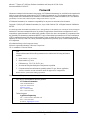 2
2
-
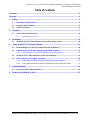 3
3
-
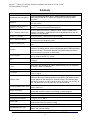 4
4
-
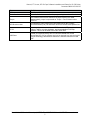 5
5
-
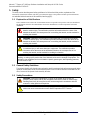 6
6
-
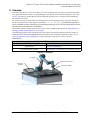 7
7
-
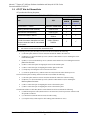 8
8
-
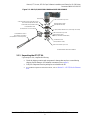 9
9
-
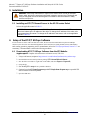 10
10
-
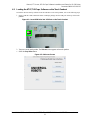 11
11
-
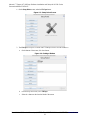 12
12
-
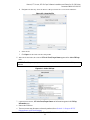 13
13
-
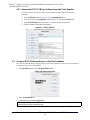 14
14
-
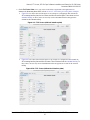 15
15
-
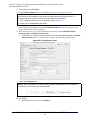 16
16
-
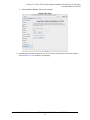 17
17
-
 18
18
-
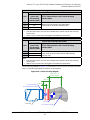 19
19
-
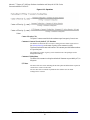 20
20
-
 21
21
-
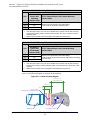 22
22
-
 23
23
-
 24
24
-
 25
25
ATI Technologies 9105-UR-AXIA80-S Software Installation And Setup Manual
- Type
- Software Installation And Setup Manual
- This manual is also suitable for
Ask a question and I''ll find the answer in the document
Finding information in a document is now easier with AI
Related papers
-
ATI Technologies 9105-ECAT-Axia80-M8 User manual
-
ATI Technologies Axia80 User manual
-
ATI Technologies 9150‑RCV‑490 User manual
-
ATI Technologies SR-131 User manual
-
ATI Technologies QC-310 Series User manual
-
 Legend Audio ATP 7500 User manual
Legend Audio ATP 7500 User manual
-
ATI Technologies ATP 8500 User manual
-
 Amplifier Tech AT602 User manual
Amplifier Tech AT602 User manual
-
 Amplifier Tech AT6012 User manual
Amplifier Tech AT6012 User manual
-
 Amplifier Tech AT2000 User manual
Amplifier Tech AT2000 User manual
Other documents
-
Hasbro 81139 User manual
-
DeLOCK 61779 Datasheet
-
X-Micro XFSE User manual
-
Datalogic IMPACT Robot Guidance Owner's manual
-
MIR 200 User manual
-
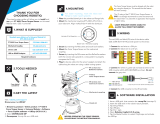 ROBOTIQ FT 300-S Force Torque Sensor Quick start guide
ROBOTIQ FT 300-S Force Torque Sensor Quick start guide
-
Fujitsu IP-9610 User manual
-
Aim Airbox User manual
-
Craftsman Crescent Double-X Pliers Set Manufacturer's Warranty
-
Mitsubishi CR751-D Series User manual