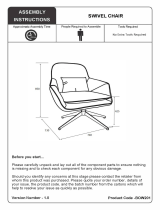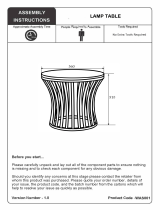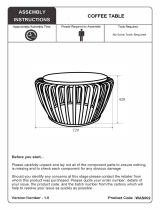Page is loading ...

Dell Wyse Device Manager 5.7.2
Installation Guide

Notes, cautions, and warnings
NOTE: A NOTE indicates important information that helps you make better use of your product.
CAUTION: A CAUTION indicates either potential damage to hardware or loss of data and tells you how to avoid the
problem.
WARNING: A WARNING indicates a potential for property damage, personal injury, or death.
© 2017 – 2018 Dell Inc. or its subsidiaries. All rights reserved. Dell, EMC, and other trademarks are trademarks of Dell Inc. or its subsidiaries.
Other trademarks may be trademarks of their respective owners.
2017–02
Rev. A03

Contents
1 Introduction..................................................................................................................... 6
Installer Matrix....................................................................................................................................................................6
Support Information............................................................................................................................................................7
Localization Support......................................................................................................................................................... 10
Dell Wyse technical support.............................................................................................................................................. 10
Related documentation and services...........................................................................................................................10
Dell Wyse online community........................................................................................................................................10
2 Prerequisites.................................................................................................................. 11
Pre-installation Checklist....................................................................................................................................................11
Hardware Requirements....................................................................................................................................................12
Server Hardware Requirements for 32–bit OS............................................................................................................ 12
Server Hardware Requirements for 64–bit OS............................................................................................................12
Communication Port Requirements...................................................................................................................................12
Communication Ports..................................................................................................................................................12
Requirements for Managing PCoIP Devices......................................................................................................................14
Checklist to Install WDM Enterprise Edition Only.............................................................................................................. 15
3 Installing Dell Wyse Device Manager (WDM)................................................................. 16
Installing the WDM Workgroup Edition.............................................................................................................................. 17
Installing the WDM Enterprise Edition...............................................................................................................................27
Installing the WDM on Cloud Environment....................................................................................................................... 39
Installing WDM in a Distributed Setup.............................................................................................................................. 50
Installing the WDM Database...................................................................................................................................... 51
Installing Management Server/Other Services/Management Console/ Web UI........................................................ 52
Installing the Software Repository..............................................................................................................................52
Upgrading WDM.............................................................................................................................................................. 53
Conguring Secure Communications..........................................................................................................................54
4 Uninstalling a Standalone Installation of WDM.............................................................. 59
Uninstalling WDM in a Distributed Setup..........................................................................................................................59
5 Conguring High Availability Database Clustering for WDM.......................................... 61
Components Required for Database Clustering ...............................................................................................................62
Pre-requisites for Database Clustering............................................................................................................................. 62
Conguring the Primary and Secondary VMs...................................................................................................................62
Validating a Conguration...........................................................................................................................................63
Creating a Cluster on the Primary Node...........................................................................................................................63
Implementing a Node and File Share Majority Quorum..................................................................................................... 64
Installing .NET Framework on Primary and Secondary Nodes.......................................................................................... 64
Installing SQL Server on Primary and Secondary Nodes.................................................................................................. 65
Installing SQL Server Failover Cluster on Primary Node............................................................................................. 65
3

Post Clustering Procedure................................................................................................................................................66
Running the HA Conguration Utility................................................................................................................................ 67
Adding a License on WDM............................................................................................................................................... 68
6 Conguring Load Balancing...........................................................................................69
Setting up the ARR Proxy Server.....................................................................................................................................69
Installing Internet Information Services (IIS)............................................................................................................... 70
Installing the ARR Module........................................................................................................................................... 71
Conguring the Application Pool Process for ARR...................................................................................................... 71
Creating a Server Farm of WDM Management Servers............................................................................................. 72
Conguring SSL..........................................................................................................................................................74
Conguring Server Farm Properties for ARR..............................................................................................................75
Conguring Request Filtering..................................................................................................................................... 76
Setting up Proxy FQDN in WDM Preferences............................................................................................................ 76
Installing WDM Components............................................................................................................................................ 77
Conguring Load Balancing for ThreadX 4.x Devices........................................................................................................77
Conguring Load Balancing for ThreadX 5.x Devices........................................................................................................78
Installing and conguring HAProxy............................................................................................................................. 86
Installing Teradici Device Proxy Servers......................................................................................................................88
Adding Teradici Device Proxy Servers to WDM.......................................................................................................... 90
Adding HAProxy to WDM............................................................................................................................................91
Restarting Threadx API.............................................................................................................................................. 92
7 Manual installation of WDM database using scripts.......................................................95
Requirements .................................................................................................................................................................. 95
Proposed way of installing WDM database ......................................................................................................................95
Script les........................................................................................................................................................................ 95
Upgrading WDM using database scripts .......................................................................................................................... 97
8 Troubleshooting............................................................................................................ 98
.NET Framework Installation Error in Windows 2012........................................................................................................ 98
Failure While Attaching the Database............................................................................................................................... 98
Error While Installing WDM Database in a Distributed Setup............................................................................................ 99
Database Installation Failure After Manual Uninstallation of SQL Server Express 2014..................................................... 99
After Upgrading from WDM 5.5.1 to WDM 5.7 Software Repository is not Secure........................................................... 99
Troubleshooting Post Deployment....................................................................................................................................99
Troubleshooting Load Balancing Issues........................................................................................................................... 100
Health Test Feature in ARR Proxy (with SSL) Fails with Error Code 80072F8F........................................................ 100
ARR Proxy Returns HTTP Error Code 502.3............................................................................................................ 100
ARR Proxy Returns HTTP Error Code 502.4............................................................................................................. 101
Enabling SSL Ooading on Proxy..............................................................................................................................101
Indenite Preceding during Installation.......................................................................................................................101
Load Balancer Issue...................................................................................................................................................101
Upgrading WDM on Windows 2008 SP2 32 bit.........................................................................................................101
WDM Upgrade Installation Fails ............................................................................................................................... 102
Conguration Error After Upgrading from WDM 5.7 to WDM 5.7.2................................................................................. 102
4

Cloud Environment Setup Issue...................................................................................................................................... 102
Error in Installation of WDM in Upgrade Setup................................................................................................................102
5

GUID-138DCFA2-F92E-4E1A-831F-BF7752000E32
1
Introduction
Dell Wyse Device Manager (WDM) is a software that manages all Dell Wyse thin and zero clients. WDM enables IT administrators to
perform the following functions with ease:
• Software Imaging, updating, and conguring thin and zero client devices
• Asset tracking of devices
• Monitoring the health of devices
• Managing the policies and network settings on devices
• Remotely administering and shadowing the devices
WDM uses industry standard communication protocols and a component-based architecture to eciently manage the devices on
your network. This guide provides information on the prerequisites to install WDM, and the steps to install and congure WDM in
your environment.
GUID-E9D79B7D-6496-4B19-94AD-A19BD1030087
Installer Matrix
The following matrix describes the various combinations of Microsoft SQL Server, and Microsoft Windows Server that the installer
supports.
Windows
Server 2008 R2
SP1
RapportDB
Authentication
SQL Windows
Enterprise Workgroup Distributed Enterprise Workgroup Distributed
Windows 2008
R2 SP1 + SQL
Express 2014
Yes Yes Yes Yes Yes Yes
Windows 2008
R2 SP1 + SQL
Server 2008 R2
Yes Yes Yes Yes Yes Yes
Windows 2008
R2 SP1 + SQL
Server 2008
Yes Yes Yes Yes Yes Yes
Windows 2008
R2 SP1 + SQL
Server 2012
Yes Yes Yes Yes Yes Yes
Windows
Server 2012
6

Windows
Server 2008 R2
SP1
RapportDB
Authentication
SQL Windows
Windows 2012
+ SQL Express
2014
Yes Yes Yes Yes Yes Yes
Windows 2012
+ SQL Server
2008 R2
Yes Yes Yes Yes Yes Yes
Windows 2012
+ SQL Server
2008
Yes Yes Yes Yes Yes Yes
Windows 2012
+ SQL Server
2012
Yes Yes Yes Yes Yes Yes
GUID-601CA685-50C7-4427-8F88-2616CB02148F
Support Information
This section lists out the supported operating systems, the supported databases, and the supported thin client devices for WDM
version 5.7.2
Supported Operating Systems for WDM Server
• Windows Server 2008 R2 Enterprise SP1
• Windows Server 2012 Standard
• Windows Server 2012 R2 Standard
• Windows 7 Enterprise SP1(32-bit)
• Windows 7 Enterprise SP1 (64–bit)
Supported Operating Systems to Upgrade all WDM
Components
• Windows 2008 R2 SP1 Enterprise
• Windows 2008 SP2 32-bit
Supported Databases
• Microsoft SQL Server Express 2014 - English
• Microsoft SQL Server 2008 R2 – English
• Microsoft SQL Server 2008 Enterprise (32 bit)
• Microsoft SQL Server 2012
• Microsoft SQL Server 2012 Enterprise Edition for High
Availability.
Supported Thin Client Devices Wyse ThinOS:
• Wyse 3010 thin client with ThinOS
• Wyse 3020 thin client with ThinOS
• Wyse 5010 thin client with ThinOS
• Wyse 5040 thin client with ThinOS
• Wyse 3030 LT thin client with ThinOS
• Wyse 5060 thin client with ThinOS
• Wyse 7010 thin client with ThinOS
Wyse ThinOS PCoIP
• Wyse 5040 AIO thin client with PCoIP
7

• Wyse 5010 thin client with PCoIP
• Wyse 3030 LT thin client with PCoIP
• Wyse 5060 thin client with PCoIP
Wyse Enhanced Microsoft Windows Embedded Standard 7
(WES7) build 818 or later:
• Wyse 5010 thin client with WES7
• Wyse 5020 thin client with WES7
• Wyse 7010 thin client with WES7
• Wyse 7020 thin client with WES7
• Wyse 7010 extended chassis thin client with WES7
• Wyse 3030 thin client with WES7
Wyse Enhanced Microsoft Windows Embedded Standard 7p
(WES7p) build 850 or later:
• Wyse 7010 thin client with WES7P
• Wyse 7010 extended chassis thin client with WES7P
• Wyse 5020 thin client with WES7P
• Wyse 7020 thin client with WES7P
• Wyse 7040 thin client with WES7P
• Dell latitude E7270 mobile thin client
• Wyse 5060 thin client with WES7P
• Dell latitude 3460 mobile thin client
Wyse Enhanced Microsoft Windows Embedded 8 Standard
(64-bit) (WE8S):
• Wyse 5010 thin client with WE8S
• Wyse 5020 thin client with WE8S
• Wyse 7010 thin client with WE8S
• Wyse 7020 thin client with WE8S
Windows 10 IoT Enterprise (64–bit) (WIE10)
• Wyse 5020 thin client with Win10 IoT
• Wyse 7020 thin client with Win10 IoT
• Wyse 7040 thin client with Win10 IoT
Wyse Enhanced SUSE Linux Enterprise:
• Wyse 5010 thin client with Linux
• Wyse 5020 thin client with Linux
• Wyse 7010 thin client with Linux
• Wyse 7020 thin client with Linux
ThinOS Lite :
• Wyse 3010 zero client for Citrix
• Wyse 3020 zero client for Citrix
• Wyse 5010 zero client for Citrix
• Wyse 3010 thin client with Linux
ThreadX/View Zero Client:
• Wyse 5030 zero client
8

• Wyse 7030 zero client
• Wyse 5050 AIO zero client with PCoIP
Thin Linux:
• Wyse 3030 LT thin client with ThinLinux
• Wyse 7020 thin client with ThinLinux
• Wyse 5020 thin client with ThinLinux
• Wyse 5060 thin client with ThinLinux
Supported EOL Dell Wyse Thin Client Platforms Wyse Enhanced Microsoft Windows Embedded Standard 7
(WES7) build 818 or later:
• C90LE7
• R90L7
• R90LE7
• X90c7
• X90m7
• Z90s7
Wyse Enhanced Microsoft Windows Embedded Standard 7P
(WES7P):
• X90m7P
• Z90s7P
Wyse Enhanced Microsoft Windows Embedded 8 Standard
(32-bit) (WE8S) :
• Wyse 5010 thin client with WE8S
• Wyse 7010 thin client with WE8S
• Z90D8E
Wyse Enhanced SUSE Linux Enterprise:
• C50LE
• R50L
• R50LE
• X50c
• X50M
• Z50S
ThinOS Lite:
• C00X
• R00X
ThreadX/ View Zero Client:
• P20
Wyse ThinOS:
• C10LE
• R10L
Wyse Enhanced Microsoft Windows Embedded Standard
2009 (WES2009) build 641 or later:
• C90LEW
• 5010
• R90LW
9

• R90LEW
• V90LEW
• X90CW
• X90MW
• 7010
• Z90SW
GUID-74DD12B0-B05D-498C-9AD7-F0C62A556CB5
Localization Support
For the WDM Server, localization support is provided on Windows 2008 R2 SP1 Enterprise Edition and Windows 2012 Standard R2
for the following languages:
• French
• German
• Spanish
• Japanese
• Simplied Chinese
GUID-5FE389BD-ACDA-439F-A5FA-BEC06DE1A0AD
Dell Wyse technical support
To access technical resources self-service portal, knowledge base, software downloads, registration, warranty extensions/ RMAs,
reference manuals, and so on, visit www.dell.com/wyse/support . For Customer Support, visit www.dell.com/support/
contents/us/en/19/article/Contact-Information/International-Support-Services/international-contact-center?ref=contactus , and
phone numbers for Basic and Pro Support are available at www.dell.com/supportcontacts .
NOTE: Before proceeding, verify if your product has a Dell service tag. For Dell service tagged products, go to www.dell.com/
support/contents/us/en/19/article/Product-Support/Dell-Subsidiaries/wyse for more information.
GUID-0FB4A342-C2F9-4AF9-A5D1-CCC84C3270E4
Related documentation and services
Fact sheets containing features of hardware products are available on the Dell Wyse website. Go to http://www.dell.com/wyse and
select your hardware product to locate and download the Fact Sheet.
To get support for your Wyse product, check your product Service Tag or serial number.
• For Dell service tagged products, nd knowledge base articles and drivers on the Dell Wyse product pages.
• For Non-Dell Service Tagged Products, nd all the support needed by accessing the Wyse support domain.
GUID-4D517BA7-FAA9-4B40-9D91-0570FD6D0BB4
Dell Wyse online community
Dell Wyse maintains an online community where users of our products can seek and exchange information about user forums. Visit
the Dell Wyse online community forums at: en.community.dell.com/techcenter/enterprise-client/wyse_general_forum/.
10

GUID-4B94E14A-4924-456B-AAFE-9D1F2BA0DD32
2
Prerequisites
This section lists the prerequisites, the hardware, and software requirements that you must complete to prepare your environment to
install and congure WDM. This section consists of :
• Pre-installation checklist
• Hardware requirements
• Software requirements
• Communication port requirements
• Upgrade requirements
• Requirements for managing PCoIP devices
GUID-6AEACD37-9A9A-412D-972B-73B289DBCB4E
Pre-installation Checklist
Before you begin installing WDM, ensure that you meet the following requirements:
• The server on which you install WDM should be dedicated to WDM services and should not be performing additional functions.
For example, the server should not be functioning as a Domain Controller, Backup Controller, Mail Server, Production Web Server,
DHCP Server, MSMQ Server, or Application Server.
• Install a supported operating system on the server on which you install WDM. For more information, see Support Information.
• Ensure that no other applications that require IIS are running on the system on which you are installing WDM.
• Ensure that all required communication ports are available and open for communication between servers, routers, and switches.
For more information, see Communication Port Requirements.
• Ensure that you have access to your operating system CD-ROM and your Microsoft Windows system les during your
installation. The WDM installer checks the system for all the software requirements. If any software is not installed, the installer
prompts you to install the required software. Therefore, you must have access to your operating system CD-ROM or the network
location to access the Microsoft Windows system les.
• Install Adobe Acrobat reader to read the End User License Agreement (EULA) and the Installation Guide.
• The server must be installed with ThreadX 5x components in Windows 2012 and above.
11

GUID-1E0BCB03-473D-40B5-A137-729BC9694152
Hardware Requirements
The system on which you install WDM should meet or exceed the minimum system requirements and depends on the operating
system you install. The actual free space required depends on the number and size of the packages you register, and also on the
number of devices you will be managing.
Server Hardware Requirements for 32–bit OS
Category Minimum Requirements Recommended Conguration
CPU 2.5 GHz Dual core Intel or AMD Quad Core Intel or AMD
RAM 4 GB
In case of a Virtual Machine, it should be 2
GB initially allocated
4 GB
Minimum Free Space 40 GB 40 GB
Server Hardware Requirements for 64–bit OS
Category Minimum Requirements Recommended Conguration
CPU 2.5 GHz Dual core Intel or AMD Quad Core Intel or AMD
RAM 6 GB 8 GB
Minimum Free Space 40 GB 40 GB
GUID-890DB071-0449-4500-B50B-F96892299BFA
Communication Port Requirements
WDM software components require certain communication ports to remain open on your servers, routers, and switches. For
example, WDM relies on the HTTP/HTTPS communications ports for operations initiated by WDM and pushed to devices.
Push operations include:
• Issuing quick device commands such as Refresh Device Information, Reboot, Change Device or Network Information, Get Device
Conguration, and so on.
• Distributing packages at a specic time.
Typically, port 80 is the default HTTP port and port 443 is the default HTTPS port. If either of these ports are closed, WDM cannot
push updates or quick commands to devices.
Communication Ports
WDM Component
Protocol and Corresponding
Ports
Port Function
GUI HTTP
80
Communicate with the Web
Service and Standard Service.
12

WDM Component Protocol and Corresponding
Ports
Port Function
280
FTP 21 Register new packages into
the Master Software
Repository.
OLE DB 1433 (default)
Can be congured during
installation.
Communicate with the WDM
database.
VNC
5800
5900
Remote shadows devices.
Web Service HTTP
80
280
Communicates with the Web
Agent, GUI, and Standard
Service.
HTTPS
443
8443
Secure Communication with
the Web Agent, GUI, and
Standard Service.
OLE DB
1433 (default) Can be
congured during installation
Communicate with the WDM
Database.
Web Agent HTTP
80
280
Communication with the Web
Service.
FTP 21 Read and write les to the
master and remote software
repositories.
DHCP Proxy and TFTP
Services
OLE DB
1433 (default) Can be
congured during installation
Communicate with the WDM
database.
HTTP 8008 Communicate with the GUI
and Web Service.
DHCP Proxy and TFTP
Services and PXE
DHCP
67
68
4011
Process UDP requests from
PXE-enabled devices to the
Standard Service.
TFTP 69 Download bootable image to
enable management
processing.
HTTP 80 Communicate with the Web
Service regarding actions and
status of current task.
FTP 21 Download and upload les to
the master and remote
software repositories.
13

WDM Component Protocol and Corresponding
Ports
Port Function
DHCP Proxy and TFTP
Services and legacy support
for older WDM agents
UDP
44956
44957
Discover devices using subnet
directed broadcasts that have
older WDM Agents (5.0.0.x
and earlier) installed.
TCP 44955 Discover devices using IP
Range Walking. Upgrade
devices that have an older
WDM Agent (5.0.0.x and
earlier) installed.
ThreadX 4.x Manager Service TCP
9880
50000
Communicate with ThreadX
4.x devices.
ThreadX 5.x Manager Service TCP
49159
5172
Communicate with ThreadX
5.x devices.
NOTE: Both the
communication ports
has to be added to
rewall Inbound rules. If
required, 49159 port
number can be
customized. The default
port 49159 is
customized, this needs
to be manually added.
GUID-0A235F63-E857-4466-B578-235ACE4E9AB3
Requirements for Managing PCoIP Devices
PCoIP devices that run the ThreadX rmware require a DNS Service Location (SRV) resource record to perform the following
actions:
• Partial Check-In (heartbeat) — The device performs a heartbeat check-in every hour.
• Firmware Download Completion Status —
The rmware upload is initiated by the server and the download completion is initiated by the device using the DNS SRV record.
• ThreadX 4.x:
Congure FTP if you intend to use the rmware upgrade feature for PCoIP (ThreadX 4.x) devices. You must enable this in the
Software Repository. For more information on enabling FTP in the Software Repository, see the Dell Wyse Device Manager
Administrator’s Guide.
• ThreadX 5.x:
Congure CIFS if you intend to use the rmware upgrade feature for PCoIP (ThreadX 5.x) devices. You must enable this in the
Software Repository. For more information on enabling CIFS in the Software Repository, see the Dell Wyse Device Manager
Administrator’s Guide
.
14

GUID-074DE4D6-9D3B-494E-AC6C-35CFD411B76C
Checklist to Install WDM Enterprise Edition Only
If you are installing WDM Enterprise Edition only, then ensure the following:
• Obtain and have access to your WDM Enterprise Sales Key or Enterprise Evaluation Key that you use during installation.
• Install the supported version of SQL Server. The WDM installer provides Microsoft SQL Express 2014 as the default option, but
you can choose another supported version of SQL Server.
• You must install FTP services and it should be active to use FTP for Dell Wyse PCoIP (ThreadX 4.x) devices.
• You must install CIFS services and it should be active to use CIFS for Dell Wyse PCoIP (ThreadX 5.x) devices.
NOTE:
If you plan to use PCoIP (Thread X), create and congure a DNS Service Location (SRV) resource record. For more
information, see Conguring Load Balancing for ThreadX 4.x Devices and Conguring Load Balancing for ThreadX 5.x Devices
15

GUID-6DAC9ED4-4806-406E-B7A1-1B04E9444C31
3
Installing Dell Wyse Device Manager (WDM)
This section guides you through the complete WDM installation procedures. WDM consists of the following components:
• Database
• Management Server
• Software Repository
• Other Services
• Web UI
You can install all the components on the same system or you can have a distributed setup where each component is installed on
dierent systems.
You can install WDM in two avours:
• Enterprise Edition —
This edition needs a specic license key and comes packaged with all the features of WDM. You can manage a very large number
of thin client devices using this edition. You can install this edition in a distributed environment and can install every component
on dierent systems.
• Workgroup Edition —
This edition consists of a free license key and certain features of WDM are disabled. You can manage upto 10,000 thin client
devices using this edition. You must install all the components in the same system and you cannot have a distributed setup with
this edition.
NOTE: Workgroup license needs to be activated.
NOTE:
• To run the WDM Installer (Setup.exe), you must log in to the system as an Administrator.
• You cannot install WDM on servers running other services such as the DNS, or DHCP, AD Domain Services or other
services that conict with the WDM functionality and resources.
• When you are installing the WDM database in a standalone or a distributed setup, and want to use an existing SQL
database, make sure that it is a full version of SQL Server and not SQL Server Express.
• The Dell Community Forums supports the WDM Workgroup.
• Threadx 5x management component is supported only in enterprise edition.
16

GUID-0B71DF78-674B-4DF0-9868-B2250826321E
Installing the WDM Workgroup Edition
To install the Workgroup edition:
1. Extract the contents of the WDM installer on the system where you want to install WDM.
2. Navigate to the folder where you have extracted the installer and run Setup.exe.
The Welcome screen is displayed.
Figure 1. WDM Installer 5.7.2 Screen
3. Click Next.
4. Select Workgroup as the License Type and click Next.
17

Figure 2. WDM Installer 5.7.2 (Workgroup) Screen
For Workgroup edition, the license key is provided within the Installer and you do not need to enter any details.
5. The components are all selected by default and you cannot de-select any component. Click Next.
18

Figure 3. Components Screen
6. In the Congure Database screen, you can choose one of the following options:
• Install New Database Server (Microsoft SQL Express 2014) — Select this option if you do not have any supported
version of Microsoft SQL Server installed on the system. Proceed to step 7.
19

Figure 4. New Database Conguration
• Use Existing Database Server (SQL Server Express or full) — Select this option if you have already installed a supported
version of Microsoft SQL Server on the system. Proceed to step 8. If you select this option, make sure that the existing
database server is on the same system where you are installing WDM Workgroup edition.
7. Provide the RapportDB database credentials. RapportDB is the WDM database instance that is created on SQL Server.
a. SQL Server Authentication is selected by default. Select Windows Authentication if you want to connect to the Rapport
Database using your Windows login credentials.
b. Enter Username, Password , and Conrm Password. The default username is rapport.
NOTE: Password must match complexity rules of underlying Windows OS.
20
/