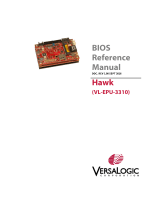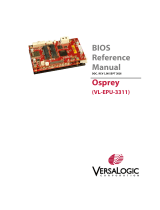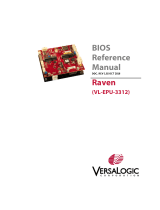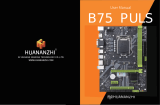Page is loading ...

Motherboard
P8Q77-M2

ii
E7976
Second Edition
December 2012
Copyright © 2012 ASUSTeK COMPUTER INC. All Rights Reserved.
No part of this manual, including the products and software described in it, may be reproduced,
transmitted, transcribed, stored in a retrieval system, or translated into any language in any form or by any
means, except documentation kept by the purchaser for backup purposes, without the express written
permission of ASUSTeK COMPUTER INC. (“ASUS”).
Product warranty or service will not be extended if: (1) the product is repaired, modied or altered, unless
such repair, modication of alteration is authorized in writing by ASUS; or (2) the serial number of the
product is defaced or missing.
ASUS PROVIDES THIS MANUAL “AS IS” WITHOUT WARRANTY OF ANY KIND, EITHER EXPRESS
OR IMPLIED, INCLUDING BUT NOT LIMITED TO THE IMPLIED WARRANTIES OR CONDITIONS OF
MERCHANTABILITY OR FITNESS FOR A PARTICULAR PURPOSE. IN NO EVENT SHALL ASUS, ITS
DIRECTORS, OFFICERS, EMPLOYEES OR AGENTS BE LIABLE FOR ANY INDIRECT, SPECIAL,
INCIDENTAL, OR CONSEQUENTIAL DAMAGES (INCLUDING DAMAGES FOR LOSS OF PROFITS,
LOSS OF BUSINESS, LOSS OF USE OR DATA, INTERRUPTION OF BUSINESS AND THE LIKE),
EVEN IF ASUS HAS BEEN ADVISED OF THE POSSIBILITY OF SUCH DAMAGES ARISING FROM ANY
DEFECT OR ERROR IN THIS MANUAL OR PRODUCT.
SPECIFICATIONS AND INFORMATION CONTAINED IN THIS MANUAL ARE FURNISHED FOR
INFORMATIONAL USE ONLY, AND ARE SUBJECT TO CHANGE AT ANY TIME WITHOUT NOTICE,
AND SHOULD NOT BE CONSTRUED AS A COMMITMENT BY ASUS. ASUS ASSUMES NO
RESPONSIBILITY OR LIABILITY FOR ANY ERRORS OR INACCURACIES THAT MAY APPEAR IN THIS
MANUAL, INCLUDING THE PRODUCTS AND SOFTWARE DESCRIBED IN IT.
Products and corporate names appearing in this manual may or may not be registered trademarks or
copyrights of their respective companies, and are used only for identication or explanation and to the
owners’ benet, without intent to infringe.
Offer to Provide Source Code of Certain Software
This product contains copyrighted software that is licensed under the General Public License (“GPL”),
under the Lesser General Public License Version (“LGPL”) and/or other Free Open Source Software
Licenses. Such software in this product is distributed without any warranty to the extent permitted by the
applicable law. Copies of these licenses are included in this product.
Where the applicable license entitles you to the source code of such software and/or other additional data,
you may obtain it for a period of three years after our last shipment of the product, either
(1) for free by downloading it from http://support.asus.com/download
or
(2) for the cost of reproduction and shipment, which is dependent on the preferred carrier and the location
where you want to have it shipped to, by sending a request to:
ASUSTeK Computer Inc.
Legal Compliance Dept.
15 Li Te Rd.,
Beitou, Taipei 112
Taiwan
In your request please provide the name, model number and version, as stated in the About Box of the
product for which you wish to obtain the corresponding source code and your contact details so that we
can coordinate the terms and cost of shipment with you.
The source code will be distributed WITHOUT ANY WARRANTY and licensed under the same license as
the corresponding binary/object code.
This offer is valid to anyone in receipt of this information.
ASUSTeK is eager to duly provide complete source code as required under various Free Open Source
Software licenses. If however you encounter any problems in obtaining the full corresponding source
code we would be much obliged if you give us a notication to the email address [email protected], stating
the product and describing the problem (please DO NOT send large attachments such as source code
archives, etc. to this email address).

iii
Contents
Safety information ...................................................................................................... vi
About this guide ........................................................................................................ vii
P8Q77-M2 specications summary .......................................................................... ix
Package contents ....................................................................................................... xi
Chapter 1: Product introduction
1.1 Special features ............................................................................................ 1-1
1.1.1 Product highlights ...........................................................................1-1
1.1.2 Innovative ASUS features ............................................................... 1-2
1.2 Before you proceed ...................................................................................... 1-3
1.3 Motherboard overview ................................................................................. 1-4
1.3.1 Placement direction ........................................................................1-4
1.3.2 Screw holes ....................................................................................1-4
1.3.3 Motherboard layout .........................................................................1-5
1.3.4 Layout contents ...............................................................................1-6
1.4 Central Processing Unit (CPU) .................................................................... 1-7
1.4.1 Installing the CPU ........................................................................... 1-8
1.4.2 CPU heatsink and fan assembly installation .................................1-10
1.5 System memory .......................................................................................... 1-12
1.5.1 Overview .......................................................................................1-12
1.5.2 Memory congurations ..................................................................1-13
1.5.3 Installing a DIMM .......................................................................... 1-16
1.6 Expansion slots .......................................................................................... 1-17
1.6.1 Installing an expansion card .........................................................1-17
1.6.2 Conguring an expansion card ..................................................... 1-17
1.6.3 PCI slots ........................................................................................1-17
1.6.4 PCI Express x4 slot .......................................................................1-17
1.6.4 PCI Express x16 slot .....................................................................1-18
1.7 Jumpers.......................................................................................................1-18
1.8 Connectors .................................................................................................. 1-20
1.8.1 Rear panel connectors ..................................................................1-20
1.8.2 Internal connectors .......................................................................1-21
1.9 Onboard switches ...................................................................................... 1-28
1.10 Onboard LEDs ............................................................................................ 1-29
1.11 Software support ........................................................................................ 1-30
1.11.1 Installing an operating system ......................................................1-30
1.11.2 Support DVD information ..............................................................1-30
1.11.3 Intel® SBA support ......................................................................... 1-31

iv
Chapter 2: BIOS information
2.1 Managing and updating your BIOS ............................................................. 2-1
2.1.1 ASUS Update utility ........................................................................2-1
2.1.2 ASUS EZ Flash 2 ............................................................................2-2
2.1.3 ASUS CrashFree BIOS 3 utility ......................................................2-3
2.1.4 ASUS BIOS Updater .......................................................................2-4
2.2 BIOS setup program ..................................................................................... 2-6
2.3 Main menu ................................................................................................... 2-10
2.3.1 System Language [English] .......................................................... 2-10
2.3.2 System Date [Day xx/xx/xxxx] ....................................................... 2-10
2.3.3 System Time [xx:xx:xx] .................................................................2-10
2.3.4 Security .........................................................................................2-10
2.4 Ai Tweaker menu ........................................................................................ 2-12
2.4.1 CPU bus speed : DRAM speed ratio mode [Auto] ........................2-12
2.4.2 Memory Frequency [Auto] ............................................................. 2-12
2.4.3 GPU Boost [OK] ............................................................................2-13
2.4.4 DRAM Timing Control ................................................................... 2-13
2.4.5 CPU Power Management ............................................................. 2-13
2.5 Advanced menu .......................................................................................... 2-15
2.5.1 Trusted Computing ........................................................................2-15
2.5.2 CPU Conguration ........................................................................2-16
2.5.3 PCH Conguration ........................................................................2-17
2.5.4 SATA Conguration .......................................................................2-18
2.5.5 System Agent Conguration .........................................................2-19
2.5.6 Intel TXT(LT) Conguration ........................................................... 2-19
2.5.8 USB Conguration ........................................................................ 2-20
2.5.7 AMT Conguration ........................................................................2-20
2.5.9 Onboard Devices Conguration ....................................................2-21
2.5.10 APM .............................................................................................. 2-22
2.5.11 Serial Port Console Redirection ....................................................2-23
2.5.12 Network Stack ...............................................................................2-24
2.6 Monitor menu .............................................................................................. 2-25
2.6.1 CPU Temperature / MB Temperature [xxxºC/xxxºF]...................... 2-26
2.6.2 CPU / Chassis Fan Speed [xxxx RPM] or [Ignore] / [N/A] ............ 2-26
2.6.3 CPU Q-Fan Control [Enabled] ......................................................2-26
2.6.4 Chassis1/2 Q-Fan Control [Enabled] ............................................ 2-27
2.6.5 CPU Voltage, 3.3V Voltage, 5V Voltage, 12V Voltage .................. 2-27
2.6.6 Anti Surge Support [Enabled] ....................................................... 2-27

v
2.7 Boot menu ................................................................................................... 2-28
2.7.1 Bootup NumLock State [On] ......................................................... 2-28
2.7.2 Full Screen Logo [Enabled] ........................................................... 2-28
2.7.3 Post Delay Time [3 sec] ................................................................ 2-29
2.7.4 Wait for ‘F1’ If Error [Enabled] ....................................................... 2-29
2.7.5 Fast Boot [Enabled] ......................................................................2-29
2.7.6 Option ROM Messages [Force BIOS] ...........................................2-30
2.7.7 Setup Mode [EZ Mode] .................................................................2-30
2.7.8 Next boot after AC Power Loss [Normal Boot] .............................. 2-30
2.7.9 CSM Parameters ..........................................................................2-30
2.7.10 Security Boot parameters .............................................................2-31
2.7.11 Boot Option Priorities ....................................................................2-32
2.7.12 Boot Override ................................................................................2-32
2.8 Tools menu ..................................................................................................2-33
2.8.1 ASUS EZ Flash 2 Utility ................................................................2-33
2.8.2 ASUS O.C. Prole ......................................................................... 2-33
2.8.3 ASUS SPD Information .................................................................2-33
2.9 Exit menu .................................................................................................... 2-34
Appendices
Notices ..................................................................................................................... A-1
ASUS contact information ...................................................................................... A-3

vi
Safety information
Electrical safety
To prevent electrical shock hazard, disconnect the power cable from the electrical outlet
before relocating the system.
When adding or removing devices to or from the system, ensure that the power cables
for the devices are unplugged before the signal cables are connected. If possible,
disconnect all power cables from the existing system before you add a device.
Before connecting or removing signal cables from the motherboard, ensure that all
power cables are unplugged.
Seek professional assistance before using an adapter or extension cord. These devices
could interrupt the grounding circuit.
Ensure that your power supply is set to the correct voltage in your area. If you are not
sure about the voltage of the electrical outlet you are using, contact your local power
company.
If the power supply is broken, do not try to x it by yourself. Contact a qualied service
technician or your retailer.
Operation safety
Before installing the motherboard and adding devices on it, carefully read all the manuals
that came with the package.
Before using the product, ensure all cables are correctly connected and the power
cables are not damaged. If you detect any damage, contact your dealer immediately.
To avoid short circuits, keep paper clips, screws, and staples away from connectors,
slots, sockets and circuitry.
Avoid dust, humidity, and temperature extremes. Do not place the product in any area
where it may become wet.
Place the product on a stable surface.
If you encounter technical problems with the product, contact a qualied service
technician or your retailer.
•
•
•
•
•
•
•
•
•
•
•
•

vii
About this guide
This user guide contains the information you need when installing and conguring the
motherboard.
How this guide is organized
This guide contains the following parts:
• Chapter 1: Product introduction
This chapter describes the features of the motherboard and the new technology it
supports.
• Chapter 2: BIOS information
This chapter tells how to change system settings through the BIOS Setup menus.
Detailed descriptions of the BIOS parameters are also provided.
Where to nd more information
Refer to the following sources for additional information and for product and software
updates.
1. ASUS websites
The ASUS website provides updated information on ASUS hardware and software
products. Refer to the ASUS contact information.
2. Optional documentation
Your product package may include optional documentation, such as warranty yers,
that may have been added by your dealer. These documents are not part of the
standard package.

viii
Conventions used in this guide
To ensure that you perform certain tasks properly, take note of the following symbols used
throughout this manual.
DANGER/WARNING: Information to prevent injury to yourself when trying to
complete a task.
CAUTION: Information to prevent damage to the components when trying to
complete a task
IMPORTANT: Instructions that you MUST follow to complete a task. .
NOTE: Tips and additional information to help you complete a task.
Typography
Bold text Indicates a menu or an item to select.
Italics
Used to emphasize a word or a phrase.
<Key> Keys enclosed in the less-than and greater-than sign
means that you must press the enclosed key.
Example: <Enter> means that you must press the Enter or
Return key.
<Key1> + <Key2> + <Key3> If you must press two or more keys simultaneously, the key
names are linked with a plus sign (+).

ix
(continued on the next page)
P8Q77-M2 specications summary
CPU LGA1155 socket for Intel® 3rd/2nd Generation Core™ i7 / Core™ i5 /
Core™ i3, Pentium®, and Celeron® processors
Supports Intel® 22/32nm CPU
• Refer to www.asus.com for Intel® CPU support list.
Chipset Intel® Q77 Express Chipset
Memory 4 x DIMMs, max. 32GB, DDR3 2200(O.C.) / 2000(O.C.) / 1800(O.C) / 1600/
1333 / 1066 MHz, non-ECC, un-buffered memory
Dual-channel memory architecture
• Refer to www.asus.com for the latest Memory QVL (Qualied Vendors List).
• When you install a total memory of 4GB capacity or more, Windows® 32-bit
operating system may only recognize less than 3GB. We recommend a
maximum of 3GB system memory if you are using a Windows® 32-bit operating
system.
Graphics Multi-VGA output support: DVI-D, DVI-I port
Supports DVI-D and DVI-I with max. resolution 1920 x1200@60Hz
Maximum UMA memory: 1748MB
Expansion slots 1 x PCI Express 3.0/2.0 x16 slot
1 x PCI Express 2.0 x4 slot
2 x PCI slots
• Intel® 3rd generation Core™ processors support PCIe 3.0.
Storage Intel® Q77 Express Chipset
- 4 x Serial ATA 3.0 Gb/s connectors (blue)
- 2 x Serial ATA 6.0 Gb/s connectors (gray)
- Supports RAID 0/1/10/5 and AHCI mode
- Supports Intel® Smart Response Technology, Intel® Rapid Start
Technology, Intel® Smart Connect Technology*
• Supports on Intel® Core™ processor family with Windows® 7 operating
systems.
LAN Intel® 82579 Gigabit LAN controller
Audio Realtek® ALC887 8-channel High Denition Audio CODEC
- Supports Jack-Detection, Multi-streaming, and Anti-pop function
• Use a chassis with HD audio module in the front panel to support an 8-channel
audio output.
USB 4 x USB 3.0/2.0 ports (2 ports at midboard, 2 ports at the back panel [blue])
10 x USB 2.0/1.1 ports (6 ports at midboard, 4 ports at the back panel)
ASUS unique
features
ASUS Exclusive Features:
- GPU Boost
- ASUS USB 3.0 Boost
- MemOK!
- ASUS AI Suite II
- ASUS UEFI BIOS featuring graphics user interface
ASUS Quiet Thermal Solution:
- ASUS Fan Xpert+
ASUS EZ DIY:
- ASUS CrashFree BIOS 3
- ASUS EZ Flash 2
- ASUS MyLogo 2™

x
P8Q77-M2 specications summary
Back Panel I/O ports 1 x PS/2 keyboard port (purple)
1 x PS/2 mouse port (green)
1 x DVI-D port
1 x DVI-I port
1 x LAN (RJ-45) port
4 x USB 2.0/1.1 ports
2 x USB 3.0/2.0 ports
3 x audio jacks (8-channel)
Internal I/O
connectors
1 x USB 3.0/2.0 connectors support additional 2 USB ports (19-pin)
3 x USB 2.0/1.1 connectors support additional 6 USB ports
2 x SATA 6.0Gb/s connectors (gray)
4 x SATA 3.0Gb/s connectors (blue)
1 x CPU fan connector
2 x Chassis fan connectors
1 x Front panel audio connector
1 x Speaker connector
1 x LPT connector
1 x COM connector
1 x Chassis intrusion connector
1 x System panel connector
1 x 24-pin EATX power connector
1 x 8-pin EATX 12V poweer connector
1 x TPM IC onboard
1 x Clear CMOS jumper
1 x DIS_ME jumper
1 x DRCT header
BIOS features 128 Mb Flash ROM, UEFI BIOS, PnP, DMI v2.0, WfM 2.0, ACPI v2.0a,
Multi-language BIOS, SM BIOS v2.7, ASUS CrashFree BIOS 3, ASUS
EZ Flash 2, F12 Printscreen function, F3 Shortcut function, and ASUS
DRAM SPD (Serial Presence Detect) memory information
Manageability DMI v2.0, WfM 2.0, WOL by PME, WOR by PME, PXE
Accessories 2 x Serial ATA 6.0Gb/s cables
1 x I/O shield
1 x User Manual
1 x Support DVD
Support DVD Drivers
ASUS utilities
ASUS Update
Anti-virus software (OEM version)
Form factor Micro ATX form factor: 9.6 in x 8.9 in (24.4 cm x 22.6 cm)
Specications are subject to change without notice.

xi
Package contents
Check your motherboard package for the following items.
P8Q77-M2
DVI-D
PCIEX16
PCI1
PCI2
PCIEX4_1
AAFP
EATXPWR
CPU_FAN
CHA_FAN2
CHA_FAN1
Lithium Cell
CMOS Power
Super
I/O
ALC
887
EPU
KBMS
DVI-I
64Mb
BIOS
64Mb
BIOS
SB_PWR
CLRTC
DIS_ME
DRCT
22.6cm(8.9in)
24.4cm(9.6in)
Intel®
Q77
DDR3 DIMM_B1 (64bit, 240-pin module)
DDR3 DIMM_B2 (64bit, 240-pin module)
DDR3 DIMM_A1 (64bit, 240-pin module)
DDR3 DIMM_A2 (64bit, 240-pin module)
SATA3G_2 SATA3G_1
SATA3G_4 SATA3G_3
SATA6G_2 SATA6G_1
AUDIO
USB1-4
LAN_USB3_12
LPT
DRAM_LED
MemOK!
LGA1155
EATX12V
USB3_34
F_PANEL
SPEAKER
USB56USB78USB910
COM1
CHASSIS
Intel
82579
ASUS P8Q77-M2 motherboard 2 x Serial ATA 6.0 Gb/s cables
User Guide
1 x I/O-Shield User Guide Support DVD
• If any of the above items is damaged or missing, contact your retailer.
• The illustrated items above are for reference only. Actual product specications may
vary with different models.

xii

ASUS P8Q77-M2 1-1
Product introduction
1
1.1 Special features
1.1.1 Product highlights
Intel® LGA1155 for Intel® 3rd/2nd Generation processors
This motherboard supports the Intel® 3rd/2nd generation processors in the LGA1155
package. It provides great graphics and system performance with its GPU, dual-channel
DDR3 memory slots, and PCI Express 2.0/3.0 expansion slots.
Intel® Q77 Express Chipset
Intel® Q77 Express Chipset is a single-chipset that supports the 1155 socket Intel® 3rd/2nd
generation processors. It utilizes the serial point-to-point links, which increases bandwidth
and enhances the system’s performance. Additionally, Q77 chipset provides 4 USB 3.0 ports
for 10 times faster data retrieval speed.
Dual-Channel DDR3 2200(O.C.) / 2000(O.C.) / 1800(O.C) / 1600 / 1333 /
1066MHz
The motherboard supports the dual-channel DDR3 memory that features data transfer
rates of 2200(O.C.) / 2000(O.C.) / 1800(O.C) / 1600/ 1333/ 1066 MHz to boost the system’s
performance, and to meet the higher bandwidth requirements of the latest 3D graphics,
multimedia, and Internet applications.
PCI Express® 3.0
PCI Express® 3.0 (PCIe 3.0) is the PCI Express bus standard that provides twice the
performance and speed of PCIe 2.0. It provides an optimal graphics performance,
unprecedented data speed, and seamless transition with its complete backward compatibility
to PCIe 1.0/2.0 devices.
* Intel® 3rd generation Core™ processors support PCIe 3.0.
Complete USB 3.0 integration
This motherboard offers you the strategic USB 3.0 accessibility for both the front and rear
panels, allowing you to experience the convenience of the latest plug and play connectivity
solution at speed up to ten times faster than USB 2.0.
Native SATA 6.0 Gb/s support
With Intel® Q77 Express Chipset natively support for the next-generation Serial ATA (SATA)
storage interface, this motherboard delivers up to 6.0 Gb/s data transfer rates. It also
provides enhanced scalability, faster data retrieval, double the bandwidth of current bus
systems.
Gigabit LAN solution
The onboard LAN controller is a highly integrated Gb LAN controller. It is enhanced with an
ACPI management function to provide efcient power management for advanced operating
systems.

1-2 Chapter 1: Product introduction
1.1.2 Innovative ASUS features
ASUS UEFI BIOS (EZ Mode)
ASUS UEFI BIOS, a UEFI compliant architecture, offers the rst mouse-controlled intuitive
graphical BIOS interface that goes beyond the traditional keyboard-only BIOS controls,
providing you with more exibility, convenience, and easy to navigate EFI BIOS than the
traditional BIOS versions. It offers you with dual selectable modes and native support for hard
drives larger than 2.2 TB.
ASUS UEFI BIOS includes the following new features:
• F12 BIOS snapshot hotkey
• F3 Shortcut for most accessed information
• ASUS DRAM SPD (Serial Presence Detect) information detecting faulty DIMMs, and
helping with difcult POST situations.
USB 3.0 Boost
With USB 3.0 Boost technology, USB transfer speeds are signicantly increased up to
132%, enhancing an already impressive USB 3.0 transfer rate. ASUS software automatically
accelerates data speeds for compatible USB 3.0 peripherals without the need for any further
user interaction.
GPU Boost
GPU Boost accelerates the integrated GPU for extreme graphics performance, facilitates
exible frequency adjustments, and easily delivers stable system-level upgrades for every
use.
MemOK!
MemOK!, the remarkable memory rescue tool, allows you to simply press a button to
patch memory issues, ensure memory boot compatibility, determine fail-safe settings, and
dramatically improve the system’s bootup.
AI Suite II
With its user interface, ASUS AI Suite II integrates several ASUS utilities and allows you to
launch and operate these utilities simultaneously. It allows you to congure the overclocking
settings, adjust the frequencies and related voltages, remotely control the system via a
mobile device, and other easy-to-use helpful utilities.
FAN Xpert+
Hardware-level ASUS Fan Xpert+ allows users to independently adjust both CPU and case
fan speeds with multiple dedicated controllers based on different ambient temperatures,
climate conditions and system loads. Built-in proles offer exible automatic and manual fan
speed controls to achieve a quiet and cool computing environment.
ASUS MyLogo2™
Turn your favorite photos into 256-color boot logos to personalize your system.

ASUS P8Q77-M2 1-3
1.2 Before you proceed
Take note of the following precautions before you install motherboard components or change
any motherboard settings.
• Unplug the power cord from the wall socket before touching any component.
• Before handling components, use a grounded wrist strap or touch a safely grounded
object or a metal object, such as the power supply case, to avoid damaging them due
to static electricity.
• Hold components by the edges to avoid touching the ICs on them.
• Whenever you uninstall any component, place it on a grounded antistatic pad or in the
bag that came with the component.
• Before you install or remove any component, ensure that the ATX power supply is
switched off or the power cord is detached from the power supply. Failure to do so
may cause severe damage to the motherboard, peripherals, or components.
ASUS CrashFree BIOS 3
ASUS CrashFree BIOS 3 is an auto-recovery tool that allows you to restore a corrupted BIOS
le using the bundled support DVD or USB ash disk that contains the latest BIOS le.
ASUS EZ Flash 2
ASUS EZ Flash 2 is a utility that allows you to update the BIOS without using an OS-based
utility.
ErP Ready
The motherboard is European Union’s Energy-related Products (ErP) ready, and ErP requires
products to meet certain energy efciency requirement in regards to energy consumptions.
This is in line with ASUS vision of creating environment-friendly and energy-efcient products
through product design and innovation to reduce carbon footprint of the product and thus
mitigate environmental impacts.

1-4 Chapter 1: Product introduction
P8Q77-M2
1.3 Motherboard overview
Before you install the motherboard, study the conguration of your chassis to ensure that the
motherboard ts into it.
Ensure that you unplug the power cord before installing or removing the motherboard.
Failure to do so can cause you physical injury and damage motherboard components.
1.3.1 Placement direction
When installing the motherboard, ensure that you place it into the chassis in the correct
orientation. The edge with external ports goes to the rear part of the chassis as indicated in
the image below.
1.3.2 Screw holes
Place six screws into the holes indicated by circles to secure the motherboard to the chassis.
Do not overtighten the screws! Doing so can damage the motherboard.
Place this side towards
the rear of the chassis

ASUS P8Q77-M2 1-5
1.3.3 Motherboard layout
P8Q77-M2
PCIEX16
PCI1
PCI2
PCIEX4_1
AAFP
EATXPWR
CPU_FAN
CHA_FAN2
CHA_FAN1
Lithium Cell
CMOS Power
Super
I/O
ALC
887
EPU
KBMS
DVI-I
64Mb
BIOS
64Mb
BIOS
SB_PWR
CLRTC
DIS_ME
DRCT
22.6cm(8.9in)
24.4cm(9.6in)
Intel®
Q77
DDR3 DIMM_B1 (64bit, 240-pin module)
DDR3 DIMM_B2 (64bit, 240-pin module)
DDR3 DIMM_A1 (64bit, 240-pin module)
DDR3 DIMM_A2 (64bit, 240-pin module)
SATA3G_2 SATA3G_1
SATA3G_4 SATA3G_3
SATA6G_2 SATA6G_1
AUDIO
USB1-4
LAN_USB3_12
LPT
DRAM_LED
MemOK!
LGA1155
EATX12V
USB3_34
F_PANEL
SPEAKER
USB56USB78USB910
COM1
CHASSIS
Intel
82579
DVI-D
1 12 3 4
1113 1214151617181920
6
2
7
10
8
9
5

1-6 Chapter 1: Product introduction
Connectors/Jumpers/Slots/LED Page
1. CPU and chassis fan connectors (4-pin CPU_FAN and 4-pin CHA_FAN1/2) 1-23
2. ATX power connectors (24-pin EATXPWR, 8-pin EATX12V) 1-22
3. Intel® LGA1155 CPU socket 1-7
4. DDR3 DIMM slots 1-12
5. DRAM LED (DRAM_LED) 1-29
6. MemOK! switch 1-28
7. USB 3.0 connector (20-1 pin USB3_34) 1-27
8. Serial ATA 6.0Gb/s connectors (7-pin SATA6G_1/2) 1-25
9. Clear RTC RAM (3-pin CLRTC) 1-19
10. Serial ATA 3.0Gb/s connectors (7-pin SATA3G_1/2/3/4) 1-26
11. System panel connector (10-1 pin F_PANEL) 1-24
12. Speaker connector (4-pin SPEAKER) 1-24
13. USB 2.0 connectors (10-1 pin USB56, USB78, USB910) 1-27
14. Direct connector (2-pin DRCT) 1-22
15. Intel® ME jumper (3-pin DIS_ME) 1-18
16. Chassis intrusion connector (4-1 pin CHASSIS) 1-23
17. LPT connector (26-1 pin LPT) 1-26
18. Serial port connector (10-1 pin COM1) 1-25
19. Front panel audio connector (10-1 pin AAFP) 1-21
20. Standby power LED (SB_PWR) 1-29
1.3.4 Layout contents

ASUS P8Q77-M2 1-7
1.4 Central Processing Unit (CPU)
The motherboard comes with a surface mount LGA1155 socket designed for the Intel®
3rd/2nd Generation Core™ i7 / Core™ i5 / Core™ i3 / Pentium® / Celeron® processors.
Unplug all power cables before installing the CPU.
• Upon purchase of the motherboard, ensure that the PnP cap is on the socket and
the socket contacts are not bent. Contact your retailer immediately if the PnP cap
is missing, or if you see any damage to the PnP cap/socket contacts/motherboard
components. ASUS will shoulder the cost of repair only if the damage is shipment/
transit-related.
• Keep the cap after installing the motherboard. ASUS will process Return Merchandise
Authorization (RMA) requests only if the motherboard comes with the cap on the
LGA1155 socket.
• The product warranty does not cover damage to the socket contacts resulting from
incorrect CPU installation/removal, or misplacement/loss/incorrect removal of the PnP
cap.
Right
P8Q77-M2
P8Q77-M2 CPU socket LGA1155

1-8 Chapter 1: Product introduction
1.4.1 Installing the CPU
1
The LGA1156 CPU is incompatible with the LGA1155 socket. DO NOT install an LGA1156
CPU on the LGA1155 socket.
A
B
2
3 4
/