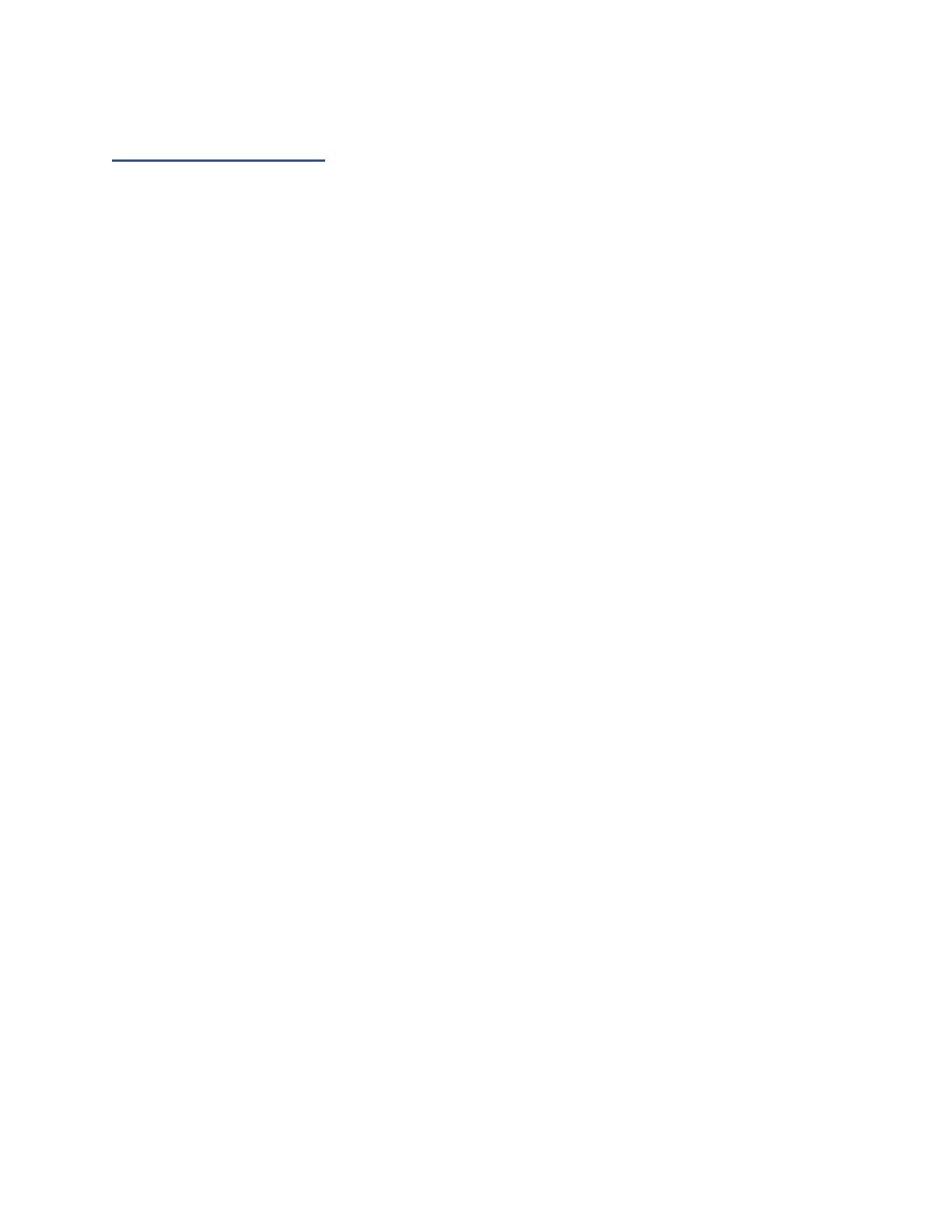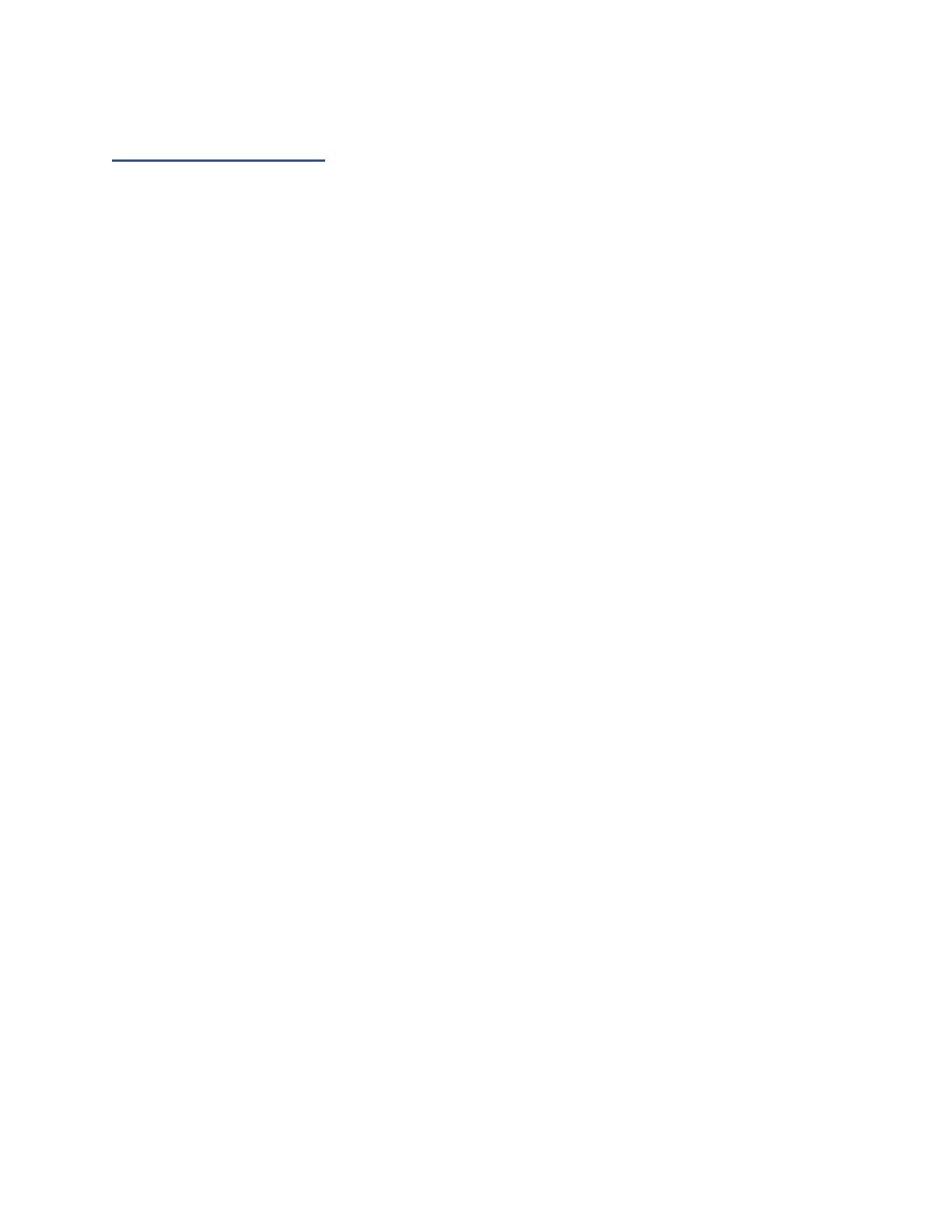
2
Table of Contents
HighPoint RAID Management Software.................................................................................................................... 4
Using the HighPoint RAID Management (WebGUI) Software................................................................................5
Starting the WebGUI........................................................................................................................................ 5
How to login WebGUI in Windows/Mac............................................................................5
How to login WebGUI in Linux..........................................................................................6
Verify the Controller Status..............................................................................................................................6
Creating an Array............................................................................................................................................. 9
Single controller to create an array......................................................................................9
Using the Cross-Sync feature to create an array................................................................12
Array Type......................................................................................................................................................15
Adding Spare Disks........................................................................................................................................19
Obtaining Logical Device Information...........................................................................................................21
Array Information &Maintenance Options: Normal Status........................................................................... 22
Array Information & Maintenance Options: Critical Status.......................................................................... 23
Array Information & Maintenance Options: Disabled Status........................................................................ 24
Physical Device Information.......................................................................................................................... 25
System Setting............................................................................................................................................................. 26
System Setting................................................................................................................................................ 27
Password Settings........................................................................................................................................... 28
Email Setting.................................................................................................................................................. 28
Email Precautions........................................................................................................................................... 29
Event Tab.....................................................................................................................................................................32
SHI (Storage Health Inspector)................................................................................................................................. 32
How to Enable SMART Monitoring.............................................................................................................. 33
How to Use the Health Inspector Scheduler...................................................................................................35
How to Create a New Verify Task................................................................................................................. 36
Log collecting...............................................................................................................................................................37
Diagnostic view.............................................................................................................................................. 37
Log saving...................................................................................................................................................... 38
Using the HighPoint Command Line Interface (CLI).............................................................................................38
How to use the CLI in Windows.................................................................................................................... 38
How to use the CLI in a Linux system........................................................................................................... 39
CLI Command Reference...............................................................................................................................39
Query Commands........................................................................................................................................... 40
query controllers................................................................................................................ 40
query enclosures................................................................................................................ 40
query devices..................................................................................................................... 43
query devices {device_id}.................................................................................................45
query arrays....................................................................................................................... 47
query arrays {arrays_id}....................................................................................................48
Init Commands............................................................................................................................................... 48
init {device_id}..................................................................................................................48
init {array_id} {start|stop}.................................................................................................49
Create Commands.......................................................................................................................................... 49
Delete Command............................................................................................................................................ 52
Unplug Command.......................................................................................................................................... 53
Rebuild Commands........................................................................................................................................ 54
rebuild {array_id} {device_id}......................................................................................... 54
rebuild {array_id} {start|stop}...........................................................................................55
Verify Command............................................................................................................................................ 55
Rescan Command........................................................................................................................................... 56
Lscard Command............................................................................................................................................57
Events Commands.......................................................................................................................................... 57
events................................................................................................................................. 57
events save {file_name}.................................................................................................... 58