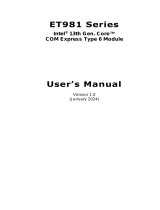Page is loading ...

NEXCOM International Co., Ltd.
NEXCOM International Co., Ltd.
Published February 2020
www.nexcom.com
IoT Automation Solutions Business Group
COM Express Type 6
ICES 670
User Manual

Copyright © 2020 NEXCOM International Co., Ltd. All Rights Reserved.
ii
ICES 670 User Manual
Content
Contents
Preface
Copyright ............................................................................................. iii
Disclaimer .............................................................................................. iii
Acknowledgements ............................................................................... iii
Regulatory Compliance Statements ........................................................ iii
Declaration of Conformity ...................................................................... iii
RoHS Compliance .................................................................................. iv
Warranty and RMA ................................................................................. v
Safety Information .................................................................................vii
Installation Recommendations ................................................................ vii
Safety Precautions .................................................................................viii
Technical Support and Assistance ........................................................... ix
Conventions Used in this Manual ........................................................... ix
Global Service Contact Information ......................................................... x
Package Contents ..................................................................................xii
Ordering Information ............................................................................xiii
Chapter 1: Product Introduction
Overview - ICES 670 ...............................................................................1
Key Features ...........................................................................................1
Hardware Specifications .......................................................................... 2
Knowing Your ICES 670 .......................................................................... 3
Block Diagram ........................................................................................4
Chapter 2: Connector Pinout Assignments
Before You Begin ....................................................................................5
Precautions ............................................................................................5
Locations of the Connectors ...................................................................6
Top View .............................................................................................6
Bottom View .......................................................................................6
Connector Pin Definitions .......................................................................7
Internal Connectors ............................................................................. 7
CPU Fan ........................................................................................... 7
Debug Connector ............................................................................7
EC JTAG ........................................................................................... 8
High Speed Board-to-Board Connector:
Row A and B, Row C and D .............................................................9
Chapter 3: BIOS Setup
About BIOS Setup .................................................................................14
When to Configure the BIOS .................................................................14
Default Configuration ...........................................................................15
Entering Setup ......................................................................................15
Legends ................................................................................................15
BIOS Setup Utility .................................................................................. 17
Main .................................................................................................17
Advanced ..........................................................................................18
Chipset ..............................................................................................30
Boot ..................................................................................................36
Security .............................................................................................37
Save & Exit ........................................................................................38

Copyright © 2020 NEXCOM International Co., Ltd. All Rights Reserved.
iii
ICES 670 User Manual
Preface
PrefaCe
Copyright
This publication, including all photographs, illustrations and software, is
protected under international copyright laws, with all rights reserved. No
part of this manual may be reproduced, copied, translated or transmitted in
any form or by any means without the prior written consent from NEXCOM
International Co., Ltd.
Disclaimer
The information in this document is subject to change without prior notice and
does not represent commitment from NEXCOM International Co., Ltd. However,
users may update their knowledge of any product in use by constantly checking
its manual posted on our website: http://www.nexcom.com. NEXCOM shall
not be liable for direct, indirect, special, incidental, or consequential damages
arising out of the use of any product, nor for any infringements upon the rights
of third parties, which may result from such use. Any implied warranties of
merchantability or fitness for any particular purpose is also disclaimed.
Acknowledgements
ICES 670 is a trademark of NEXCOM International Co., Ltd. All other product
names mentioned herein are registered trademarks of their respective
owners.
Regulatory Compliance Statements
This section provides the FCC compliance statement for Class A devices and
describes how to keep the system CE compliant.
Declaration of Conformity
FCC
This equipment has been tested and verified to comply with the limits for
a Class A digital device, pursuant to Part 15 of FCC Rules. These limits are
designed to provide reasonable protection against harmful interference when
the equipment is operated in a commercial environment. This equipment
generates, uses, and can radiate radio frequency energy and, if not installed
and used in accordance with the instructions, may cause harmful interference
to radio communications. Operation of this equipment in a residential area
(domestic environment) is likely to cause harmful interference, in which
case the user will be required to correct the interference (take adequate
measures) at their own expense.
CE
The product(s) described in this manual complies with all applicable
European Union (CE) directives if it has a CE marking. For computer systems
to remain CE compliant, only CE-compliant parts may be used. Maintaining
CE compliance also requires proper cable and cabling techniques.

Copyright © 2020 NEXCOM International Co., Ltd. All Rights Reserved.
iv
ICES 670 User Manual
Preface
RoHS Compliance
NEXCOM RoHS Environmental Policy and Status
Update
NEXCOM is a global citizen for building the digital
infrastructure. We are committed to providing green
products and services, which are compliant with
European Union RoHS (Restriction on Use of Hazardous Substance in
Electronic Equipment) directive 2011/65/EU, to be your trusted green
partner and to protect our environment.
RoHS restricts the use of Lead (Pb) < 0.1% or 1,000ppm, Mercury (Hg) < 0.1%
or 1,000ppm, Cadmium (Cd) < 0.01% or 100ppm, Hexavalent Chromium
(Cr6+) < 0.1% or 1,000ppm, Polybrominated biphenyls (PBB) < 0.1% or
1,000ppm, and Polybrominated diphenyl Ethers (PBDE) < 0.1% or 1,000ppm.
In order to meet the RoHS compliant directives, NEXCOM has established
an engineering and manufacturing task force to implement the introduction
of green products. The task force will ensure that we follow the standard
NEXCOM development procedure and that all the new RoHS components
and new manufacturing processes maintain the highest industry quality
levels for which NEXCOM are renowned.
The model selection criteria will be based on market demand. Vendors and
suppliers will ensure that all designed components will be RoHS compliant.
How to recognize NEXCOM RoHS Products?
For existing products where there are non-RoHS and RoHS versions, the
suffix “(LF)” will be added to the compliant product name.
All new product models launched after January 2013 will be RoHS compliant.
They will use the usual NEXCOM naming convention.

Copyright © 2020 NEXCOM International Co., Ltd. All Rights Reserved.
v
ICES 670 User Manual
Preface
Warranty and RMA
NEXCOM Warranty Period
NEXCOM manufactures products that are new or equivalent to new in
accordance with industry standard. NEXCOM warrants that products will
be free from defect in material and workmanship for 2 years, beginning on
the date of invoice by NEXCOM. HCP series products (Blade Server) which
are manufactured by NEXCOM are covered by a three year warranty period.
NEXCOM Return Merchandise Authorization (RMA)
▪ Customers shall enclose the “NEXCOM RMA Service Form” with the
returned packages.
▪ Customers must collect all the information about the problems
encountered and note anything abnormal or, print out any on-screen
messages, and describe the problems on the “NEXCOM RMA Service
Form” for the RMA number apply process.
▪ Customers can send back the faulty products with or without accessories
(manuals, cable, etc.) and any components from the card, such as CPU
and RAM. If the components were suspected as part of the problems,
please note clearly which components are included. Otherwise, NEXCOM
is not responsible for the devices/parts.
▪ Customers are responsible for the safe packaging of defective products,
making sure it is durable enough to be resistant against further damage
and deterioration during transportation. In case of damages occurred
during transportation, the repair is treated as “Out of Warranty.”
▪ Any products returned by NEXCOM to other locations besides the
customers’ site will bear an extra charge and will be billed to the customer.
Repair Service Charges for Out-of-Warranty Products
NEXCOM will charge for out-of-warranty products in two categories, one is
basic diagnostic fee and another is component (product) fee.
Repair Service Charges for Out-of-Warranty Products
NEXCOM will charge for out-of-warranty products in two categories, one is
basic diagnostic fee and another is component (product) fee.
System Level
▪ Component fee: NEXCOM will only charge for main components such as
SMD chip, BGA chip, etc. Passive components will be repaired for free,
ex: resistor, capacitor.
▪ Items will be replaced with NEXCOM products if the original one cannot
be repaired. Ex: motherboard, power supply, etc.
▪ Replace with 3rd party products if needed.
▪ If RMA goods can not be repaired, NEXCOM will return it to the customer
without any charge.
Board Level
▪ Component fee: NEXCOM will only charge for main components, such
as SMD chip, BGA chip, etc. Passive components will be repaired for free,
ex: resistors, capacitors.
▪ If RMA goods can not be repaired, NEXCOM will return it to the customer
without any charge.

Copyright © 2020 NEXCOM International Co., Ltd. All Rights Reserved.
vi
ICES 670 User Manual
Preface
Warnings
Read and adhere to all warnings, cautions, and notices in this guide and
the documentation supplied with the chassis, power supply, and accessory
modules. If the instructions for the chassis and power supply are inconsistent
with these instructions or the instructions for accessory modules, contact
the supplier to find out how you can ensure that your computer meets
safety and regulatory requirements.
Cautions
Electrostatic discharge (ESD) can damage system components. Do the
described procedures only at an ESD workstation. If no such station is
available, you can provide some ESD protection by wearing an antistatic
wrist strap and attaching it to a metal part of the computer chassis.

Copyright © 2020 NEXCOM International Co., Ltd. All Rights Reserved.
vii
ICES 670 User Manual
Preface
Installation Recommendations
Ensure you have a stable, clean working environment. Dust and dirt can get
into components and cause a malfunction. Use containers to keep small
components separated.
Adequate lighting and proper tools can prevent you from accidentally
damaging the internal components. Most of the procedures that follow
require only a few simple tools, including the following:
▪ A Philips screwdriver
▪ A flat-tipped screwdriver
▪ A grounding strap
▪ An anti-static pad
Using your fingers can disconnect most of the connections. It is recommended
that you do not use needle-nose pliers to disconnect connections as these
can damage the soft metal or plastic parts of the connectors.
Safety Information
Before installing and using the device, note the following precautions:
▪ Read all instructions carefully.
▪ Do not place the unit on an unstable surface, cart, or stand.
▪ Follow all warnings and cautions in this manual.
▪ When replacing parts, ensure that your service technician uses parts
specified by the manufacturer.
▪ Avoid using the system near water, in direct sunlight, or near a heating
device.
▪ The load of the system unit does not solely rely for support from the
rackmounts located on the sides. Firm support from the bottom is highly
necessary in order to provide balance stability.

Copyright © 2020 NEXCOM International Co., Ltd. All Rights Reserved.
viii
ICES 670 User Manual
Preface
Safety Precautions
1. Read these safety instructions carefully.
2. Keep this User Manual for later reference.
3. Disconnect the equipment from any AC outlet before cleaning or installing
a component inside the chassis. Use a damp cloth. Do not use liquid or
spray detergents for cleaning.
4. To prevent electrostatic build-up, leave the board in its anti-static bag
until you are ready to install it.
5. For plug-in equipment, the power outlet socket must be located near the
equipment and must be easily accessible.
6. Keep the board away from humidity.
7. Put the board on a stable surface. Dropping it or letting it fall may cause
damage.
8. Wear anti-static wrist strap.
9. Do all preparation work on a static-free surface.
10. Make sure the voltage of the power source is correct before
connecting the equipment to the power outlet.
11. Hold the board only by its edges. Be careful not to touch any of the
components, contacts or connections.
12. All cautions and warnings on the board should be noted.
13. Use the correct mounting screws and do not over tighten the screws.
14. Keep the original packaging and the anti-static bag; in case the board
has to be returned for repair or replacement.

Copyright © 2020 NEXCOM International Co., Ltd. All Rights Reserved.
ix
ICES 670 User Manual
Preface
Technical Support and Assistance
1. For the most updated information of NEXCOM products, visit NEXCOM’s
website at www.nexcom.com.
2. For technical issues that require contacting our technical support team or
sales representative, please have the following information ready before
calling:
– Product name and serial number
– Detailed information of the peripheral devices
– Detailed information of the installed software (operating system,
version, application software, etc.)
– A complete description of the problem
– The exact wordings of the error messages
Warning!
1. Handling the unit: carry the unit with both hands and handle it with care.
2. Maintenance: to keep the unit clean, use only approved cleaning products
or clean with a dry cloth.
Conventions Used in this Manual
Warning:
Information about certain situations, which if not observed,
can cause personal injury. This will prevent injury to yourself
when performing a task.
CAUTION!
CAUTION!CAUTION!
Caution:
Information to avoid damaging components or losing data.
Note:
Provides additional information to complete a task easily.

Copyright © 2020 NEXCOM International Co., Ltd. All Rights Reserved.
x
ICES 670 User Manual
Preface
Global Service Contact Information
Headquarters
NEXCOM International Co., Ltd.
9F, No. 920, Chung-Cheng Rd.,
ZhongHe District, New Taipei City, 23586,
Taiwan, R.O.C.
Tel: +886-2-8226-7786
Fax: +886-2-8226-7782
www.nexcom.com
Asia
Taiwan
NexAIoT Co., Ltd.
Taipei Office
13F, No.920, Chung-Cheng Rd.,
ZhongHe District,
New Taipei City, 23586, Taiwan, R.O.C.
Tel: +886-2-8226-7796
Fax: +886-2-8226-7792
Email: [email protected]
www.nexcom.com.tw
NexAIoT Co., Ltd.
Taichung Office
16F, No.250, Sec. 2, Chongde Rd.,
Beitun Dist.,
Taichung City 406, R.O.C.
Tel: +886-4-2249-1179
Fax: +886-4-2249-1172
Email: [email protected]
www.nexcom.com.tw
NexCOBOT Taiwan Co., Ltd.
13F, No.916, Chung-Cheng Rd.,
ZhongHe District,
New Taipei City, 23586, Taiwan, R.O.C.
Tel: +886-2-8226-7796
Fax: +886-2-8226-7792
Email: [email protected]
www.nexcom.com.tw
GreenBase Technology Corp.
13F, No.922,Chung-Cheng Rd.,
Zhonghe Dist.,
New Taipei City, 23586, Taiwan, R.O.C.
Tel: +886-2-8226-7786
Fax: +886-2-8226-7900
Email:[email protected]
www.nexcom.com.tw
China
NEXSEC Incorporated
Floor 5, No.4, No.7 fengxian middle Rd.,
(Beike Industrial Park), Haidian District,
Beijing, 100094, China
Tel: +86-10-5704-2680
Fax: +86-10-5704-2681
Email: [email protected]
www.nexcom.cn

Copyright © 2020 NEXCOM International Co., Ltd. All Rights Reserved.
xi
ICES 670 User Manual
Preface
NEXGOL
1st Floor, Building B4, Electronic 2nd Area,
(Phoenix Lake Industrial Park), Yongchuan Dist.,
Chongqing City, 402160, China
Tel: +86-23-4960-9080
Fax: +86-23-4966-5855
Email: [email protected]
www.nexgol.com/NexGoL
Beijing NexGemo Technology Co.,Ltd.
5th Floor, Gemotech Building, No.1, Development Rd.,
Changping International Information Industry Base,
Changping District,
Beijing,102206, China
Tel: +86-10-8190-9399
Fax:+86-10-8190-9456
Japan
NEXCOM Japan
9F, Tamachi Hara Bldg.,
4-11-5, Shiba Minato-ku,
Tokyo, 108-0014, Japan
Tel: +81-3-5419-7830
Fax: +81-3-5419-7832
Email: [email protected]
www.nexcom-jp.com
NEXCOM Shanghai
Room 603/604, Huiyinmingzun Plaza Bldg., 1,
No. 609, Yunlin East Rd.,
Shanghai, 200062, China
Tel: +86-21-5278-5868
Fax: +86-21-3251-6358
Email: [email protected]
www.nexcom.cn
NEXCOM Surveillance Technology Corp.
Floor 5, Building C, ZhenHan Industrial Zone,
GanKeng Community, Buji Street,
LongGang District,
ShenZhen, 518112, China
Tel: +86-755-8364-7768
Fax: +86-755-8364-7738
Email: [email protected]
www.nexcom.cn
NEXCOM United System Service
Room 603/604, Huiyinmingzun Plaza Bldg. 1,
No. 609, Yunlin East Rd.,
Shanghai, 200062, China
Tel: +86-21-5278-5868
Fax: +86-21-3251-6358
Email: [email protected]
www.nexcom.cn
Europe
United Kingdom
NEXCOM EUROPE
10 Vincent Avenue,
Crownhill Business Centre,
Milton Keynes, Buckinghamshire
MK8 0AB, United Kingdom
Tel: +44-1908-267121
Fax: +44-1908-262042
Email: [email protected]
www.nexcom.eu
America
USA
NEXCOM USA
2883 Bayview Drive,
Fremont CA 94538, USA
Tel: +1-510-656-2248
Fax: +1-510-656-2158
Email: [email protected]
www.nexcom.com

Copyright © 2020 NEXCOM International Co., Ltd. All Rights Reserved.
xii
ICES 670 User Manual
Preface
Package Contents
Before continuing, verify that the ICES 670 package that you received is
complete. Your package should have all the items listed in the following
table.
Item Part Number Qty
1 ICES 670 Serial Motherboard 1
2 ICES 670 DVD Driver VER:1.0 1

Copyright © 2020 NEXCOM International Co., Ltd. All Rights Reserved.
xiii
ICES 670 User Manual
Preface
Ordering Information
The following information below provides ordering information for ICES 670.
ICES 670 (P/N: 10K00067000X0)
COM Express Type 6, Basic Module, 4th generation Intel
®
Core™ i7-4700EQ
(4C8T, 2.4G, 47W), QM87, DDR3L x 3, VGA, eDP/ LVDS, DVI, HDMI, DP, USB
3.0 x 4, USB 2.0 x 8, GbE, SATA x 4, PCIe x16, seven PCIe x1
ICES 670-4400E (P/N: 10K00067002X2)
COM Express Type 6, Basic Module, 4th generation Intel
®
Core™ i5-4400E
(2C4T, 2.7G, 37W), QM87, DDR3L x 3, VGA, eDP/ LVDS, DVI, HDMI, DP, USB
3.0 x 4, USB 2.0 x 8, GbE, SATA x 4, PCIe x16, seven PCIe x1

Copyright © 2020 NEXCOM International Co., Ltd. All Rights Reserved.
1
ICES 670 User Manual
Chapter 1: Product Introduction
ChaPter 1: ProduCt IntroduCtIon
Key Features
▪ 4th generation Intel
®
Core™ processor
▪ Mobile Intel
®
QM87 chipset
▪ Support PICMG COM.0 Rev. 2.1 Type 6 pin-outs
▪ Support dual channel ECC-DDR3L/SO-DIMMs 1333/1600MHz up to
16GB
▪
Support PCIe x16, 7 x PCIe x1, 4 x USB 3.0/8 x USB 2.0, 2 x SATA 3.0/
2 x SATA 2.0 and GbE
▪ Up to 3 x independent displays, VGA, eDP/LVDS, DVI, HDMI, DisplayPort
Overview - ICES 670

Copyright © 2020 NEXCOM International Co., Ltd. All Rights Reserved.
2
ICES 670 User Manual
Chapter 1: Product Introduction
Hardware Specifications
CPU Support
▪ Support Intel
®
BGA 1364, 4th generation Intel
®
Core™ processors
(Haswell-M/Shark Bay-MB)
Main Memory
▪ Dual ECC-DDR3L/SO-DIMMs, support 1333/1600MHz memory up to
16GB
Platform Control Hub
▪ Intel
®
8 series (Lynx Point-M) PCH chipset
BIOS
▪ AMI system UEFI BIOS
▪ Plug and play support
▪ Advanced power management and advanced configuration & power
interface support
Display
▪ Intel
®
GT1/GT2/GT3 integrated graphics processing unit (iGPU)
▪ One PCI Express x16 (Gen. 3.0) lane down to the carrier board
▪ Support VGA and eDP/LVDS interface
▪ 3 x DDI (Digital Display Interface), support HDMI/DVI, DP/eDP interfaces
Audio
▪ HD audio interface
Onboard LAN
▪ Intel
®
Clarkville (I217) Gigabit Ethernet, support next generation vPro/
iAMT
▪ Support PXE boot from LAN, wake on LAN function
▪ Signals down to I/O board
COM Express Connector
▪ AB
VGA/LVDS/8 x USB 2.0/HD Audio/4 x SATA/GbE/GPIO/LPC bus,
1 x PCIe x4/2 x PCIe x1/SMBus (I2C)/SPI BIOS/SPK out
▪ CD
PCIe x16/3 x DDI/4 x USB 3.0/1 x PCIe x1
Power Requirements
▪ +12V, +5VSB, +3.3V RTC power
Dimensions
▪ 95mm (W) x 125mm (L)
Environment
▪ Board level operating temperatures: -15°C to 60°C
▪ Storage temperatures: -20°C to 80°C
▪ Relative humidity:
10% to 90% (operating, non-condensing)
5% to 95% (non-operating, non-condensing)
Certifications
▪ Meet CE
▪ FCC Class A

Copyright © 2020 NEXCOM International Co., Ltd. All Rights Reserved.
3
ICES 670 User Manual
Chapter 1: Product Introduction
Knowing Your ICES 670
SO-DIMM Sockets
EC JTAG
CPU Fan
Debug
Connector

Copyright © 2020 NEXCOM International Co., Ltd. All Rights Reserved.
4
ICES 670 User Manual
Chapter 1: Product Introduction
Block Diagram
IMVP 12.5
Flexible
Display
Interface (X2)
USB
DDR3 CH B
PCIex16
LYNX Point
QM87
Haswell-M
31 x 24 mm (BGA1023)
DMI(X4)
25 x 25 mm
FCBGA(Mobile only)
DMIFDI
DMIFDI
VCCIN
VGA
COM Express connector A and B
TYPE 6
PCI-E*1 BUS PORT:6
INTEL I217LM
GbE PHY
PCI-E*1 BUS PORT:1,2,3,4,5,7
PCIE BUS
LPC HDASATA
DDR3 CH A
USB3.0
EC IT8518E/CX
PCIE BUS
SMBUS
SMBUS
CORE POWEReDP
eDPX2
CH7511B
SPI
SPI BIOS
DDR3L 1600 MHz
ECC DIMM0
DDR3L 1600 MHz
ECC DIMM1
Display Port
DDR3 Channel A
DDR3 Channel B
COM Express connector C and D
TYPE 6
DISPLAY PORT D
DISPLAY PORT C
DISPLAY PORT B
PCIex16 BUS
2 CH LVDS
VGA BUS
HDA BUS
PORT:0-3 SATA BUS
SPI BUS
PORT:0-7 USB2.0 BUS
LPC BUS
SERIAL PORT:1.2
MDI BUS
USB3.0 BUS
PORT:0-3
PCIE*1 BUS
PORT:8

Copyright © 2020 NEXCOM International Co., Ltd. All Rights Reserved.
5
ICES 670 User Manual
Chapter 2: Connector Pinout Assignments
ChaPter 2: ConneCtor PInout assIgnments
Before You Begin
▪ Ensure you have a stable, clean working environment. Dust and dirt can
get into components and cause a malfunction. Use containers to keep
small components separated.
▪ Adequate lighting and proper tools can prevent you from accidentally
damaging the internal components. Most of the procedures that follow
require only a few simple tools, including the following:
– A Philips screwdriver
– A flat-tipped screwdriver
– A set of jewelers screwdrivers
– A grounding strap
– An anti-static pad
▪ Using your fingers can disconnect most of the connections. It is
recommended that you do not use needle-nosed pliers to disconnect
connections as these can damage the soft metal or plastic parts of the
connectors.
▪ Before working on internal components, make sure that the power is off.
Ground yourself before touching any internal components, by touching
a metal object. Static electricity can damage many of the electronic
components. Humid environments tend to have less static electricity than
dry environments. A grounding strap is warranted whenever danger of
static electricity exists.
Precautions
Computer components and electronic circuit boards can be damaged by
discharges of static electricity. Working on computers that are still connected
to a power supply can be extremely dangerous.
Follow the guidelines below to avoid damage to your computer or yourself:
▪ Always disconnect the unit from the power outlet whenever you are
working inside the case.
▪ If possible, wear a grounded wrist strap when you are working inside the
computer case. Alternatively, discharge any static electricity by touching
the bare metal chassis of the unit case, or the bare metal body of any
other grounded appliance.
▪ Hold electronic circuit boards by the edges only. Do not touch the
components on the board unless it is necessary to do so. Don’t flex or
stress the circuit board.
▪ Leave all components inside the static-proof packaging that they shipped
with until they are ready for installation.
▪ Use correct screws and do not over tighten screws.

Copyright © 2020 NEXCOM International Co., Ltd. All Rights Reserved.
6
ICES 670 User Manual
Chapter 2: Connector Pinout Assignments
Locations of the Connectors
The figures below show the locations of the connectors for ICES 670.
J2
J1
J3
Top View Bottom View

Copyright © 2020 NEXCOM International Co., Ltd. All Rights Reserved.
7
ICES 670 User Manual
Chapter 2: Connector Pinout Assignments
Connector Pin Definitions
Internal Connectors
CPU Fan
Connector type: 1x4 4-pin header
Connector location: J1
Pin Definition Pin Definition
1 PWM 2 TACH
3 +12V 4 GND
Debug Connector
Connector type: 1x10 10-pin header
Connector location: J2
Pin Definition Pin Definition
1 GND 2 PLTRST#
3 LPC_33MCLK 4 LPC_FRAM#
5 LPC_AD3 6 LPC_AD2
7 LPC_AD1 8 LPC_AD0
9 VCC3 10 VCC3
41
110
/