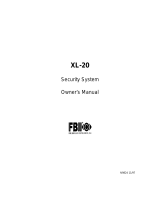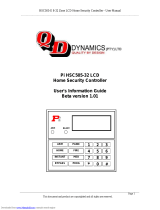- 10 -
Arming the System (cont)
WHEN THE SYSTEM IS NOT READY
If the system is not ready to be armed, the READY light will be off and the display
will show which zone or zones are not ready. The following conditions will be
indicated by the zone lights (LED keypad) or described on the display:
Fast Blink ...............................Alarm or tamper condition
Slow Blink/Low Intensity ...Bypass
Slow Pulse ..............................Trouble, problem with RF receiver, or low battery
Solid On ...................................Zone faulted
Example: If the READY light is not lit and the Zone 1 light is solid on, an
alarm sensor on Zone 1 is faulted. This might mean that a door is open or someone
is walking in view of a motion sensor. Check all sensors on Zone 1 and resolve the
problem. When all sensors are restored, the READY light will come on and the
zone light will go out. In this example, the display shows:
NOT READY
PART 1 and NOT RDY ZN 1
FRONT DOOR
Determine which zone or zones are not ready, resolve the problem, and arm the
system normally. If the problem cannot be resolved, you may bypass the zone that
is not ready. Bypassing should only be done if the problem on the zone cannot be
resolved, OR if you intentionally wish to leave the zone disarmed. For example,
you would leave the zone disarmed if you plan to keep the window open for
ventilation. Zones that are bypassed are not protected when the system is
armed. See TO BYPASS A ZONE on page 12 for a description of the procedure.
TO ARM THE SYSTEM AND STAY INSIDE
To arm the perimeter portion of your burglar alarm and move around freely inside
the premises, use the STAY mode.
Check to make sure the system is ready. When it is ready, press:
STAY followed by your user code.
When the system has been armed successfully, the ARMED (STAY) light is lit and
the following is displayed:
LCD Keypad:
ON: STAY
PART 1
Fixed-Word Keypad:
STAY
LED Keypad:
ARM and STAY LEDs lit
REMEMBER: You must disarm the system or press [STAY] to initiate the “quick
exit” if you want to open the door or leave the premises after the exit time has
expired. Quick Exit restarts the exit time without disarming the system.