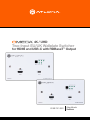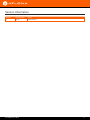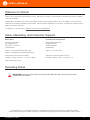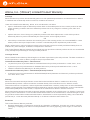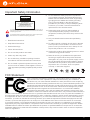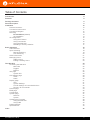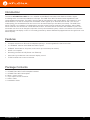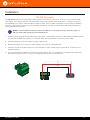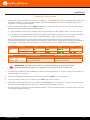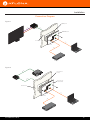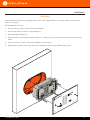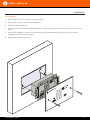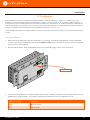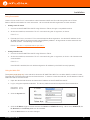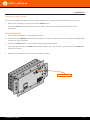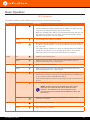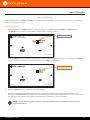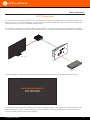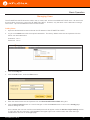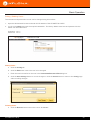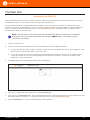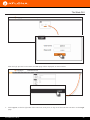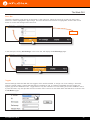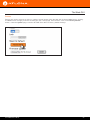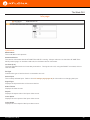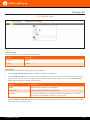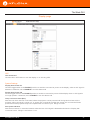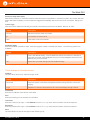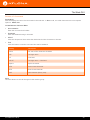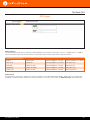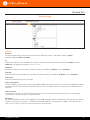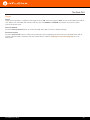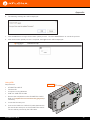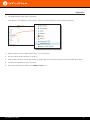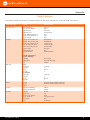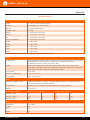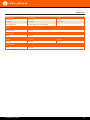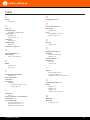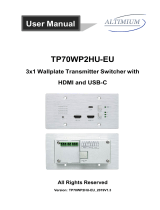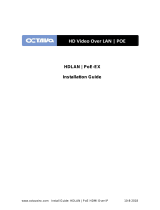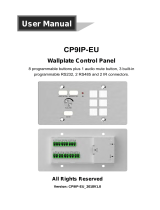Atlona AT-OME-TX21-WP-E Owner's manual
- Category
- Supplementary music equipment
- Type
- Owner's manual

Atlona Manuals
Switchers
AT-OME-TX21-WP-E
Two-Input EU/UK Wallplate Switcher
for HDMI and USB-C with HDBaseT
™
Output
4K / UHD

AT-OME-TX21-WP-E
2
Version Release Date Notes
1 08/18 Initial release
Version Information

AT-OME-TX21-WP-E
3
©2018 Atlona, Inc. All Rights Reserved. All trademarks are the property of their respective owners.
Atlona reserves the right to make changes to the hardware, packaging, and documentation without notice.
Thank you for purchasing this Atlona product. We hope you enjoy it and will take an extra few moments to register
your new purchase.
Registration only takes a few minutes and protects this product against theft or loss. In addition, you will receive
notications of product updates and rmware. Atlona product registration is voluntary and failure to register will not
aect the product warranty.
To register your product, go to http://www.atlona.com/registration
Sales, Marketing, and Customer Support
Welcome to Atlona!
Operating Notes
IMPORTANT: Visit http://www.atlona.com/product/AT-OME-TX21-WP-E for the latest rmware
updates and User Manual.
Main Oce
Atlona Incorporated
70 Daggett Drive
San Jose, CA 95134
United States
Oce: +1.877.536.3976 (US Toll-free)
Oce: +1.408.962.0515 (US/International)
Sales and Customer Service Hours
Monday - Friday: 6:00 a.m. - 4:30 p.m. (PST)
http://www.atlona.com/
International Headquarters
Atlona International AG
Ringstrasse 15a
8600 Dübendorf
Switzerland
Oce: +41 43 508 4321
Sales and Customer Service Hours
Monday - Friday: 09:00 - 17:00 (UTC +1)

AT-OME-TX21-WP-E
4
Atlona, Inc. (“Atlona”) Limited Product Warranty
Coverage
Atlona warrants its products will substantially perform to their published specications and will be free from defects
in materials and workmanship under normal use, conditions and service.
Under its Limited Product Warranty, Atlona, at its sole discretion, will either:
• repair or facilitate the repair of defective products within a reasonable period of time, restore products to their
proper operating condition and return defective products free of any charge for necessary parts, labor and
shipping.
OR
• replace and return, free of charge, any defective products with direct replacement or with similar products
deemed by Atlona to perform substantially the same function as the original products.
OR
• refund the pro-rated value based on the remaining term of the warranty period, not to exceed MSRP, in cases
where products are beyond repair and/or no direct or substantially similar replacement products exist.
Repair, replacement or refund of Atlona products is the purchaser’s exclusive remedy and Atlona liability does not
extend to any other damages, incidental, consequential or otherwise.
This Limited Product Warranty extends to the original end-user purchaser of Atlona products and is non-transferrable
to any subsequent purchaser(s) or owner(s) of these products.
Coverage Periods
Atlona Limited Product Warranty Period begins on the date of purchase by the end-purchaser. The date contained on
the end-purchaser ‘s sales or delivery receipt is the proof purchase date.
Limited Product Warranty Terms – New Products
• 10 years from proof of purchase date for hardware/electronics products purchased on or after June 1, 2013.
• 3 years from proof of purchase date for hardware/electronics products purchased before June 1, 2013.
• Lifetime Limited Product Warranty for all cable products.
Limited Product Warranty Terms – Refurbished (B-Stock) Products
• 3 years from proof of purchase date for all Refurbished (B-Stock) hardware and electronic products purchased
on or after June 1, 2013.
Remedy
Atlona recommends that end-purchasers contact their authorized Atlona dealer or reseller from whom they
purchased their products. Atlona can also be contacted directly. Visit www.atlona.com for Atlona’s contact
information and hours of operation. Atlona requires that a dated sales or delivery receipt from an authorized dealer,
reseller or end-purchaser is provided before Atlona extends its warranty services. Additionally, a return merchandise
authorization (RMA) and/or case number, is required to be obtained from Atlona in advance of returns.
Atlona requires that products returned are properly packed, preferably in the original carton, for shipping. Cartons not
bearing a return authorization or case number will be refused. Atlona, at its sole discretion, reserves the right to reject
any products received without advanced authorization. Authorizations can be requested by calling 1-877-536-3976
(US toll free) or 1-408- 962-0515 (US/international) or via Atlona’s website at www.atlona.com.
Exclusions
This Limited Product Warranty excludes:
• Damage, deterioration or malfunction caused by any alteration, modication, improper use, neglect, improper
packaging or shipping (such claims must be presented to the carrier), lightning, power surges, or other acts of
nature.

AT-OME-TX21-WP-E
5
• Damage, deterioration or malfunction resulting from the installation or removal of this product from any
installation, any unauthorized tampering with this product, any repairs attempted by anyone unauthorized by
Atlona to make such repairs, or any other cause which does not relate directly to a defect in materials and/or
workmanship of this product.
• Equipment enclosures, cables, power supplies, batteries, LCD displays, and any accessories used in conjunction
with the product(s).
• Products purchased from unauthorized distributors, dealers, resellers, auction websites and similar unauthorized
channels of distribution.
Disclaimers
This Limited Product Warranty does not imply that the electronic components contained within Atlona’s products
will not become obsolete nor does it imply Atlona products or their electronic components will remain compatible
with any other current product, technology or any future products or technologies in which Atlona’s products may
be used in conjunction with. Atlona, at its sole discretion, reserves the right not to extend its warranty oering in
instances arising outside its normal course of business including, but not limited to, damage inicted to its products
from acts of god.
Limitation on Liability
The maximum liability of Atlona under this limited product warranty shall not exceed the original Atlona MSRP for
its products. To the maximum extent permitted by law, Atlona is not responsible for the direct, special, incidental or
consequential damages resulting from any breach of warranty or condition, or under any other legal theory. Some
countries, districts or states do not allow the exclusion or limitation of relief, special, incidental, consequential or
indirect damages, or the limitation of liability to specied amounts, so the above limitations or exclusions may not
apply to you.
Exclusive Remedy
To the maximum extent permitted by law, this limited product warranty and the remedies set forth above are
exclusive and in lieu of all other warranties, remedies and conditions, whether oral or written, express or implied.
To the maximum extent permitted by law, Atlona specically disclaims all implied warranties, including, without
limitation, warranties of merchantability and tness for a particular purpose. If Atlona cannot lawfully disclaim
or exclude implied warranties under applicable law, then all implied warranties covering its products including
warranties of merchantability and tness for a particular purpose, shall provide to its products under applicable law.
If any product to which this limited warranty applies is a “Consumer Product” under the Magnuson-Moss Warranty
Act (15 U.S.C.A. §2301, ET SEQ.) or other applicable law, the foregoing disclaimer of implied warranties shall not
apply, and all implied warranties on its products, including warranties of merchantability and tness for the particular
purpose, shall apply as provided under applicable law.
Other Conditions
Atlona’s Limited Product Warranty oering gives legal rights, and other rights may apply and vary from country to
country or state to state. This limited warranty is void if (i) the label bearing the serial number of products have been
removed or defaced, (ii) products are not purchased from an authorized Atlona dealer or reseller. A comprehensive
list of Atlona’s authorized distributors, dealers and resellers can be found at www.atlona.com.
Atlona, Inc. (“Atlona”) Limited Product Warranty

AT-OME-TX21-WP-E
6
FCC Statement
FCC Compliance and Advisory Statement: This hardware device complies with
Part 15 of the FCC rules. Operation is subject to the following two conditions: 1)
this device may not cause harmful interference, and 2) this device must accept any
interference received including interference that may cause undesired operation. This
equipment has been tested and found to comply with the limits for a Class A digital
device, pursuant to Part 15 of the FCC Rules. These limits are designed to provide
reasonable protection against harmful interference in a commercial installation.
This equipment generates, uses, and can radiate radio frequency energy and, if not
installed or used in accordance with the instructions, may cause harmful interference
to radio communications. However there is no guarantee that interference will not occur in a particular installation. If
this equipment does cause harmful interference to radio or television reception, which can be determined by turning
the equipment o and on, the user is encouraged to try to correct the interference by one or more of the following
measures: 1) reorient or relocate the receiving antenna; 2) increase the separation between the equipment and the
receiver; 3) connect the equipment to an outlet on a circuit dierent from that to which the receiver is connected;
4) consult the dealer or an experienced radio/TV technician for help. Any changes or modications not expressly
approved by the party responsible for compliance could void the user’s authority to operate the equipment. Where
shielded interface cables have been provided with the product or specied additional components or accessories
elsewhere dened to be used with the installation of the product, they must be used in order to ensure compliance
with FCC regulations.
1. Read these instructions.
2. Keep these instructions.
3. Heed all warnings.
4. Follow all instructions.
5. Do not use this product near water.
6. Clean only with a dry cloth.
7. Do not block any ventilation openings. Install in
accordance with the manufacturer’s instructions.
8. Do not install or place this product near any heat
sources such as radiators, heat registers, stoves, or
other apparatus (including ampliers) that produce
heat.
9. Do not defeat the safety purpose of a polarized
or grounding-type plug. A polarized plug has two
blades with one wider than the other. A grounding
type plug has two blades and a third grounding
prong. The wide blade or the third prong are
provided for your safety. If the provided plug does
not t into your outlet, consult an electrician for
replacement of the obsolete outlet.
10. Protect the power cord from being walked on
or pinched particularly at plugs, convenience
receptacles, and the point where they exit from the
product.
11. Only use attachments/accessories specied by
Atlona.
12. To reduce the risk of electric shock and/or damage
to this product, never handle or touch this unit or
power cord if your hands are wet or damp. Do not
expose this product to rain or moisture.
13. Unplug this product during lightning storms or when
unused for long periods of time.
14. Refer all servicing to qualied service personnel.
Servicing is required when the product has been
damaged in any way, such as power-supply cord or
plug is damaged, liquid has been spilled or objects
have fallen into the product, the product has been
exposed to rain or moisture, does not operate
normally, or has been dropped.
CAUTION: TO REDUCT THE RISK OF
ELECTRIC SHOCK
DO NOT OPEN ENCLOSURE OR EXPOSE
TO RAIN OR MOISTURE.
NO USER-SERVICEABLE PARTS
INSIDE REFER SERVICING TO
QUALIFIED SERVICE PERSONNEL.
CAUTION
RISK OF ELECTRIC SHOCK
DO NOT OPEN
The exclamation point within an equilateral triangle is intended to alert the user to
the presence of important operating and maintenance instructions in the literature
accompanying the product.
The information bubble is intended to alert the user to helpful or optional opera-
tional instructions in the literature accompanying the product.
Important Safety Information

AT-OME-TX21-WP-E
7
Introduction 8
Features 8
Package Contents 8
Panel Description 9
Installation 10
RS-232 Connector 10
Connection Instructions 11
Connection Diagram 12
Mounting 13
EU Installation (default) 13
UK Installation 14
IP Conguration 15
Using the IP button 15
Using Commands 16
Using the Web GUI 16
Resetting to Factory-Defaults 17
Basic Operation 18
LED Indicators 18
Input Switching 19
Manual Switching 19
Auto Switching 20
HDCP Information 21
Managing Users 22
Adding Users 22
Editing / Deleting Users 23
The Web GUI 24
Accessing the Web GUI 24
Menu Bar 26
Toggles 26
Buttons 27
Info page 28
System Info 28
A/V Settings page 29
Video 29
Audio 30
Display page 31
CEC 31
System Settings 31
TCP/IP Settings of Controlled Devices 32
RS-232 / IP Commands 33
RS-232 page 34
EDID page 35
Cong page 36
System page 37
Network 37
System 38
Updating the Firmware 39
Using the Web GUI 39
Using USB 40
Default Settings 42
Specications 43
Index 45
Table of Contents

AT-OME-TX21-WP-E
8
The Atlona AT-OME-TX21-WP-E is a 2×1 switcher and HDBaseT transmitter with HDMI and USB-C inputs.
It is designed for commercial installations in Europe. The OME-TX21-WP-E includes interchangeable EU and
UK faceplates and brackets. The USB-C input is ideal for AV interfacing with newer Mac®, Chromebook™, and
Windows®PCs, as well as smartphones and tablets. Video signals up to 4K/UHD @ 60 Hz with 4:2:0 chroma
subsampling, plus embedded audio and control can be transmitted up to 330 feet (100 meters). The OME-TX21-
WP-E is HDCP 2.2 compliant. It is designed for use with Omega™ Series receivers and switchers, select HDVS
Series receivers, the AT-UHD-EX-100CE-RX-PSE receiver, and other Atlona switchers with HDBaseT inputs. This
transmitter can serve as an integral component of a fully automated AV system, with the convenience of automatic
input selection and display control. It is remotely powered by Atlona HDBaseT-equipped devices through Power over
Ethernet (PoE).
Introduction
Features
Package Contents
• Compact enclosure for EU and UK wallplate openings – interchangeable EU and UK trim kits
• 2×1 HDBaseT switcher with HDMI and USB-C inputs
• HDBaseT transmitter for AV, power, and control up to 330 feet (100 meters)
• HDCP 2.2 compliant
• Remotely powered via PoE (Power over Ethernet)
• Automatic input selection and automatic display control
• TCP/IP and RS-232 control of switcher
1 x AT-OME-TX21-WP-E w/EU faceplate installed
1 x AT-OME-TX21-WP-UK faceplate
2 x M3.5 x 40mm screws
1 x 3-pin captive screw connector
1 x USB-C cable
1 x Installation Guide

AT-OME-TX21-WP-E
9
AT-OME-TX21-WP-E
HDMI USB-C
INPUT
USB-C LINK
HDMI PWR AUTO
OMEGA
TM
RESET
IP
TEST
FW
AT-OME-TX21-WP-E
HDMI USB-C
INPUT
USB-C LINK
HDMI PWR AUTO
OMEGA
TM
RESET
IP
TEST
FW
AT-OME-TX21-WP-E
HDMI USB-C
INPUT
USB-C LINK
HDMI PWR AUTO
OMEGA
TM
RESET
IP
TEST
FW
5
6
7
32
1 4
8 9
Front (shown with EU wallplate attached)
Front (shown with wallplate removed)
Bottom
Panel Description
1 HDMI
Connect an HDMI cable from this port to an HD/UHD
source.
2 INPUT
Press and release this button to manually switch
between HDMI and USB-C inputs.
3 LED Indicators
Indicators for power, active source, auto-switch
mode, and link integrity.
HDMI
This LED indicator glows solid green when a source
is connected to the HDMI port.
PWR
This LED indicator glows solid green when the unit is
powered using a PSE-series receiver.
AUTO
This LED indicator glows solid green when auto-
switch is enabled.
USB-C
This LED indicator glows solid green when the
USB-C port is the active input.
LINK
This LED indicator glows solid green when the link
integrity between the unit and a receiver is good.
4 USB-C
Connect a USB-C cable from a video source to this
input. This port does not support data or charging of
external devices.
5 RESET
Press and hold this button for 10 seconds to reset the
unit to factory-default settings.
6 IP
Press and hold this for approximately 5 seconds to
set the IP mode. Refer to IP Conguration (page
15) for more information.
7 TEST
This button is reserved for future expansion.
8 RS-232
Connect an RS-232 cable, with a 3-pin captive
screw connector, from this port to a control system.
Refer to RS-232 Connector (page 10) for more
information.
9 HDBaseT OUT
Connect an Ethernet cable from this port to a locally-
powered HDBaseT receiver such as the AT-HDVS-
200-RX, AT-HDVS-150-RX, or AT-UHD-EX-100CE-
RX-PSE.

AT-OME-TX21-WP-E
10
Installation
RS-232 Connector
GND
RX
TX
The RS-232 port allows an automation control system or terminal (e.g. Hercules, PuTTY) to control the AT-OME-
TX21-WP-E. This step is optional. RS-232 cables can be purchased at most electronics / computer stores and
are available in two styles: DB-9-to-DB-9 or DB-9-to-USB. Once a cable is obtained, it can be easily modied to
connect to the captive screw port on the AT-OME-TX21-WP-E. Contact an Atlona Technical Support Engineer if
wiring assistance is required.
NOTE: If the AT-OME-TX21-WP-E will be controlled from a computer running a terminal program, a
DB-9-to-USB cable should be purchased/obtained.
1. Remove one of the ends of the cable using wire cutters. If the cable is a DB-9-to-USB cable and will be used to
connect the AT-OME-TX21-WP-E to a computer, then remove the DB-9 connector from the cable.
2. Use wire strippers to remove a portion of the cable jacket.
3. Remove at least 3/16” (5 mm) from the insulation of the RX, TX, and GND wires.
4. Insert the TX, RX, and GND wires into correct terminal on the included captive screw block, as shown in the
illustration below.
5. Use a small regular screwdriver to secure the wires in place. Do no overtighten or use high-torque devices on
the captive screw connector. Doing so may damage the captive screw connector.

AT-OME-TX21-WP-E
11
1. Determine the proper faceplate to be used for installation. The AT-OME-TX21-WP-E is shipped with the EU white
faceplate, attached. If using the black faceplate, then refer to Wallplate Removal and Assembly (page 13) for
information on changing the faceplate.
2. Connect an Ethernet cable, from the HDBaseT OUT port, on the rear of the unit, to one of the following devices.
Ethernet cables should use EIA/TIA-568B termination:
a. PoE-compatible receiver (not included), such as the AT-HDVS-200-RX. Refer to Figure 1 on the next page.
b. Atlona Power Over Ethernet Mid-Span Power Supply (AT-PS-POE). Use this option if the system endpoint is
not capable of supplying power to the AT-OME-TX21-WP-E. Refer to Figure 2 on the next page.
Refer to the tables below for recommended cabling when using Altona products with HDBaseT technology.
The green bars indicate the signal quality when using each type of cable. Higher-quality signals are represented
by more bars. These table are for guidance, only. Performance may vary, based on environmental factors.
Connection Instructions
Core Shielding CAT5e CAT6 CAT6a CAT7
Solid UTP (unshielded) N/A
STP (sheilded)
Cable Max. Distance @ 4K Max. Distance @ 1080p
CAT5e / CAT6 230 feet (70 meters) 330 feet (100 meters)
CAT6a / CAT7 230 feet (70 meters) 330 feet (100 meters)
Installation
3. Complete the installation of the AT-OME-TX21-WP-E into the electrical box or mudring. Refer to the Connection
Diagram (page 12) if necessary.
4. Connect an HDMI cable between the UHD/HD source and the HDMI port on the switcher.
5. Connect a USB-C cable from a computer to the USB-C port on the switcher.
6. OPTIONAL: Connect an RS-232 control system to the RS-232 port on the switcher. This port is used to control
functions of the AT-OME-TX21-WP-E, such as volume up/down, display on/o, etc.
No power supply is required for the AT-OME-TX21-WP-E. This unit will be powered over the Ethernet cable, from
a compatible HDBaseT receiver.
IMPORTANT: Stranded or patch cable is not recommended due to performance issues.
Sheilded cables are strongly recommended to minimize signal noise and interference.

AT-OME-TX21-WP-E
12
Installation
Connection Diagram
DC 48V LAN HDBaseT IN HDMI OUTFW
C1
C2
COM
HDBaseT
AT-OME-TX21-WP-E
2-gang electrical box
or mud ring
Wall cross-section
AT-OME-TX21-WP-E
HDMI
OMEGA
TM
USB-C
INPUT
HDMI PWR
USB-C LINK
AUTO
AT-OME-TX21-WP-E
HDMI
OMEGA
TM
USB-C
INPUT
HDMI PWR
USB-C LINK
AUTO
White EU or UK wallplate
(both included)
HDMI
HDMI
RS-232
Blu-ray player
AT-HDVS-200-RX
Display
USB-C
Laptop
AT-PS-POE
HDBaseT IN PoE
OFF
ON
AT-PS-POE
AT-OME-TX21-WP-E
2-gang electrical box
or mud ring
Wall cross-section
HDBaseT
HDBaseT
HDMI
Projector
AT-OME-TX21-WP-E
HDMI
OMEGA
TM
USB-C
INPUT
HDMI PWR
USB-C LINK
AUTO
AT-OME-TX21-WP-E
HDMI
OMEGA
TM
USB-C
INPUT
HDMI PWR
USB-C LINK
AUTO
Blu-ray player
USB-C
Laptop
White Decora
®
-style
wallplate (included)
Figure 1
Figure 2

AT-OME-TX21-WP-E
13
Installation
Mounting
1. Remove the two screws on the front of the faceplate.
2. Remove the locking connector of the HDMI port.
3. Pull the faceplate o the unit.
4. Place the unit into the already installed back box or mudring, making sure the holes line up with the mounting
holes.
5. Use the back box screws to secure the wallplate to the back box.
6. Replace the face plate, securing it with the two faceplate screws and the HDMI locking screw.
The AT-OME-TX21-WP-E was designed to t in a UK or EU 2 gang backbox or mudring. Follow the instructions
below for mounting.
EU Installation (default)
RESET
IP
TEST
FW
AT-OME-TX21-WP-EU
HDMI USB-C
INPUT
USB-C LINK
HDMI PWR AUTO
OMEGA
TM

AT-OME-TX21-WP-E
14
1. Remove the two screws on the front of the faceplate.
2. Remove the locking connector of the HDMI port.
3. Pull the faceplate o the unit.
4. Place the unit into the already installed back box or mudring, making sure the holes line up with the mounting
holes.
5. Place the EU faceplate on the front of the unit and use the included two 40mm M3.5 screw to secure the
faceplate to the unit and the back box.
6. Replace the HDMI locking screw.
UK Installation
RESET
IP
TEST
FW
AT-OME-TX21-WP-UK
HDMI USB-C
USB-C LINK
HDMI PWR AUTO
INPUT
OMEGA
TM
Installation

AT-OME-TX21-WP-E
15
RESET
FW
TEST
IP
Installation
IP Conguration
The AT-OME-TX21-WP-E is shipped with DHCP enabled. Once connected to a network, the DHCP server (if
available), will automatically assign an IP address to the unit. Use an IP scanner, along with the MAC address on
the back of the unit, to identify both the unit and its IP address on the network. If a static IP address is desired, the
unit can be switched to static IP mode. Use one of the following procedures to switch between DHCP and static IP
mode. The default static IP address of the AT-OME-TX21-WP-E is 192.168.1.254.
If the AT-OME-TX21-WP-E is unable to detect a DHCP server within 15 seconds, then the unit will set all IP settings
to zero.
1. Make sure the AT-OME-TX21-WP-E is powered, by connecting an Ethernet cable between a PoE-compatible
receiver, such as the AT-HDVS-200-RX, and the HDBaseT OUT port on the back of the unit. Power is supplied
by the receiver over HDBaseT.
2. Remove the faceplate. Refer to Wallplate Removal and Assembly (page 13) for more information.
3. Press and hold the IP button for approximately ve seconds. Release the button once the LED indicator, next to
the IP button, begins to ash. The number of ashes will indicate the currently selected IP mode.
PWR LED ashes Description
Two Static IP mode
Four DHCP mode
Using the IP button
IP LED indicator

AT-OME-TX21-WP-E
16
Installation
Use the IPStatic and IPDHCP commands to switch between DHCP and IP mode through RS-232 or Telnet.
Refer to API documentation for more information. All commands and their arguments are case-sensitive.
• Setting static IP mode
1. Connect to the AT-OME-TX21-WP-E using RS-232 or Telnet, through a compatible receiver.
2. At the command line, execute the IPDHCP command using the o argument, as shown.
IPDHCP o
3. Execute the IPStatic command. This command requires three arguments: the desired IP address of the
AT-OME-TX21-WP-E, the subnet mask, and the gateway address. All arguments must be entered in dot-
decimal notation. The following is an example:
IPStatic 192.168.1.112 255.255.255.0 192.168.1.1
• Setting DHCP mode
1. Connect to the AT-OME-TX21-WP-E using RS-232 or Telnet.
2. At the command line, execute the IPDHCP command using the on argument, as shown. All characters are
case-sensitive.
IPDHCP on
Once DHCP is enabled, the unit will be assigned an IP address by the DHCP server (if present).
The System page (page 37), in the web GUI, allows the AT-OME-TX21-WP-E to use either DHCP or static IP mode.
The web GUI is accessed through the connected receiver. In order to access the web GUI, the IP address of the AT-
OME-TX21-WP-E must be known.
1. Open the desired web browser and enter the IP address of the AT-OME-TX21-WP-E.
2. Log in, using the required credentials. The factory-default username and password are listed below:
Username: admin
Password: Atlona
3. Click the System tab.
4. Click the IP Mode toggle to switch between the DHCP and STATIC IP setting. When set to STATIC IP, the
IP, Netmask, and Gateway elds can be modied.
5. Click the Save button to save the changes.
IP address Subnet mask Gateway
Using the Web GUI
Using Commands

AT-OME-TX21-WP-E
17
Installation
To reset the AT-OME-TX21-WP-E to factory-default settings, either one of the following methods may be used:
• Remove the wallplate, then press and hold the RESET button.
• Execute the Mreset command using RS-232 or Telnet. Refer to the AT-OME-TX21-WP-E API for more
information.
1. Remove the faceplate from the AT-OME-TX21-WP-E.
2. Press and hold the RESET button for approximately 10 seconds. While this button is depressed, the RESET LED
indicator will glow solid green.
3. Release the RESET button once the RESET LED indicator begins to ash.
During the reboot process, the PWR LED indicator will glow red. The unit will be operational when the PWR LED
indicator glows blue.
4. Reattach the faceplate to the front of the AT-OME-TX21-WP-E.
Resetting to Factory-Defaults
RESET
FW
TEST
IP
RESET LED indicator
Using the Front Panel

AT-OME-TX21-WP-E
18
LED Indicators
The following table provides a listing of front-panel LED indicators and their status:
Basic Operation
LED Description
PWR Off • The AT-OME-TX21-WP-E is not powered.
• Check the Ethernet cable, between the AT-OME-TX21-WP-E and the
receiver, for possible damage or loose connections.
• When the AT-OME-TX21-WP-E is powered-down through the API, this
LED indicator will be in the “o” state, even through power is being
supplied over Ethernet, from the receiver.
Green • The AT-OME-TX-21-WP-E is powered.
Flashing • This LED indicator will ash four times to indicate that the AT-OME-TX-
21-WP-E is powering-down. Once powered down, the LED will be in
the “o” state.
• This LED indicator will ash four times to indicate that the AT-OME-TX-
21-WP-E is powering-up, from a power-down state. Once the AT-
OME-TX21-WP-E is powered, the LED will glow solid green.
HDMI Off • HDMI is not the active input.
Green • HDMI is the active input. Note that this LED indicator does not
indicate the presence of an video signal.
USB-C Off • USB-C is not the active input.
Green • USB-C is the active input. Note that this LED indicator does not
indicate the presence of an video signal.
LINK Off • No link exists between the AT-OME-TX21-WP-E and the receiver.
• Check that an Ethernet cable is connected between the HDBaseT port
on the receiver and the AT-OME-TX21-WP-E.
• Verify that the Ethernet cable is not damaged and all connections are
secure.
Green • Link integrity is good.
Flashing • Indicates that the link between the AT-OME-TX21-WP-E and the
receiver is not stable.
AUTO Off • Auto-switching is disabled.
Green • Auto-switching is enabled.
NOTE: Powering-down the AT-OME-TX21-WP-E using
either the API or the web GUI will not aect this LED
indicator. This indicator only reports the state of the
physical connection between the AT-OME-TX21-WP-E and
the receiver.

AT-OME-TX21-WP-E
19
1. Press and release the INPUT button on the front panel to toggle between the HDMI and USB-C inputs.
The HDMI input is selected as the factory-default setting, as shown below.
After the INPUT button is pressed, the input will be switched to the opposite input. In this example, the USB-C
port is now the active input and will be indicated by the USB-C LED indicator.
2. Press the INPUT button to return to the previous input.
Manual input switching can also be performed under the A/V Settings page (page 29) of the web GUI, by
clicking the Input Selection drop-down list and selecting the desired input. In addition, the x1AVx1 command
can also be used. Refer to the Application Programmer’s Interface for more information.
Basic Operation
Switching between the HDMI and USB-C ports can be performed either manually or automatically. The following
section covers both methods.
Input Switching
AT-OME-TX21-WP-E
HDMI USB-C
INPUT
USB-C LINK
HDMI PWR AUTO
OMEGA
TM
RESET
IP
TEST
FW
AT-OME-TX21-WP-E
HDMI USB-C
INPUT
USB-C LINK
HDMI PWR AUTO
OMEGA
TM
RESET
IP
TEST
FW
Manual Switching
HDMI LED indicator
USB-C LED indicator
NOTE: The AT-OME-TX21-WP-E retains the currently selected input, even after the unit is powered-
o then powered-on.

AT-OME-TX21-WP-E
20
1. Enable auto-switching by using one of the following methods. To check if auto-switching is enabled or disabled,
locate the AUTO LED indicator on the front panel. If this LED indicator is solid green, then auto-switching is
enabled.
Using the web GUI
a. Login to the web GUI and access the A/V Settings page (page 29) page.
b. Click the Auto Switch mode toggle switch to the ON position. This is the default setting.
2. Connect a source to either the HDMI or USB-C port. The AT-OME-TX21-WP-E will automatically switch to the
port with the connected source.
For example, if an HDMI source is connected to the HDMI port, the AT-OME-TX21-WP-E will switch to the HDMI
port. If a USB-C source is connected, then the AT-OME-TX21-WP-E will switch to the USB-C port.
• If a source is disconnected, then the AT-OME-TX21-WP-E will fallback to port with an active source.
• If all sources are disconnected, then the AT-OME-TX21-WP-E will retain the port of the the last-connected
source.
Basic Operation
Auto Switching
Auto-switching can also be used to automatically select an input. Auto-switching must be enabled for this feature
to work. When auto-switching is enabled, the AT-OME-TX21-WP-E will switch inputs, based on the presence of an
input signal.
NOTE: The AT-OME-TX21-WP-E retains the currently selected input, even after the unit is powered-
o then powered-on.
Page is loading ...
Page is loading ...
Page is loading ...
Page is loading ...
Page is loading ...
Page is loading ...
Page is loading ...
Page is loading ...
Page is loading ...
Page is loading ...
Page is loading ...
Page is loading ...
Page is loading ...
Page is loading ...
Page is loading ...
Page is loading ...
Page is loading ...
Page is loading ...
Page is loading ...
Page is loading ...
Page is loading ...
Page is loading ...
Page is loading ...
Page is loading ...
Page is loading ...
Page is loading ...
-
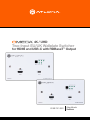 1
1
-
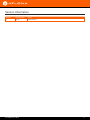 2
2
-
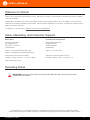 3
3
-
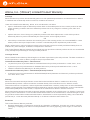 4
4
-
 5
5
-
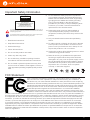 6
6
-
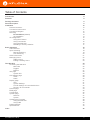 7
7
-
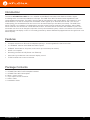 8
8
-
 9
9
-
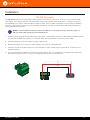 10
10
-
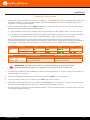 11
11
-
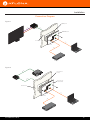 12
12
-
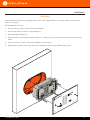 13
13
-
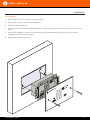 14
14
-
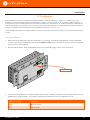 15
15
-
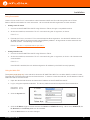 16
16
-
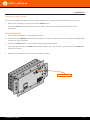 17
17
-
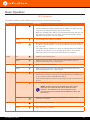 18
18
-
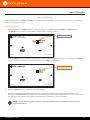 19
19
-
 20
20
-
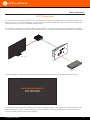 21
21
-
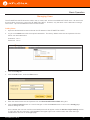 22
22
-
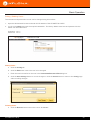 23
23
-
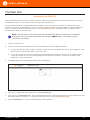 24
24
-
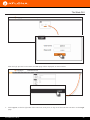 25
25
-
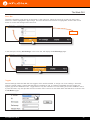 26
26
-
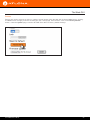 27
27
-
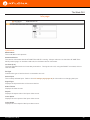 28
28
-
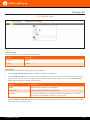 29
29
-
 30
30
-
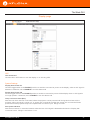 31
31
-
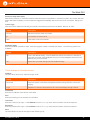 32
32
-
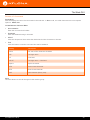 33
33
-
 34
34
-
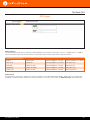 35
35
-
 36
36
-
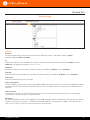 37
37
-
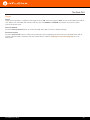 38
38
-
 39
39
-
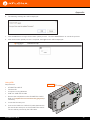 40
40
-
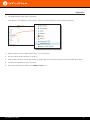 41
41
-
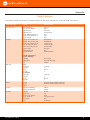 42
42
-
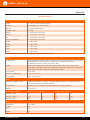 43
43
-
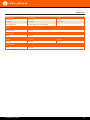 44
44
-
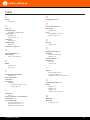 45
45
-
 46
46
Atlona AT-OME-TX21-WP-E Owner's manual
- Category
- Supplementary music equipment
- Type
- Owner's manual
Ask a question and I''ll find the answer in the document
Finding information in a document is now easier with AI
Related papers
-
Atlona AT-OME-TX21-WP-E User manual
-
Atlona AT-OME-EX-TX-WP-E Owner's manual
-
Atlona AT-UHD-CAT-2 User manual
-
Atlona AT-UHD-CAT-2 Owner's manual
-
Atlona AT-UHD-CAT-8 Owner's manual
-
Atlona AT-UHD-CAT-4 Owner's manual
-
Atlona AT-OME-EX-TX-WP Omega 4K or UHD Wallplate Transmitter for HDMI Installation guide
-
Atlona AT-HDVS-200-RX Owner's manual
-
Atlona AT-HDVS-TX-WP-NB Owner's manual
-
Atlona AT-OME-TX21-WP-E Installation guide
Other documents
-
ALFAtron ALF-WP70S-UB User manual
-
RocketFish RF-G1185 | RF-G1185-C Quick setup guide
-
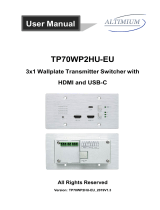 Altimium TP70WP2HU-EU User manual
Altimium TP70WP2HU-EU User manual
-
PTN TPUH408TU-UK User manual
-
 Cables Direct UT-89902F Datasheet
Cables Direct UT-89902F Datasheet
-
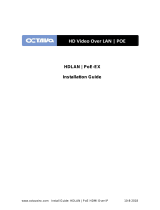 Octava HDLAN Installation guide
Octava HDLAN Installation guide
-
Ecler VEO-XPT24 User manual
-
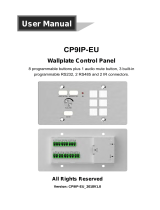 Altimium CP9IP-EU User manual
Altimium CP9IP-EU User manual
-
RocketFish RF-G1501 Quick setup guide
-
Panduit Atlona Omega AT-OME-SW32 User manual