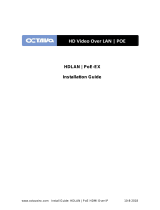Page is loading ...

1
Installation Guide
AT-OME-TX21-WP-E
Omega 4K/UHD Two-Input EU/UK Wallplate Switcher for
HDMI and USB-C with HDBaseT Output
AT-OME-TX21-WP-E
The Atlona AT-OME-TX21-WP-E is a 2×1 switcher and HDBaseT transmitter with HDMI and
USB-C inputs. It is designed for commercial installations in Europe. The OME-TX21-WP-E includes
interchangeable EU and UK faceplates and brackets. The USB-C input is ideal for AV interfacing
with newer Mac®, Chromebook™, and Windows® PCs, as well as smartphones and tablets. Video
signals up to 4K/UHD @ 60 Hz with 4:2:0 chroma subsampling, plus embedded audio and control
can be transmitted up to 330 feet (100 meters). The OME-TX21-WP-E is HDCP 2.2 compliant. It
is designed for use with select HDVS Series receivers and scalers, as well as the AT-UHD-EX-
100CE-RX-PSE receiver, and Atlona switchers with HDBaseT inputs. This transmitter can serve as
an integral component of a fully automated AV system, with the convenience of automatic input
selection and display control. It is remotely powered by the UHD-EX-100CE-RX-PSE or other
Atlona HDBaseT-equiped devices through Power over Ethernet (PoE).
IMPORTANT: Visit http://www.atlona.com/product/AT-OME-TX21-WP-E for the latest
rmware updates and User Manual.
1 x AT-OME-TX21-WP-E w/EU faceplate installed
1 x AT-OME-TX21-WP-UK faceplate
2 x 40mm M3.5 screws
1 x 3-pin captive screw connector
1 x USB-C cable
1 x Installation Guide
Package Contents

2
Installation Guide
AT-OME-TX21-WP-E
AT-OME-TX21-WP-E
HDMI USB-C
INPUT
USB-C LINK
HDMI PWR AUTO
OMEGA
TM
RESET
IP
TEST
FW
Panel Descriptions
1
3
5
2
4
6
7
8
9 10
1 INPUT button
Use this button to manually select
between the HDMI and USB-C inputs.
2 LED Indicators
Indicator lights for power, sources,
switching, and link.
HDMI - This LED indicator glows solid
green when a source is connected to the
HDMI port.
PWR - Will illuminate green when the unit
is powered on.
AUTO - When illuminated, auto switching
is enabled.
USB-C - This LED indicator glows solid
green when a USB-C device is connected
to the USB-C port.
LINK - This will illuminate green to
indicate A/V signal.
3 HDMI
Connect an HDMI source to this port.
4 USB-C
Connect a USB-C cable from this port to
a USB-C source.
5 FW Port
Connect a mini-USB to USB-A type cable
from this port to a computer, to update
rmware.
6 RESET button and LED
Press and hold this button for 10 seconds
to factory reset the unit. LED will ash
while the reset processes.
7 IP button and LED
Press and hold this button for 10 seconds
to switch the unit between DHCP and
static IP. LED will blink 4 times when
switching to DHCP mode and 2 times for
static IP mode.
8 TEST button and LED
This button is for future use.
9 RS-232 port
Control the unit using a control system or
PC connected to this port.
10 HDBaseT OUT
Connect an Ethernet cable from this port
to a locally-powered HDBaseT receiver
such as the AT-HDVS-200-RX or AT-UHD-
EX-100CE-RX-PSE.

3
Installation Guide
AT-OME-TX21-WP-E
RS-232
A 3-pin captive screw connector has been
included for RS-232.
Pin out will be determined by the RS-232 cable
and connect as RX (receive), TX (transmit) and
(Ground).
GND RX
TX
GNDRX TX
Refer to the tables below for recommended cabling when using Altona products with HDBaseT.
The green bars indicate the signal quality when using each type of cable. Higher-quality signals
are represented by more bars.
Cable Recommendation Guidelines
Core Shielding CAT5e CAT6 CAT6a CAT7
Solid UTP (unshielded) N/A
STP (shielded)
Performance Rating (MHz) 350 500 600 800
Use of a TIA/EIA 568B termination is
recommended for optimal performance.
Cable Max. Distance @ 4K Max. Distance @ 1080p
CAT5e 295 feet (90 meters) 330 feet (100 meters)
CAT6 / CAT6a / CAT7 330 feet (100 meters) 330 feet (100 meters)
IMPORTANT: Stranded or patch cables are not recommended due to
performance issues.

4
Installation Guide
AT-OME-TX21-WP-E
1. Connect a 568B terminated Ethernet cable, that has been threaded through the mounting
hardware, into the HDBaseT OUT port.
2. *Optional* Connect the RS-232 captive screw connector to the RS-232 port.
3. Remove the screws from each end of the OME-TX21-WP faceplate.
4. Remove the locking connector of the HDMI port.
5. Pull the faceplate o the unit and follow the below mounting instructions for securing the
unit.
6. Connect a USB-C source to the USB-C port.
7. Connect an HDMI source to the HDMI port.
1. Remove the two screws on the front of the faceplate.
2. Remove the locking connector of the HDMI port.
3. Pull the faceplate o the unit.
4. Place the unit into the already installed back box or mudring, making sure the holes line up
with the mounting holes.
5. Use the back box screws to secure the wallplate to the back box.
6. Replace the face plate, securing it with the two faceplate screws and the HDMI locking
screw.
Installation
Mounting
The AT-OME-TX21-WP-E was designed to t in a UK or EU 2 gang backbox or mudring. Follow
the instructions below for mounting.
EU Installation (default)
RESET
IP
TEST
FW
AT-OME-TX21-WP-EU
HDMI USB-C
INPUT
USB-C LINK
HDMI PWR AUTO
OMEGA
TM

5
Installation Guide
AT-OME-TX21-WP-E
Static IP mode
If the unit is connected to a non-DHCP network, press and hold the IP button (located beneath
the faceplate) for 10 seconds. The LED next to the IP button will ash 2 times when switching to
static IP mode. The default static IP address and netmask is 192.168.1.254 255.255.0.0.
Auto IP mode
If no DHCP server is detected after 30 seconds, then the transmitter will be placed in Auto IP
mode and will be assigned a link-local IP address of 169.254.XXX.XXX 255.255.0.0.
IP
DHCP mode
By default, the AT-OME-TX21-WP-E is set to DHCP mode. In this mode, when the device is
connected to the Local Area Network (LAN), it will automatically be assigned an IP address by
the DHCP server.
If the unit has been placed into static IP mode, press and hold the IP button (located beneath the
faceplate) for 10 seconds. The LED next to the IP button will ash 4 times as it switches to DHCP
mode.
1. Remove the two screws on the front of the faceplate.
2. Remove the locking connector of the HDMI port.
3. Pull the faceplate o the unit.
4. Place the unit into the already installed back box or mudring, making sure the holes line up
with the mounting holes.
5. Place the EU faceplate on the front of the unit and use the included two 40mm M3.5 screw
to secure the faceplate to the unit and the back box.
6. Replace the HDMI locking screw.
UK Installation
RESET
IP
TEST
FW
AT-OME-TX21-WP-UK
HDMI USB-C
USB-C LINK
HDMI PWR AUTO
INPUT
OMEGA
TM

6
Installation Guide
AT-OME-TX21-WP-E
Connection Diagram
AT-OME-TX21-WP-E
HDMI USB-C
INPUT
USB-C LINK
HDMI PWR AUTO
OMEGA
TM
AT-HDVS-200-RX
HDBaseT
HDMI
USB-C
HDMI
Control
Laptop
AT-OME-TX21-WP-E
Display
Laptop
DC 48V LAN HDBaseT IN HDMI OUTFW
C1
C2
COM

7
Installation Guide
AT-OME-TX21-WP-E
Troubleshooting
Problem Solution
The AT-OME-TX21-WP-E
is not detecting the
source device.
• If an adapter is being used, then try a dierent one.
• Check the cable for possible damage or loose
connections.
How do I switch inputs? • Press the INPUT button to manually switch between
sources.
• The input can be switched using the webGUI, TCP/IP, or
RS-232. View the user manual or API for instructions and
commands.
The AT-OME-TX21-WP-E
is not powering.
• The AT-OME-TX21-WP-E receives power from the
receiver through HDBaseT. Make sure that the receiver
(such as the AT-HDVS-200-RX or the AT-UHD-EX-100CE-
RX-PSE) is PoE compatible and is connected to the
HDBaseT OUT port using an Ethernet cable. Both the
PWR and LINK LEDs will be illuminated on the front of
the AT-HDVS-210U-TX-WP when operating correctly.
• Check the Ethernet cable for possible damage or loose
connections.
The USB-C port is not
charging the connected
USB-C device.
• The USB-C port is used as an input and does not supply
the required amount of voltage for charging USB-C
devices.

8
Installation Guide
AT-OME-TX21-WP-E
© 2018 Atlona Inc. All rights reserved. “Atlona” and the Atlona logo are registered trademarks of Atlona Inc. All other brand names and trademarks or registered
trademarks are the property of their respective owners. Pricing, specications and availability subject to change without notice. Actual products, product images, and
online product images may vary from images shown here.
atlona.com • 408.962.0515 • 877.536.3976
Version 2
/