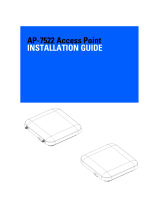Page is loading ...


Introduction
Thank you for choosing ion4x_w Wireless Access point with 2x2:2 Multi-User
MIMO and 802.11ax Wave 2 compliance.
Packaging Content
Ion4x_w Quick Start Guide
Access point ( Qty :1)
(Qty:1)
L - Clamp (Qty:1)

ion4x_w Specification
Peak throughput ( aggregate )
Approx 2.1Gbps ( 2401 Mbps for 5GHz and 573 Mbps
for 2.4 GHz )
Wi-Fi Standard Support
802.11a/b/g/n/ac/ax
Interface
10/100/1000/2500BASE-T Ethernet
Radio Mode
2x2 MU-MIMO with 2 spatial streams
Mesh Support
Self-creating , Self -healing Mesh
maximum number of SSID
(per radio)
4 SSID per radio and 8 combined
Maximum User Support
128 on 5GHz and 128 on GHz
Power supply
IEEE 802.3at PoE
Power Consumption (Max)
18 W ( approx )
Max Transmit Power
25 dBm for 2.4 GHz , 24 dBm for 5GHz
( will depend on country-specific guidelines )
Antenna Type
Integrated metal Patch antennas
Antenna Gain
8 dBi gain for 2.4GHz and 9 dBi gain for 5GHz
Management
Standalone ( via GUI ) or through on premise
based solution or cloud-based.
Enclosure Dimensions
320 x 215 x 66mm ( 12.49 x 8.46 x 2.59 )
Weight
Approx 1.1 Kg
Operating Temperature
0°C to 55°C
Certifications
FCC Class B, CE,RoHS 3.0,Passpoint 3.0,
WPA3,IP67

Product Overview

Mounting of ion4x_w Access point
The ion4x_w can be mounted on a pole. Perform the following steps for
appropriate installation.
Pole Mount
1. 2x2 outdoor AP has four holes on its back side for the attachment of
the mounting bracket, as shown in figure.The mounting bracket is
designed in such a way that the AP can be mounted on the wall as
well as on the pole with the help of its attaching parts. It provides the
freedom of movement to the AP even after the mounting.

2. Align the bracket mounted AP with pole holder and U-bolt. Pass the
U-bolt through the cuts of the pole holder and mounting bracket.
Tighten it in place with attaching nuts as shown in the given figure.
Figure : Final alignment of 2x2 outdoor AP and mounting bracket

Getting the ion4x_w Online
Step 1: power up
The Access Point can be powered up using PoE adaptor ( 48V ) as shown
below:
Note: Power Plug and adaptor will vary by country / region
—----------------------Power up using PoE Adaptor —----------------------

Step 2: Connect to the network
Section 1: Standalone AP
Follow the steps mentioned below and connect the access point to a
network:
1. Connect an ethernet cable to the computer.
2. Connect the other end of the ethernet cable to the data port on the
PoE adaptor.
3. Connect ion4x_w PoE supported ethernet port to PoE adaptor
Power port. Device will be powered on.

4. Configure the computer with a same domain static IP 192.168.1.X
And a subnet mask of 255.255.255.0 ( X is from 2 to 255)
5. Open the web browser and enter the Access Point static IP address
in the address bar: 192.168.1.1
6. A login screen will appear.
7. Enter the default login credential details:
User - root, Password-hfcl!@ion

Section 2: Controller Managed AP
Follow the step mentioned to connect Access Point to a network:
1. Connect an Ethernet cable to the computer.
2. Power-up the AP through PoE adaptor or PoE switch,
3. Connect the AP to DHCP network and internet.
4. Login to HFCL IO cloud controller (cNMS) iocloud.hfcl.com
with credentials provided.
4a. To get cNMS login credential, please send request
email to [email protected] with below details
5. Add AP group under configuration
6. Add APs in the AP group
7. Create SSID in the AP Group.
8. Refer our website io.hfcl.com for detailed information to
configure AP through cNMs.

Safety Precautions
Observe the following safety precautions to avoid damage to the ion4x_w
Access Point:
Do not power the device during installation
Keep away from high voltage cables
Do not power off the unit in the middle of an upgrade
process
The gland should be ground facing all the time
Do not open the enclosure
Fasten the device tightly
Federal Communication Commission Certified:
This equipment is tested and found to comply with the limits for a Class B digital device, pursuant to Part 15 of the FCC
Rules. These limits are designed to provide reasonable protection against harmful interference in a residential
installation.
These equipment generates, uses and can radiate radio frequency energy and, if not installed and used in accordance with
the instructions, may cause harmful interference to radio communications. However, there is no guarantee that interference
will not occur in a particular installation. If these equipment does cause harmful interference to radio or television reception,
which can be determined by turning the equipment off and on, the user is encouraged to try to correct the interference
by one of the following measures:
1. Reorient or relocate the receiving antenna.
2. Increase the separation between the equipment and receiver.
3. Connect the equipment into an outlet on a circuit different from that to which the receiver is connected.
4. Consult the dealer or an experienced radio/TV technician for help.
FCC Caution:
To assure continued compliance, any changes or modifications not expressly approved by the party responsible for
compliance could void the user's authority to operate this equipment. (Example - use only shielded interface cables when
connecting to computer or peripheral devices).
FCC Radiation Exposure Statement:
This equipment complies with FCC RF radiation exposure limits set forth for an uncontrolled environment. These
equipment should be installed and operated with a minimum distance of 20 centimeters between the radiator and
your body.
This transmitter must not be co-located or operating in conjunction with any other antenna or transmitter. The
antennas used for this transmitter must be installed to provide a separation distance of at least 20 cm from all.
persons and must not be co-located or operating in conjunction with any other antenna or transmitter.
These devices comply with Part 15 of the FCC Rules. Operation is subject to the following two conditions:
1. These devices may not cause harmful interference
2. These devices must accept any interference received, including interference that may cause undesired
operation
/