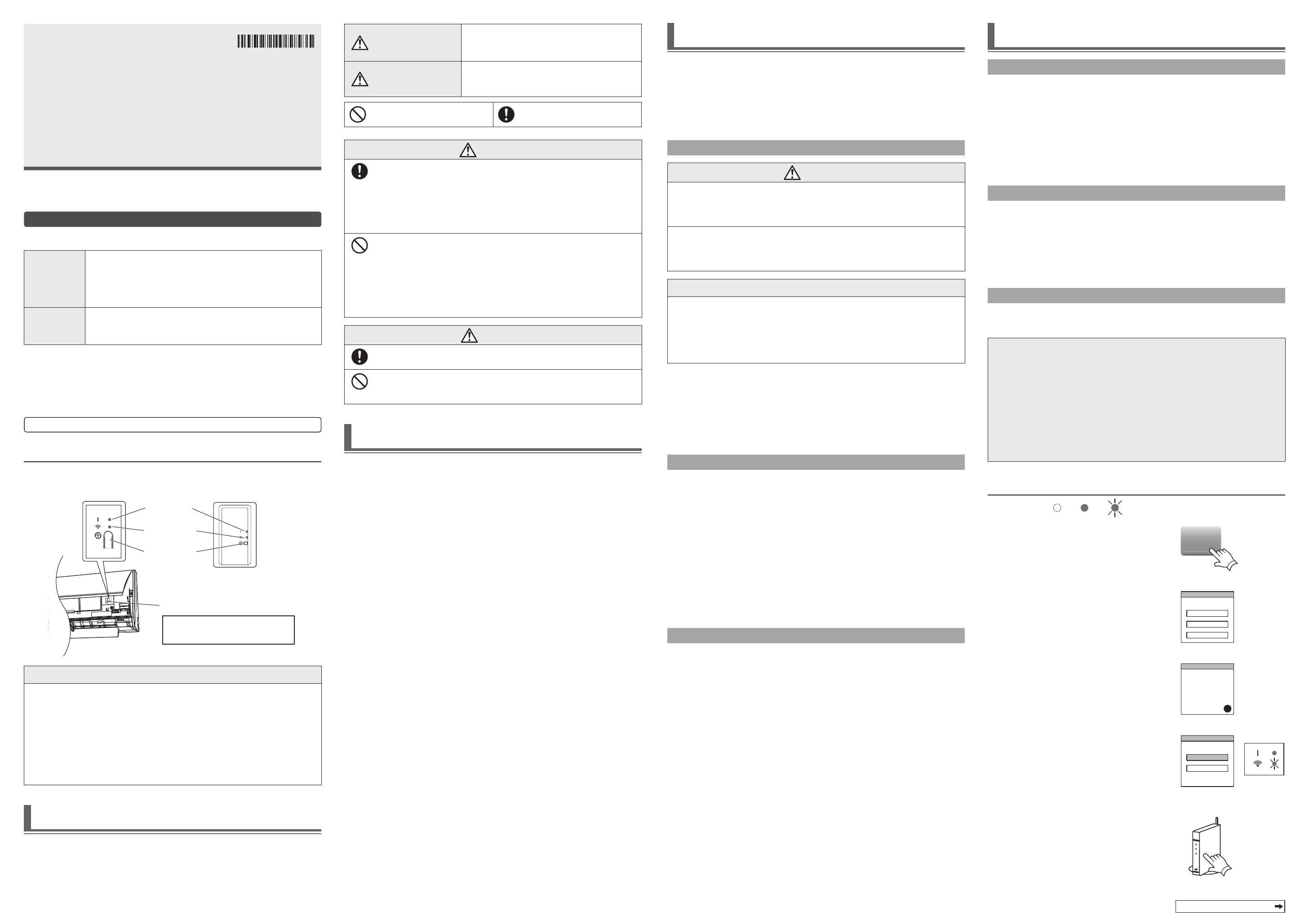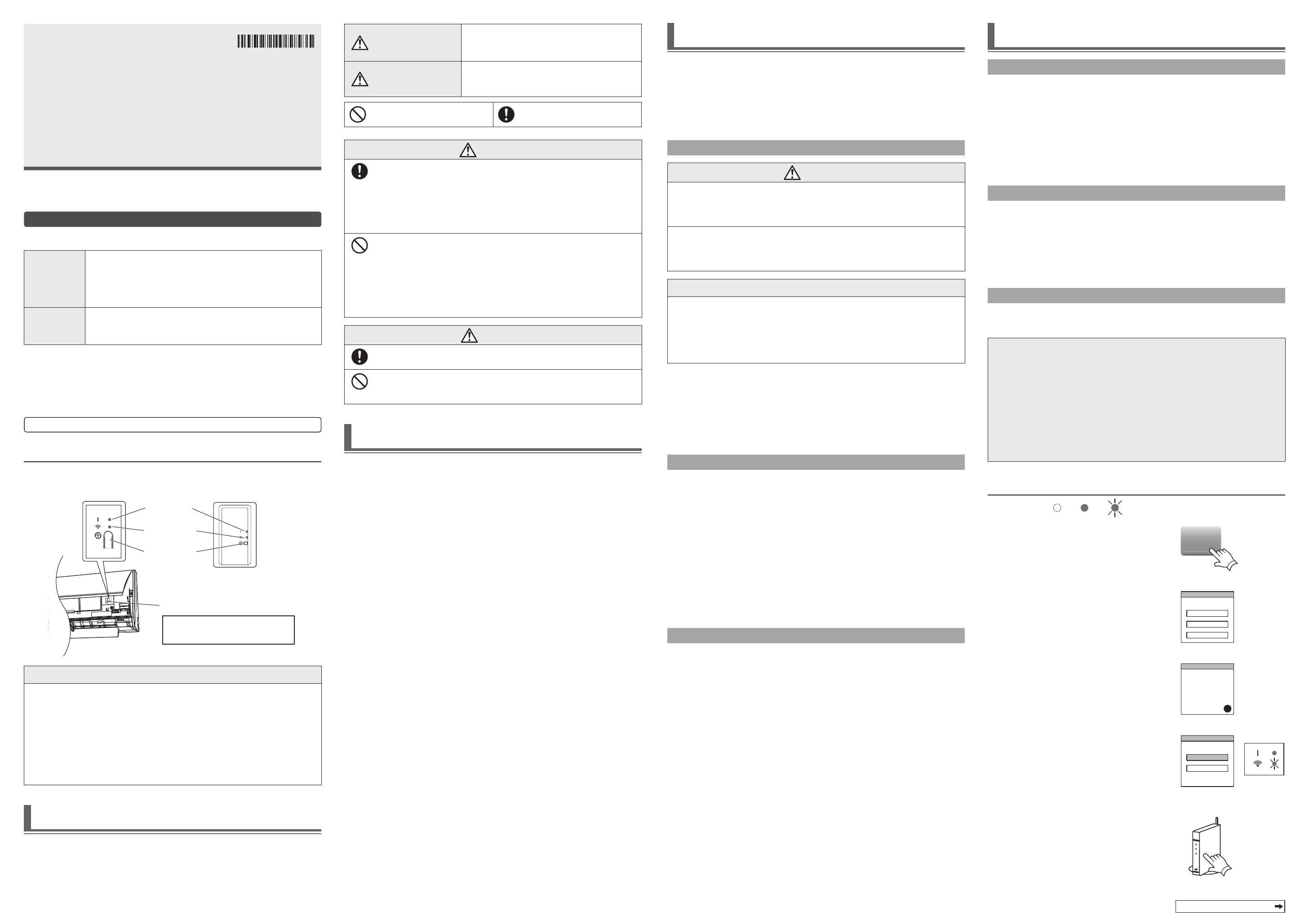
3. WIRELESS LAN USAGE PRECAUTIONS
When you use a wireless LAN, there are precautions that you must follow in rela-
tion to radio waves, personal information, and so on. To use this product correctly,
be sure to read the following precautions and the operating manual of the wireless
LAN equipment you are using. We will assume no responsibility, unless legal liabil-
ity is recognized, in regards to failures, other defects and damages incurred by use
of this product that occur through incorrect use or during use by yourself or a third
party.
3.1. Radio wave usage precautions
CAUTION
Changes or modifi cations not expressly approved by the party responsible for compliance
could void the user’s authority to operate the equipment.
This transmitter must not be co-located or operated in conjunction with any other antenna
or transmitter.
This equipment complies with FCC/IC radiation exposure limits set forth for an uncontrolled
environment and meets the FCC radio frequency (RF) Exposure Guidelines and RSS-
102 of the IC radio frequency (RF) Exposure rules. This equipment should be installed and
operated keeping the radiator at least 20cm or more away from person’s body.
NOTES
This device complies with Part 15 of FCC Rules and Industry Canada license-exempt RSS
standard(s).
Operation is subject to the following two conditions:
(1) this device may not cause interference, and
(2) this device must accept any interference, including interference that may cause unde-
sired operation of this device.
Do not use this product in the following locations. Using this product in such
locations may cause communications becoming unstable or not possible.
Near wireless communication equipment that uses the same frequency band (2.4GHz)
as this product.
Places where there are magnetic fi elds from equipment such as microwave ovens, or
static electricity or radio wave interference occurs.
(Radio waves may not reach depending on the environment.)
3.2. Personal information (security-related) usage precautions
There is a possibility of interception if you use wireless LAN equipment due to
the use of radio waves regardless of whether you use encryption or not.
Wireless LAN uses radio waves to exchange information between this product
and the wireless router. This means it has the advantage of freely being able
to make a LAN connection if within reach of radio waves. On the other hand, if
the radio waves are within a certain range, they will reach all locations beyond
obstacles (e.g. walls). Therefore, it is possible your communications may be
intercepted and read or illegally intruded upon.
Do not connect to equipment and networks which you are not authorized to use
when setting up your wireless connection.
Initialize the settings of this product when disposing it, or transferring it to a third
party.
3.3. Others
Use this product as regular wireless LAN equipment.
Do not use this product in hospitals or in/near locations with medical equipment.
Do not use this product within aircraft.
Do not use this product near electronic equipment that handles high-precision control or
weak signals.
Examples of electronic equipment to be careful of:
Hearing aids, pacemakers, fi re alarms, automatic doors and other automatic control
equipment
This is not a guarantee of wireless connection and performance with all wireless
routers and in all residential environments. Radio waves may not reach or may
be interrupted in the following situations.
Use in buildings made from concrete, rebars or metal
Installation near obstacles
Interference with wireless communication equipment using the same frequency
Places where there are magnetic fi elds from equipment such as microwave ovens, or
static electricity or radio wave interference occurs
Install and setup this product only after reading the operating manual of the
wireless router.
4. PREPARATIONS FOR USE
4.1. Application software installation
1
Open “Google Play” or “App Store” depending on the type of
your smartphone or tablet PC.
2
Search for “FGLair”.
3
Install the application software (mobile app) following the
instructions on your screen.
4.2. User registration
1
Open the installed mobile app.
2
Register the user (with either a smartphone or tablet PC) by
following the instructions in the create an account section of
the mobile app.
4.3. Air conditioner registration
Choose from the following modes to connect your air condition-
er to your wireless router.
NOTES:
Before starting this setting, wait for
60 seconds
or more after the power supply is con-
nected to the air conditioner (via breaker or plug).
If both LED 1 and 2 are off, the WLAN adapter may be in Sleep mode. Be sure it is
deactivated before setting up the wireless LAN. (Refer to “5. SLEEP MODE”)
Check that the smartphone or tablet PC is linked to the wireless router you are connect-
ing the air conditioner. The setting will not work if it is not connected to the same wire-
less router.
To control 2 or more air conditioners with the same smartphone or tablet PC, repeat the
setup of the chosen mode.
The display contents are subject to change as a result of updates in the mobile app, and
may not match the actual screen.
4.3.1 Button Mode
*Lighting pattern:
Off
On
Flashing
1
Launch the mobile app.
2
Sign in with your Email address and
password (as registered in “4.2.
User registration”) following the
screen on the mobile app.
Sign in
3
Press the [+] button to add a new
air conditioner.
+
4
Confi rm that LED 2 is fl ashing. (On/
off at 2-second intervals.) Then se-
lect [Button mode] on the screen.
If LED 1 and 2 are off, push the Setting button
once. (Refer to “5. SLEEP MODE”.)
Button mode
Manual mode
(on/off=2sec/2sec)
5
Press the WPS button on the wire-
less router that you are connecting
to.
Refer to the operating manual of the wireless
router for the location of the button and how to
press it.
Wireless router
Continues on the reverse side
WARNING
This mark indicates procedures which, if improperly
performed, might lead to the death or serious injury
of the user.
CAUTION
This mark indicates procedures which, if improperly
performed, might possibly result in personal harm to
the user or damage to property.
This mark denotes an action that is
PROHIBITED.
This mark denotes an action that is
COMPULSORY.
WARNING
• This product contains no user-serviceable parts. Always consult authorized ser-
vice personnel for repairing, installation, and relocation of this product. Improper
installation or handling will cause leakage, electric shock, or fi re.
• In the event of a malfunction such as burning smell, immediately stop operation
of the air conditioner, and disconnect all the power supply by turning off the
electrical breaker or disconnecting the power plug. Then consult authorized
service personnel.
• Do not repair, disassemble or remodel this product.
• Do not get this product wet or use it in locations with lots of moisture.
• Do not operate with wet hands.
• Do not install this product in locations where the use of wireless equipment is
prohibited (e.g. hospitals).
• Do not use this product near persons with a pacemaker or similar devices.
• Do not use this product near automatic control equipment (e.g. automatic doors
and fi re alarms).
CAUTION
• Disconnect all the power supply when you are not using this product for extend-
ed periods.
• Do not stand on slippery, uneven or unstable surfaces when you operate the
unit.
• Do not press the buttons of this product any more strongly than is necessary.
2. USAGE PRECAUTIONS
When you use this product, it will become possible to operate the air conditioner
from locations where you cannot see it directly. This means that people in the
room may be exposed to the unintended operation of the air conditioner. Check
the condition of the room before using this product.
Be sure to check on a regular basis that the power supply to the air conditioner is
securely connected, and that dust has not built up in the surrounding area.
It may cause heating, or fi re.
Be sure to check in advance that there are no malfunctions of the air conditioner.
Be sure that the airfl ow from the air conditioner will not cause any adverse effects.
Objects may fall down causing personal injury, fi re, or damage to property.
If you know that there are people in the vicinity of the air conditioner, inform them
in advance that you will be operating and stopping it from a distant location.
Sudden operation or stopping of the air conditioner may surprise a person and cause
the person to fall down or tumble if the person is on a stand. Furthermore, rapid chang-
es in the outside temperature/room temperature may cause deterioration in a person’s
physical condition. Do not use this product when there are people in the room who are
not able to control the temperature by themselves (For example, infants, children, those
with physical disabilities, elderly or sick persons.).
Fully understand the reserved timer settings and other operations before using
this product.
Unexpected operation or stopping of the air conditioner may cause deterioration in a
person’s physical condition or an adverse effect on animals or plants.
Frequently check the settings and operating situation of the air conditioner when
using this product from a distant location.
Rapid changes in the outside temperature/room temperature may cause deterioration in
a person’s physical condition or an adverse effect on animals or plants.
If you operate the air conditioner from this product, there will be no fl ashing of
the indicator lamps, nor any reception sounds from the air conditioner.
If there is bad reception between this product and the wireless router, adjusting
the wireless router position or direction of the antenna may improve the recep-
tion. It may also be possible to improve reception by moving the wireless router
closer to this product or using a wireless LAN repeater.
Before using this product, read these instructions thoroughly and keep this manual
for future reference.
Items to Check
Prepare the following items before using this product.
Wireless Router
This product uses a wireless router that supports IEEE802.11b/g/n
wireless LAN standard. Set the connection to the wireless router with
WPS to perform communications by wireless LAN. Refer to the op-
eration manual of the wireless router you wish to use, if it supports
IEEE802.11b/g/n or WPS.
Smartphone or
Tablet PC
Required OS version:
Android OS 4.1 or later
iOS 8.0 or later
Android and Google Play are registered trademarks of Google Inc.
App store is a service mark of Apple Inc., registered in the U.S. and other countries.
IOS is a trademark or registered trademark of Cisco in the U.S. and other countries
and is used under license.
For information on Wireless LAN (WLAN) control, please refer to the following web
site.
www.fujitsu-general.com/global/support/
Name of Parts
LED 1 (green)
LED 2 (orange)
Setting button
Wireless LAN label
MAC:
SSID: AC-UTY-
Wireless LAN indicator and
button on front panel
(for built-in products)
Wireless LAN indicator and
button on WLAN adapter
(for option)
NOTES
The wireless LAN label located beside the wireless LAN indicator is necessary for wire-
less LAN setup.
Be sure to keep the wireless LAN label attached to the indoor unit by writing the details
down or pasting it on the list in the last section of this manual.
The wireless LAN indicator and button is located either on the front panel or attached on
the outside of the indoor unit. If on the front panel, open the intake grille to access. (Refer
to the operating manual of the air conditioner.)
The shape of the LED display and Setting button may differ from the illustration above
depending on the product.
1. SAFETY PRECAUTIONS
To prevent personal injury, or property damage, read this section carefully before
you use this product, and be sure to comply with the following safety precau-
tions.
Incorrect operation due to failure to follow the instructions may cause harm or
damage, the seriousness of which is classifi ed as follows:
SETTING MANUAL
Wireless LAN control for air conditioner
Available region: North America
PART No. 9382321000-04