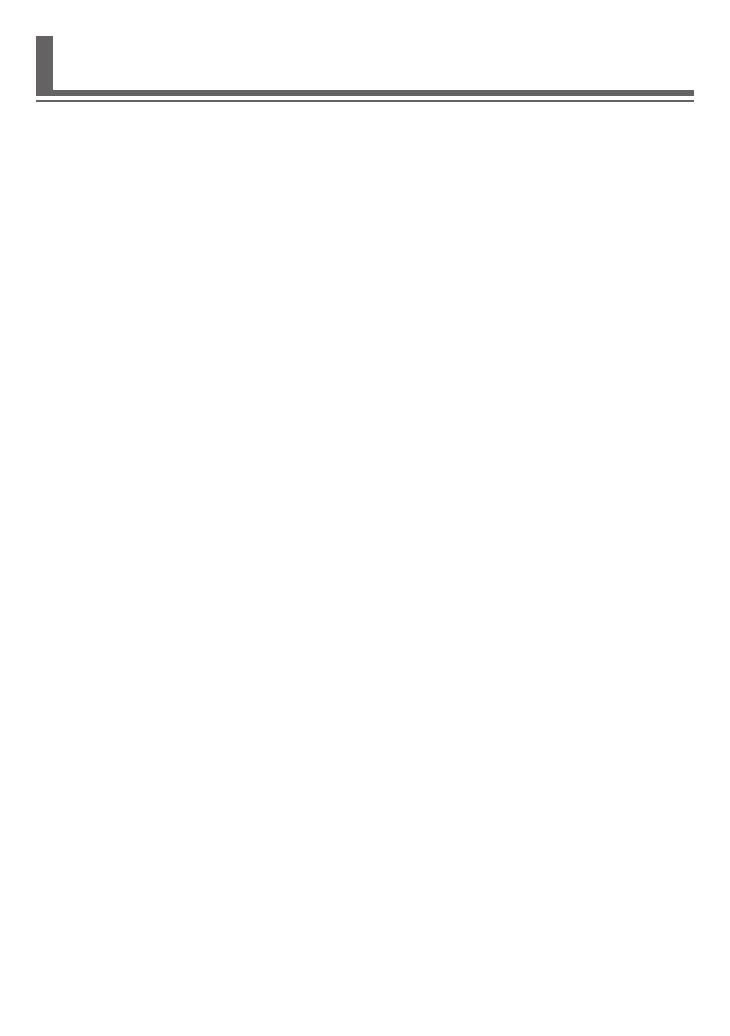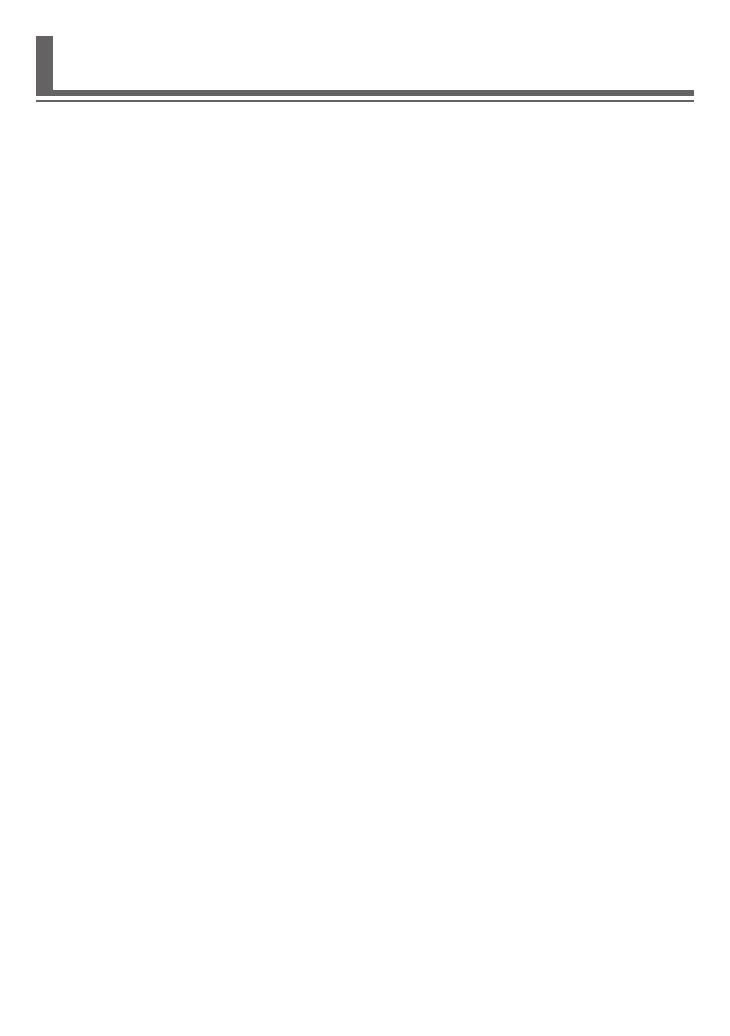
En-4
2. USAGE PRECAUTIONS
When you use this product, it will become possible to operate the air condition-
er from locations where you cannot see it directly. This means that people in the
room may be exposed to the unintended operation of the air conditioner. Check
the condition of the room before using this product.
Be sure to check on a regular basis that the power supply to the air conditioner is
securely connected, and that dust has not built up in the surrounding area.
It may cause heating, or fi re.
Be sure to check in advance that there are no malfunctions of the air conditioner.
Be sure that the airfl ow from the air conditioner will not cause any adverse ef-
fects.
Objects may fall down causing personal injury, fi re, or damage to property.
If you know that there are people in the vicinity of the air conditioner, inform them
in advance that you will be operating and stopping it from a distant location.
Sudden operation or stopping of the air conditioner may surprise a person and cause
the person to fall down or tumble if the person is on a stand. Furthermore, rapid chang-
es in the outside temperature/room temperature may cause deterioration in a person’s
physical condition. Do not use this product when there are people in the room who are
not able to control the temperature by themselves (For example, infants, children, those
with physical disabilities, elderly or sick persons.).
Fully understand the reserved timer settings and other operations before using
this product.
Unexpected operation or stopping of the air conditioner may cause deterioration in a
person’s physical condition or an adverse effect on animals or plants.
Frequently check the settings and operating situation of the air conditioner when
using this product from a distant location.
Rapid changes in the outside temperature/room temperature may cause deterioration in
a person’s physical condition or an adverse effect on animals or plants.
If you operate the air conditioner from this product, there will be no fl ashing of
the indicator lamps, nor any reception sounds from the air conditioner.
If there is bad reception between this product and the wireless router, adjusting
the wireless router position or direction of the antenna may improve the recep-
tion. It may also be possible to improve reception by moving the wireless router
closer to this product or using a wireless LAN repeater.