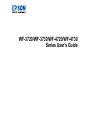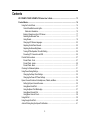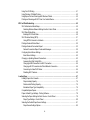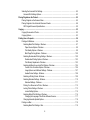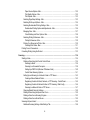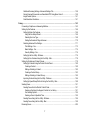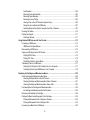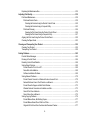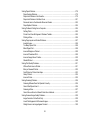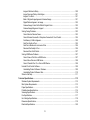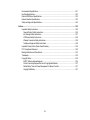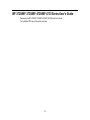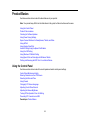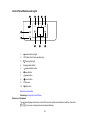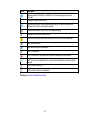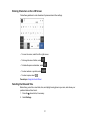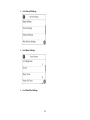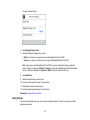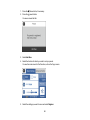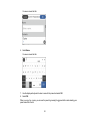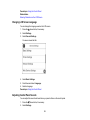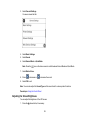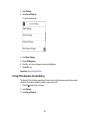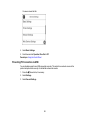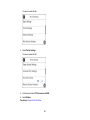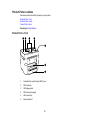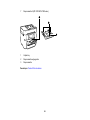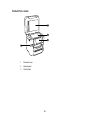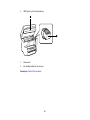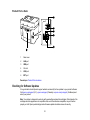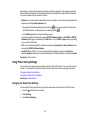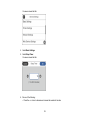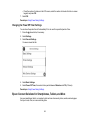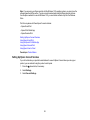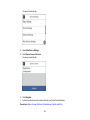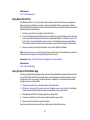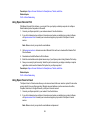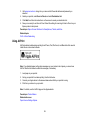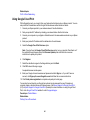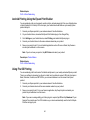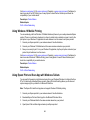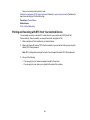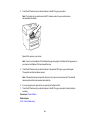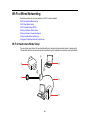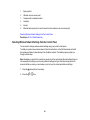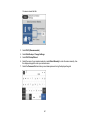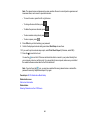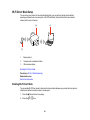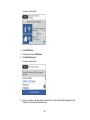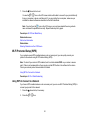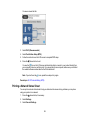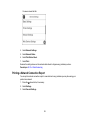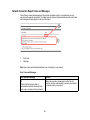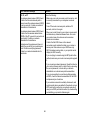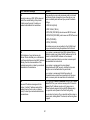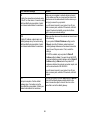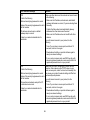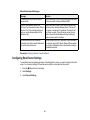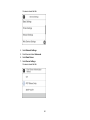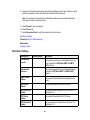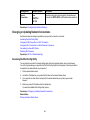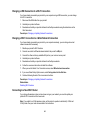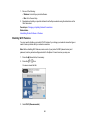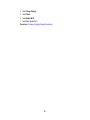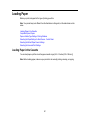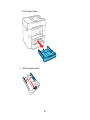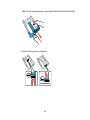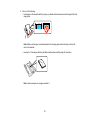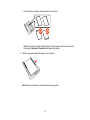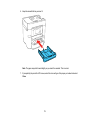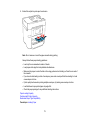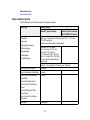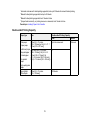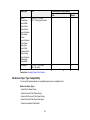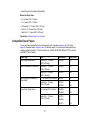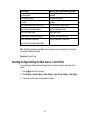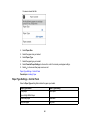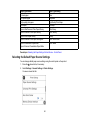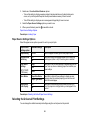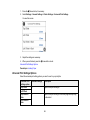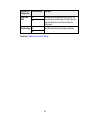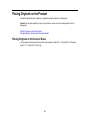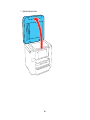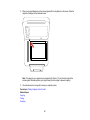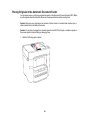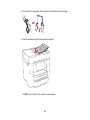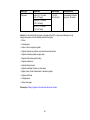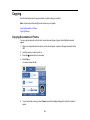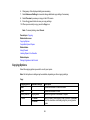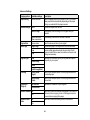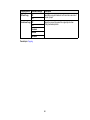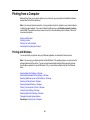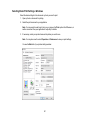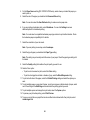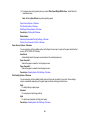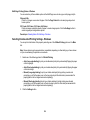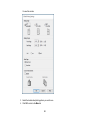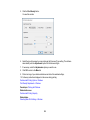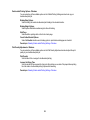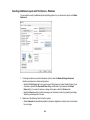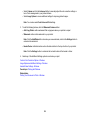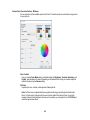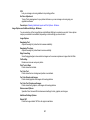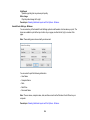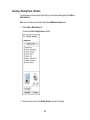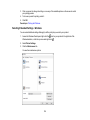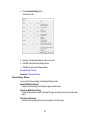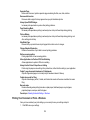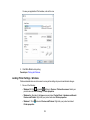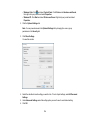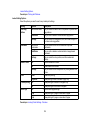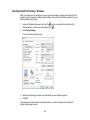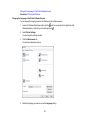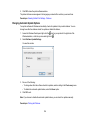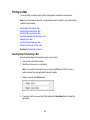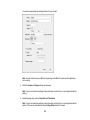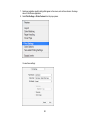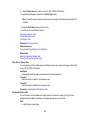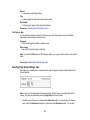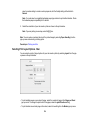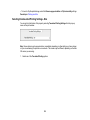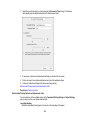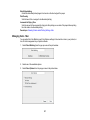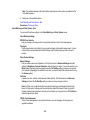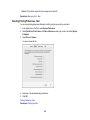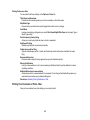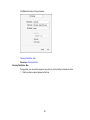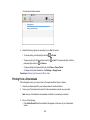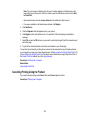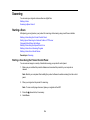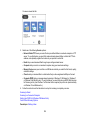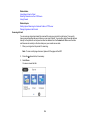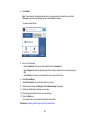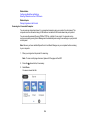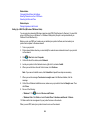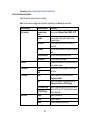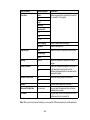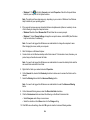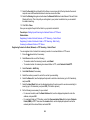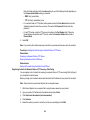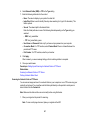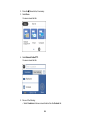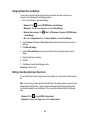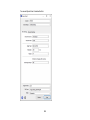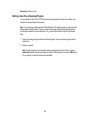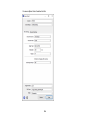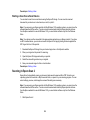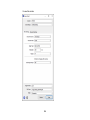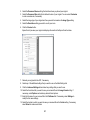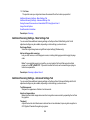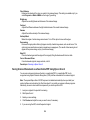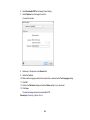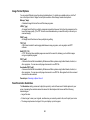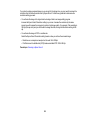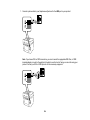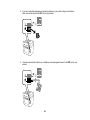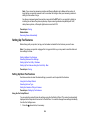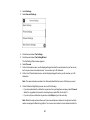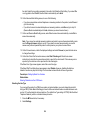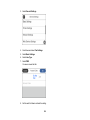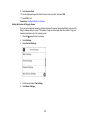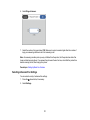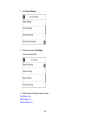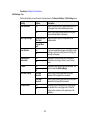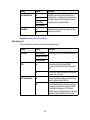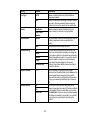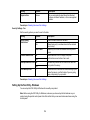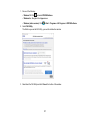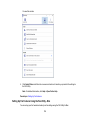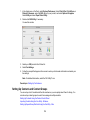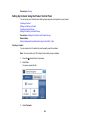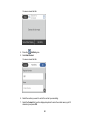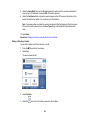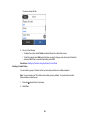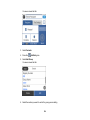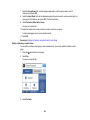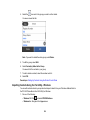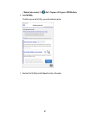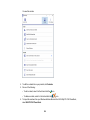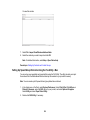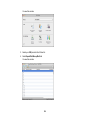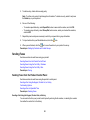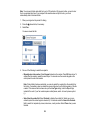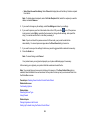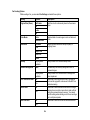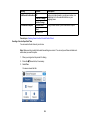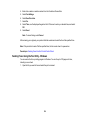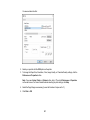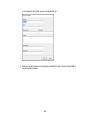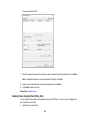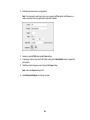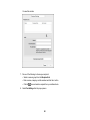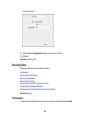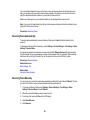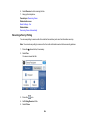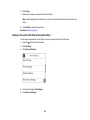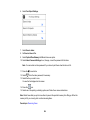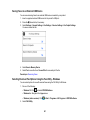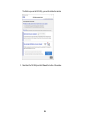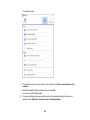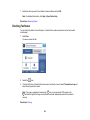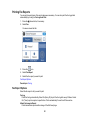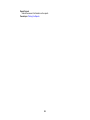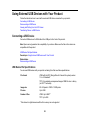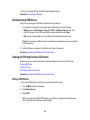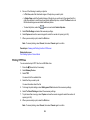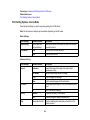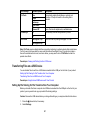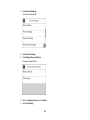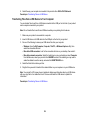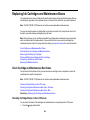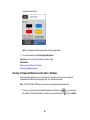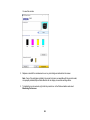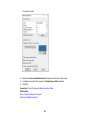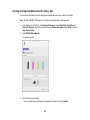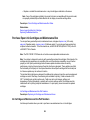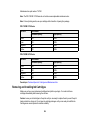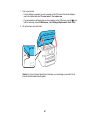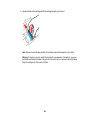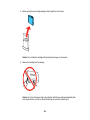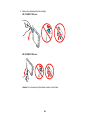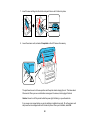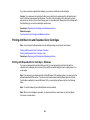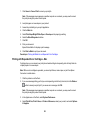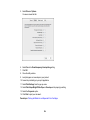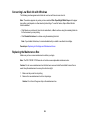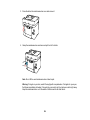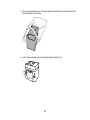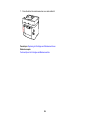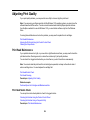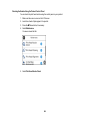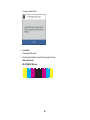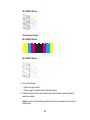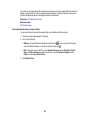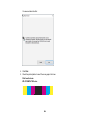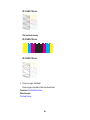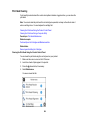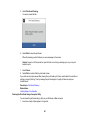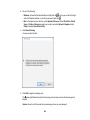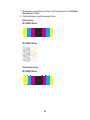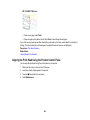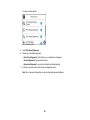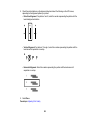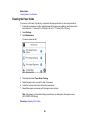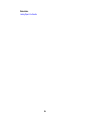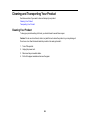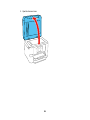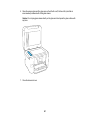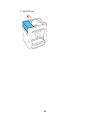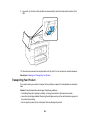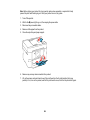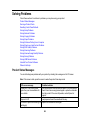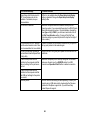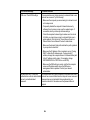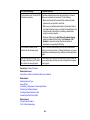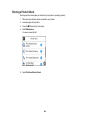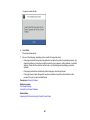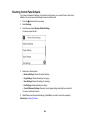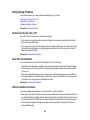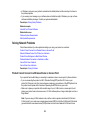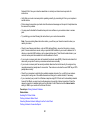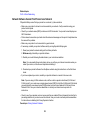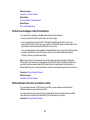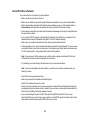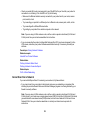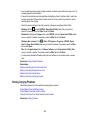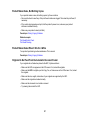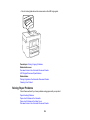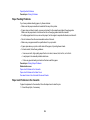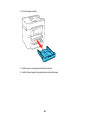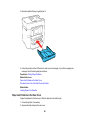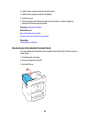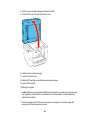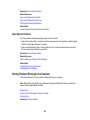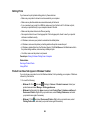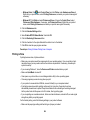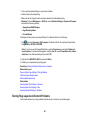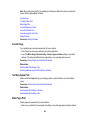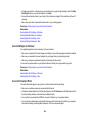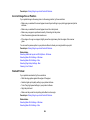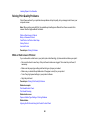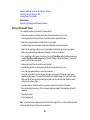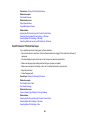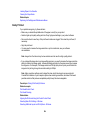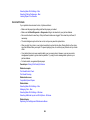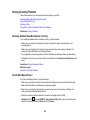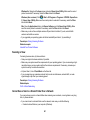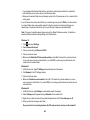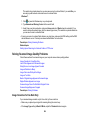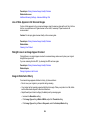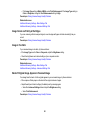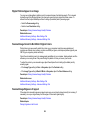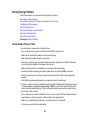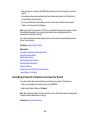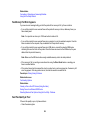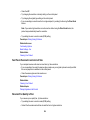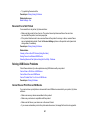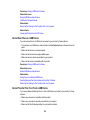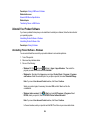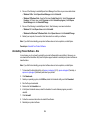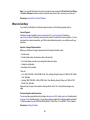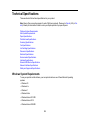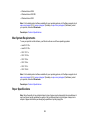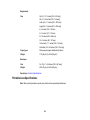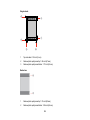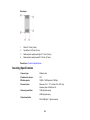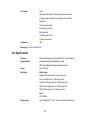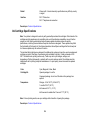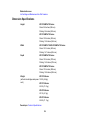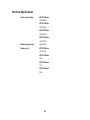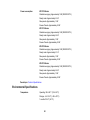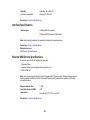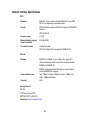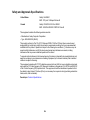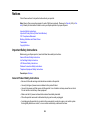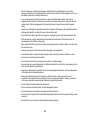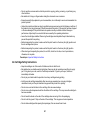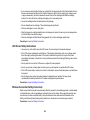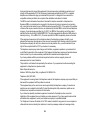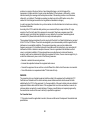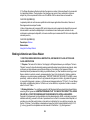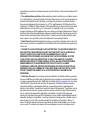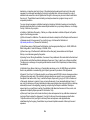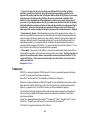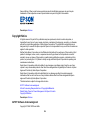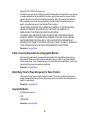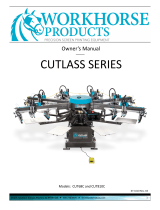WF-3720/WF-3730/WF-4720/WF-4730
Series User's Guide


3
Contents
WF-3720/WF-3730/WF-4720/WF-4730 Series User's Guide.................................................................... 13
Product Basics .......................................................................................................................................... 14
Using the Control Panel ..................................................................................................................... 14
Control Panel Buttons and Lights .................................................................................................. 15
Status Icon Information ............................................................................................................. 15
Entering Characters on the LCD Screen ....................................................................................... 17
Selecting the Date and Time ......................................................................................................... 17
Using Presets ................................................................................................................................ 19
Changing LCD Screen Language.................................................................................................. 22
Adjusting Control Panel Sounds.................................................................................................... 22
Adjusting the Screen Brightness.................................................................................................... 23
Turning Off the Operation Time Out Setting .................................................................................. 24
Preventing PC Connection via USB .............................................................................................. 25
Product Parts Locations ..................................................................................................................... 27
Product Parts - Front ..................................................................................................................... 27
Product Parts - Inside .................................................................................................................... 29
Product Parts - Back...................................................................................................................... 31
Checking for Software Updates.......................................................................................................... 31
Using Power Saving Settings ............................................................................................................. 32
Changing the Sleep Timer Settings ............................................................................................... 32
Changing the Power Off Timer Settings ........................................................................................ 34
Epson Connect Solutions for Smartphones, Tablets, and More ......................................................... 34
Setting Up Epson Connect Services.............................................................................................. 35
Using Epson Email Print ............................................................................................................... 37
Using the Epson iPrint Mobile App ................................................................................................ 37
Using Epson Remote Print ........................................................................................................... 38
Using Epson Scan to Cloud........................................................................................................... 38
Using AirPrint .................................................................................................................................... 39
Using Google Cloud Print................................................................................................................... 40
Android Printing Using the Epson Print Enabler ................................................................................ 41

4
Using Fire OS Printing ....................................................................................................................... 41
Using Windows 10 Mobile Printing .................................................................................................... 42
Using Epson Print and Scan App with Windows Tablets ................................................................... 42
Printing and Scanning with NFC from Your Android Device............................................................... 43
Wi-Fi or Wired Networking........................................................................................................................ 45
Wi-Fi Infrastructure Mode Setup......................................................................................................... 45
Selecting Wireless Network Settings from the Control Panel ........................................................ 46
Wi-Fi Direct Mode Setup .................................................................................................................... 49
Enabling Wi-Fi Direct Mode........................................................................................................... 49
Wi-Fi Protected Setup (WPS)............................................................................................................. 51
Using WPS to Connect to a Network ............................................................................................. 51
Printing a Network Status Sheet......................................................................................................... 52
Printing a Network Connection Report ............................................................................................... 53
Network Connection Report Codes and Messages ....................................................................... 55
Configuring Email Server Settings...................................................................................................... 60
Email Server Settings .................................................................................................................... 62
Changing or Updating Network Connections ..................................................................................... 63
Accessing the Web Config Utility................................................................................................... 63
Changing a USB Connection to a Wi-Fi Connection...................................................................... 64
Changing a Wi-Fi Connection to a Wired Network Connection...................................................... 64
Connecting to a New Wi-Fi Router ................................................................................................ 64
Disabling Wi-Fi Features ............................................................................................................... 65
Loading Paper ........................................................................................................................................... 67
Loading Paper in the Cassette ........................................................................................................... 67
Paper Loading Capacity ................................................................................................................ 74
Double-sided Printing Capacity ..................................................................................................... 75
Borderless Paper Type Compatibility ............................................................................................ 76
Compatible Epson Papers.................................................................................................................. 77
Paper or Media Type Settings - Printing Software.............................................................................. 78
Selecting the Paper Settings for Each Source - Control Panel ........................................................... 79
Paper Type Settings - Control Panel ............................................................................................. 80
Selecting the Default Paper Source Settings...................................................................................... 81
Paper Source Settings Options ..................................................................................................... 82

5
Selecting the Universal Print Settings ................................................................................................ 82
Universal Print Settings Options .................................................................................................... 83
Placing Originals on the Product ............................................................................................................. 85
Placing Originals on the Scanner Glass ............................................................................................. 85
Placing Originals in the Automatic Document Feeder ........................................................................ 88
ADF Original Document Specifications.......................................................................................... 90
Copying ...................................................................................................................................................... 92
Copying Documents or Photos........................................................................................................... 92
Copying Options................................................................................................................................. 93
Printing from a Computer ......................................................................................................................... 96
Printing with Windows ........................................................................................................................ 96
Selecting Basic Print Settings - Windows ...................................................................................... 97
Paper Source Options - Windows ............................................................................................. 99
Print Quality Options - Windows ............................................................................................... 99
Multi-Page Printing Options - Windows................................................................................... 100
Selecting Double-sided Printing Settings - Windows ................................................................... 100
Double-sided Printing Options - Windows............................................................................... 103
Print Density Adjustments - Windows ..................................................................................... 103
Selecting Additional Layout and Print Options - Windows ........................................................... 104
Custom Color Correction Options - Windows .......................................................................... 106
Image Options and Additional Settings - Windows.................................................................. 107
Header/Footer Settings - Windows ......................................................................................... 108
Selecting a Printing Preset - Windows......................................................................................... 109
Selecting Extended Settings - Windows ...................................................................................... 110
Extended Settings - Windows ................................................................................................. 111
Printing Your Document or Photo - Windows............................................................................... 112
Locking Printer Settings - Windows ............................................................................................. 113
Locked Setting Options........................................................................................................... 115
Selecting Default Print Settings - Windows.................................................................................. 116
Changing the Language of the Printer Software Screens ....................................................... 117
Changing Automatic Update Options .......................................................................................... 118
Printing on a Mac ............................................................................................................................. 119
Selecting Basic Print Settings - Mac ........................................................................................... 119

6
Paper Source Options - Mac................................................................................................... 122
Print Quality Options - Mac ..................................................................................................... 122
Print Options - Mac ................................................................................................................. 123
Selecting Page Setup Settings - Mac .......................................................................................... 123
Selecting Print Layout Options - Mac........................................................................................... 124
Selecting Double-sided Printing Settings - Mac........................................................................... 125
Double-sided Printing Options and Adjustments - Mac........................................................... 126
Managing Color - Mac ................................................................................................................. 127
Color Matching and Color Options - Mac ................................................................................ 128
Selecting Printing Preferences - Mac .......................................................................................... 129
Printing Preferences - Mac...................................................................................................... 130
Printing Your Document or Photo - Mac ...................................................................................... 130
Checking Print Status - Mac.................................................................................................... 131
Printing From a Chromebook ........................................................................................................... 132
Cancelling Printing Using the Product .............................................................................................. 133
Scanning .................................................................................................................................................. 134
Starting a Scan................................................................................................................................. 134
Starting a Scan Using the Product Control Panel ........................................................................ 134
Scanning to Email ................................................................................................................... 136
Scanning to a Connected Computer ....................................................................................... 138
Setting Up a WSD Port (Windows 7/Windows Vista) .............................................................. 140
Control Panel Scanning Options............................................................................................. 141
Setting Up and Scanning to a Network Folder or FTP Server...................................................... 143
Creating a Shared Network Folder.......................................................................................... 143
Registering Contacts for Email, Network, or FTP Scanning - Control Panel ........................... 145
Registering Contacts for Network Folder or FTP Scanning - Web Config ............................... 146
Scanning to a Network Folder or FTP Server.......................................................................... 147
Changing Default Scan Job Settings ........................................................................................... 150
Starting a Scan Using the Epson Scan 2 Icon ............................................................................. 150
Starting a Scan from a Scanning Program................................................................................... 153
Starting a Scan from a Smart Device........................................................................................... 155
Scanning in Epson Scan 2 ............................................................................................................... 155
Additional Scanning Settings - Main Settings Tab ....................................................................... 158

7
Additional Scanning Settings - Advanced Settings Tab............................................................... 158
Saving Scanned Documents as a Searchable PDF Using Epson Scan 2 ................................... 159
Image Format Options................................................................................................................. 161
Scan Resolution Guidelines ........................................................................................................ 161
Faxing....................................................................................................................................................... 163
Connecting a Telephone or Answering Machine.............................................................................. 163
Setting Up Fax Features .................................................................................................................. 166
Setting Up Basic Fax Features .................................................................................................... 166
Using the Fax Setup Wizard ................................................................................................... 166
Selecting the Line Type........................................................................................................... 168
Setting the Number of Rings to Answer .................................................................................. 170
Selecting Advanced Fax Settings................................................................................................ 171
Print Settings - Fax.................................................................................................................. 173
Basic Settings - Fax ................................................................................................................ 174
Security Settings - Fax............................................................................................................ 176
Setting Up the Fax Utility - Windows............................................................................................ 176
Setting Up Fax Features Using the Fax Utility - Mac ................................................................... 178
Setting Up Contacts and Contact Groups......................................................................................... 179
Setting Up Contacts Using the Product Control Panel................................................................. 180
Creating a Contact .................................................................................................................. 180
Editing or Deleting a Contact .................................................................................................. 182
Creating a Contact Group ....................................................................................................... 183
Editing or Deleting a Contact Group........................................................................................ 185
Importing Contacts Using the Fax Utility - Windows .................................................................... 186
Setting Up Speed/Group Dial Lists Using the Fax Utility - Mac.................................................... 189
Sending Faxes ................................................................................................................................. 191
Sending Faxes from the Product Control Panel........................................................................... 191
Sending a Fax Using the Keypad, Contact List, or History...................................................... 191
Fax Sending Options .............................................................................................................. 194
Sending a Fax at a Specified Time ......................................................................................... 195
Sending Faxes Using the Fax Utility - Windows .......................................................................... 196
Sending Faxes Using the Fax Utility - Mac .................................................................................. 199
Receiving Faxes............................................................................................................................... 202

8
Fax Reception ............................................................................................................................. 202
Receiving Faxes Automatically ................................................................................................... 203
Receiving Faxes Manually........................................................................................................... 203
Receiving a Fax by Polling .......................................................................................................... 204
Viewing a Fax on the LCD Screen (Using the Inbox)................................................................... 205
Saving Faxes to an External USB Device ................................................................................... 207
Selecting Received Fax Options Using the Fax Utility - Windows ............................................... 207
Checking Fax Status ....................................................................................................................... 210
Printing Fax Reports......................................................................................................................... 211
Fax Report Options ..................................................................................................................... 211
Using External USB Devices with Your Product................................................................................... 213
Connecting a USB Device................................................................................................................ 213
USB Device File Specifications ................................................................................................... 213
Disconnecting a USB Device............................................................................................................ 214
Viewing and Printing from the LCD Screen ...................................................................................... 214
Printing JPEG Photos.................................................................................................................. 214
Printing TIFF Files ...................................................................................................................... 215
Print Setting Options - Device Mode............................................................................................ 216
Transferring Files on a USB Device ................................................................................................. 217
Setting Up File Sharing for File Transfers from Your Computer................................................... 217
Transferring Files from a USB Device to Your Computer ............................................................ 219
Replacing Ink Cartridges and Maintenance Boxes............................................................................... 220
Check Cartridge and Maintenance Box Status................................................................................. 220
Checking Cartridge Status on the LCD Screen............................................................................ 220
Checking Cartridge and Maintenance Box Status - Windows...................................................... 221
Checking Cartridge and Maintenance Box Status - Mac ............................................................. 224
Purchase Epson Ink Cartridges and Maintenance Box .................................................................... 225
Ink Cartridge and Maintenance Box Part Numbers...................................................................... 225
Removing and Installing Ink Cartridges............................................................................................ 226
Printing with Black Ink and Expended Color Cartridges ................................................................... 232
Printing with Expended Color Cartridges - Windows ................................................................... 232
Printing with Expended Color Cartridges - Mac ........................................................................... 233
Conserving Low Black Ink with Windows ......................................................................................... 235

9
Replacing the Maintenance Box....................................................................................................... 235
Adjusting Print Quality............................................................................................................................ 239
Print Head Maintenance................................................................................................................... 239
Print Head Nozzle Check............................................................................................................. 239
Checking the Nozzles Using the Product Control Panel ......................................................... 240
Checking the Nozzles Using a Computer Utility...................................................................... 243
Print Head Cleaning .................................................................................................................... 246
Cleaning the Print Head Using the Product Control Panel ...................................................... 246
Cleaning the Print Head Using a Computer Utility................................................................... 247
Aligning the Print Head Using the Product Control Panel................................................................. 250
Cleaning the Paper Guide ................................................................................................................ 253
Cleaning and Transporting Your Product ............................................................................................. 255
Cleaning Your Product ..................................................................................................................... 255
Transporting Your Product ............................................................................................................... 259
Solving Problems .................................................................................................................................... 262
Product Status Messages ................................................................................................................ 262
Running a Product Check ................................................................................................................ 266
Resetting Control Panel Defaults ..................................................................................................... 268
Solving Setup Problems ................................................................................................................... 269
Product Does Not Turn On or Off................................................................................................. 269
Noise After Ink Installation ........................................................................................................... 269
Software Installation Problems .................................................................................................... 269
Solving Network Problems ............................................................................................................... 270
Product Cannot Connect to a Wireless Router or Access Point .................................................. 270
Network Software Cannot Find Product on a Network................................................................. 272
Product Does Not Appear in Mac Printer Window ....................................................................... 273
Wireless Network Connection is Unstable on a Mac ................................................................... 273
Cannot Print Over a Network....................................................................................................... 274
Cannot Scan Over a Network ...................................................................................................... 275
Solving Copying Problems ............................................................................................................... 276
Product Makes Noise, But Nothing Copies.................................................................................. 277
Product Makes Noise When It Sits for a While............................................................................. 277
Originals Do Not Feed From the Automatic Document Feeder.................................................... 277

10
Solving Paper Problems................................................................................................................... 278
Paper Feeding Problems............................................................................................................. 279
Paper Jam Problems in the Cassette .......................................................................................... 279
Paper Jam Problems in the Rear Cover ...................................................................................... 281
Document Jams in the Automatic Document Feeder .................................................................. 282
Paper Ejection Problems ............................................................................................................. 284
Solving Problems Printing from a Computer..................................................................................... 284
Nothing Prints.............................................................................................................................. 285
Product Icon Does Not Appear in Windows Taskbar ................................................................... 285
Printing is Slow ............................................................................................................................ 286
Solving Page Layout and Content Problems.................................................................................... 287
Inverted Image............................................................................................................................. 288
Too Many Copies Print ................................................................................................................ 288
Blank Pages Print ........................................................................................................................ 288
Incorrect Margins on Printout....................................................................................................... 289
Incorrect Characters Print............................................................................................................ 289
Incorrect Image Size or Position.................................................................................................. 290
Slanted Printout........................................................................................................................... 290
Solving Print Quality Problems......................................................................................................... 291
White or Dark Lines in Printout .................................................................................................... 291
Blurry or Smeared Printout .......................................................................................................... 292
Faint Printout or Printout Has Gaps ............................................................................................. 293
Grainy Printout............................................................................................................................. 294
Incorrect Colors ........................................................................................................................... 295
Solving Scanning Problems ............................................................................................................. 296
Scanning Software Does Not Operate Correctly ......................................................................... 296
Cannot Start Epson Scan 2 ......................................................................................................... 296
Scanning is Slow ......................................................................................................................... 297
Cannot Save a Scan to a Shared Folder Over a Network............................................................ 297
Solving Scanned Image Quality Problems ....................................................................................... 299
Image Consists of a Few Dots Only............................................................................................. 299
Line of Dots Appears in All Scanned Images............................................................................... 300
Straight Lines in an Image Appear Crooked ................................................................................ 300

11
Image is Distorted or Blurry ......................................................................................................... 300
Image Colors are Patchy at the Edges ........................................................................................ 301
Image is Too Dark ....................................................................................................................... 301
Back of Original Image Appears in Scanned Image .................................................................... 301
Ripple Patterns Appear in an Image ............................................................................................ 302
Scanned Image Colors Do Not Match Original Colors................................................................. 302
Scanned Image Edges are Cropped ........................................................................................... 302
Solving Faxing Problems.................................................................................................................. 303
Cannot Send or Receive Faxes................................................................................................... 303
Cannot Receive Faxes with a Telephone Connected to Your Product ........................................ 304
Fax Memory Full Error Appears................................................................................................... 305
Sent Fax Quality is Poor .............................................................................................................. 305
Sent Fax is Received in an Incorrect Size ................................................................................... 306
Received Fax Quality is Poor ...................................................................................................... 306
Received Fax is Not Printed ........................................................................................................ 307
Solving USB Device Problems ......................................................................................................... 307
Cannot View or Print from a USB Device..................................................................................... 307
Cannot Save Files on a USB Device ........................................................................................... 308
Cannot Transfer Files To or From a USB Device......................................................................... 308
Uninstall Your Product Software....................................................................................................... 309
Uninstalling Product Software - Windows.................................................................................... 309
Uninstalling Product Software - Mac............................................................................................ 310
Where to Get Help............................................................................................................................ 311
Technical Specifications ........................................................................................................................ 312
Windows System Requirements ...................................................................................................... 312
Mac System Requirements .............................................................................................................. 313
Paper Specifications ........................................................................................................................ 313
Printable Area Specifications ........................................................................................................... 314
Scanning Specifications ................................................................................................................... 316
Fax Specifications ............................................................................................................................ 317
Ink Cartridge Specifications.............................................................................................................. 318
Dimension Specifications ................................................................................................................. 319
Electrical Specifications ................................................................................................................... 320

12
Environmental Specifications ........................................................................................................... 321
Interface Specifications .................................................................................................................... 322
External USB Device Specifications................................................................................................. 322
Network Interface Specifications ...................................................................................................... 323
Safety and Approvals Specifications ................................................................................................ 324
Notices ..................................................................................................................................................... 325
Important Safety Instructions............................................................................................................ 325
General Product Safety Instructions ............................................................................................ 325
Ink Cartridge Safety Instructions.................................................................................................. 327
LCD Screen Safety Instructions................................................................................................... 328
Wireless Connection Safety Instructions ..................................................................................... 328
Telephone Equipment Safety Instructions ................................................................................... 329
Important Privacy Notice (Printer Serial Number)............................................................................. 329
FCC Compliance Statement............................................................................................................. 329
Binding Arbitration and Class Waiver ............................................................................................... 332
Trademarks...................................................................................................................................... 335
Copyright Notice............................................................................................................................... 336
libTIFF Software Acknowledgment.............................................................................................. 336
A Note Concerning Responsible Use of Copyrighted Materials................................................... 337
Default Delay Times for Power Management for Epson Products ............................................... 337
Copyright Attribution.................................................................................................................... 337

13
WF-3720/WF-3730/WF-4720/WF-4730 Series User's Guide
Welcome to the WF-3720/WF-3730/WF-4720/WF-4730 Series User's Guide.
For a printable PDF copy of this guide, click here.

14
Product Basics
See these sections to learn about the basic features of your product.
Note: Your product may differ from the illustrations in this guide, but the instructions are the same.
Using the Control Panel
Product Parts Locations
Checking for Software Updates
Using Power Saving Settings
Epson Connect Solutions for Smartphones, Tablets, and More
Using AirPrint
Using Google Cloud Print
Android Printing Using the Epson Print Enabler
Using Fire OS Printing
Using Windows 10 Mobile Printing
Using Epson Print and Scan App with Windows Tablets
Printing and Scanning with NFC from Your Android Device
Using the Control Panel
See these sections to learn about the control panel and select control panel settings.
Control Panel Buttons and Lights
Entering Characters on the LCD Screen
Selecting the Date and Time
Using Presets
Changing LCD Screen Language
Adjusting Control Panel Sounds
Adjusting the Screen Brightness
Turning Off the Operation Time Out Setting
Preventing PC Connection via USB
Parent topic: Product Basics

15
Control Panel Buttons and Lights
1
power button and light
2 NFC (Near Field Communication) tag
3
received fax light
4 supply status button
5 network status button
6
sound button
7 preset button
8
home button
9 LCD screen
10
help button
Status Icon Information
Parent topic: Using the Control Panel
Status Icon Information
Your product displays status icons on the LCD screen for certain product status conditions. Press the
icon to view or change the current network settings.

16
Icons Description
Displays additional information or instructions, such as loading paper or placing a
document.
Displays the Supply Status screen.
Quiet Mode is enabled. Noise is reduced during printing, but the print speed may be
reduced. Press this icon to change the settings.
Quiet Mode is disabled. Press this icon to change the settings.
Displays the Fax Data Information screen.
There is a problem with the indicated setting. Press the icon to resolve the problem.
No Ethernet connection.
An Ethernet connection is established.
No Wi-Fi connection.
A Wi-Fi network error has occurred or the product is searching for a connection.
A Wi-Fi connection is established. The number of bars indicates the connection's signal
strength.
No Wi-Fi Direct connection.
A Wi-Fi Direct connection is established.
Parent topic: Control Panel Buttons and Lights

17
Entering Characters on the LCD Screen
Follow these guidelines to enter characters for passwords and other settings.
• To move the cursor, select the left or right arrows.
• To change the case of letters, select .
• To delete the previous character, select .
• To enter numbers or symbols, select .
• To enter a space, select .
Parent topic: Using the Control Panel
Selecting the Date and Time
Before faxing, select the current date, time, and daylight saving phase in your area, and choose your
preferred date and time format.
1. Press the home button, if necessary.
2. Select Settings.

18
3. Select General Settings.
4. Select Basic Settings.
5. Select Date/Time Settings.

19
You see a screen like this:
6. Select Daylight Saving Time.
7. Select the setting that applies to your area:
• Winter: it is winter or your region does not use Daylight Saving Time (DST)
• Summer: it is spring or summer and your region uses Daylight Saving Time (DST)
Note: If your region uses Daylight Saving Time (DST), you must change this setting to match the
season. When you change from Winter to Summer, your product automatically sets its clock ahead
one hour. When you change from Summer to Winter, it sets its clock back one hour.
8. Select Date/Time.
9. Select the date format you want to use.
10. Use the numeric keypad to enter the current date.
11. Select the time format you want to use.
12. Use the numeric keypad to enter the current time.
Parent topic: Using the Control Panel
Using Presets
You can save frequently used copy, fax, and scan settings as presets. This lets you easily reuse them
whenever necessary.

20
1. Press the home button, if necessary.
2. Press the preset button.
You see a screen like this:
3. Select Add New.
4. Select the function for which you want to set up a preset.
You see the main screen for that function, such as the Copy screen:
5. Select the settings you want to save and select Register.
Page is loading ...
Page is loading ...
Page is loading ...
Page is loading ...
Page is loading ...
Page is loading ...
Page is loading ...
Page is loading ...
Page is loading ...
Page is loading ...
Page is loading ...
Page is loading ...
Page is loading ...
Page is loading ...
Page is loading ...
Page is loading ...
Page is loading ...
Page is loading ...
Page is loading ...
Page is loading ...
Page is loading ...
Page is loading ...
Page is loading ...
Page is loading ...
Page is loading ...
Page is loading ...
Page is loading ...
Page is loading ...
Page is loading ...
Page is loading ...
Page is loading ...
Page is loading ...
Page is loading ...
Page is loading ...
Page is loading ...
Page is loading ...
Page is loading ...
Page is loading ...
Page is loading ...
Page is loading ...
Page is loading ...
Page is loading ...
Page is loading ...
Page is loading ...
Page is loading ...
Page is loading ...
Page is loading ...
Page is loading ...
Page is loading ...
Page is loading ...
Page is loading ...
Page is loading ...
Page is loading ...
Page is loading ...
Page is loading ...
Page is loading ...
Page is loading ...
Page is loading ...
Page is loading ...
Page is loading ...
Page is loading ...
Page is loading ...
Page is loading ...
Page is loading ...
Page is loading ...
Page is loading ...
Page is loading ...
Page is loading ...
Page is loading ...
Page is loading ...
Page is loading ...
Page is loading ...
Page is loading ...
Page is loading ...
Page is loading ...
Page is loading ...
Page is loading ...
Page is loading ...
Page is loading ...
Page is loading ...
Page is loading ...
Page is loading ...
Page is loading ...
Page is loading ...
Page is loading ...
Page is loading ...
Page is loading ...
Page is loading ...
Page is loading ...
Page is loading ...
Page is loading ...
Page is loading ...
Page is loading ...
Page is loading ...
Page is loading ...
Page is loading ...
Page is loading ...
Page is loading ...
Page is loading ...
Page is loading ...
Page is loading ...
Page is loading ...
Page is loading ...
Page is loading ...
Page is loading ...
Page is loading ...
Page is loading ...
Page is loading ...
Page is loading ...
Page is loading ...
Page is loading ...
Page is loading ...
Page is loading ...
Page is loading ...
Page is loading ...
Page is loading ...
Page is loading ...
Page is loading ...
Page is loading ...
Page is loading ...
Page is loading ...
Page is loading ...
Page is loading ...
Page is loading ...
Page is loading ...
Page is loading ...
Page is loading ...
Page is loading ...
Page is loading ...
Page is loading ...
Page is loading ...
Page is loading ...
Page is loading ...
Page is loading ...
Page is loading ...
Page is loading ...
Page is loading ...
Page is loading ...
Page is loading ...
Page is loading ...
Page is loading ...
Page is loading ...
Page is loading ...
Page is loading ...
Page is loading ...
Page is loading ...
Page is loading ...
Page is loading ...
Page is loading ...
Page is loading ...
Page is loading ...
Page is loading ...
Page is loading ...
Page is loading ...
Page is loading ...
Page is loading ...
Page is loading ...
Page is loading ...
Page is loading ...
Page is loading ...
Page is loading ...
Page is loading ...
Page is loading ...
Page is loading ...
Page is loading ...
Page is loading ...
Page is loading ...
Page is loading ...
Page is loading ...
Page is loading ...
Page is loading ...
Page is loading ...
Page is loading ...
Page is loading ...
Page is loading ...
Page is loading ...
Page is loading ...
Page is loading ...
Page is loading ...
Page is loading ...
Page is loading ...
Page is loading ...
Page is loading ...
Page is loading ...
Page is loading ...
Page is loading ...
Page is loading ...
Page is loading ...
Page is loading ...
Page is loading ...
Page is loading ...
Page is loading ...
Page is loading ...
Page is loading ...
Page is loading ...
Page is loading ...
Page is loading ...
Page is loading ...
Page is loading ...
Page is loading ...
Page is loading ...
Page is loading ...
Page is loading ...
Page is loading ...
Page is loading ...
Page is loading ...
Page is loading ...
Page is loading ...
Page is loading ...
Page is loading ...
Page is loading ...
Page is loading ...
Page is loading ...
Page is loading ...
Page is loading ...
Page is loading ...
Page is loading ...
Page is loading ...
Page is loading ...
Page is loading ...
Page is loading ...
Page is loading ...
Page is loading ...
Page is loading ...
Page is loading ...
Page is loading ...
Page is loading ...
Page is loading ...
Page is loading ...
Page is loading ...
Page is loading ...
Page is loading ...
Page is loading ...
Page is loading ...
Page is loading ...
Page is loading ...
Page is loading ...
Page is loading ...
Page is loading ...
Page is loading ...
Page is loading ...
Page is loading ...
Page is loading ...
Page is loading ...
Page is loading ...
Page is loading ...
Page is loading ...
Page is loading ...
Page is loading ...
Page is loading ...
Page is loading ...
Page is loading ...
Page is loading ...
Page is loading ...
Page is loading ...
Page is loading ...
Page is loading ...
Page is loading ...
Page is loading ...
Page is loading ...
Page is loading ...
Page is loading ...
Page is loading ...
Page is loading ...
Page is loading ...
Page is loading ...
Page is loading ...
Page is loading ...
Page is loading ...
Page is loading ...
Page is loading ...
Page is loading ...
Page is loading ...
Page is loading ...
Page is loading ...
Page is loading ...
Page is loading ...
Page is loading ...
Page is loading ...
Page is loading ...
Page is loading ...
Page is loading ...
Page is loading ...
Page is loading ...
Page is loading ...
Page is loading ...
Page is loading ...
Page is loading ...
Page is loading ...
Page is loading ...
Page is loading ...
Page is loading ...
Page is loading ...
Page is loading ...
Page is loading ...
Page is loading ...
Page is loading ...
Page is loading ...
Page is loading ...
Page is loading ...
Page is loading ...
Page is loading ...
Page is loading ...
Page is loading ...
Page is loading ...
Page is loading ...
Page is loading ...
Page is loading ...
Page is loading ...
Page is loading ...
Page is loading ...
Page is loading ...
Page is loading ...
Page is loading ...
Page is loading ...
Page is loading ...
Page is loading ...
-
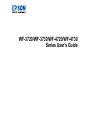 1
1
-
 2
2
-
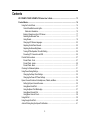 3
3
-
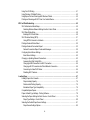 4
4
-
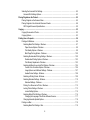 5
5
-
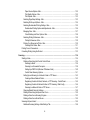 6
6
-
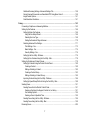 7
7
-
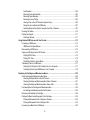 8
8
-
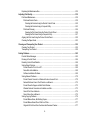 9
9
-
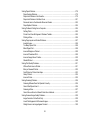 10
10
-
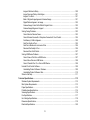 11
11
-
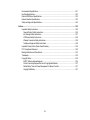 12
12
-
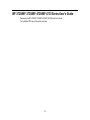 13
13
-
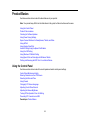 14
14
-
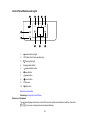 15
15
-
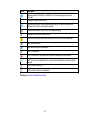 16
16
-
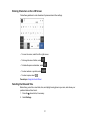 17
17
-
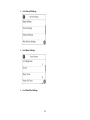 18
18
-
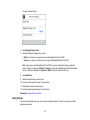 19
19
-
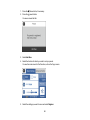 20
20
-
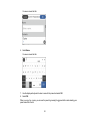 21
21
-
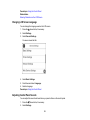 22
22
-
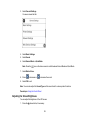 23
23
-
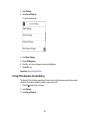 24
24
-
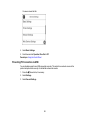 25
25
-
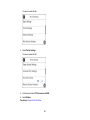 26
26
-
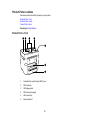 27
27
-
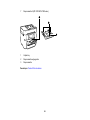 28
28
-
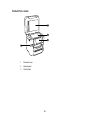 29
29
-
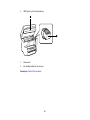 30
30
-
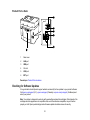 31
31
-
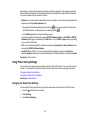 32
32
-
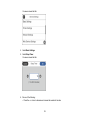 33
33
-
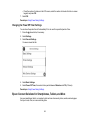 34
34
-
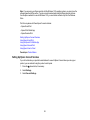 35
35
-
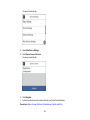 36
36
-
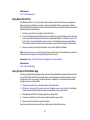 37
37
-
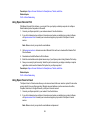 38
38
-
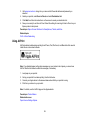 39
39
-
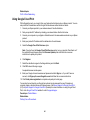 40
40
-
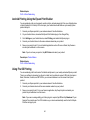 41
41
-
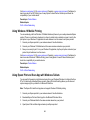 42
42
-
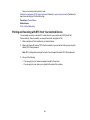 43
43
-
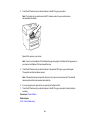 44
44
-
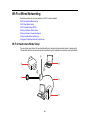 45
45
-
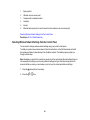 46
46
-
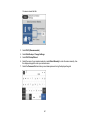 47
47
-
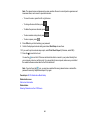 48
48
-
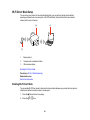 49
49
-
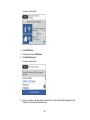 50
50
-
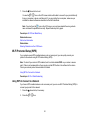 51
51
-
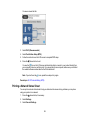 52
52
-
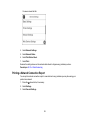 53
53
-
 54
54
-
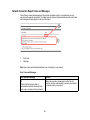 55
55
-
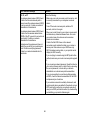 56
56
-
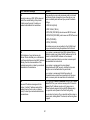 57
57
-
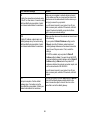 58
58
-
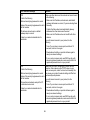 59
59
-
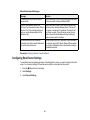 60
60
-
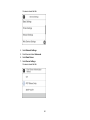 61
61
-
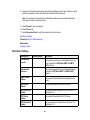 62
62
-
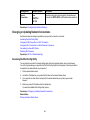 63
63
-
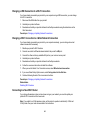 64
64
-
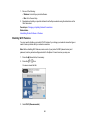 65
65
-
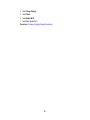 66
66
-
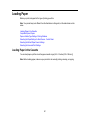 67
67
-
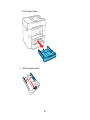 68
68
-
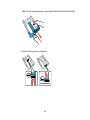 69
69
-
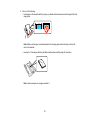 70
70
-
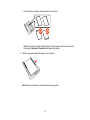 71
71
-
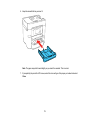 72
72
-
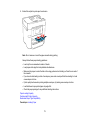 73
73
-
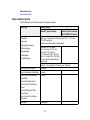 74
74
-
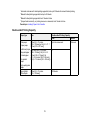 75
75
-
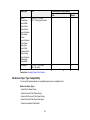 76
76
-
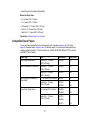 77
77
-
 78
78
-
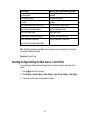 79
79
-
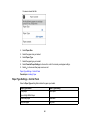 80
80
-
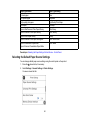 81
81
-
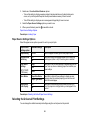 82
82
-
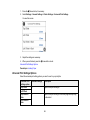 83
83
-
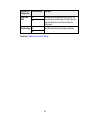 84
84
-
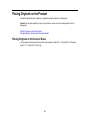 85
85
-
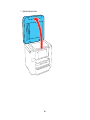 86
86
-
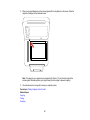 87
87
-
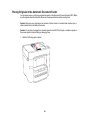 88
88
-
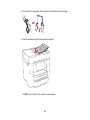 89
89
-
 90
90
-
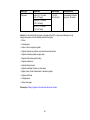 91
91
-
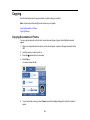 92
92
-
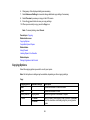 93
93
-
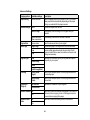 94
94
-
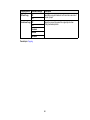 95
95
-
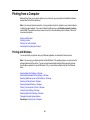 96
96
-
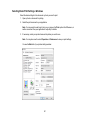 97
97
-
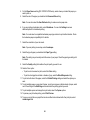 98
98
-
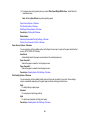 99
99
-
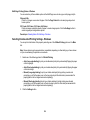 100
100
-
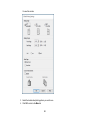 101
101
-
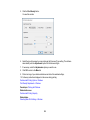 102
102
-
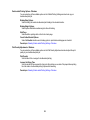 103
103
-
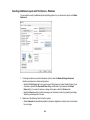 104
104
-
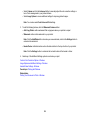 105
105
-
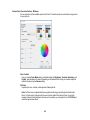 106
106
-
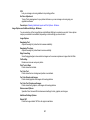 107
107
-
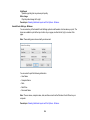 108
108
-
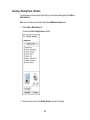 109
109
-
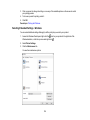 110
110
-
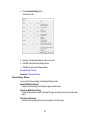 111
111
-
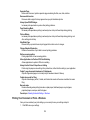 112
112
-
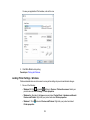 113
113
-
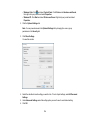 114
114
-
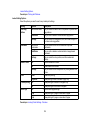 115
115
-
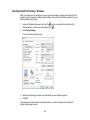 116
116
-
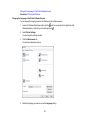 117
117
-
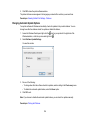 118
118
-
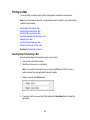 119
119
-
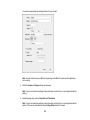 120
120
-
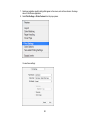 121
121
-
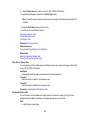 122
122
-
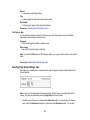 123
123
-
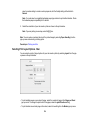 124
124
-
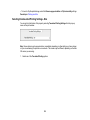 125
125
-
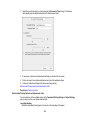 126
126
-
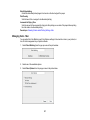 127
127
-
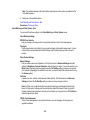 128
128
-
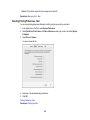 129
129
-
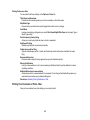 130
130
-
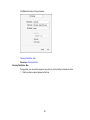 131
131
-
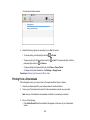 132
132
-
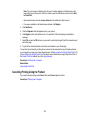 133
133
-
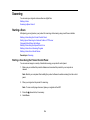 134
134
-
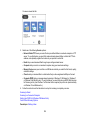 135
135
-
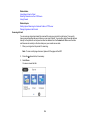 136
136
-
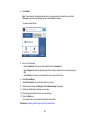 137
137
-
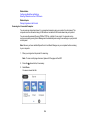 138
138
-
 139
139
-
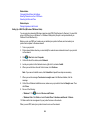 140
140
-
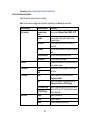 141
141
-
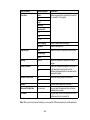 142
142
-
 143
143
-
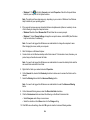 144
144
-
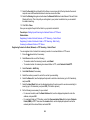 145
145
-
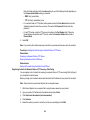 146
146
-
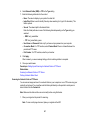 147
147
-
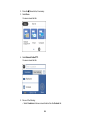 148
148
-
 149
149
-
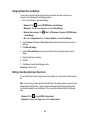 150
150
-
 151
151
-
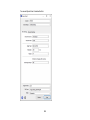 152
152
-
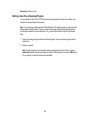 153
153
-
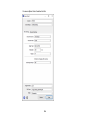 154
154
-
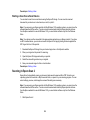 155
155
-
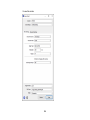 156
156
-
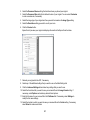 157
157
-
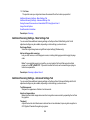 158
158
-
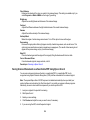 159
159
-
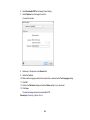 160
160
-
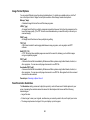 161
161
-
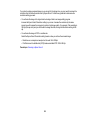 162
162
-
 163
163
-
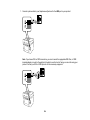 164
164
-
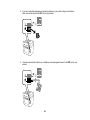 165
165
-
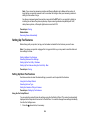 166
166
-
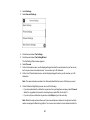 167
167
-
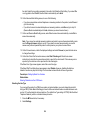 168
168
-
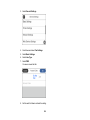 169
169
-
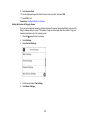 170
170
-
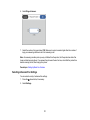 171
171
-
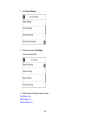 172
172
-
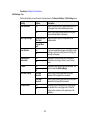 173
173
-
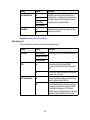 174
174
-
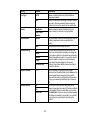 175
175
-
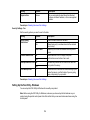 176
176
-
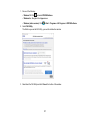 177
177
-
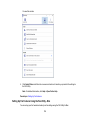 178
178
-
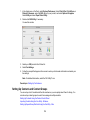 179
179
-
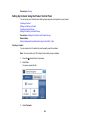 180
180
-
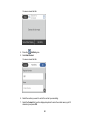 181
181
-
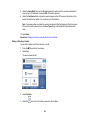 182
182
-
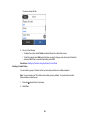 183
183
-
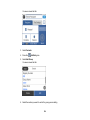 184
184
-
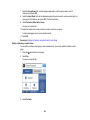 185
185
-
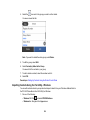 186
186
-
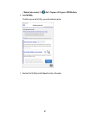 187
187
-
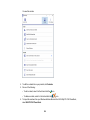 188
188
-
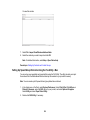 189
189
-
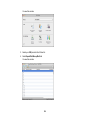 190
190
-
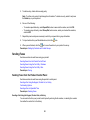 191
191
-
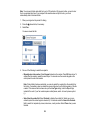 192
192
-
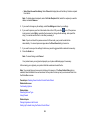 193
193
-
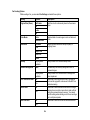 194
194
-
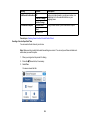 195
195
-
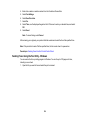 196
196
-
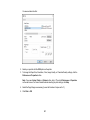 197
197
-
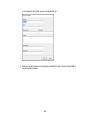 198
198
-
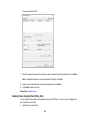 199
199
-
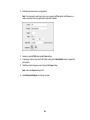 200
200
-
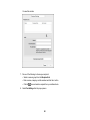 201
201
-
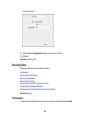 202
202
-
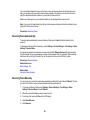 203
203
-
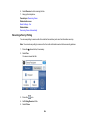 204
204
-
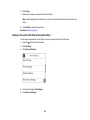 205
205
-
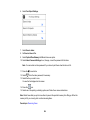 206
206
-
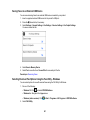 207
207
-
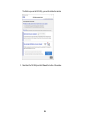 208
208
-
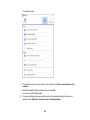 209
209
-
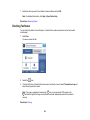 210
210
-
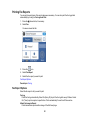 211
211
-
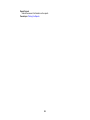 212
212
-
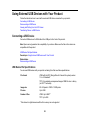 213
213
-
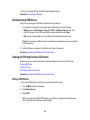 214
214
-
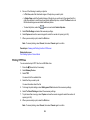 215
215
-
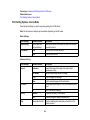 216
216
-
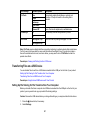 217
217
-
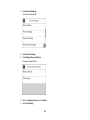 218
218
-
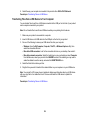 219
219
-
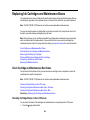 220
220
-
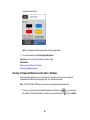 221
221
-
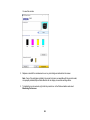 222
222
-
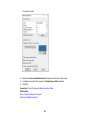 223
223
-
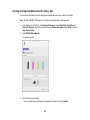 224
224
-
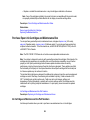 225
225
-
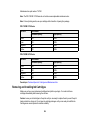 226
226
-
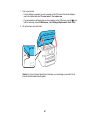 227
227
-
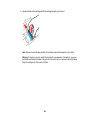 228
228
-
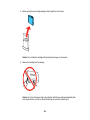 229
229
-
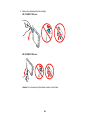 230
230
-
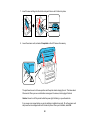 231
231
-
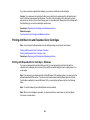 232
232
-
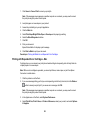 233
233
-
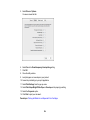 234
234
-
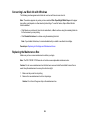 235
235
-
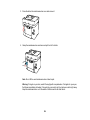 236
236
-
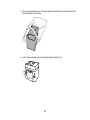 237
237
-
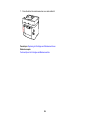 238
238
-
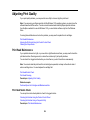 239
239
-
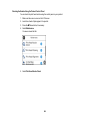 240
240
-
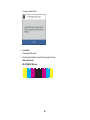 241
241
-
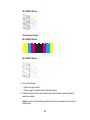 242
242
-
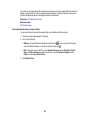 243
243
-
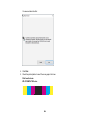 244
244
-
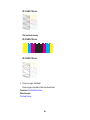 245
245
-
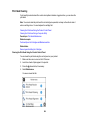 246
246
-
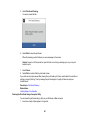 247
247
-
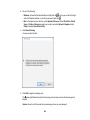 248
248
-
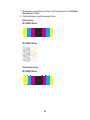 249
249
-
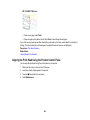 250
250
-
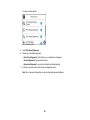 251
251
-
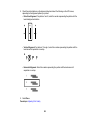 252
252
-
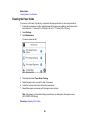 253
253
-
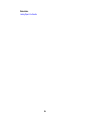 254
254
-
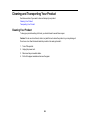 255
255
-
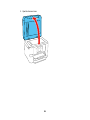 256
256
-
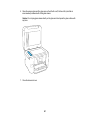 257
257
-
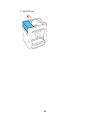 258
258
-
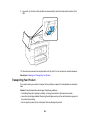 259
259
-
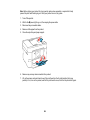 260
260
-
 261
261
-
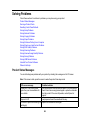 262
262
-
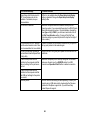 263
263
-
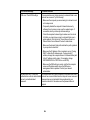 264
264
-
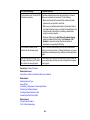 265
265
-
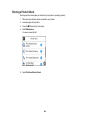 266
266
-
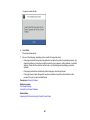 267
267
-
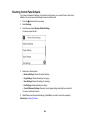 268
268
-
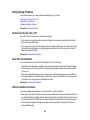 269
269
-
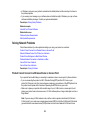 270
270
-
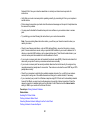 271
271
-
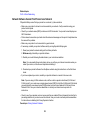 272
272
-
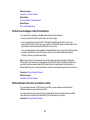 273
273
-
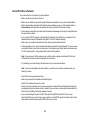 274
274
-
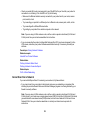 275
275
-
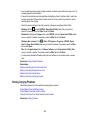 276
276
-
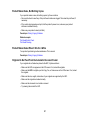 277
277
-
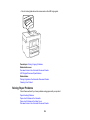 278
278
-
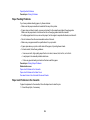 279
279
-
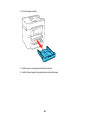 280
280
-
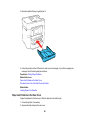 281
281
-
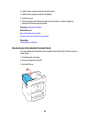 282
282
-
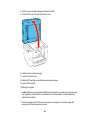 283
283
-
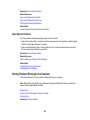 284
284
-
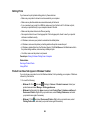 285
285
-
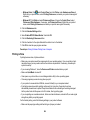 286
286
-
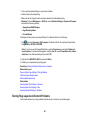 287
287
-
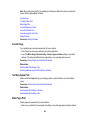 288
288
-
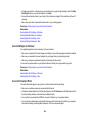 289
289
-
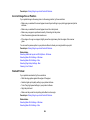 290
290
-
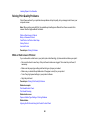 291
291
-
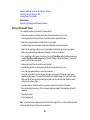 292
292
-
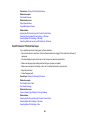 293
293
-
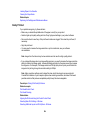 294
294
-
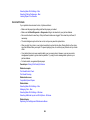 295
295
-
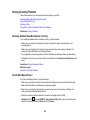 296
296
-
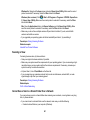 297
297
-
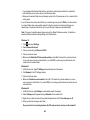 298
298
-
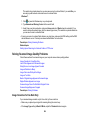 299
299
-
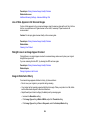 300
300
-
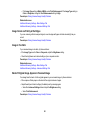 301
301
-
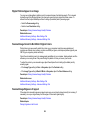 302
302
-
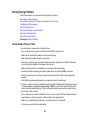 303
303
-
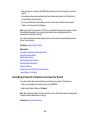 304
304
-
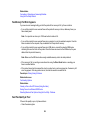 305
305
-
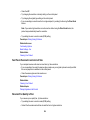 306
306
-
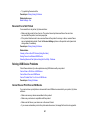 307
307
-
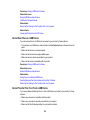 308
308
-
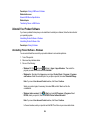 309
309
-
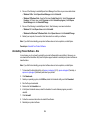 310
310
-
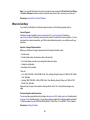 311
311
-
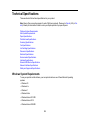 312
312
-
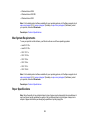 313
313
-
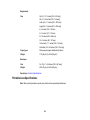 314
314
-
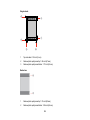 315
315
-
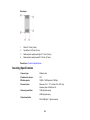 316
316
-
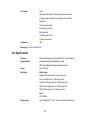 317
317
-
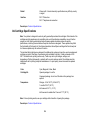 318
318
-
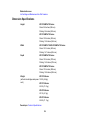 319
319
-
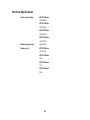 320
320
-
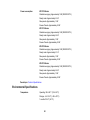 321
321
-
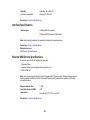 322
322
-
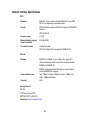 323
323
-
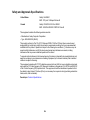 324
324
-
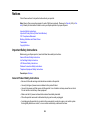 325
325
-
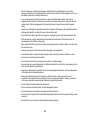 326
326
-
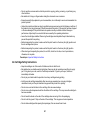 327
327
-
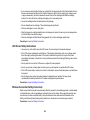 328
328
-
 329
329
-
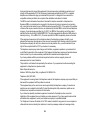 330
330
-
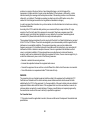 331
331
-
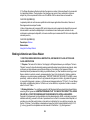 332
332
-
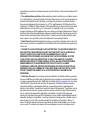 333
333
-
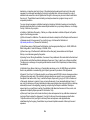 334
334
-
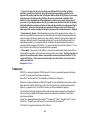 335
335
-
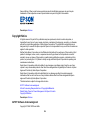 336
336
-
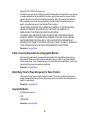 337
337
Ask a question and I''ll find the answer in the document
Finding information in a document is now easier with AI
Related papers
-
Epson ECOTANK ET-4750 User manual
-
Epson ECOTANK ET-4750 Owner's manual
-
Epson WorkForce Pro WF-3823 User guide
-
Epson ET-2760 User guide
-
Epson WorkForce WF-2850 Owner's manual
-
Epson C11CF74201 User guide
-
Epson XP-530 Owner's manual
-
Epson WorkForce WF-2860 User guide
-
Epson Fax Machine ET-2500 User manual
-
Epson ET-2500 User guide
Other documents
-
Sitecom SMLN-309 Datasheet
-
Google jamboard Quick start guide
-
DNP WPS-1 Quick start guide
-
Sharper Image 4×6 Smartphone Photo Printer Owner's manual
-
 Novexx 64-0x User manual
Novexx 64-0x User manual
-
 Novexx 64-0x User manual
Novexx 64-0x User manual
-
DNP WPS-1 User manual
-
DNP WPS Pro EU User manual
-
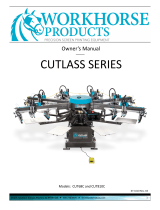 Workhorse CUTLASS SERIES Owner's manual
Workhorse CUTLASS SERIES Owner's manual
-
DNP WPS-1 User manual