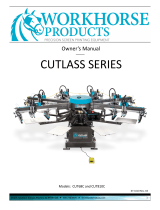7
Additional Scanning Settings - Advanced Settings Tab............................................................... 158
Saving Scanned Documents as a Searchable PDF Using Epson Scan 2 ................................... 159
Image Format Options................................................................................................................. 161
Scan Resolution Guidelines ........................................................................................................ 161
Faxing....................................................................................................................................................... 163
Connecting a Telephone or Answering Machine.............................................................................. 163
Setting Up Fax Features .................................................................................................................. 166
Setting Up Basic Fax Features .................................................................................................... 166
Using the Fax Setup Wizard ................................................................................................... 166
Selecting the Line Type........................................................................................................... 168
Setting the Number of Rings to Answer .................................................................................. 170
Selecting Advanced Fax Settings................................................................................................ 171
Print Settings - Fax.................................................................................................................. 173
Basic Settings - Fax ................................................................................................................ 174
Security Settings - Fax............................................................................................................ 176
Setting Up the Fax Utility - Windows............................................................................................ 176
Setting Up Fax Features Using the Fax Utility - Mac ................................................................... 178
Setting Up Contacts and Contact Groups......................................................................................... 179
Setting Up Contacts Using the Product Control Panel................................................................. 180
Creating a Contact .................................................................................................................. 180
Editing or Deleting a Contact .................................................................................................. 182
Creating a Contact Group ....................................................................................................... 183
Editing or Deleting a Contact Group........................................................................................ 185
Importing Contacts Using the Fax Utility - Windows .................................................................... 186
Setting Up Speed/Group Dial Lists Using the Fax Utility - Mac.................................................... 189
Sending Faxes ................................................................................................................................. 191
Sending Faxes from the Product Control Panel........................................................................... 191
Sending a Fax Using the Keypad, Contact List, or History...................................................... 191
Fax Sending Options .............................................................................................................. 194
Sending a Fax at a Specified Time ......................................................................................... 195
Sending Faxes Using the Fax Utility - Windows .......................................................................... 196
Sending Faxes Using the Fax Utility - Mac .................................................................................. 199
Receiving Faxes............................................................................................................................... 202