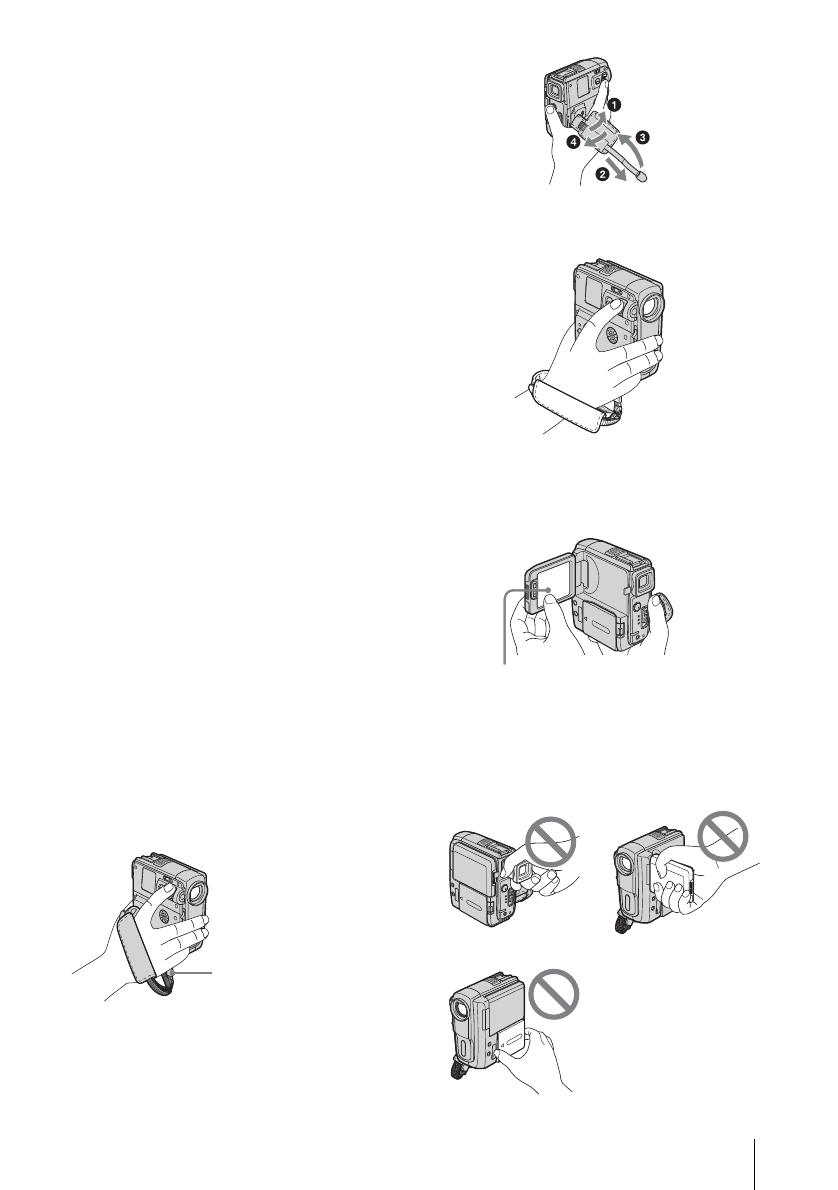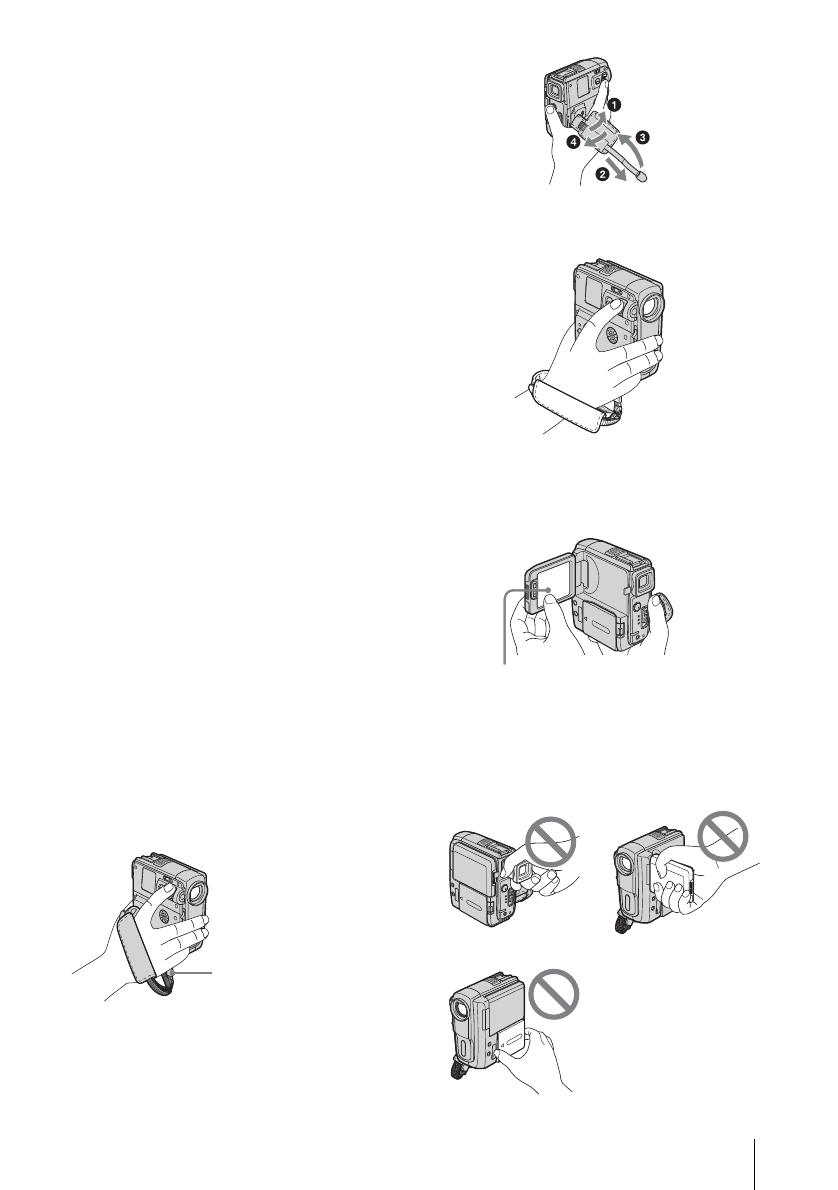
Read this first
3
• Television programs, films, video tapes, and other
materials may be copyrighted. Unauthorized
recording of such materials may be contrary to the
copyright laws.
Notes on the LCD panel, viewfinder, and
lens
• The LCD screen and the viewfinder are
manufactured using extremely high-precision
technology, so over 99.99% of the pixels are
operational for effective use.
However, there may be some tiny black points and/
or bright points (white, red, blue, or green in color)
that appear constantly on the LCD screen and the
viewfinder.
These points are normal results of the manufacturing
process and do not affect the recording in any way.
• Exposing the LCD screen, the viewfinder, or the lens
to direct sunlight for long periods of time may cause
malfunctions. Be careful when placing the camera
near a window or outdoors.
• Do not aim at the sun. Doing so might cause your
camcorder to malfunction. Take pictures of the sun
only in low light conditions, such as at dusk.
Note on connecting other device
Before connecting your camcorder to other device
such as a VCR or a computer with a USB or i.LINK
cable, be sure to insert the connector plug in the proper
direction. If you insert the connector plug forcibly in
the wrong direction, the terminal may be damaged, or
this may cause a malfunction of your camcorder.
Notes on using this manual
• The images of the LCD screen and the viewfinder
used on this manual are captured using a digital still
camera, and thus may appear different from what
you see.
• The illustrations used on this manual are based on
the model DCR-PC109E.
Notes on using the camcorder
• Hold the camcorder, putting your wrist through the
belt and your fingers lightly on the finger rest.
• To ensure a good grip, fasten the Strap Belt as shown
in the following illustration. If the Strap Belt hangs
out too far, tuck it in the hand pad.
• The Strap Belt can also be used as a wrist strap
(p. 141).
• When you are using the touch panel, place your hand
on the back side of the LCD panel to support it.
Then, touch the buttons displayed on the screen.
• You can change the language to be used for screen
display on your camcorder (p. 25).
• Be careful not to press buttons on the LCD frame
accidentally when you open or close the LCD panel,
or when you adjust the angle of the LCD panel.
• Do not hold the camcorder by the following parts.
Finger rest
Touch the button on the LCD screen.
Viewfinder
LCD panel
Battery pack
,continued