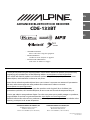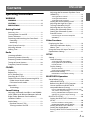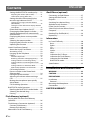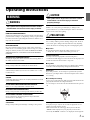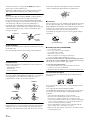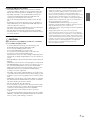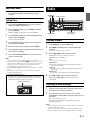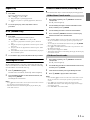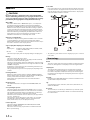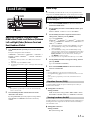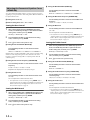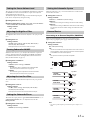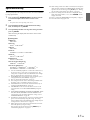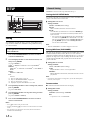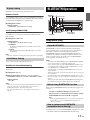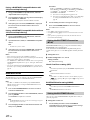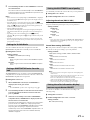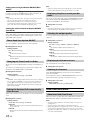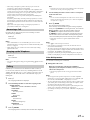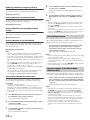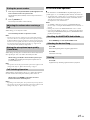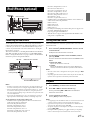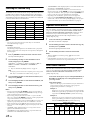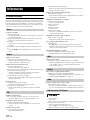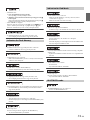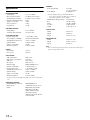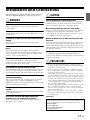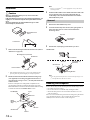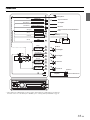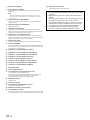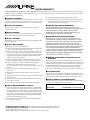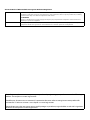Designed by ALPINE Japan
68-21627Z13-A
• OWNER’S MANUAL
Please read before using this equipment.
• MODE D’EMPLOI
Veuillez lire avant d’utiliser cet appareil.
• MANUAL DE OPERACIÓN
Léalo antes de utilizar este equipo.
ALPINE ELECTRONICS OF AMERICA, INC.
19145 Gramercy Place, Torrance,
California 90501, U.S.A.
Phone 1-800-ALPINE-1 (1-800-257-4631)
ALPINE ELECTRONICS OF CANADA, INC.
777 Supertest Road, Toronto,
Ontario M3J 2M9, Canada
Phone 1-800-ALPINE-1 (1-800-257-4631)
EN
FR
ES
RR
Thank you for purchasing this Alpine product. Please take a moment to protect your purchase by
registering your product now at the following address: www.alpine-usa.com/registration
.
You will be informed of product and software updates (if applicable), special promotions, news
about Alpine, and entered for a chance to win prizes.
Merci d’avoir acheté ce produit Alpine. Nous vous invitons à consacrer un moment à la protection
de votre achat en enregistrant votre produit dès maintenant à l’adresse suivante :
www.alpine-usa.com/registration
.
Vous serez tenu informé des mises à jour des produits et des logiciels (le cas échéant), des
promotions spéciales, de l’actualité d’Alpine, et vous aurez une chance de remporter des prix.
Gracias por adquirir este producto Alpine. Con solo unos pocos pasos podrá proteger su producto,
registrándolo a través de la siguiente dirección: www.alpine-usa.com/registration
.
Recibirá información sobre nuevos productos y software, promociones especiales, novedades sobre
Alpine y participará en el sorteo de premios.
ADVANCED BLUETOOTH CD RECEIVER
CDE-133BT

ALPINE ELECTRONICS MARKETING, INC.
1-1-8 Nishi Gotanda,
Shinagawa-ku,
Tokyo 141-0031, Japan
Phone 03-5496-8231
ALPINE ELECTRONICS FRANCE S.A.R.L.
(RCS PONTOISE B 338 101 280)
98, Rue de la Belle Etoile, Z.I. Paris Nord Il,
B.P. 50016, 95945 Roissy Charles de Gaulle
Cedex, France
Phone 01-48638989
ALPINE ELECTRONICS OF AUSTRALIA PTY. LTD.
161-165 Princes Highway, Hallam
Victoria 3803, Australia
Phone 03-8787-1200
ALPINE ELECTRONICS GmbH
Wilhelm-Wagenfeld-Str. 1-3, 80807 München, Germany
Phone 089-32 42 640
ALPINE ELECTRONICS OF U.K. LTD.
Alpine House
Fletchamstead Highway, Coventry CV4 9TW, U.K.
Phone 0870-33 33 763
ALPINE ITALIA S.p.A.
Viale C. Colombo 8, 20090 Trezzano
Sul Naviglio (MI), Italy
Phone 02-484781
ALPINE ELECTRONICS DE ESPAÑA, S.A.
Portal de Gamarra 36, Pabellón, 32
01013 Vitoria (Alava)-APDO 133, Spain
Phone 945-283588
ALPINE ELECTRONICS (BENELUX) GmbH
Leuvensesteenweg 510-B6,
1930 Zaventem, Belgium
Phone 02-725-13 15

3-EN
Contents
ENGLISH
Operating Instructions
WARNING
WARNING....................................................... 5
CAUTION........................................................ 5
PRECAUTIONS ............................................... 5
Getting Started
Accessory List ...............................................................8
Turning Power On and Off.......................................8
Source Selection..........................................................8
Detaching and Attaching the Front Panel .........8
Detaching ..................................................................8
Attaching ...................................................................8
Initial System Start-Up...............................................8
Adjusting Volume .......................................................9
Setting Time..................................................................9
Radio
Listening to Radio.......................................................9
Presetting Stations Manually..................................9
Presetting Stations Automatically...................... 10
Tuning to Preset Stations ...................................... 10
Frequency Search Function.................................. 10
CD/MP3
Playback ...................................................................... 10
Repeat Play................................................................. 11
M.I.X. (Random Play) ............................................... 11
Searching for CD Text ............................................. 11
Folder/File Name Search (concerning MP3)... 11
Folder Name Search mode............................... 11
File Name Search mode..................................... 11
About MP3.................................................................. 12
Terminology........................................................... 12
Sound Setting
Adjusting Subwoofer Level/Bass Level/Middle
Level/Treble Level/Balance (Between Left and
Right)/Fader (Between Front and Rear)/
Loudness/Defeat ...................................................... 13
Audio Setup ............................................................... 13
Equalizer Presets (F-EQ) ..................................... 13
Turning Loudness On/Off ................................. 13
Adjusting the Parametric Equalizer Curve
(3BAND EQ).............................................................14
Setting the Bass Control ..........................................14
Setting the Mid Control ...........................................14
Setting the Treble Control.......................................14
Setting the Source Volume Level....................15
Adjusting the High Pass Filter ..........................15
Turning Subwoofer ON/OFF.............................15
Adjusting the Low Pass Filter ...........................15
Setting the Subwoofer Phase...........................15
Setting the Subwoofer System........................15
External Device......................................................15
Connecting to an External Amplifier
(POWER IC)....................................................................15
Other Functions
Displaying the Text...................................................16
About the indication display............................16
About “Text” ...........................................................16
Using the Front AUX Input Terminal..................16
Option Menu Setting ..............................................17
SETUP
Setting ..........................................................................18
General Setting .....................................................18
Setting the AUX SETUP Mode................................18
Playing MP3 Data (PLAY MODE)............................18
Demonstration............................................................18
Display Setting ......................................................19
Dimmer Control ..........................................................19
Scroll Setting (SCROLLTYPE)...................................19
iPod/iPhone Setting ............................................19
iPod/iPhone Search Mode Setting.......................19
BLUETOOTH Operation
Setup Before Using ..................................................19
About BLUETOOTH ..............................................19
Before Using BLUETOOTH Function...............19
How to connect to a BLUETOOTH
compatible device (Pairing)..............................19
Pairing a BLUETOOTH compatible device with
SSP (Secure Simple Pairing)....................................20
Pairing a BLUETOOTH compatible device
without SSP (Secure Simple Pairing)...................20
BLUETOOTH SETUP ..................................................20
Setting the BLUETOOTH Connection
(BT IN)........................................................................20
Hands-Free Phone setting (HFP)...........................20
BLUETOOTH Audio setting (AUDIO) ....................20
Setting the BLUETOOTH Device ......................20
Setting the Visible Mode....................................21
Pairing a BLUETOOTH Device from the
unit.............................................................................21

4-EN
Contents
ENGLISH
Setting the BLUETOOTH sound quality........ 21
Adjusting the volume (VOL LV ADJ)....................21
Sound Auto setting (AUTO SET)............................21
Setting the caller information display/
text message indicator ON/OFF ..................... 21
Setting text message indicator ON/OFF
(MSG ALERT) ................................................................22
Setting the caller information display ON/OFF
(CALLER ID)...................................................................22
Phone Book Auto Update ON/OFF................ 22
Changing the Phone book List Order........... 22
Setting the Received Calls automatically
(Auto Answer)........................................................ 22
Displaying the phone service provider
name......................................................................... 22
Selecting the output speaker .......................... 22
Displaying the firmware version..................... 22
Updating the firmware ...................................... 22
Hands-Free Phone Control ................................... 22
About the Hands-Free Phone.......................... 22
Answering a Call................................................... 23
Hanging up the Telephone .............................. 23
Calling ...................................................................... 23
Voice Dial Operation .................................................23
Redialing a Number In Outgoing History..........24
Dialing a Number In Incoming History...............24
Dialing a Number In Incoming Missed Call
History ............................................................................24
Dialing a Number In The Phone Book ................24
Phone book alphabet search function ...............24
Call waiting function........................................... 24
Preset a number in the Phone Book
(Shortcut dial)........................................................ 24
Dialing the preset number ............................... 25
Adjusting the volume when receiving a
Call............................................................................. 25
Muting the microphone input quickly
(Voice Mute)........................................................... 25
Call Switching Operation .................................. 25
BLUETOOTH Audio Operation............................. 25
Recalling the BLUETOOTH Audio Mode....... 25
Selecting the desired Song ............................. 25
Pausing .................................................................... 25
Flash Memory (optional)
Playing MP3 Files from Flash Memory
(optional)..................................................................... 26
Flash Memory Connection (optional)............... 26
Connect Flash Memory...................................... 26
Remove Flash Memory ...................................... 26
About MP3 File of Flash Memory ....................... 26
iPod/iPhone (optional)
Connecting an iPod/iPhone..................................27
Setting the iPod Control.........................................27
Playback .......................................................................27
Searching for a desired Song ...............................28
Alphabet search function ......................................28
Direct Search Function ...........................................28
Select Playlist/Artist/Album/Genre/
Composer ....................................................................29
Random Play Shuffle (M.I.X.).................................29
Repeat Play .................................................................29
Information
In Case of Difficulty ..................................................30
Basic...........................................................................30
Radio .........................................................................30
CD...............................................................................30
MP3............................................................................30
Audio.........................................................................30
iPod............................................................................30
Indication for CD Player......................................30
Indication for Flash Memory ............................31
Indication for iPod Mode ...................................31
BLUETOOTH mode ...............................................31
Specifications .............................................................32
Installation and Connections
WARNING .................................................... 33
CAUTION...................................................... 33
PRECAUTIONS............................................. 33
Installation ..................................................................34
Removal ...................................................................34
Mounting the Microphone....................................34
Connections ...............................................................35
LIMITED WARRANTY

5-EN
Operating Instructions
WARNING
This symbol means important instructions. Failure
to heed them can result in serious injury or death.
DO NOT OPERATE ANY FUNCTION THAT TAKES YOUR ATTENTION AWAY
FROM SAFELY DRIVING YOUR VEHICLE.
Any function that requires your prolonged attention should only be
performed after coming to a complete stop. Always stop the vehicle
in a safe location before performing these functions. Failure to do so
may result in an accident.
KEEP THE VOLUME AT A LEVEL WHERE YOU CAN STILL HEAR OUTSIDE
NOISES WHILE DRIVING.
Excessive volume levels that obscure sounds such as emergency
vehicle sirens or road warning signals (train crossings, etc.) can be
dangerous and may result in an accident. LISTENING AT LOUD
VOLUME LEVELS IN A CAR MAY ALSO CAUSE HEARING
DAMAGE.
MINIMIZE DISPLAY VIEWING WHILE DRIVING.
Viewing the display may distract the driver from looking ahead of
the vehicle and cause an accident.
DO NOT DISASSEMBLE OR ALTER.
Doing so may result in an accident, fire or electric shock.
USE ONLY IN CARS WITH A 12 VOLT NEGATIVE GROUND.
(Check with your dealer if you are not sure.) Failure to do so may
result in fire, etc.
KEEP SMALL OBJECTS SUCH AS BATTERIES OUT OF THE REACH OF
CHILDREN.
Swallowing them may result in serious injury. If swallowed, consult
a physician immediately.
USE THE CORRECT AMPERE RATING WHEN REPLACING FUSES.
Failure to do so may result in fire or electric shock.
DO NOT BLOCK VENTS OR RADIATOR PANELS.
Doing so may cause heat to build up inside and may result in fire.
USE THIS PRODUCT FOR MOBILE 12V APPLICATIONS.
Use for other than its designed application may result in fire,
electric shock or other injury.
DO NOT PLACE HANDS, FINGERS OR FOREIGN OBJECTS IN INSERTION
SLOTS OR GAPS.
Doing so may result in personal injury or damage to the product.
CAUTION
This symbol means important instructions. Failure
to heed them can result in injury or material
property damage.
HALT USE IMMEDIATELY IF A PROBLEM APPEARS.
Failure to do so may cause personal injury or damage to the
product. Return it to your authorized Alpine dealer or the nearest
Alpine Service Center for repairing.
PRECAUTIONS
Product Cleaning
Use a soft dry cloth for periodic cleaning of the product. For more
severe stains, please dampen the cloth with water only. Anything
else has the chance of dissolving the paint or damaging the plastic.
Temperature
Be sure the temperature inside the vehicle is between +60°C
(+140°F) and −10°C (+14°F) before turning your unit on.
Moisture Condensation
You may notice the CD playback sound wavering due to
condensation. If this happens, remove the disc from the player and
wait about an hour for the moisture to evaporate.
Damaged Disc
Do not attempt to play cracked, warped, or damaged discs. Playing
a bad disc could severely damage the playback mechanism.
Maintenance
If you have problems, do not attempt to repair the unit yourself.
Return it to your Alpine dealer or the nearest Alpine Service Station
for servicing.
Never Attempt the Following
Do not grip or pull out the disc while it is being pulled back into the
player by the automatic reloading mechanism.
Do not attempt to insert a disc into the unit when the unit power is
off.
Inserting Discs
Your player accepts only one disc at a time for playback. Do not
attempt to load more than one disc.
Make sure the label side is facing up when you insert the disc.
“ERROR” will be displayed on your player if you insert a disc
incorrectly. If “ERROR” continues to be displayed even though the
WARNING

6-EN
disc has been inserted correctly, push the RESET button with a
pointed object such as a ballpoint pen.
Playing a disc while driving on a very bumpy road may result in
skips, but this will not scratch the disc or damage the player.
New Discs
To prevent the CD from jamming, “ERROR” is displayed if discs
with irregular surfaces are inserted or if discs are inserted
incorrectly. When a new disc is ejected immediately after initial
loading, use your finger to feel around the inside of the center hole
and outside edge of the disc. If you feel any small bumps or
irregularities, this could inhibit proper loading of the disc. To
remove the bumps, rub the inside edge of the hole and outside edge
of the disc with a ballpoint pen or other such instrument, then
insert the disc again.
Irregular Shaped Discs
Be sure to use round shape discs only for this unit and never use any
special shape discs.
Use of special shape discs may cause damage to the mechanism.
Installation Location
Make sure this unit will not be installed in a location subjected to:
•Direct sun and heat
• High humidity and water
• Excessive dust
•Excessive vibrations
Correct Handling
Do not drop the disc while handling. Hold the disc so you will not
leave fingerprints on the surface. Do not affix tape, paper, or
gummed labels to the disc. Do not write on the disc.
Disc Cleaning
Fingerprints, dust, or soil on the surface of the disc could cause the
CD player to skip. For routine cleaning, wipe the playing surface
with a clean, soft cloth from the center of the disc to the outer edge.
If the surface is heavily soiled, dampen a clean, soft cloth in a
solution of mild neutral detergent before cleaning the disc.
Disc Accessories
There are various accessories available on the market for protecting
the disc surface and improving sound quality. However, most of
them will influence the thickness and/or diameter of the disc. Using
such accessories can cause the disc to be out of standard
specifications and may create operational problems. We
recommend not using these accessories on discs played in Alpine
CD players.
On handling Compact Discs (CD/CD-R/CD-RW)
• Do not touch the surface.
• Do not expose the disc to direct sunlight.
• Do not affix stickers or labels.
• Clean the disc when it is dusty.
• Make sure that there are no bumps around the disc.
• Do not use commercially available disc accessories.
Do not leave the disc in the car or the unit for a long time. Never
expose the disc to direct sunlight. Heat and humidity may damage
the CD and you may not be able to play it again.
To cu st om ers u sing CD -R/CD - RW
• If a CD-R/CD-RW cannot be played back, make sure the last
recording session was closed (finalized).
• Finalize the CD-R/CD-RW if necessary, and attempt playback again.
About media that can be played
Use only compact discs with the label side showing the CD logo
marks below.
If you use unspecified compact discs, correct performance cannot
be guaranteed.
You can play CD-Rs (CD-Recordables)/CD-RWs
(CD-ReWritables) which have been recorded only on audio devices.
You can also play CD-Rs/CD-RWs containing MP3 formatted
audio files.
• Some of the following CDs may not play on this unit:
Flawed CDs, CDs with fingerprints, CDs exposed to extreme
temperatures or sunlight (e.g. left in the car or this unit), CDs
recorded under unstable conditions, CDs on which a recording failed
or a re-recording was attempted, copy-protected CDs which do not
conform to the audio CD industry standard.
• Use discs with MP3 files written in a format compatible with this
unit. For details, refer to “About MP3” on page 12.
• ROM data other than audio files contained in a disc will not produce
sound when played back.
Center Hole
Center Hole
New Disc
Outside
(Bumps)
Bumps
CORRECT
INCORRECT CORRECT
Transparent Sheet Disc Stabilizer

7-EN
Protecting the USB Connection Terminal
• Only USB Flash Memory devices can be connected to the USB
connection terminal on this unit. Correct performance using other
USB products cannot be guaranteed. A USB hub is not supported.
• Depending on the shape or size of a Flash Memory, it may not be
connected to the USB terminal of this unit-a USB cable (sold
separately) is recommended for this connection.
Also, avoid connecting Flash Memory and Front Aux at the same
time.
• If a USB device is inserted in the unit, it projects out and may be a
danger while driving. Use a commercially available USB extension
cable, and connect it in a safe way.
• Depending on the connected Flash Memory device, the unit may not
function or some functions may not be performed.
• The audio file format that can be played back on the unit is MP3.
• Artist/song name, etc., can be displayed, however characters may not
be correctly displayed.
On Handling Flash Memory
CAUTION
Alpine accepts no responsibility for lost data, etc., even if data,
etc., is lost while using this product.
• To prevent malfunction or damage, note the following points.
Read the Flash Memory Owner’s Manual thoroughly.
Do not touch the terminals by hand or metal.
Do not subject Flash Memory to excessive shock.
Do not bend, drop, disassemble, modify or soak in the water.
• Avoid usage or storage in the following locations:
Anywhere in the car exposed to direct sunlight or high temperatures.
Anywhere the possibility of high humidity or corrosive substances is
present.
• Fix the Flash Memory in a location where driver operation will not be
hindered.
• Flash Memory may not function correctly at high or low temperature.
• The USB Flash Memory supports only 512 or 2,048 bytes per sector.
• Use only certified Flash Memory. Note that even certified Flash
Memory, may not function correctly depending on its type or state.
• Flash Memory function is not guaranteed. Use Flash Memory
according to the terms of agreement.
• Depending on the settings of the Flash Memory type, memory state
or encoding software, the unit may not play back or display properly.
• A file that is copy-protected (copyright protection) cannot be played
back.
• Flash Memory may take time to start playback. If there is a particular
file other than audio in the Flash Memory, it may take considerable
time before the file is played back or searched.
• The unit can play back “mp3” file extension.
• Do not add the above extension to a file other than audio data. This
non-audio data will not be recognized. The resulting playback may
contain noise that can damage speakers and/or amplifiers.
• It is recommended to back up important data on a personal
computer.
• Do not remove the USB device while playback is in progress. Change
SOURCE to something other than USB, and then remove the USB
device to prevent possible damage to its memory.
• iPhone, iPod, iPod classic, iPod nano, and iPod touch are
trademarks of Apple Inc., registered in the U.S. and other countries.
• “Made for iPod,” and “Made for iPhone,” mean that an electronic
accessory has been designed to connect specifically to iPod, or
iPhone, respectively, and has been certified by the developer to meet
Apple performance standards. Apple is not responsible for the
operation of this device or its compliance with safety and regulatory
standards. Please note that the use of this accessory with iPod, or
iPhone may affect wireless performance.
•The BLUETOOTH
®
word mark and logos are registered
trademarks owned by the Bluetooth SIG, Inc. and any use of such
marks by Alpine Electronics, Inc. is under license.
• “MPEG Layer-3 audio coding technology licensed from Fraunhofer
IIS and Thomson.”
• “Supply of this product only conveys a license for private,
non-commercial use and does not convey a license nor imply any
right to use this product in any commercial (i.e. revenue-generation)
real time broadcasting (terrestrial, satellite, cable and/or any other
media), broadcasting/streaming via internet, intranets and/or other
networks or in other electronic content distribution systems, such as
pay-audio or audio-on-demand applications. An independent
license for such use is required. For details, please visit
http://www.mp3licensing.com”

8-EN
Accessory List
• Head Unit ..................................................................................1
• Power Cable ..............................................................................1
• Microphone ..............................................................................1
• Mounting Sleeve ......................................................................1
• Carrying Case............................................................................1
• Bracket key ...............................................................................2
• Screw (M5 × 8) ..........................................................................4
• Owner’s Manual..................................................................1 set
Turning Power On and Off
Press SOURCE to turn on the unit.
Note
• The unit can be turned on by pressing any other button except and
e.
Press and hold SOURCE for at least 2 seconds to turn
off the unit.
Note
• The first time power is turned on, the volume will start from level 12.
Source Selection
Press SOURCE to change the source.
TUNER DISC USB AUDIO/iPod
*1
BT AUDIO
*2
AUXILIARY
*3
TUNER
*1 Only when the iPod/iPhone is connected.
*2 Only when BT AUDIO is set to ON. Refer to “Setting the
BLUETOOTH Connection (BT IN)” on page 20.
*3 Only when AUX SETUP is set to ON. For details, refer to
“Setting the AUX SETUP Mode” on page 18.
Detaching and Attaching the Front Panel
1
Turn off the unit power.
2
Press e at the lower left side until the front panel pops
out.
3
Grasp the left side of the front panel and pull it out.
Notes
• The front panel may become hot in normal usage (especially the
connector terminals on the back of the front panel). This is not a
malfunction.
• To protect the front panel, place it in the supplied carrying case.
• When detaching the front panel, do not apply excessive force as it may
result in malfunction.
1
Insert the right side of the front panel into the main unit.
Align the groove on the front panel with the projections
on the main unit.
2
Push the left side of the front panel until it locks firmly into
the main unit.
Notes
• Before attaching the front panel, make sure that there is no dirt or dust
on the connector terminals and no foreign object between the front
panel and the main unit.
• Attach the front panel carefully, holding the sides of the front panel to
avoid pushing buttons by mistake.
Initial System Start-Up
Be sure to press the RESET button when using the unit for the first time,
after changing the car battery, etc.
1
Turn off the unit power.
2
Remove the detachable front panel.
3
Press RESET with a ballpoint pen or similar pointed object.
Getting Started
Detaching
SOURCE/
e
AUDIO/SETUP
Rotary encoder
ENTER
Attaching
RESET button

9-EN
Adjusting Volume
Turn the Rotary encoder until the desired sound is
obtained.
Setting Time
1
Press and hold AUDIOSETUP for at least 2 seconds to
activate the SETUP selection mode.
2
Turn the Rotary encoder to select GENERAL, and then
press ENTER.
AUDIO GENERAL DISPLAY iPod BLUETOOTH
3
Turn the Rotary encoder to select the CLOCK ADJ mode,
and then press ENTER.
The time indication will blink.
4
Turn the Rotary encoder to adjust the hours while the
time indication is blinking.
5
When the hour has been adjusted, press ENTER.
6
Turn the Rotary encoder to adjust the minutes while the
time indication is blinking.
7
Press and hold AUDIOSETUP for at least 2 seconds to
return to normal mode.
Notes
• To synchronize the clock to another clock/watch or radio time
announcement, press and hold ENTER for at least 2 seconds after
setting the “hour”. Minutes will reset to “00”. If the display shows over
“30” minutes when you do this, the time will advance one hour.
• Pressing will return to the previous mode.
• Pressing and holding for at least 2 seconds will return to normal
mode.
• If no operation is performed for 60 seconds, the unit will return to
normal mode automatically.
Listening to Radio
1
Press SOURCE to select TUNER mode.
2
Press BAND repeatedly until the desired radio band is
displayed.
F1 (FM1) F2 (FM2) AM F1 (FM1)
3
Press TUNEA.ME to select the tuning mode.
DX SEEK (Distance mode) SEEK (Local mode)
off (Manual mode) DX SEEK
Note
• The initial mode is Distance mode.
Distance mode:
Both strong and weak stations will be automatically tuned in
(Automatic Seek Tuning).
Local mode:
Only strong stations will be automatically tuned in (Automatic
Seek Tuning).
Manual mode:
The frequency is manually tuned in steps (Manual tuning).
4
Press or to tune in the desired station.
Holding down or will change the frequency
continuously.
Presetting Stations Manually
1
Select the radio band and tune in a desired radio station
you wish to store in the preset memory.
2
Press and hold, for at least 2 seconds, any one of the
preset buttons (1 through 6) into which you wish to store
the station.
The selected station is stored.
The display shows the band, preset number and station
frequency memorized.
Notes
• A total of 18 stations can be stored in the preset memory (6 stations for
each band; FM1, FM2 and AM).
• If you store a station in a preset memory which already has a station,
the current station will be cleared and replaced with the new station.
Controllable with Remote Control
This unit can be controlled with an optional Alpine remote control.
For details, consult your Alpine dealer. Point the optional remote
control transmitter at the remote-control sensor.
Remote control sensor
Radio
SOURCE/
TUNE/A.ME
BAND
Rotary encoder
ENTER
Preset buttons
(1 through 6)

10-EN
Presetting Stations Automatically
1
Press BAND repeatedly until the desired radio band is
displayed.
2
Press and hold TUNEA.ME for at least 2 seconds.
The frequency on the display continues to change while the
automatic memory is in progress. The tuner will automatically
seek and store 6 strong stations in the selected band. They will
be stored into preset buttons 1 to 6 in order of signal strength.
When the automatic memory has been completed, the tuner
goes to the station stored in preset location No.1.
Note
• If no stations are stored, the tuner will return to the original station you
were listening to before the auto memory procedure began.
Tuning to Preset Stations
1
Press BAND repeatedly until the desired band is
displayed.
2
Press any one of the station preset buttons (1 through 6)
that has your desired radio station in memory.
The display shows the band, preset number and frequency of
the station selected.
Frequency Search Function
You can search for a radio station by its frequency.
1
Press ENTER in Radio mode to activate Frequency
search mode.
The “” indicator lights up.
2
Turn the Rotary encoder to select the desired frequency.
3
Press ENTER to receive the selected frequency.
Note
•Press in the search mode to cancel. Or, the search mode will be
canceled if no operation is performed for 10 seconds.
Playback
1
Insert a disc with the label side facing up.
The disc will be pulled into the unit automatically.
Note
• When a disc is already inserted, press SOURCE to switch to the
DISC mode.
2
While playing back MP3, press 1 or 2 to select the
desired folder.
Pressing and holding 1 or 2 will change folders continuously.
3
Press or to select the desired track (file).
Pressing and holding or will fast backward/fast
forward track continuously.
4
To pause playback, press .
Pressing again will resume playback.
5
To eject the disc, press .
Notes
• Do not remove a CD during its eject cycle. Do not load more than one
disc at a time. A malfunction may result from doing either.
•The “” indicator lights up when a disc is inserted.
• Three-inch (8 cm) CDs can not be used.
• Any file protected by DRM (Digital Rights Management) copy
protection, cannot be played back on this unit.
• The track display for MP3 data playback is the file numbers recorded on
the disc.
• The playback time may not be correctly displayed when a VBR
(Variable Bit Rate) recorded file is played back.
• During CD/MP3 playback, press , and then you can quickly return
to the hierarchy level selected last time in the search mode.
CD/MP3
SOURCE/
Rotary encoder
/ENTER
1
2
4 5

11-EN
Repeat Play
1
Press a4.
The song is played back repeatedly.
a
*1
a
*2
(off) a
*1 Only a track/file is repeatedly played back.
*2 Only files in a folder are repeatedly played back. (MP3 mode
only)
2
To cancel repeat play, select (off) with the above
procedure.
M.I.X. (Random Play)
1
Press 5s.
The songs are played back in random sequence.
s
*1
s
*2
g
*3/*4
(off) s
*1 The tracks are played back in random sequence. (CD mode
only)
*2 Only files in a folder are played back in random sequence. (MP3
mode only)
*3 The files in the disc are played back in random sequence. (MP3
mode only)
*4 In the USB mode, all files stored in the Flash Memory are played
back in random sequence.
2
To cancel M.I.X. play, select (off) with the above procedure.
Searching for CD Text
On discs utilizing CD Text, songs can be searched and played by using
their recorded titles. For discs without CD Text, searches are made using
the track numbers associated with each song.
1
Press ENTER during play.
This will set the search mode, and the “” indicator lights up.
2
Turn the Rotary encoder to select the desired track, and
then press ENTER.
This will play the selected track.
Notes
•Press in the search mode to cancel. Or, the search mode is canceled
if no operation is performed for 10 seconds.
• When CD Text Search is made during M.I.X. play, the M.I.X. play
mode will be canceled.
Folder/File Name Search (concerning MP3)
Folder and file names may be searched and displayed during playback.
1
During MP3 playback, press ENTER to activate the
search mode.
The “” indicator lights up.
2
Turn the Rotary encoder to select Folder Name Search
mode, and then press ENTER.
3
Turn the Rotary encoder to select the desired folder.
4
Press and hold ENTER for at least 2 seconds to play
back the first file in the selected folder.
Notes
•Press and hold for at least 2 seconds in the search mode to cancel.
Or, the search mode is canceled if no operation is performed for 10
seconds.
• To search for files in the Folder Name Search mode, press ENTER.
Files in the folder may be searched.
•Press to exit Folder Name Search mode in step 3 in order to select
File Name Search mode.
• The root folder is displayed as “ROOT”.
• When Folder Name Search is made during M.I.X. play, the M.I.X. play
mode will be canceled.
1
During MP3 playback, press ENTER to activate the
search mode.
The “” indicator lights up.
2
Turn the Rotary encoder to select File Name Search mode,
and then press ENTER.
3
Select the desired file by turning the Rotary encoder.
4
Press ENTER to play back the selected file.
Notes
•Press and hold for at least 2 seconds in the search mode to cancel.
Or, the search mode is canceled if no operation is performed for 10
seconds.
•Press in the search mode to return to the previous mode.
• When File Name Search is made during M.I.X. play, the M.I.X. play
mode will be canceled.
•Press 1 or 2 to select another Folder.
Folder Name Search mode
File Name Search mode

12-EN
About MP3
CAUTION
Except for private use, duplicating audio data (including MP3
data) or distributing, transferring, or copying it, whether for free
or for a fee, without permission of the copyright holder is strictly
prohibited by the Copyright Act and by international treaty.
What is MP3?
MP3, whose official name is “MPEG Audio Layer 3,” is a compression
standard prescribed by the ISO, the International Standardization
Organization and MPEG which is a joint activity institution of the IEC.
MP3 files contain compressed audio data. MP3 encoding is capable of
compressing audio data at extremely high ratios, reducing the size of
music files to as much as one-tenth their original size. This is achieved
while still maintaining near CD quality. The MP3 format realizes such
high compression ratios by eliminating the sounds that are either
inaudible to the human ear or masked by other sounds.
Method for creating MP3 files
Audio data is compressed using software with MP3 codecs. For details
on creating MP3 files, refer to the user’s manual for that software.
MP3 files that are playable on this device have the file extensions “mp3”.
Files with no extension cannot be played back.
Supported playback sampling rates and bit rates
MP3
This device may not play back correctly depending on sampling rates.
ID3 tags
This device supports ID3 tag v1 and v2.
If tag data is in an MP3 file, this device can display the title (track title),
artist name, and album name ID3 tag data.
This device can only display single-byte alphanumeric characters (up to
30 for ID3 tags) and the underscore. For non-supported characters, “NO
SUPPORT” is displayed.
If information contains characters other than ID3 tag information, the
audio file may not be played back.
The tag information may not be correctly displayed, depending on the
contents.
Producing MP3 discs
MP3 files are prepared, then written to a CD-R or CD-RW using CD-R
writing software. A disc can hold up to 509 files/folders (including Root
Folders), and the maximum number of folders is 255.
Playback may not be performed if a disc exceeds the limitations
described above.
Media supported
The media that this device can play back are CD-ROMs, CD-Rs, and
CD-RWs.
Corresponding File Systems
This device supports discs formatted with ISO9660 Level 1 or Level 2.
Under the ISO9660 standard, there are some restrictions to remember.
The maximum nested folder depth is 8 (including the root directory).
The number of characters for a folder/file name is limited.
Valid characters for folder/file names are letters A-Z (all caps), numbers
0-9, and ‘_’ (underscore).
This device also can play back discs in Joliet, Romeo, etc., and other
standards that conform to ISO9660. However, sometimes the file
names, folder names, etc., are not displayed correctly.
Formats supported
This device supports CD-ROM XA, Mixed Mode CD, Enhanced CD
(CD-Extra) and Multi-Session.
This device cannot correctly play back discs recorded with Track At
Once or packet writing.
Order of files
Files are played back in the order that the writing software writes them
to the disc. Therefore, the playback order may not be what is expected.
Verify the writing order in the software’s documentation. The playback
order of the folders and files is as follows.
* The folder No./ folder Name will not be displayed if no file is contained
in the folder.
Bit rate
This is the “sound” compression rate specified for encoding. The higher
the bit rate, the higher the sound quality, but also the larger the files.
Sampling rate
This value shows how many times per second the data is sampled
(recorded). For example, music CDs use a sampling rate of 44.1 kHz, so
the sound is sampled (recorded) 44,100 times per second. The higher
the sampling rate, the higher the sound quality, but also the larger the
volume of data.
Encoding
Converting music CDs, WAVE (AIFF) files, and other sound files into the
specified audio compression format.
Ta g
Song information such as track titles, artist names, album names, etc.,
written into MP3 files.
Root folder
The root folder (or root directory) is found at the top of the file system.
The root folder contains all folders and files. It is created automatically
for all burned discs.
Sampling rates: 48 kHz, 44.1 kHz, 32 kHz, 24 kHz, 22.05 kHz, 16 kHz,
12 kHz, 11.025 kHz, 8 kHz
Bit rates: 8 - 320 kbps
Terminology
Root folder
Folder MP3 File

13-EN
Adjusting Subwoofer Level/Bass Level/
Middle Level/Treble Level/Balance (Between
Left and Right)/Fader (Between Front and
Rear)/Loudness/Defeat
1
Press AUDIOSETUP repeatedly to choose the desired
mode.
Each press changes the mode as follows:
SUBWOOFER
*1
BASS LEVEL
*2
MID LEVEL
*2
TRE LEVEL
*2
BALANCE FADER LOUDNESS
*2/*3
DEFEAT VOLUME
SUBWOOFER
*1 When the subwoofer mode is set to OFF, its level cannot be
adjusted.
*2 Adjustable only when DEFEAT is OFF.
*3 For details about loudness, refer to “Turning Loudness On/Off ”
on page 13.
Note
• If no operation is performed for 5 seconds, the unit automatically
returns to normal mode.
2
Turn the Rotary encoder until the desired sound is
obtained in each mode.
By setting DEFEAT ON, previously adjusted settings of BASS,
MID, TRE LEVEL and LOUDNESS will return to the factory
defaults.
Audio Setup
You can flexibly customize the unit to suit your own preference and
usage. From the AUDIO SETUP menu, Audio Setting can be modified.
1
Press and hold AUDIOSETUP for at least 2 seconds to
activate the SETUP mode.
2
Turn the Rotary encoder to select AUDIO, and then press
ENTER.
AUDIO GENERAL DISPLAY iPod BLUETOOTH
3
Turn the Rotary encoder to select the desired sound
setting menu, and then press ENTER.
(e.g. Select SUBWOOFER)
FACTORY EQ
*1/*2
LOUDNESS
*1
3BAND EQ
*1/*3
VOL LV ADJ
HPF
*1
SUBWOOFER SUBW LPF
*1/*4
SUBW PHASE
*4
SUBW SYS
*4
POWER IC
*1 Adjustment cannot be performed when DEFEAT is set to ON.
*2 The FACTORY EQ’s setting value and 3BAND EQ’s setting
value are linkage.
*3 The FACTORY EQ’s setting value and 3BAND EQ’s setting
value are linkage. In step 3, three sound adjustment items (Bass,
Mid and Treble) can be selected in 3BAND EQ mode, turn the
Rotary encoder to select the desired item, and then press
ENTER to continue to step 4.
*4 These functions are inoperable when Subwoofer is set to OFF.
4
Turn the Rotary encoder to change the setting, and then
press ENTER.
(e.g. Select SUBW ON or SUBW OFF)
5
Press and hold AUDIOSETUP for at least 2 seconds to
return to normal mode.
Notes
•Pressing returns to the previous Sound menu mode.
• Pressing and holding for at least 2 seconds will return to normal
mode.
• If no operation is performed for 60 seconds, Sound menu mode is
canceled.
10 typical equalizer settings are preset at the factory for a variety of
musical source material.
Setting item: FACTORY EQ
Setting contents:
USER / FLAT (Initial setting) / POPS / ROCK / NEWS / JAZZ /
ELEC DANCE / HIP HOP / EASY LIS / COUNTRY / CLASSICAL
Loudness introduces a special low-and high-frequency emphasis at low
listening levels. This compensates for the ear’s decreased sensitivity to
bass and treble sound.
Setting item: LOUDNESS
Setting contents:
OFF (Initial setting) / ON
Sound Setting
Subwoofer +0 ~ +15
Bass level -7 ~ +7
Middle level -7 ~ +7
Treble level -7 ~ +7
Balance L15 ~ R15
Fader R15 ~ F15
Loudness ON/OFF
Defeat ON/OFF
Volume 0 ~ 35
AUDIO/SETUP
Rotary encoder
/ENTER
Use steps 1 to 5 to select one of the setting modes to modify.
See the applicable section below for details about the
selected setting item.
Equalizer Presets (F-EQ)
Turning Loudness On/Off

14-EN
You can modify the Equalizer settings to create a response curve more
appealing to your personal taste. The setting of Bass, Mid and Treble can
be adjusted in this mode.
Setting item: 3BAND EQ
Further setting items: BASS / MID / TREBLE
Setting the Bass Control
1
After selecting BASS from the 3BAND EQ adjustment
mode, turn the Rotary encoder to select the desired Bass
setting item, and then press ENTER.
WIDTH (Q) CENTER FRQ LEVEL
2
Turn the Rotary encoder to select the desired setting
value, and then press ENTER.
3
Press to return to the previous step.
Setting the Bass Bandwidth (WIDTH (Q))
Turn the Rotary encoder to select the desired bass
bandwidth.
WIDE 0.50 MEDIUM 1.00 MEDIUM 1.50 NARROW 2.00
Changes the boosted bass bandwidth to wide or narrow. A wider setting
will boost a wide range of frequencies above and below the center
frequency. A narrower setting will boost only frequencies near the
center frequency.
Setting the Bass Center Frequency (CENTER FRQ)
Turn the Rotary encoder to select the desired bass center
frequency.
60 (Hz) 80 (Hz) 100 (Hz) 120 (Hz)
Emphasize the displayed bass frequency ranges.
Setting the Bass Level
Turn the Rotary encoder to select the desired bass level
(-7~+7)
*
.
You can emphasize or weaken the bass level.
* The adjustment can also be made by pressing AUDIO. Refer to
“Adjusting Subwoofer Level/Bass Level/Middle Level/Treble Level/
Balance (Between Left and Right)/Fader (Between Front and
Rear)/Loudness/Defeat” on page 13.
Setting the Mid Control
1
After selecting MID from the 3BAND EQ adjustment mode,
turn the Rotary encoder to select the desired Mediant
setting item, and then press ENTER.
WIDTH (Q) CENTER FRQ LEVEL
2
Turn the Rotary encoder to select the desired setting
value, and then press ENTER.
3
Press to return to the previous step.
Setting the Mid Bandwidth (WIDTH (Q))
Turn the Rotary encoder to select the desired Mid
bandwidth.
WIDE 0.75 MEDIUM 1.00 MEDIUM 1.25 NARROW 1.50
Setting the Mid Center Frequency (CENTER FRQ)
Turn the Rotary encoder to select the desired Mid center
frequency.
500 (Hz) 1.0k (Hz) 1.5k (Hz) 2.5k (Hz)
Setting the Mid Level
Turn the Rotary encoder to select the desired Mid level
(-7 ~ +7)
*
.
You can emphasize or weaken the Mid level.
* The adjustment can also be made by pressing AUDIO. Refer to
“Adjusting Subwoofer Level/Bass Level/Middle Level/Treble Level/
Balance (Between Left and Right)/Fader (Between Front and
Rear)/Loudness/Defeat” on page 13.
Setting the Treble Control
1
After selecting TREBLE from the 3BAND EQ adjustment
mode, turn the Rotary encoder to select the desired
Treble setting item, and then press ENTER.
WIDTH (Q) CENTER FRQ LEVEL
2
Turn the Rotary encoder to select the desired setting
value, and then press ENTER.
3
Press to return to the previous step.
Setting the Treble Bandwidth (WIDTH (Q))
Turn the Rotary encoder to select the desired treble
bandwidth.
WIDE 0.75 NARROW 1.25
Setting the Treble Center Frequency (CENTER FRQ)
Turn the Rotary encoder to select the desired treble
center frequency.
7.5K (Hz) 10.0K (Hz) 12.5K (Hz) 15.0K (Hz)
Setting the Treble Level
Turn the Rotary encoder to select the desired treble level
(-7~+7)
*
.
You can emphasize or weaken the treble level.
* The adjustment can also be made by pressing AUDIO. Refer to
“Adjusting Subwoofer Level/Bass Level/Middle Level/Treble Level/
Balance (Between Left and Right)/Fader (Between Front and
Rear)/Loudness/Defeat” on page 13.
Adjusting the Parametric Equalizer Curve
(3BAND EQ)

15-EN
The output level of each source is individually adjustable. For example, if
the TUNER level sounds lower than CD, its output can be adjusted
without affecting the other sources.
The Hands free phone talk level, ring tone level and microphone gain
level can also be adjusted by using this setting.
Setting item: VOL LV ADJ
Further setting items: TUNER / DISC / USB / iPod / BT AUDIO /
AUX / PHONE TALK / RING TONE / MIC GAIN
Setting contents:
-5 dB ~ +5 dB
The High Pass Filter on this unit can be adjusted to suit your personal
taste.
Setting item: HPF
Setting contents:
HPF OFF (Initial setting) / HPF 60 (Hz) / HPF 80 (Hz) /
HPF 120 (Hz) / HPF 160 (Hz)
All frequencies above the selected cutoff are output.
When the subwoofer is on, you can adjust the subwoofer output level
(refer to “Adjusting Subwoofer Level/Bass Level/Middle Level/Treble
Level/Balance (Between Left and Right)/Fader (Between Front and
Rear)/Loudness/Defeat” on page 13).
Setting item: SUBWOOFER
Setting contents:
SUBW OFF (Initial setting) / SUBW ON
SUBW OFF:
No subwoofer signal is output from the Subwoofer RCA
Connectors (refer to “Connections” on page 35).
SUBW ON:
The subwoofer signal is output from the Subwoofer RCA
Connectors (refer to “Connections” on page 35).
The Low Pass Filter on this unit can be adjusted to suit your personal
taste.
Setting item: SUBW LPF
Setting contents:
LPF OFF (Initial setting) / LPF 60 (Hz) / LPF 80 (Hz) /
LPF 120 (Hz) / LPF 160 (Hz)
All frequencies lower than the selected cutoff are output.
The subwoofer output phase is toggled SUBWOOFER NORMAL (0°) or
SUBWOOFER REVERSE (180°). To adjust the level, turn the
Rotary encoder.
Setting item: SUBW PHASE
Setting contents:
NORMAL (Initial setting) / REVERSE
When the subwoofer is on, you can select either SYS 1 or SYS 2 for the
desired subwoofer effect.
Setting item: SUBW SYS
Setting contents:
SUBW SYS 1 / SUBW SYS 2 (Initial setting)
SUBW SYS 1:
Subwoofer level changes according to the main volume setting.
SUBW SYS 2:
Subwoofer level change is different from the main volume setting.
For example, even at low volume settings, the subwoofer is still
audible.
Connecting to an External Amplifier (POWER IC)
When an external amplifier is connected, sound quality can be
improved by stopping the power supply of the built-in amplifier.
Setting item: POWER IC
Setting contents:
OFF / ON (Initial setting)
OFF:
Use this mode when the line output of this unit is used to drive an
external amplifier. In this setting, the head unit’s internal amplifier
is turned OFF and cannot drive speakers.
ON:
The speakers are driven by the built-in amplifier.
OFF:
ON:
Note
• No sound is produced by the system when the power output is set to
OFF.
Setting the Source Volume Level
Adjusting the High Pass Filter
Turning Subwoofer ON/OFF
Adjusting the Low Pass Filter
Setting the Subwoofer Phase
Setting the Subwoofer System
External Device
Front
left
Amplier
Front
right
Speakers
SPEAKER
RIGHT FRONT
Front
right
SPEAKER
RIGHT REAR
Rear
right
SPEAKER
LEFT REAR
Rear
left
SPEAKER
LEFT FRONT
Front
left

16-EN
Displaying the Text
Text information, such as the disc name and the track name, will be
displayed if playing a CD text compatible disc. It is also possible to
display the folder name, the file name and the tag, etc., while playing
MP3 files.
Press VIEW k.
The display will change every time the button is pressed.
Note
• When the TEXT SCR is set to SCR MANU, press and hold VIEW k
for at least 2 seconds, the current text will be scrolled one time (except
Radio mode).
The display in Radio mode:
FREQUENCY CLOCK FREQUENCY
The display in CD mode:
TRACK NO./ELAPSED TIME TEXT (DISC NAME)
*1
TEXT (TRACK NAME)
*1
TRACK NO./CLOCK
TRACK NO./ELAPSED TIME
The display in MP3 mode:
FILE NO./ELAPSED TIME FOLDER NO./FILE NO.
FOLDER NAME FILE NAME ARTIST NAME
*2
ALBUM NAME
*2
SONG NAME
*2
FILE NO./CLOCK
FILE NO./ELAPSED TIME
The display in iPod mode:
TRACK NO./ELAPSED TIME ARTIST NAME ALBUM NAME
SONG TITLE TRACK NO./CLOCK TRACK NO./ELAPSED TIME
The display in BLUETOOTH Audio mode:
BT A/ELAPSED TIME
*3
ARTIST NAME ALBUM NAME
SONG NAME BT A/CLOCK BT A/ELAPSED TIME
*1 Displayed during playback of a disc with CD text.
*2 ID3 tag
If an MP3 file contains ID3 tag information, the ID3 tag
information is displayed (e.g. song name, artist name, and
album name). All other tag data is ignored.
*3 Depending on the connected mobile phone, the elapsed time
may not be displayed.
When displaying Text, the following indicators are lit according to the
mode.
*1 Tag information :
If there is no tag information, “ARTIST”/“ALBUM”/“SONG” is
displayed.
*2 The root folder is displayed as “ROOT”.
*3 If there is no Text (Disc Name or Track Name), “DISC TEXT”/
“TRACK TEXT” is displayed.
Text compatible CDs contain text information such as the disc name and
track name. Such text information is referred to as “text”.
Notes
• Some characters may not be displayed correctly with this device,
depending on the character type.
• “NO SUPPORT” is displayed if text information is not supported by the
unit.
• The text or tag information may not be correctly displayed, depending
on the contents.
Using the Front AUX Input Terminal
Connect a portable music player, etc. by simply connecting it to the
input on the front panel. An optional adapter cable is required (standard
RCA to 3.5ø mini-phono plug or 3.5ø to 3.5ø mini phono plug).
Press SOURCE, and select the AUXILIARY mode to
listen to the portable device.
Notes
• This function is available only when AUX SETUP is set to ON. For
details, refer to “Setting the AUX SETUP Mode” on page 18.
• If a Flash Memory is directly connected to the USB terminal, the size or
shape may interfere with driving operations, therefore, avoid connecting
an AUX input terminal and a Flash Memory at the same time.
Other Functions
About the indication display
Indicator/
Mode
CD Mode MP3 Mode
iPod/iPhone/BT
AUDIO Mode
—
Folder Name
*2
being displayed
—
SOURCE/
BAND
Rotary encoder
ENTER/OPTION
VIEW
—
Artist Name
*1
being displayed
Artist Name
*1
being displayed
Tex t (Disc
Name
*3
) being
displayed
Album Name
*1
being displayed
Album Name
*1
being displayed
Tex t ( Track
Name
*3
) being
displayed
Song Name
*1
/
File Name
being displayed
Song Name
*1
being displayed
About “Text”
Indicator/
Mode
CD Mode MP3 Mode
iPod/iPhone/BT
AUDIO Mode
Portable player, etc.
Main unit
or
Optional adapter cable (RCA pin
plugs [red, white] 3.5ø miniplugs)
or (3.5ø miniplugs).

17-EN
Option Menu Setting
You can quickly adjust the setting items relevant to the current SOURCE
by using Option Menu.
1
Press and hold ENTER/OPTION for at least 2 seconds
to activate the Option menu of the current source.
Note
• The option menu varies depending on the source.
2
Turn the Rotary encoder to select the desired setting
item, and then press ENTER.
3
Turn the Rotary encoder to change the setting, and then
press ENTER.
After the setting, the display will return to the current source
automatically.
Setting item:
TUNER mode:
VOL LV ADJ
*1
DISC mode:
CD SET
*2
VOL LV ADJ
*1
USB mode:
VOL LV ADJ
*1
iPod mode:
iPod CONT
*3
iPod SET
*4
VOL LV ADJ
*1
AUX mode:
AUX SET
*5
VOL LV ADJ
*1
BT AUDIO mode:
BT SET
*6
VOL LV ADJ
*1
Phone mode (Non-calling mode):
PHONE SET
*7
VOL LV ADJ
*8
Phone mode (Calling mode):
SPK SWITCH
*9
VOICE MUTE
*10
CALL WAIT
*11
CALL SOUND
*12
END CALL
*13
VOL LV ADJ
*8
*1 You can individually emphasize or weaken the volume level of
the current source to create your own tonal preference. The
setting values in Option mode and in SETUP mode are linkage.
Refer to “Setting the Source Volume Level” on page 15.
*2 PLAY MODE can be selected in this mode. For details, refer to
“Playing MP3 Data (PLAY MODE)” on page 18.
*3 Refer to “Setting the iPod Control” on page 27.
*4 The setting items are the same as iPod setting in SETUP mode.
For details, refer to “iPod/iPhone Setting” on page 19.
*5 AUX NAME can be selected in this mode. For details, refer to
“Setting the AUX SETUP Mode” on page 18.
*6 FW VERSION can be selected in this mode. You can see the
current firmware version about BLUETOOTH by using this
setting.
*7 CALL SOUND, SENDER ID, PB UPDATE, PB ORDER, AUTO
ANS, SEV NAME, SPEAKER SL and FW VERSION can be
selected in this mode. For details about these settings, refer to
“BLUETOOTH SETUP” on page 20.
*8 The Hands free phone talk level, ring tone level and microphone
gain level can be adjusted by using this setting. The setting
values in Option mode and in SETUP mode are linkage. Refer to
“Setting the Source Volume Level” on page 15.
*9 While calling, the call sound can be switched between the unit
and mobile phone by using this setting.
This operation can also be done by pressing BAND. Refer to
“Call Switching Operation” on page 25.
*10 While calling, and the Voice Mute is activated, the microphone
input will mute instantly and “VOICE MUTE” will blink. This
operation can also be done by pressing . Refer to “Muting
the microphone input quickly (Voice Mute)” on page 25.
*11 If there is a waiting call, select this item to display the caller’s
Name and waiting number (1 or 2). Press VIEW k and the
display will switch.
*12 Refer to “Setting the BLUETOOTH sound quality” on page 21.
*13 Select this item to hang up the call.

18-EN
Setting
You can flexibly customize the unit to suit your own preferences and
usage. From the SETUP menu, GENERAL Setting, DISPLAY Setting,
etc., can be modified.
1
Press and hold AUDIOSETUP for at least 2 seconds to
activate the SETUP mode.
2
Turn the Rotary encoder to select the desired item, and
then press ENTER.
(e.g. Select GENERAL )
AUDIO
*1
GENERAL DISPLAY iPod BLUETOOTH
*2
GENERAL:
CLOCK ADJ
*3
AUX SETUP AUX NAME
*4
PLAY MODE
DEMO
DISPLAY:
DIMMER SCROLLTYPE
iPod:
iPod LIST
*1 Refer to “Audio Setup” on page 13.
*2 Refer to “BLUETOOTH SETUP” on page 20.
*3 Refer to “Setting Time” on page 9.
*4 Displayed only when AUX SETUP is set to ON.
3
Turn the Rotary encoder to select a setting item, and then
press ENTER.
(e.g. Select AUX SETUP)
4
Turn the Rotary encoder to change the setting, and then
press ENTER.
(e.g. Select AUX ON or AUX OFF.)
5
Press and hold AUDIOSETUP for at least 2 seconds to
return to normal mode.
Notes
•Press to return to the previous mode.
• Pressing and holding for at least 2 seconds will return to normal
mode.
• If no operation is performed for 60 seconds, the unit will return to
normal mode automatically.
GENERAL is selected on the setup main menu in step 2.
Setting the AUX SETUP Mode
You can input the audio of an external device, (such as a Portable audio
player) to the AUX connector of this unit.
Setting item: AUX SETUP
Setting contents:
AUX OFF / AUX ON (Initial setting)
AUX OFF:
When set to OFF, AUX source cannot be selected.
AUX ON
*
:
Set to ON when a portable device is connected. If SOURCE is
pressed and AUX is selected, the sound of the portable device is
input to the unit.
* You can change the AUX NAME display when AUX SETUP is
set to ON. Press ENTER when AUX SETUP is set to ON,
and select AUX NAME by turning the Rotary encoder, then
press ENTER. After that, turn the Rotary encoder to
select the desired AUX NAME.
Note
• When the PORTABLE is set, PMD is displayed on the unit.
Playing MP3 Data (PLAY MODE)
This unit can play back CDs containing both CD and MP3 data (created
in Enhanced CD (CD Extra) format). However, in some situations,
playback of an enhanced CD may be difficult. In this case, you can select
playback of a single session only, containing the CD data. When a disc
contains both CD and MP3 data, playback starts from the CD data
portion of the disc.
Setting item: PLAY MODE
Setting contents:
CD-DA / CDDA/MP3 (Initial setting)
CD-DA:
Only the CD data in Session 1 can be played back.
CDDA/MP3:
CD data, MP3 files in mixed mode, and multi-session discs can be
played back.
Note
• Perform this setting before inserting a disc. If a disc has already been
inserted, remove it first.
Demonstration
This unit has a demonstration feature for the display.
Setting item: DEMO
Setting contents:
DEMO OFF (Initial setting) / DEMO ON
Note
• To quit Demo mode, set to DEMO OFF.
SETUP
Use steps 1 to 5 to select one of the SETUP modes to modify.
See the applicable section below for details about the
selected SETUP item.
SOURCE/
AUDIO/SETUP
Rotary encoder
ENTER
General Setting

19-EN
DISPLAY is selected on the setup main menu in step 2.
Dimmer Control
Set the Dimmer control to Auto to decrease the illumination brightness
of the unit with the head lights of the vehicle ON. This mode is useful if
you feel the unit’s backlighting is too bright at night.
Setting item: DIMMER
Setting contents:
DIM MANUAL / DIM AUTO (Initial setting)
Scroll Setting (SCROLLTYPE)
This CD player can scroll the disc and track names recorded on
CD-TEXT discs, as well as the text information of MP3 files, folder
names and tags.
Setting item: SCROLLTYPE
Setting contents:
SCR MANUAL / SCR AUTO (Initial setting)
SCR MANUAL:
The display is scrolled when a disc is loaded or when a track is
changed, etc.
SCR AUTO:
The current text information of CD, folder, tag, etc. is scrolled
automatically.
Note
• The unit scrolls CD text names, folder names, file names or tag display.
“iPod” is selected on the setup main menu in step 2.
iPod/iPhone Search Mode Setting
The unit allows you to search for the iPod/iPhone using eight different
search modes.
Setting item: iPod LIST
Further setting items: PLAYLISTS / ARTISTS /ALBUMS /
AUDIOBOOKS / PODCASTS / GENRES / COMPOSERS / SONGS
Setting contents:
OFF / ON
Notes
• When the search mode is in Playlists/Artists/Albums/Podcasts/Genres/
Songs, the initial setting is On, and when the search mode is in
Audiobooks/Composers, the initial setting is Off.
• For search mode details, refer to “Searching for a desired Song” on
page 28.
Setup Before Using
BLUETOOTH is a wireless technology allowing communication
between a mobile device or personal computer over short distances.
This enables a hands-free call or data transmission between
BLUETOOTH compatible devices. BLUETOOTH transmission is
available in the unlicensed 2.4 GHz spectrum if the distance between
devices is within 10 meters. For details, refer to the BLUETOOTH
Home page (http://www.bluetooth.com).
Notes
• Depending on the BLUETOOTH version, a BLUETOOTH compatible
device may not be able to communicate with this unit.
• Proper function of this unit with all BLUETOOTH compatible devices
is not guaranteed. For handling of the BT compatible device, consult
your ALPINE dealer or ALPINE website.
• Depending on the surroundings, BLUETOOTH wireless connection
may be unstable.
• When you place a call, or perform setup operations, be sure to stop your
car in a safe place.
• Depending on the connected BLUETOOTH compatible device(s), the
function may differ. Also refer to the Owner’s Manual of the connected
device(s).
• When you search this unit using the BLUETOOTH compatible phone,
the unit name is displayed as “Alpine CD Receiver” model name.
Before using the BLUETOOTH function, the following settings need to
be made.
Set “HPF” or “AUDIO” to ON when you want to use
Hands-Free phone or BT Audio function. Refer to “Setting
the BLUETOOTH Connection (BT IN)” on page 20.
Note
• Before using BLUETOOTH function, it must be paired with this unit.
Refer to “How to connect to a BLUETOOTH compatible device
(Pairing)” on page 19.
For details on the control from a BLUETOOTH compatible device, refer
to the Owner’s Manual of the BLUETOOTH compatible device.
Display Setting
iPod/iPhone Setting
BLUETOOTH Operation
About BLUETOOTH
Before Using BLUETOOTH Function
How to connect to a BLUETOOTH
compatible device (Pairing)
SOURCE/
BAND
ABC SKIP
AUDIO/SETUP
Rotary encoder
ENTER
VIEW
Preset buttons
(1 through 6)
1
2

20-EN
Pairing a BLUETOOTH compatible device with
SSP (Secure Simple Pairing)
1
Using your BLUETOOTH compatible device, select the
“Alpine CD Receiver” for pairing.
2
Turn the Rotary encoder to change the head unit display
from “PAIR NO” to “PAIR YES”.
If “PAIR NO” is selected, the connection will be canceled.
3
If the pairing was successful, “CONNECTED” is displayed
for a few seconds. The head unit then returns to its
previous state.
Pairing a BLUETOOTH compatible device without
SSP (Secure Simple Pairing)
1
Using your BLUETOOTH compatible device, select the
Alpine CD Receiver for pairing.
2
Input the PIN code (“0000”) in a BLUETOOTH compatible
device.
Note
• The PIN code is fixed as “0000”.
3
If the pairing was successful, “CONNECTED” is displayed
for a few seconds. The head unit then returns to its
previous state.
Notes
• If the connection is unsuccessful, “FAILED” is displayed.
• After a successful pairing, the two devices should re-pair automatically
whenever the vehicle’s ignition is turned ON.
• Set “VISIBLE M” to VISI M ON to enable this unit to be recognized by
a BLUETOOTH compatible device, refer to “Setting the Visible Mode”
on page 21.
• You can also manually pair the BLUETOOTH devices from this unit.
For details, refer to “Pairing a BLUETOOTH Device from the unit” on
page 21.
BLUETOOTH SETUP
The following steps 1 to 5 are common to the various BLUETOOTH
functions. For details, refer to each individual function.
Note
• Set “HFP” or “AUDIO” to ON, and then perform BLUETOOTH
SETUP operation. Refer to “Setting the BLUETOOTH Connection
(BT IN)” on page 20.
1
Press and hold AUDIOSETUP for at least 2 seconds to
activate the SETUP mode.
2
Turn the Rotary encoder to select “BLUETOOTH”, and then
press ENTER.
The BLUETOOTH setup mode is activated.
Note
• The BLUETOOTH setup mode can also be activated by pressing and
holding w for at least 2 seconds.
3
Turn the Rotary encoder to select the desired items and
then press ENTER.
BLUETOOTH:
BT IN
*1
PAIRED DE V VISIBLE M
*1
SEARCH DEV
*1
CALL SOUND
*2
SENDER ID
*2
PB UPDATE
*2
PB ORDER
*2
AUTO ANS
*2
SEV NAME
*2
SPEAKER SL
*2
FW VERSION FW UPDATE
*1
*1 The items are not displayed during a phone call.
*2 The items are not displayed when “HFP” is set to OFF. Refer
to “Setting the BLUETOOTH Connection (BT IN)” on
page 20.
4
Turn the Rotary encoder to change the settings.
5
Press and hold AUDIOSETUP for at least 2 seconds.
The SETUP mode is canceled.
Notes
•Press to return to the previous mode.
• Pressing and holding for at least 2 seconds will return to normal
mode.
• If no operation is performed for 60 seconds, the unit will return to
normal mode automatically.
With BLUETOOTH technology, you can place a hands-free call by a
BLUETOOTH-equipped mobile phone.
Audio information of a BLUETOOTH compatible mobile phone, a
portable audio player, etc., is controllable/playable wirelessly from this
unit.
Setting item: BT IN
Further setting items: HFP / AUDIO
Setting contents:
OFF / ON (Initial setting)
Hands-Free Phone setting (HFP)
ON:
Select when you want to pair your BLUETOOTH compatible phone
with this unit.
OFF:
Hands-Free Phone function is not used.
Note
• When HFP is set to OFF, the indicators related to Hands-free phone
(c battery quantity, i signal strength and h message) will not
be displayed.
BLUETOOTH Audio setting (AUDIO)
ON:
Select when you want to use BLUETOOTH Audio function.
OFF:
BLUETOOTH Audio function is not used.
Select one of 3 connected BLUETOOTH compatible devices that you
previously registered.
Setting item: PAIRED DE V
1
Turn the Rotary encoder to select a BLUETOOTH
compatible device you want to use (you want to change
connection) and then press ENTER.
Setting the BLUETOOTH Connection
(BT IN)
Setting the BLUETOOTH Device
Page is loading ...
Page is loading ...
Page is loading ...
Page is loading ...
Page is loading ...
Page is loading ...
Page is loading ...
Page is loading ...
Page is loading ...
Page is loading ...
Page is loading ...
Page is loading ...
Page is loading ...
Page is loading ...
Page is loading ...
Page is loading ...
Page is loading ...
Page is loading ...
-
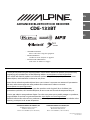 1
1
-
 2
2
-
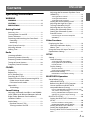 3
3
-
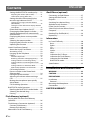 4
4
-
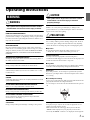 5
5
-
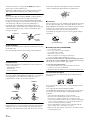 6
6
-
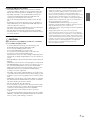 7
7
-
 8
8
-
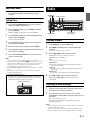 9
9
-
 10
10
-
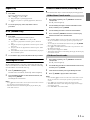 11
11
-
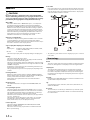 12
12
-
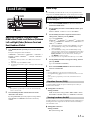 13
13
-
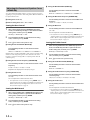 14
14
-
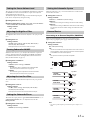 15
15
-
 16
16
-
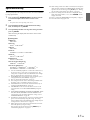 17
17
-
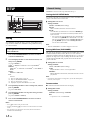 18
18
-
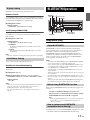 19
19
-
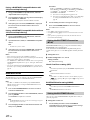 20
20
-
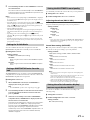 21
21
-
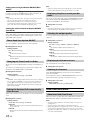 22
22
-
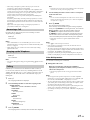 23
23
-
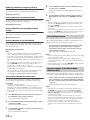 24
24
-
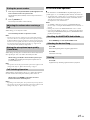 25
25
-
 26
26
-
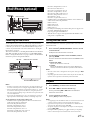 27
27
-
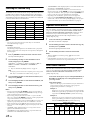 28
28
-
 29
29
-
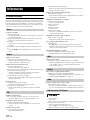 30
30
-
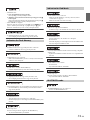 31
31
-
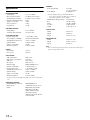 32
32
-
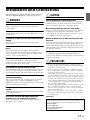 33
33
-
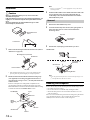 34
34
-
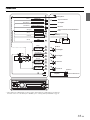 35
35
-
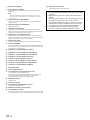 36
36
-
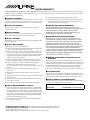 37
37
-
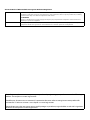 38
38
Alpine 68-21627Z13-A User manual
- Category
- Car media receivers
- Type
- User manual
Ask a question and I''ll find the answer in the document
Finding information in a document is now easier with AI
Related papers
-
Alpine CDE-143BT User manual
-
Alpine CDE-HD138BT User manual
-
Alpine 68-24567Z32-A User manual
-
Alpine CDE-143BT Owner's manual
-
Alpine CDE-HD149BT User manual
-
Alpine CDE-W235BT Owner's manual
-
Alpine CDE-147BT Quick Reference Manual
-
Alpine 68-14470Z98-A User manual
-
Alpine CDE-135BT Owner's manual
-
Alpine CDE-131R Owner's manual
Other documents
-
 Alfa Romeo 2018 4C Spider Owner's manual
Alfa Romeo 2018 4C Spider Owner's manual
-
 Alfa Romeo 2019 4C Spider Owner's manual
Alfa Romeo 2019 4C Spider Owner's manual
-
 Alfa Romeo 2017 4C Coupe Owner's manual
Alfa Romeo 2017 4C Coupe Owner's manual
-
 Alfa Romeo 2016 4C Coupe Owner's manual
Alfa Romeo 2016 4C Coupe Owner's manual
-
Audiovox UV8035 Owner's manual
-
 Phase Linear UV8035 Owner's manual
Phase Linear UV8035 Owner's manual
-
 Alpine X X110 Operating instructions
Alpine X X110 Operating instructions
-
Dual MGH17BT Owner's manual
-
Philips CEM5000/00 Quick start guide
-
FAQs How do I pair my phone User manual