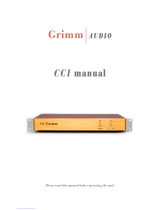D01221520A
CG-2000
Master Clock Generator
OWNER'S MANUAL

2
TASCAM CG-2000
IMPORTANT SAFETY PRECAUTIONS
The exclamation point within an equilateral triangle is intended to alert the user to the
presence of important operating and maintenance (servicing) instructions in the litera-
ture accompanying the appliance.
The lightning flash with arrowhead symbol, within equilateral triangle, is intended to alert
the user to the presence of uninsulated “dangerous voltage” within the product’s enclo-
sure that may be of sufficient magnitude to constitute a risk of electric shock to persons.
CAUTION: TO REDUCE THE RISK OF ELECTRIC SHOCK, DO NOT REMOVE COVER (OR
BACK). NO USER-SERVICEABLE PARTS INSIDE. REFER SERVICING TO QUALIFIED SERVICE
PERSONNEL.
This equipment complies with Part 15 of FCC Rules.
Operation is subject to the following two conditions:
1) This device may not cause interference and
2) This device must accept any interference, including
interference that may cause undesired operation of the
device.
INFORMATION TO THE USER
This equipment has been tested and found to comply
with the limits for a Class A digital device, pursuant to Part
15 of the FCC Rules. These limits are designed to provide
reasonable protection against harmful interference when
the equipment is operated in a commercial environment.
This equipment generates, uses, and can radiate radio
frequency energy and, if not installed and used in accor-
dance with the instruction manual, may cause harmful
interference to radio communications.
Operation of this equipment in a residential area is like-
ly to cause harmful interference in which case the user
will be required to correct the interference at his own
expense.
CAUTION
Changes or modifications to this equipment not expressly
approved by TEAC CORPORATION for compliance could
void the user's authority to operate this equipment.
For U.S.A.
IN USA/CANADA, USE ONLY ON 120 V SUPPLY.
WARNING: TO PREVENT FIRE OR
SHOCK HAZARD, DO NOT EXPOSE THIS
APPLIANCE TO RAIN OR MOISTURE.
CE Marking Information
a) Applicable electromagnetic environment: E4
b) The average half-cycle r.m.s. inrush current
1. On initial switch-on: N/A
2. After a supply interruption of 5s: 1.7 Arms
For Canada
THIS CLASS A DIGITAL APPARATUS COMPLIES WITH CANADIAN
ICES-003.CET
APPAREIL NUMERIQUE DE LA CLASSE A EST CONFORME A LA
NORME NMB-003 DU CANADA.
For the customers in Europe
WARNING
This is a Class A product. In a domestic environment, this
product may cause radio interference in which case the
user may be required to take adequate measures.
Pour les utilisateurs en Europe
AVERTISSEMENT
Il s'agit d'un produit de Classe A. Dans un environnement
domestique, cet appareil peut provoquer des
interférences radio, dans ce cas l'utilisateur peut être
amené à prendre des mesures appropriées.
Für Kunden in Europa
Warnung
Dies ist eine Einrichtung, welche die Funk-Entstörung
nach Klasse A besitzt. Diese Einrichtung kann im
Wohnbereich Funkstörungen versursachen; in diesem
Fall kann vom Betrieber verlang werden, angemessene
Maßnahmen durchzuführen und dafür aufzukommen.
DECLARATION OF CONFORMITY
We, TEAC EUROPE GmbH. Bahnstrasse 12, 65205
Wiesbaden-Erbenheim, Germany declare in own
responsibility, the TEAC product described in this
manual is in compliance with the corresponding
technical standards.

TASCAM CG-2000
3
IMPORTANT SAFETY INSTRUCTIONS
• The apparatus draws nominal non-operating power
from the AC outlet with its POWER or STANDBY/ON
switch not in the ON position.
• The mains plug is used as the disconnect device, the
disconnect device shall remain readily operable.
• Caution should be taken when using earphones or
headphones with the product because excessive
sound pressure (volume) from earphones or
headphones can cause hearing loss.
• If you are experiencing problems with this product,
contact TEAC for a service referral. Do not use the
product until it has been repaired.
CAUTION
• Do not expose this apparatus to drips or splashes.
• Do not place any objects filled with liquids, such as
vases, on the apparatus.
• Do not install this apparatus in a confined space
such as a book case or similar unit.
• The apparatus should be located close enough to
the AC outlet so that you can easily grasp the power
cord plug at any time.
• If the product uses batteries (including a battery
pack or installed batteries), they should not be
exposed to sunshine, fire or excessive heat.
• CAUTION for products that use replaceable lithium
batteries: there is danger of explosion if a battery is
replaced with an incorrect type of battery. Replace
only with the same or equivalent type.
WARNING
• Products with Class ! construction are equipped
with a power supply cord that has a grounding
plug. The cord of such a product must be plugged
into an AC outlet that has a protective grounding
connection.
8
RACK-MOUNTING THE UNIT
Use the supplied rack-mounting kit to mount the unit in a
standard 19-inch rack, as shown below.
Remove the feet of the unit before mounting.
CAUTION
•
Leave 1U of space above the unit for ventilation.
•
Allow at least 10 cm (4 in) at the rear of the unit for venti-
lation.
1 Read these instructions.
2 Keep these instructions.
3 Heed all warnings.
4 Follow all instructions.
5 Do not use this apparatus near water.
6 Clean only with dry cloth.
7 Do not block any ventilation openings. Install in
accordance with the manufacturer's instructions.
8 Do not install near any heat sources such as radiators,
heat registers, stoves, or other apparatus (including
ampliers) that produce heat.
9 Do not defeat the safety purpose of the polarized
or grounding-type plug. A polarized plug has two
blades with one wider than the other. A grounding
type plug has two blades and a third grounding
prong. The wide blade or the third prong are provid-
ed for your safety. If the provided plug does not fit
into your outlet, consult an electrician for replace-
ment of the obsolete outlet.
10 Protect the power cord from being walked on or
pinched particularly at plugs, convenience recepta-
cles, and the point where they exit from the appara-
tus.
11 Only use attachments/accessories specified by the
manufacturer.
12 Use only with the cart, stand, tripod, bracket, or table
specied by the manufacturer, or sold with the appa-
ratus. When a cart is used, use caution when moving
the cart/apparatus combination to avoid injury from
tip-over.
13 Unplug this apparatus during lightning storms or
when unused for long periods of time.
14 Refer all servicing to qualified service personnel.
Servicing is required when the apparatus has been
damaged in any way, such as power-supply cord or
plug is damaged, liquid has been spilled or objects
have fallen into the apparatus, the apparatus has
been exposed to rain or moisture, does not operate
normally, or has been dropped.

4
TASCAM CG-2000
Safety Information
8
For European Customers
Disposal of electrical and electronic equipment
(a) All electrical and electronic equipment should be
disposed of separately from the municipal waste
stream via designated collection facilities appointed
by the government or the local authorities.
(b) By disposing of the electrical and electronic
equipment correctly, you will help save valuable
resources and prevent any potential negative effects
on human health and the environment.
(c) Improper disposal of waste equipment can have
serious effects on the environment and human health
as a result of the presence of hazardous substances in
electrical and electronic equipment.
(d) The crossed out wheeled dust bin symbol indicates
that electrical and electronic equipment must be
collected and disposed of separately from household
waste.
(e) The return and collection systems are available to
the end users. For more detailed information about
disposal of old electrical and electronic equipment,
please contact your city office, waste disposal service
or the shop where you purchased the equipment.
8
For China
“仅适用于海拔 2000m 以下地区安全使用”
“仅适用于非熱帯气候条件下安全使用”
“環境保護使用年限”
产品有毒有害物质或元素的名称及含量
机种 :CG-2000 有毒有害物质或元素
品名
铅
(Pb)
汞
(Hg)
镉
(Cd)
六价铬
(Cr6+)
多溴联苯
(PBB)
多溴二苯醚
(PBDE)
1 CHASSIS 部份 ○ ○ ○ ○ ○ ○
2 FRONT PANEL 部份 ○ ○ ○ ○ ○ ○
3 螺丝部份 ○ ○ ○ ○ ○ ○
4 线材部份 ○ ○ ○ ○ ○ ○
5 PCB Assy 部份 × ○ ○ ○ ○ ○
6 电源部份 ○ ○ ○ ○ ○ ○
7 附属品部份 × ○ ○ ○ ○ ○
8 LABEL 部份 ○ ○ ○ ○ ○ ○
9 包装部份 ○ ○ ○ ○ ○ ○
○ :表示该有毒有害物质在该部件所有均质材料中的含有量均在 SJ/T11363-2006 标准规定的限量要求以下。
× :表示该有毒有害物质至少在该部件的某一均质材料中的含量超出 SJ/T11363-2006 标准规定的限量要求。
(针对现在代替技术困难的电子部品及合金中的铅 )

TASCAM CG-2000
5
Contents
1 – Introduction ..............................................6
Features .................................................................................. 6
Included items .....................................................................6
Conventions used in this manual ..................................6
Trademarks ............................................................................ 6
Precautions for placement ..............................................7
Power supplies .....................................................................7
Condensation ....................................................................... 7
Cleaning the unit .................................................................7
USB flash drives.................................................................... 7
Handling precautions ................................................. 7
Using the TEAC Global Site .............................................. 7
User registration ..................................................................7
2 – Names and functions of parts ..................8
Front panel ............................................................................ 8
Rear panel .............................................................................. 9
Home Screen ......................................................................10
Information screen ...........................................................10
INFO button indicator status .................................10
Operation status display (button lit blue) .........10
Error information screen (button lit red) ........... 11
Menu structure ..................................................................12
Basic menu screen operation .......................................13
Menu operation procedures .................................. 13
3 – Preparation ..............................................14
Making connections ........................................................14
Turning the power on/off...............................................15
Setting the date and time .............................................. 15
Adjusting the brightness ................................................15
Adjusting the brightness from the menu ..........15
Adjusting the brightness with the HOME/
DISPLAY button and MULTI JOG dial...................15
4 – Basic settings ...........................................16
Setting the reference clock ...........................................16
Setting the video clock .................................................. 16
Setting the video format .........................................16
Setting the video frame rate .................................. 16
Enabling automatic video frame rate setting .. 16
Setting the force relock mode ...............................16
Setting the audio clock ................................................... 17
Setting the audio clock frequency.......................17
Setting audio clock frequency pull-up/
pull-down .....................................................................17
Enabling automatic audio clock frequency
setting ............................................................................17
Setting the audio clock frequency multiplier for
the WORD 11/12 OUTPUTS ......................................18
Setting the output format for AES 3/11
and S/PDIF output connectors .....................................18
Setting the output format
for AES 3/11 outputs ..................................................18
Setting the output format for S/PDIF outputs 18
5 – Reference redundancy function ............19
Setting the reference redundancy function ...........19
Enabling the reference redundancy function .19
Setting the secondary reference clock ...............19
Reference clock switching conditions ....................... 19
Sequence mode types .............................................19
Setting the sequence mode ................................... 20
Restarting reference clock switching .......................20
6 – Preset function .......................................21
Saving the current settings as a preset ..................... 21
Saving procedure ....................................................... 21
Recalling presets ...............................................................21
Recall procedure .........................................................21
Restoring presets to their factory defaults .............. 21
7 – Operations using USB flash drives ........22
Overview ..............................................................................22
Connecting/disconnecting USB flash drives ..........22
Connecting a USB flash drive ................................. 22
Disconnecting a USB flash drive ...........................22
Exporting presets to USB flash drives .......................22
Importing presets from USB flash drives ..................23
Exporting the operation log .........................................24
8 – Analyze function ....................................25
Using the analyze function............................................25
9 – Other functions ......................................26
Alarm output .....................................................................26
Power redundancy function ........................................26
Setting the power redundancy function...........26
Setting the termination for reference input connec-
tors .........................................................................................26
Setting the levels of the word clock outputs ........... 27
Restoring factory default settings ..............................27
Setting the startup preset .............................................27
Calibrating the internal oscillator ................................27
Checking the unit firmware version ........................... 27
Checking the error log ....................................................28
Default setting values list ...............................................28
10 – Specifications ........................................29
Inputs and outputs ........................................................... 29
Performance .......................................................................29
General .................................................................................30
Dimensional drawings ....................................................30

6
TASCAM CG-2000
1 – Introduction
Thank you very much for purchasing a TASCAM CG-2000 Master
Clock Generator.
Before using this unit, please read this manual thoroughly to
ensure you understand how to operate it correctly. We hope
that you will enjoy using this unit for many years.
After you have finished reading this Owner’s Manual, please
keep it in a convenient place for future reference. You can also
download a copy of this manual from the TEAC Global Site
(http://teac-global.com/).
Features
•
Supports power redundancy with two power circuits (This
is off by default; turn on to use. See “Setting the power
redundancy function” on page 26.)
•
Supports video clock and word clock redundancy (This is
off by default; turn on to use. See“Setting the reference
redundancy function” on page 19.)
•
Internal oscillation element uses a high-precision OCXO
(oven-controlled crystal oscillator), which is not affected by
environmental temperature
•
Creating systems with even higher precision is possible
using an external input connector that supports 10MHz
•
Jitter management circuit provide stable clock
•
Glitch-free relocking circuit prevents noise and skipping
during clock dropouts and recovery
•
Numerous output connectors, including 12 word clock
outputs, enable use even in large-scale video/audio
synchronization systems
•
Supports input and output of a variety of video signal
formats, including NTSC, PAL and HD tri-level
•
AES3 and AES11 signals can also be used for external
master clock input sources
•
Analyze function can measure output device termination
•
Word clock output level adjustment function allows signals
to be provided to other devices at optimal levels
•
Error status can be output using GPO parallel output,
allowing the monitoring of problems when they occur
•
Self-calibration function using an external oscillator
(atomic/GPS 10MHz, GPS PPS)*
•
Word clock up to 192 kHz supported
•
Supports 0.1% PULL UP/DOWN between 24F (Film) and 29.97F
(NTSC) and 4% PULL UP/DOWN between 24F (Film) and 25F
(PAL)
•
Up to 4 system settings can be saved to buttons for recall,
and saved settings can be imported and exported via USB
•
Tough nut-coupling BNC connectors made by Amphenol
•
Construction uses independent circuit boards for each
connector to prevent contact failures due to twisting
•
Three-prong inlet type power cable included
•
Panel-lock switch to prevent misoperation
•
128x64-pixel organic EL display with a wide viewing angle
•
Aluminum front panel that matches other studio
equipment
•
Firmware updates possible using the USB port
•
EIA 1U rackmount size
•
RoHS-compliant
*Use of the self-calibration function requires preparation of
a separate PPS-output 10MHz oscillator with a built-in GPS
antenna.
Included items
This product includes the following items.
When opening the package, be careful to prevent damaging the
items. Keep the box and packing materials for transportation in
the future.
Please contact TASCAM if any of these items are missing or have
been damaged during transportation.
• Main unit ..............................................................................................× 1
• Power cord ...........................................................................................× 2
• Euroblock connectors ......................................................................× 2
• Rackmount screw kit ........................................................................× 1
• Owner’s manual (this document) ................................................× 1
The warranty is included at the end of this manual.
Conventions used in this manual
The following conventions are used in this manual.
•
Buttons, connectors and other physical parts of this unit are
written using a bold font like this: MENU button.
•
Text displayed on the display of the unit appears like this:
REFERENCE
.
•
The location highlighted (light on dark) on the display is
referred to as the “cursor” in some cases.
•
The sampling frequency used for the audio clock is called
the "audio clock frequency".
•
Additional information is provided as necessary in tips,
notes and cautions
TIP
These are tips about how to use the unit.
NOTE
These include additional explanations and special cases.
CAUTION
Failure to follow these instructions could result in injury,
equipment damage or lost data, for example.
Trademarks
•
TASCAM is a trademark of TEAC Corporation, registered in
the U.S. and other countries.
•
Other company names, product names and logos in this
document are the trademarks or registered trademarks of
their respective owners.

TASCAM CG-2000
7
1 – Introduction
Precautions for placement
•
The guaranteed operating temperature of this unit is
between 0 ºC and 40 ºC (32 ºF and 104 ºF).
•
Do not install the unit in the following types of places.
Doing so could degrade its performance or cause
malfunction.
Places with frequent vibrations
Near windows or other places exposed to direct sunlight
Near heaters or other extremely hot places
Extremely cold places
Places with high humidity or bad ventilation
Very dusty places
•
To assure good heat dissipation, do not place anything on
top of the unit.
•
Do not place this unit on top of any heat-generating device
such as a power amplifier.
Power supplies
•
Insert the included power cord(s) completely into the AC IN
connector(s).
•
Connect the unit to the standard power outlet.
•
Hold a power cord by its plug when connecting and
disconnecting it.
•
When connecting two power supplies for power
redundancy, use separate power circuits that do not affect
each other.
Condensation
Condensation could occur if this unit is moved from a cold place
to a warm place, is used immediately after a cold room has
been heated or is otherwise exposed to a sudden temperature
change. If condensation occurs, leave the unit for one or two
hours before supplying power to it.
Cleaning the unit
To clean the unit, wipe it gently with a soft dry cloth. Do not
wipe the unit with chemical cleaning cloths, benzene, paint
thinner, alcohol or other chemical agents because they could
damage its surface or cause discoloration.
USB flash drives
USB flash drives can be used with this unit.
A list of USB flash drives that have been confirmed to operate
with this produce is available on the TEAC Global Site (http://
teac-global.com/).
Handling precautions
USB flash drives are made with precision.
In order to avoid damaging them, please observe the following
precautions when handling them.
•
Do not leave them in places that are extremely hot or cold.
•
Do not leave them in places that are extremely humid.
•
Do not get them wet.
•
Do not place objects on top of them or twist them.
•
Do not subject them to strong impacts.
•
Do not insert or remove them during data transfer or at
other times they are being accessed by the unit.
•
When transporting them, put them inside cases or
otherwise cover them.
Using the TEAC Global Site
You can download the Owner’s Manual necessary for this unit
from the TEAC Global Site (http://teac-global.com/).
1. Open the TEAC Global Site (http://teac-global.com/).
2. In the TASCAM Downloads section, click the desired
language to open the Downloads website page for that
language.
NOTE
If the desired language does not appear, click Other
Languages.
3. Click the product name in the “Search by Model Name”
section to open the Downloads page for that product.
4. Select and download the Owner’s Manual that are needed.
User registration
Customers in the USA, please visit the TASCAM website (http://
tascam.com/) to register as a user online.

8
TASCAM CG-2000
2 – Names and functions of parts
Front panel
1
LOCK indicator
This shows if the output clock and reference clock are
locked.
Lit: The output clock phase is synchronized with the
reference clock phase.
Blinking: The output clock phase is not synchronized
with the reference clock phase.
Examples:
o When the reference clock is being chased when it is
switched by the reference redundancy function
o When the backup reference clock is operating
2
SELECT reference clock indicators
This shows the selected reference clock and its operation
status.
Lit: Now selected and used for reference (including
secondary)
Blinking: Selected for reference, but not being used
Unlit: Reference clock that is neither selected nor being
used
3
SIGNAL indicators
This shows the input status of each reference clock signal.
Lit: Clock is being input and is locked
Blinking: Clock is being input but is not locked
Unlit: Clock is not being input
NOTE
The INTERNAL indicator will blink to show the temperature
of the constant temperature control tank is unstable for
about three minutes after the OCXO (oven-controlled
crystal oscillator) is started as well as if the temperature of
the constant temperature control tank is irregular.
4
Display
This shows various information.
5 INFO indicator/button
Lit blue: Indicates ordinary operation. Press the INFO
button to show the status of the unit on the display.
Lit red: Indicates trouble. Press the INFO button to show
information about the error on the display. Press again
to show the status of the unit.
6 HOME/DISPLAY button
Press when a menu screen is open to return to the Home
Screen.
While pressing and holding this button, turn the MULTI JOG
dial to adjust the brightness of the display and the various
indicators.
7 MULTI JOG dial
This dial also functions as a button.
Dial functions
In menu mode, use to select menu items and setting
values.
While pressing and holding the HOME/DISPLAY button,
turn the MULTI JOG dial to adjust the brightness of the
display and the various indicators.
When the
INFORMATION
screen or the
ERROR
INFORMATION
screen is open, turn the MULTI JOG
dial to scroll through various information.
Button function
Use as the ENTER button to confirm selections and
settings.
8
PRESET indicators/buttons (1–4)
Use these buttons to save and recall preset settings. (See
“Recalling presets” on page 21.)
Ordinarily, the indicator for the button of the most recently
recalled preset is lit
9 SET button
Press to save the current settings to one of the PRESET
buttons. (See “Saving the current settings as a preset” on
page 21.)
0 PANEL LOCK switch
Slide this switch to the right to disable all operation from the
front panel. To enable operation from the front panel, slide
this switch to the left.
NOTE
The INFO and HOME buttons, as well as the
INFOR-
MATION
and
ERROR
Information screens can still be used.
q REFERENCE REDUNDANT indicator
This shows the operation of the reference redundancy
function.
Lit: The reference redundancy function is on and both
the primary and secondary reference clocks are locked.
Blinking: The reference redundancy function is on and
either the primary or secondary reference clock is not
locked, or the reference clock is set to INTERNAL.
Unlit: The reference redundancy function is off.
w POWER REDUNDANT indicator
This shows the operation of the power redundancy function.
Lit: The power redundancy function is on and both
circuits are operating.
Blinking: The power redundancy function is on, but only
one circuit is operating.
Unlit: The power redundancy function is off.
e MENU button
When the Home Screen is open, press this button to open
the menu screen.

TASCAM CG-2000
9
2 – Names and functions of parts
r EXIT/CANCEL button
When a setting screen is open, press this button to go back
one level in the menu.
When a pop-up message appears, press this button to
answer “NO”.
t USB port
Use to connect USB flash drives.
By connecting a USB flash drive, you can export and import
presets and output operation logs.
Rear panel
y VIDEO A/B INPUTS (BNC connectors)
These are video clock input connectors.
u WORD/EXT A/B INPUTS (BNC connectors)
These are word clock/10MHz clock input connectors
i AES3/11 INPUT (balanced XLR connector)
When using an AES3 or AES11 signal as reference clock,
input the signal through this connector.
o WORD 11/12 (256Fs) OUTPUTS (BNC connectors)
These are word clock output connectors.
These output word clock signals based on the audio clock
generated by this unit.
Using the menu setting, you can also set these to output
signals with a ×256 Fs.
p WORD 1–10 OUTPUTS (BNC connectors)
These are word clock output connectors.
These output word clock signals based on the audio clock
generated by this unit.
a AES3/11 1/2 OUTPUTS (balanced XLR connectors)
These output AES3/11 signals based on the audio clock
generated by this unit.
s S/PDIF 1/2 OUTPUTS (RCA pin jacks)
These output S/PDIF signals based on the audio clock
generated by this unit.
d VIDEO 1–4 OUTPUTS (BNC connectors)
These are video clock output connectors.
These output video clock signals based on the video clock
generated by this unit.
f CALIBRATION INPUT (BNC connector)
When calibrating this unit’s internal oscillator, input a
calibration signal (10MHz signal generated from a GPS
signal, PPS signal, etc.) through this connector.
g ALARM OUTPUTS (Euroblock connector)
When an error, for example, occurs in this unit, messages can
be sent out through this connector.
h AC IN A/B connectors
Connect the included power cords here.
To operate this unit with power redundancy, connect power
to both the AC IN A and AC IN B connectors.

10
TASCAM CG-2000
2 – Names and functions of parts
Home Screen
The display of this unit usually shows the following information.
1 Reference clock
This shows the currently selected reference clock.
2 Video clock format
This shows the format setting for the video clock output
from this unit.
3 Video clock frame rate
This shows the frame rate setting for the video clock output
from this unit.
4 Audio clock frequency
This shows the audio clock frequency generated by this unit.
5 Pull-up/pull-down
This shows the pull-up or pull-down setting as a percentage
that is applied to the audio clock frequency generated by
this unit (4).
Information screen
INFO button indicator status
Blue
During ordinary operation, the INFO button indicator lights
blue. When blue, press it to show information about the current
operation status on the display.
Red
When trouble occurs with the unit, the INFO button indicator
lights red. When red, press it to show information about the
error on the display. Press it again to show information about
the current operation status.
Operation status display (button lit blue)
During ordinary operation (lit blue), press the INFO button to
show information about the current operation status on the
display.
When the reference redundancy function is on, the
INFOR-
MATION
screen will have 2 pages. Turn the MULTI JOG dial to
scroll through the pages.
Example of display when reference redundancy function is on
1 WORD IN
This only appears when a 10MHz master clock signal is being
received through the word clock input connector.
2 WORD OUT 11/12
This shows the multiplier setting for the word clock output
from the WORD 11/12 OUTPUTS.
3 AES output format
This shows the format setting for the digital audio clock
signal output from the AES3/11 1/2 OUTPUTS (balanced
XLR).
4 S/PDIF output format
This shows the format setting for the digital audio clock
signal output from the S/PDIF 1/2 OUTPUTS (RCA pin jacks).
5 Sequence mode
When the reference redundancy function is on, this shows
the mode used to switch the reference redundancy clock.
6 Secondary reference clock selection status
When the reference redundancy function is on, this shows
the selection status of the secondary reference clock.

TASCAM CG-2000
11
2 – Names and functions of parts
Error information screen (button lit red)
When trouble occurs with the unit, the INFO button lights red.
Press it to show the following information about the trouble on
the display.
8
Display of errors occurring currently
Trouble that is occurring currently is shown one item per line.
Example of current error display
8
Display of errors that occurred previously
Trouble that occurred previously is shown one item per page.
When an error is being shown, press the EXIT/CANCEL button
to clear all errors previously displayed completely.
Example of error display
1 Order number
Numbers assigned to errors in the order of occurrence.
2 Error details
This shows the error code and signal affected as described
in the Overview of error codes table blow. (See “Overview of
error codes” on page 11.)
3 Signal with error
This shows the signal with which the error occurred.
4 Date and time of error
This shows when the error occurred.
5 Error result
This shows the result of the error.
6 Date and time of recovery
This shows when recovery from the error occurred.
7 Recovery details
This shows how recovery from the error occurred.
8 Results of recovery
This shows the results of recovery.
8
Overview of error codes
The error codes that appear on the
ERROR INFORMATION
screen are as follows.
Error code
shown
Error code explanation
Signal
affected by
error
Unlock
The operation reference signal
became unlocked, and the unit
switched to the secondary reference
clock or backup reference clock.
WORD A
WORD B
VIDEO A
VIDEO B
AES
No Signal
There is no operation reference
signal being input, so the unit
switched to the secondary reference
clock or backup reference clock.
WORD A
WORD B
VIDEO A
VIDEO B
AES
Chasing
Switching reference clock. (This is
not listed in the display of errors
occurring currently.)
WORD A
WORD B
VIDEO A
VIDEO B
AES
INTERNAL
Switched to*
Switched to another reference
clock.
WORD A
WORD B
VIDEO A
VIDEO B
AES
INTERNAL
Stop PWR
The power supply to the AC IN A
connector or AC IN B connector has
been interrupted.
POWER A
POWER B
*This only appears on the second page or later pages of the
ERROR INFORMATION
screen.

12
TASCAM CG-2000
2 – Names and functions of parts
Menu structure
Press the MENU button to open the
REFERENCE
page of the
menu screen.
The menu screen has eight pages with different categories of
items.
REFERENCE
page: Make reference clock settings
VIDEO CLOCK
page: Make video clock settings
AUDIO CLOCK
page: Make audio clock settings
TERMINATION
page: Make input connector termination
settings
WORD OUT LEVEL
page: Set output levels for WORD
OUTPUTS
UTILITY 1
page: Make unit system settings, etc. (1)
UTILITY 2
page: Make unit system settings, etc. (2)
LOG
page: View and export error logs, etc.
The menu items are as follows.
Menu item Function
Reference
page
SELECT Select reference clock page 16
REDUNDANT Turn reference redundancy on/off page 19
RED. SEQ. Set sequence mode page 20
SECONDARY Set secondary reference clock page 19
FORCE
RELOCK
Set the force relock mode page 16
RED. RESTART Restart reference clock switching page 20
FORMAT Set video clock format page 16
FRAME RATE Set video clock frame rate page 16
AUTO RATE
Turn video clock automatic frame
rate setting function on/off
page 16
SAMPLE Set audio clock frequency page 17
PULL UP/
DOWN
Set audio clock frequency pull-up/
pull-down
page 17
AUTO RATE
Turn automatic audio clock
frequency setting function on/off
page 17
WORD 11/12
Set sampling frequency multiplier
for audio output from WORD 11/12
OUTPUTS
page 18
AES
Set AES3/11 connector (balanced
XLR) output format
page 18
S/PDIF
Set S/PDIF connector (RCA pin jack)
output format
page 18
VIDEO A Set VIDEO A INPUTS termination
page 26
VIDEO B Set VIDEO B INPUTS termination
WORD A Set WORD/EXT A INPUTS termination
WORD B Set WORD/EXT B INPUTS termination
GPS Set CALIBRATION INPUT termination
1/2 Set output level of WORD 1/2
OUTPUTS
page 27
3/4 Set output level of WORD 3/4
OUTPUTS
5/6
Set output level of WORD 5/6
OUTPUTS
7/8
Set output level of WORD 7/8
OUTPUTS
page 279/10
Set output level of WORD 9/10
OUTPUTS
11/12
Set output level of WORD 11/12
OUTPUTS
POWER RED.
Turn power redundancy function
on/off
page 26
CLOCK ADJST Set date and time page 15
BRIGHTNESS Adjust indicator brightness page 15
FACTORY
PRESET
Restore unit to factory default
settings
page 27
STARTUP Set the startup preset page 27
PRESET
IMP/EXPORT
Import and export presets
page 22
page 23
ANALYZE Use analyze function page 25
VERSION
Check firmware version and update
firmware
page 27
LOG EXPORT Export operation logs page 24
ERROR LOG View error logs —
NOTE
For details about the factory default settings, see “Default
setting values list” on page 28.

TASCAM CG-2000
13
2 – Names and functions of parts
Basic menu screen operation
Follow these procedures to use the menu screen pages.
To switch items one page at a time:
Press the MENU button repeatedly until the desired menu page
opens.
The pages appear in the following order.
REFERENCE
VIDEO CLOCK
AUDIO CLOCK
TERMINATION
WORD OUT LEVEL
UTILITY 1
UTILITY 2
LOG
To select an item (up and down on screen):
Turn the MULTI JOG dial.
To confirm the selected item:
Press the MULTI JOG dial.
To open a submenu not shown on screen:
Press the MULTI JOG dial.
To move up one level in the menu or return to the
menu:
Press the EXIT/CANCEL button.
To return directly to the Home Screen from menu
mode:
Press the HOME/DISPLAY button.
Menu operation procedures
In this example, we explain how to set the dedicated connector
termination when inputting a calibration signal from a GPS
signal.
1. Press the MENU button to open the
REFERENCE
menu
page.
2. Press the MENU button again to open other pages (three
times to open
TERMINATION
).
TERMINATION
page open
3. Turn the MULTI JOG dial to select the item (GPS).
GPS selected
4. Press the MULTI JOG dial to open the item’s setting page
(TERMINATION GPS).
GPS page open
5. Turn the MULTI JOG dial to change the setting.
6. Press the MULTI JOG dial to confirm the setting.
7. Repeat steps 5–6 as necessary to set other items.
8. Press the MULTI JOG dial to return to the menu screen. Press
the HOME/DISPLAY button to return to the Home Screen.
NOTE
Press the EXIT/CANCEL button to cancel a menu operation
and return to the menu screen.

14
TASCAM CG-2000
3 – Preparation
Making connections
The following illustration shows an example of connections.
Precautions before making connections
•
Before making connections, read the operation manuals of the other devices carefully and connect them correctly.
•
Turn all devices being connected off (or put them in standby) before making connections.
AES3/11 IN
AES3/11
OUT
S/PDIF INVIDEO OUT VIDEO IN
WORD/EXT
OUT
WORD IN
WORD IN
1/4,1/2,1,
2,4,256Fs
GPS OUT ALARM
IN
GPS
receiver
External
indicator
USB flash drive
Master clock
generator
Audio recorder, video recorder,
digital mixer, etc.

TASCAM CG-2000
15
3 – Preparation
Turning the power on/off
This unit does not have a power switch.
When you connect the power cord to the AC IN A or B
connector, operation will start.
To use the power redundancy function, connect power to both
the AC IN A and B connectors, and set the POWER RED. item on
the
UTILITY 1
page to ON. (See “Setting the power redun-
dancy function” on page 26.)
To turn the power off, disconnect the power cord(s) from the
unit. You can also use an external switch, for example, to stop
supplying power to the unit
Maximizing the clock generator accuracy
The OCXO (oven-controlled crystal oscillator) has extremely high
clock precision and can generate stable clock, but the following
precautions should be observed.
One characteristic of OCXOs is that they require a long time
to stabilize after power is supplied. This results because of the
initial fluctuation that is characteristic of crystal oscillators.
In order to achieve the best performance of an OCXO, we
recommend that you do not interrupt its power supply during
use.
Moreover, provide the unit with power for a long time so that
the internal oscillator is stable before calibrating it. This will
increase frequency precision. (See “Calibrating the internal oscil-
lator” on page 27.)
CAUTION
Never remove a USB flash drive when this unit is operating
(writing data to the drive, etc.). Doing so could cause data
not to be written correctly, cause written data to be lost or
otherwise impede the operation of the unit.
Setting the date and time
This unit records the date and time in log entries based on the
setting of its internal clock.
1. Press the MENU button repeatedly to open the
UTILITY
1
page, and turn the MULTI JOG dial to select the
CLOCK
ADJST
item.
2. Press the MULTI JOG dial to open the
CLOCK ADJST
screen.
3. Press the MULTI JOG dial to enter setting mode and show
the cursor on the item to be changed.
4. Turn the MULTI JOG dial to change the value. Then press
the MULTI JOG dial to confirm it and move the cursor to the
next item.
5. After you change the year, month, day, hour and minute in
that order, the cursor will disappear, completing the setting
of the date and time.
NOTE
Press the EXIT/CANCEL button while making a setting to
cancel the change and return to the menu screen.
6. Press the EXIT/CANCEL button to return to the menu
screen.
Adjusting the brightness
With this unit, you can adjust the brightness using a menu item
or by using the HOME/DISPLAY button and MULTI JOG dial.
Adjusting the brightness from the menu
You can only adjust the brightness of the indicators from the
menu.
1. Press the MENU button repeatedly to open the
UTILITY
1
page, and turn the MULTI JOG dial to select the
BRIGHTNESS
item.
2. Press the MULTI JOG dial to open the
BRIGHTNESS
screen.
3. Turn the MULTI JOG dial to select the brightness value.
Options: 7 (default), 6, 5, 4, 3, 2, 1, 0
4. Press the MULTI JOG dial to confirm and return to the menu
screen.
Adjusting the brightness with the HOME/
DISPLAY button and MULTI JOG dial
While pressing and holding the HOME/DISPLAY button,
turn the MULTI JOG dial to adjust the display and indicator
brightness.

16
TASCAM CG-2000
4 – Basic settings
Setting the reference clock
You can change the selected reference clock.
Set the reference clock on the
REFERENCE
page.
1. Press the MENU button repeatedly to open the
REFERENCE
menu page, and turn the MULTI JOG dial to
select the SELECT item.
2. Press the MULTI JOG dial to open the
REF. SELECT
screen.
3. Turn the MULTI JOG dial to set the reference clock.
Options: INTERNAL (default), VIDEO A, VIDEO B, WORD A,
WORD B, AES
4. Press the MULTI JOG dial to confirm the selection and return
to the menu.
NOTE
When the reference redundancy function is on, VIDEO B and
WORD B cannot be selected.
Setting the video clock
You can change the video clock output format settings.
Set the video clock output format on the
VIDEO CLOCK
page.
Setting the video format
1. Press the MENU button repeatedly to open the
VIDEO
CLOCK
menu page, and turn the MULTI JOG dial to select
the
FORMAT
item.
2. Press the MULTI JOG dial to open the
VIDEO FORMAT
screen.
3. Turn the MULTI JOG dial to set the video format.
Options: PAL, NTSC (default), 720P, 1080i, 1080PsF, 1080P
4. Press the MULTI JOG dial to confirm the selection and return
to the menu.
Setting the video frame rate
1. Press the MENU button repeatedly to open the
VIDEO
CLOCK
menu page, and turn the MULTI JOG dial to select
the
FRAME RATE
item.
2. Press the MULTI JOG dial to open the
FRAME RATE
screen.
3. Turn the MULTI JOG dial to set the video frame rate.
Options: 23.976, 24, 25, 29.97 (default), 30, 50, 59.94, 60
NOTE
The default value above is for when the video format is set
to NTSC. The default value will differ according to the video
format. In addition, the values that can be selected will
differ according to the video format.
4. Press the MULTI JOG dial to confirm the selection and return
to the menu.
Enabling automatic video frame rate setting
1. Press the MENU button repeatedly to open the
VIDEO
CLOCK
menu page, and turn the MULTI JOG dial to select
the
FORMAT
item.
2. Press the MULTI JOG dial to open the
AUTO RATE
screen.
3. Turn the MULTI JOG dial to turn the automatic video frame
rate setting function on or off.
Options: OFF (default), ON
4. Press the MULTI JOG dial to confirm the selection and return
to the menu.
Setting the force relock mode
Set the force relock mode used when the phase differs by more
than one scan line when switching video reference clocks.
1. Press the MENU button to open the
REFERENCE
menu
page, and turn the MULTI JOG dial to select the
FORCE
RELOCK
item.

TASCAM CG-2000
17
4 – Basic settings
2. Press the MULTI JOG dial to open the
FORCE RELOCK
screen.
3. Turn the MULTI JOG dial to set the force relock mode of the
reference redundancy function.
Options: OFF (default), AUTO
4. Press the MULTI JOG dial to confirm the selection and return
to the menu.
Setting the audio clock
You can change audio clock output format settings.
Change the audio clock output format settings on the
AUDIO
CLOCK
page.
Setting the audio clock frequency
1. Press the MENU button repeatedly to open the
AUDIO
CLOCK
menu page, and turn the MULTI JOG dial to select
the
SAMPLE
item.
2. Press the MULTI JOG dial to open the
SAMPLING RATE
screen.
3. Turn the MULTI JOG dial to set the audio clock frequency.
Options: 32kHz, 44.1kHz, 48kHz (default), 88.2kHz, 96kHz,
176.4kHz, 192kHz
4. Press the MULTI JOG dial to confirm the selection and return
to the menu.
NOTE
•
If the reference clock is audio clock and it does not match
the set audio clock frequency, the clock will be unlocked.
•
If 48kHz, 96kHz or 192kHz is selected above, pull-up/
pull-down settings will be enabled.
Setting audio clock frequency pull-up/
pull-down
You can set audio clock frequency pull-up or pull-down if
needed.
1. Press the MENU button repeatedly to open the
AUDIO
CLOCK
menu page, and turn the MULTI JOG dial to select
the
PULL UP/DOWN
item.
2. Press the MULTI JOG dial to open the
PULL UP/DOWN
screen.
3. Turn the MULTI JOG dial to set the audio clock frequency
pull-up or pull-down value.
Options: −4%, −0.1%, 0.0% (default), +0.1%, +4%
4. Press the MULTI JOG dial to confirm the selection and return
to the menu.
NOTE
The pull-up or pull-down setting is only enabled when the
audio clock frequency is set to 48kHz, 96kHz or 192kHz.
Enabling automatic audio clock frequency
setting
You can set whether or not the audio clock audio clock
frequency is set automatically to match a reference clock
signal received through the WORD/EXT input connector (not
including 10MHz) or AES3/11 input connector.
1. Press the MENU button repeatedly to open the
AUDIO
CLOCK
menu page, and turn the MULTI JOG dial to select
the
AUTO RATE
item.
2. Press the MULTI JOG dial to open the
AUTO RATE
screen.
3. Turn the MULTI JOG dial to turn automatic audio clock
frequency setting on or off.
Options: OFF (default), ON
4. Press the MULTI JOG dial to confirm the selection and return
to the menu.

18
TASCAM CG-2000
4 – Basic settings
Setting the audio clock frequency multiplier
for the WORD 11/12 OUTPUTS
You can set a multiplier for the audio clock frequency output
from the WORD 11/12 OUTPUTS.
1. Press the MENU button repeatedly to open the
AUDIO
CLOCK
menu page, and turn the MULTI JOG dial to select
the
WORD 11/12
item.
2. Press the MULTI JOG dial to open the
WORD OUT
11/12
screen.
3. Turn the MULTI JOG dial to set the multiplier for the audio
clock frequency output from the WORD 11/12 OUTPUTS.
Options: ×1/4, ×1/2, x1 (default), ×2, ×4, ×256 (Super Clock)
The audio clock frequency output will be as follows according to
the setting.
Setting
x1/4 x1/2 x1 x2 x4
x256
(Super
Clock)
Original
audio clock
frequency
(kHz)
32 32 32 32 64 128 32
44.1 44.1 44.1 44.1 88.2 176.4 11289.6
88.2 44.1 44.1 88.2 176.4 176.4 11289.6
176.4 44.1 88.2 176.4 176.4 176.4 11289.6
48 48 48 48 96 192 12288
96 48 48 96 192 192 12288
192 48 96 192 192 192 12288
NOTE
If pull-up/pull-down has been set, the pull-up/pull-down will
be applied to the output audio clock frequency.
Setting the output format for AES 3/11
and S/PDIF output connectors
You can set the output format used by the AES3/11 1/2
(balanced XLR) and S/PDIF 1/2 OUTPUTS.
Set the output format on the
AUDIO CLOCK
page.
NOTE
The audio data of the AES3 and S/PDIF output signals will
be output as “ALL 0”.
Setting the output format for AES 3/11
outputs
1. Press the MENU button repeatedly to open the
AUDIO
CLOCK
menu page, and turn the MULTI JOG dial to select
the AES item.
2. Press the MULTI JOG dial to open the
AES FORMAT
screen.
3. Turn the MULTI JOG dial to set the output format for the
AES 3/11 1/2 OUTPUTS (balanced XLR).
Options: AES3 (default), AES11, S/PDIF
4. Press the MULTI JOG dial to confirm the selection and return
to the menu.
Setting the output format for S/PDIF outputs
1. Press the MENU button repeatedly to open the
AUDIO
CLOCK
menu page, and turn the MULTI JOG dial to select
the S/PDIF item.
2. Press the MULTI JOG dial to open the
S/PDIF FORMAT
screen.
3. Turn the MULTI JOG dial to set the output format for the S/
PDIF 1/2 OUTPUTS (RCA pin jacks).
Options: AES3, S/PDIF (default)
4. Press the MULTI JOG dial to confirm the selection and return
to the menu.

TASCAM CG-2000
19
5 – Reference redundancy function
This unit has two inputs each for video reference and word
clock signals, and it supports redundancy in order to prevent
problems caused by external clock interruptions.
Furthermore, if both reference clocks are interrupted, the
HOLD OVER function will become active. The HOLD OVER
function uses the internal clock and sustains the input reference
frequency as much as possible to generate the clock. Even when
redundancy is off, the HOLD OVER function will become active
to provide backup reference if the reference clock is interrupted.
When using the reference redundancy function you can select
the following combinations of primary and secondary reference
clock sources.
Primary reference clock Secondary reference clock
INTERNAL –
VIDEO A VIDEO B, WORD A, WORD B, AES
WORD A VIDEO A, VIDEO B, WORD B, AES
AES VIDEO A, VIDEO B, WORD A, WORD B
Setting the reference redundancy
function
Make reference clock settings on the
REFERENCE
page.
Enabling the reference redundancy function
You can turn the reference redundancy function on or off.
1. Press the MENU button to open the
REFERENCE
menu
page, and turn the MULTI JOG dial to
REDUNDANT
select
the item.
2. Press the MULTI JOG dial to open the
REDUNDANT
MODE
screen.
3. Turn the MULTI JOG dial to set the reference redundancy
function.
Options: OFF (default), ON
4. Press the MULTI JOG dial to confirm the selection and return
to the menu.
Setting the secondary reference clock
You can set the secondary reference clock.
NOTE
The secondary reference clock setting is saved separately for
each primary reference clock.
1. Press the MENU button to open the
REFERENCE
menu page, and turn the MULTI JOG dial to select the
SECONDARY
item.
2. Press the MULTI JOG dial to open the
SECONDARY
REF.
screen.
3. Turn the MULTI JOG dial to set the type of secondary
reference clock.
Options: VIDEO A, VIDEO B, WORD A, WORD B, AES
NOTE
•
The options shown depend on the selected primary
reference clock. The table to the left includes the options
that will be shown.
•
The default value is different for each reference clock. See
the “Default setting values list” on page 28 to check the
default values.
4. Press the MULTI JOG dial to confirm the selection and return
to the menu.
Reference clock switching conditions
The conditions for switching among the primary, secondary and
backup reference clocks depend on which of the three following
sequence modes is selected.
Sequence mode types
PREF. PRI. (primary reference clock priority) mode
In this mode, when the unit has switched to a lower priority
reference clock, when a higher priority reference clock recovers,
the unit will immediately switch to that clock.
Step
Clock status
Reference clock
used
Note
Primary
reference
clock
Secondary
reference
clock
1
✓ ✓
Primary
reference clock
2 –
✓
Secondary
reference clock
3
✓ ✓
Primary
reference clock
1
4
✓
–
Primary
reference clock
5 – –
Backup reference
clock
6 –
✓
Secondary
reference clock
✓: ENABLED
–: DISABLED
1: Switches to primary reference clock, which has priority.

20
TASCAM CG-2000
5 – Reference redundancy function
AUTO SW (automatic switching) mode
In this mode, after the unit has switched to the secondary
reference clock, it will not switch back to the primary reference
clock automatically when the primary reference clock recovers.
If the secondary reference clock is lost, it will switch back to the
primary reference clock (if it is available).
After the unit has switched to the backup reference clock, it will
switch immediately to the primary reference clock or secondary
reference clock when it recovers.
Step
Clock status
Reference clock
status
Note
Primary
reference
clock
Secondary
reference
clock
1
✓ ✓
Primary
reference clock
2 –
✓
Secondary
reference clock
3
✓ ✓
Secondary
reference clock
4
✓
–
Primary
reference clock
2
5 – –
Backup reference
clock
6 –
✓
Secondary
reference clock
✓: ENABLED
–: DISABLED
2: The unit switches when the reference clock in use is lost.
ONE WAY mode
In this mode, the unit does not switch automatically when a
higher priority reference clock recovers. Restarting the reference
clock (see below) is necessary to return to the higher priority
clock.
Step
Clock status
Reference clock
status
Note
Primary
reference
clock
Secondary
reference
clock
1
✓ ✓
Primary
reference clock
2 –
✓
Secondary
reference clock
3
✓ ✓
Secondary
reference clock
4
✓
–
Backup reference
clock
3
5 – –
Backup reference
clock
6 –
✓
Backup reference
clock
✓: ENABLED
–: DISABLED
3: Even if the reference clock is lost, the unit will not switch to a
higher priority reference clock.
Setting the sequence mode
Follow these procedures to set the sequence mode used for
switching with the reference redundancy function.
1. Press the MENU button to open the
REFERENCE
menu
page, and turn the MULTI JOG dial to select the
RED.
SEQ
. item.
2. Press the MULTI JOG dial to open the
RED. SEQUENCE
screen.
3. Turn the MULTI JOG dial to set the sequence mode for the
reference redundancy function.
Options: PREF. PRI. (default), AUTO SW, ONE WAY
4. Press the MULTI JOG dial to confirm the selection and return
to the menu.
Restarting reference clock switching
In one-way mode, after the unit switches to the backup
reference clock, “restarting” is necessary to switch back to
the primary reference clock. In addition, when using one of
the automatic switching modes, you can also use the restart
function to force the unit to switch back to the primary
reference clock.
Make this setting on the
REFERENCE
page.
1. Press the MENU button to open the
REFERENCE
menu
page, and turn the MULTI JOG dial to select the
RED.
RESTART
item.
2. Press the MULTI JOG dial to open the
RED. RESTART
pop-up.
3. Press the MULTI JOG dial to restart the reference redun-
dancy function using the primary reference clock, and return
to the menu screen.
Page is loading ...
Page is loading ...
Page is loading ...
Page is loading ...
Page is loading ...
Page is loading ...
Page is loading ...
Page is loading ...
Page is loading ...
Page is loading ...
Page is loading ...
Page is loading ...
-
 1
1
-
 2
2
-
 3
3
-
 4
4
-
 5
5
-
 6
6
-
 7
7
-
 8
8
-
 9
9
-
 10
10
-
 11
11
-
 12
12
-
 13
13
-
 14
14
-
 15
15
-
 16
16
-
 17
17
-
 18
18
-
 19
19
-
 20
20
-
 21
21
-
 22
22
-
 23
23
-
 24
24
-
 25
25
-
 26
26
-
 27
27
-
 28
28
-
 29
29
-
 30
30
-
 31
31
-
 32
32
Tascam CG-2000 User manual
- Category
- Recording Equipment
- Type
- User manual
Ask a question and I''ll find the answer in the document
Finding information in a document is now easier with AI