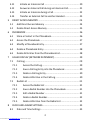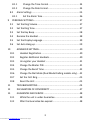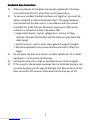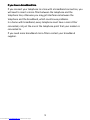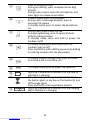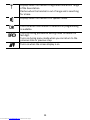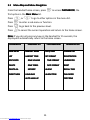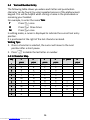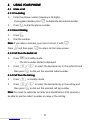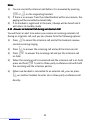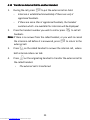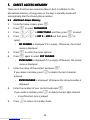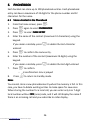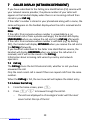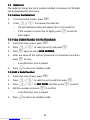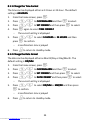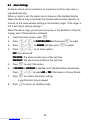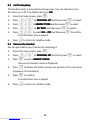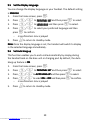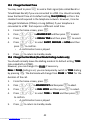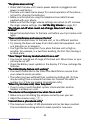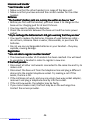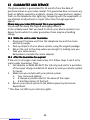USER GUIDE
Solo Single
Solo SingleSolo Single
Solo Single/Twin/Triple/Quad
/Twin/Triple/Quad/Twin/Triple/Quad
/Twin/Triple/Quad
DECT
DECTDECT
DECT
Telephone
TelephoneTelephone
Telephone
Binatone Helpline
Binatone HelplineBinatone Helpline
Binatone Helpline
(for UK only)
(for UK only)(for UK only)
(for UK only)
Monday to Friday from 9:00am to 5:00pm
Tel: 0845 345 9677**
**Please note that all calls are charged at local rate
Or visit our websites: www.binatonetelecom.com
www.binatonetelecom.comwww.binatonetelecom.com
www.binatonetelecom.com
www.iDECTonline.com
www.iDECTonline.comwww.iDECTonline.com
www.iDECTonline.com
Before operating this set,
Before operating this set,Before operating this set,
Before operating this set,
please read these instructions carefully.
please read these instructions carefully.please read these instructions carefully.
please read these instructions carefully.
THIS
THISTHIS
THIS
EQUIPMENT
EQUIPMENTEQUIPMENT
EQUIPMENT
IS
ISIS
IS
NOT
NOTNOT
NOT
DESIGNED
DESIGNEDDESIGNED
DESIGNED
FOR
FORFOR
FOR
MAKING
MAKING MAKING
MAKING
EMERGENCY
EMERGENCYEMERGENCY
EMERGENCY
TELEPHONE
TELEPHONETELEPHONE
TELEPHONE
CALLS
CALLSCALLS
CALLS
WITHOUT MAINS POWER.
WITHOUT MAINS POWER.WITHOUT MAINS POWER.
WITHOUT MAINS POWER.
ALTERNATIVE
ALTERNATIVEALTERNATIVE
ALTERNATIVE
ARRANGEMENTS
ARRANGEMENTSARRANGEMENTS
ARRANGEMENTS
SHOULD
SHOULDSHOULD
SHOULD
BE MADE
BE MADEBE MADE
BE MADE
FOR
FORFOR
FOR
ACCESS
ACCESSACCESS
ACCESS
TO
TOTO
TO
EMERGENCY
EMERGENCYEMERGENCY
EMERGENCY
SERVICES.
SERVICES.SERVICES.
SERVICES.
Downloaded from www.Manualslib.com manuals search engine

TECHNICAL DETAILS
TECHNICAL DETAILSTECHNICAL DETAILS
TECHNICAL DETAILS
Standard
StandardStandard
Standard
Digital Enhanced Cordless Telecommunication (DECT)
Frequency range
Frequency rangeFrequency range
Frequency range
1.88 to
1.9 GHz (bandwidth = 20 MHz)
Channel bandwidth
Channel bandwidthChannel bandwidth
Channel bandwidth
1.728 MHz
Operating range
Operating rangeOperating range
Operating range
Up to 300m outdoors; Up to 50m indoors
Operating time
Operating timeOperating time
Operating time
Standby: 230 hours; Talking: 13 hours
Battery charge time: 15 hours
Temperature range
Temperature rangeTemperature range
Temperature range
Operating: 0
o
C to 40
o
C; Storage:
-
20
o
C to 60
o
C
Electrical power
Electrical powerElectrical power
Electrical power
Base unit power adapter:
Base unit power adapter:Base unit power adapter:
Base unit power adapter:
Ten Pao: S003IB0600050 & S003IV0600050
Input 100-240Vac 50-60Hz; Output 6Vdc/500mA.
Charger unit power adapter:
Charger unit power adapter:Charger unit power adapter:
Charger unit power adapter:
Ten Pao: S003IB0600015 & S003IV0600015
Input 100-240Vac 50-60Hz; Output 6Vdc/150mA.
Batt
BattBatt
Battery information (each handset):
ery information (each handset):ery information (each handset):
ery information (each handset):
2 X 1.2V AAA size, 650mAh NiMH (Rechargeable)
CAUTION
CAUTIONCAUTION
CAUTION
Risk of explosion if the battery is replaced by an incorrect type.
Dispose of used batteries according to the instructions.
Port specification
Port specificationPort specification
Port specification
The
port (connected to the mains power supply) is a SELV port with respect to
EN41003.
The port (connected to the telephone line) is a TNV port with respect to
EN41003.
CLEANING AND CARE
CLEANING AND CARECLEANING AND CARE
CLEANING AND CARE
Do not clean
Do not cleanDo not clean
Do not clean any part of your phone system with benzene, thinners or other
solvent chemicals as this may cause permanent damage, which is not covered by
the Guarantee.
When necessary, clean it with a damp cloth.
When necessary, clean it with a damp cloth.When necessary, clean it with a damp cloth.
When necessary, clean it with a damp cloth.
Keep your phone system away from hot, humid conditions or strong sunlight,
hot, humid conditions or strong sunlight,hot, humid conditions or strong sunlight,
hot, humid conditions or strong sunlight, and
don't let it get wet.
don't let it get wet.don't let it get wet.
don't let it get wet.
Every effort has been made to ensure high standards of reliability for your phone
system. However, if something does go wrong, please do not try to repair it
do not try to repair it do not try to repair it
do not try to repair it
yourself, but consult your supplier or call the Helpline.
yourself, but consult your supplier or call the Helpline.yourself, but consult your supplier or call the Helpline.
yourself, but consult your supplier or call the Helpline.
Downloaded from www.Manualslib.com manuals search engine

1
Table of Contents
Table of ContentsTable of Contents
Table of Contents
1 IMPORTANT SAFETY INSTRUCTIONS ................................................... 4
2 INSTALLING YOUR PHONE ................................................................... 8
2.1 Connecting the Base Station ....................................................... 8
2.2 Installing and Charging the Rechargeable Batteries .................... 8
3 GETTING TO KNOW YOUR PHONE .................................................... 10
3.1 Overview of the Handset, Base Station and *Charging Pod ...... 10
3.2 Display Icons and Symbols ......................................................... 13
3.3 Menu Map and Menu Navigation ............................................. 15
3.4 Text and Number Entry .............................................................. 16
3.4.1 Character Map ................................................................. 16
4 USING YOUR PHONE ......................................................................... 17
4.1 Make a Call ................................................................................ 17
4.1.1 Pre-dialling ....................................................................... 17
4.1.2 Direct Dialling .................................................................. 17
4.1.3 Call from the Redial List ................................................... 17
4.1.4 Call from the Call Log ....................................................... 17
4.1.5 Call from the Phonebook ................................................. 18
4.2 Answer and End a Call ............................................................... 18
4.3 Handset Speakerphone ............................................................. 18
4.4 Adjust Earpiece Volume ............................................................. 18
4.5 Adjust Speaker Volume .............................................................. 19
4.6 Mute/Unmute the Microphone ................................................ 19
4.7 Paging ........................................................................................ 19
4.8 Switching the Handset On/Off ................................................... 19
4.9 To Lock/Unlock the Keypad ....................................................... 20
4.10 Make an Internal Call (Multi – handset models only) ........... 20
Downloaded from www.Manualslib.com manuals search engine

2
4.11 Initiate an Intercom Call ....................................................... 20
4.12 Answer an External Call during an Intercom Call .................. 21
4.13 Initiate an Intercom during a Call ......................................... 22
4.14 Transfer an External Call to another Handset ....................... 23
5 DIRECT ACCESS MEMORY ................................................................. 24
5.1 Add Direct Access Memory ....................................................... 24
5.2 Delete Direct Access Memory ................................................... 25
6 PHONEBOOK ..................................................................................... 26
6.1 Store a Contact in the Phonebook ............................................. 26
6.2 Access the Phonebook .............................................................. 27
6.3 Modify a Phonebook Entry ........................................................ 27
6.4 Delete a Phonebook Entry ......................................................... 28
6.5 Delete All Entries from the Phonebook List ............................... 28
7 CALLER DISPLAY (NETWORK DEPENDENT) ........................................ 29
7.1 Call Log ...................................................................................... 29
7.1.1 Access the Call Log ........................................................... 29
7.1.2 Save a Call Log Entry into the Phonebook ....................... 30
7.1.3 Delete a Call Log Entry ..................................................... 30
7.1.4 Delete All Entries in the Call Log ...................................... 30
7.2 Redial List .................................................................................. 31
7.2.1 Access the Redial List ....................................................... 31
7.2.2 Save a Redial Number into the Phonebook ..................... 31
7.2.3 Edit a Redial Number ....................................................... 31
7.2.4 Delete a Redial Number ................................................... 32
7.2.5 Delete All Entries from the Redial List ............................. 32
8 CLOCK AND ALARM SETTINGS .......................................................... 33
8.1 Date and Time Settings ............................................................. 33
Downloaded from www.Manualslib.com manuals search engine

3
8.1.1 Change the Time Format ................................................. 34
8.1.2 Change the Date Format .................................................. 34
8.2 Alarm Settings ........................................................................... 35
8.2.1 Set the Alarm Tone .......................................................... 36
9 PERSONAL SETTINGS ......................................................................... 37
9.1 Set the Ring Volume .................................................................. 37
9.2 Set the Ring Tone ....................................................................... 37
9.3 Set the Key Beep ....................................................................... 38
9.4 Rename the Handset ................................................................. 38
9.5 Set the Display Language ........................................................... 39
9.6 Set Auto Hang-up ...................................................................... 39
10 ADVANCED SETTINGS ................................................................ 40
10.1 Handset Registration ............................................................ 40
10.2 Register Additional Handsets ................................................ 40
10.3 Un-register your Handset ..................................................... 41
10.4 Change the Master PIN ......................................................... 41
10.5 Change the Recall Time ........................................................ 42
10.6 Change the Dial Mode (Dual Mode Dialling models only) .... 42
10.7 Set the First Ring ................................................................... 43
10.8 Reset the Unit ....................................................................... 43
11 TROUBLESHOOTING .................................................................. 44
12 DECLARATION OF CONFORMITY ............................................... 47
13 GUARANTEE AND SERVICE ........................................................ 48
13.1 While the unit is under Guarantee ....................................... 48
13.2 After the Guarantee has expired .......................................... 48
Downloaded from www.Manualslib.com manuals search engine

4
1
11
1 IMPORTANT SAFETY INSTRUCTIONS
IMPORTANT SAFETY INSTRUCTIONSIMPORTANT SAFETY INSTRUCTIONS
IMPORTANT SAFETY INSTRUCTIONS
Please follow these safety instructions when using your telephone
equipment to reduce risk of fire, electric shock and injury:
1) Read and understand all the instructions.
2) Follow all warnings and instructions marked on the product.
3) Unplug this product from the wall outlet before cleaning. Do not use
liquid cleaners or aerosol cleaners. Use a damp cloth for cleaning.
4) Keep this product away from hot, humid conditions or strong
sunlight, and don’t let it get wet or use it near water (for example,
near a bath tub, kitchen sink, or swimming pool).
5) Do not overload wall outlets and extension cords as this can result
in the risk of fire or electric shock.
6) Unplug this product from the wall outlet and obtain the service of
our Repair Centre under the following conditions:
• When the power supply cord or plug is damaged or frayed.
• If the product fails to operate normally despite following the
operating instructions.
• If the product has been dropped and the cabinet has been
damaged.
• If the product exhibits a distinct change in performance.
7) NEVER use your phone outdoors during a thunderstorm. Unplug the
base from the telephone line and the mains socket when there are
storms in your area. Damage caused by lightning is not covered by
the guarantee.
8) Do not use the telephone to report a gas leak in the vicinity of the leak.
Downloaded from www.Manualslib.com manuals search engine

5
9) Use only the supplied NiMH (Nickel Metal Hydride) batteries that
came with your phone or an authorised replacement recommended
by the manufacturer. There is a risk of explosion if you replace the
battery with an incorrect battery type. The use of other battery
types or non-rechargeable batteries/primary cells can be dangerous.
They may cause interference and/or damage to the unit or
surroundings. The manufacturer will not be held liable for damage
arising from such non-compliance.
10) Do not use third party charging pods. Damage may be caused to the
batteries.
11) Please ensure that the batteries are inserted in the correct polarity.
12) Dispose of batteries safely. Do not burn, immerse them in water,
disassemble, or puncture the batteries.
Downloaded from www.Manualslib.com manuals search engine

6
Package
Package Package
Package C
CC
Content
ontentontent
ontent
for single model
for single modelfor single model
for single model
The package contains the following items:
• 1 Handset
• 1 Base Station
• 1 Mains Power Adapter for the Base Station
• 1 Telephone Line Cord
• 2 AAA NiMH Rechargeable Batteries
• 1 Back Cover
• 1 User Guide
Note:
Note: Note:
Note: If you have purchased a Twin, Triple or Quad system, you will also
have the corresponding extra handset(s) and batteries, a charging pod
and a battery compartment cover for each extra handset.
Connection and
Connection and Connection and
Connection and C
CC
Conditions for
onditions for onditions for
onditions for U
UU
Use
sese
se
You can connect your phone to a direct exchange line (DEL) on a local
exchange with its own phone number; to an extension socket connected
to a DEL; or to an extension on an approved compatible PBX. Do not
connect as an extension to a pay phone.
The ringer equivalence numbers (REN) of all equipment (phones, fax
machines, modems, etc.) connected to an exchange line must not add up
to more than 4, otherwise one or more of them may not ring and/or
answer calls correctly. The phone has a REN of 1, and most other
telephones have a REN of 1 unless marked otherwise.
Downloaded from www.Manualslib.com manuals search engine

7
Handset
Handset Handset
Handset &
&&
&
Base Connection
Base ConnectionBase Connection
Base Connection
1) When purchased, all handsets are already registered to the base
unit and should link to it when they are all powered up.
2) To use your cordless handset and base unit together, you must be
able to establish a radio link between them. The signal between
the handset and the base unit is in accordance with the normal
standards for a DECT phone: Maximum range up to 300 metres
outdoors or 50 metres indoors. Be aware that:
> Large metal objects, such as refrigerators, mirrors or filing
cabinets, between the handset and the base unit may block the
radio signal.
> Solid structures, such as walls, may reduce the signal strength.
> Electrical equipment may cause interference and/or affect the
range.
3) Do not place the base unit close to another telephone, TV or audio
equipment - it may cause interference.
4) Putting the base unit as high as possible ensures the best signal.
5) If the sound in the earpiece becomes faint or distorted during a call,
you may be going out of range of the base unit. Move nearer to the
base unit within 20 seconds; otherwise the line may be cut off.
Downloaded from www.Manualslib.com manuals search engine

8
2
22
2 INSTALLING
INSTALLINGINSTALLING
INSTALLING
YOUR PHONE
YOUR PHONEYOUR PHONE
YOUR PHONE
2.1
2.12.1
2.1 Connec
ConnecConnec
Connecting the
ting the ting the
ting the B
BB
Base
ase ase
ase S
SS
Station
tationtation
tation
1) Plug the mains power cable and
telephone line cord into the base
station.
2) Plug the power adapter into a 100
- 240Vac, 50 - 60Hz mains power
socket, and the telephone line
cord into a telephone line socket.
Warning:
Warning:Warning:
Warning:
Always use the cables provided in the box.
Use only the supplied adaptor. Using other power cables may
damage the unit.
Note
NoteNote
Note:
::
:
Place the base unit within easy reach of the mains power socket. Never
try to lengthen the mains power cable.
The base station needs mains power for normal operation, and the
cordless handsets will not work without it.
2.2
2.22.2
2.2 Installing and
Installing and Installing and
Installing and C
CC
Charging the
harging the harging the
harging the R
RR
Rechargeable
echargeable echargeable
echargeable B
BB
Batteries
atteriesatteries
atteries
1) Insert the 2 supplied batteries into the
battery compartment, observing the
correct polarity (see markings inside
battery compartment).
Warning:
Warning:Warning:
Warning: Use only the supplied NiMH
rechargeable batteries.
2) Place the back cover over the back of
the handset and press down until it
clicks into place.
3) Place the handset on the base and
charge for 15 hours before using the
handset for the first time.
•
The handset will give a double beep when it is properly placed
on the base or charging pod.
•
The battery charging indicator on the base or charging pod
lights up to indicate charging.
Note:
Note:Note:
Note: The handset may become warm when the batteries are being
charged or during prolonged periods of use. This is normal and does not
indicate a fault.
To
the mains
power socket
T
o the
telephone
line socket
Downloaded from www.Manualslib.com manuals search engine

9
If you have a
If you have a If you have a
If you have a b
bb
broadband line
roadband lineroadband line
roadband line
If you connect your telephone to a line with a broadband connection, you
will need to insert a micro-filter between the telephone and the
telephone line; otherwise you may get interference between the
telephone and the broadband, which could cause problems.
In a home with broadband, every telephone must have a micro-filter
connected, not just the one at the telephone point that your modem is
connected to.
If you need more broadband micro-filters contact your broadband
supplier.
Downloaded from www.Manualslib.com manuals search engine

10
3
33
3 GETTING TO KNOW YOUR PHONE
GETTING TO KNOW YOUR PHONEGETTING TO KNOW YOUR PHONE
GETTING TO KNOW YOUR PHONE
3.1
3.13.1
3.1 Overview of the
Overview of the Overview of the
Overview of the Handset
HandsetHandset
Handset,
,,
,
Base
Base Base
Base Station
StationStation
Station
and
and and
and *
**
*Charging Pod
Charging PodCharging Pod
Charging Pod
Base station (b
ottom
)
⑯
⑩
⑩
Handset
⑬
⑭
①
②
③
④
⑤
⑥
⑦
⑧
⑨
⑪
⑫
Base station (top)
⑮
Downloaded from www.Manualslib.com manuals search engine

11
*Charging Pod
-
for Twin, Triple and Quad Models Only.
①
E
EE
EARPIECE
ARPIECEARPIECE
ARPIECE
②
LCD D
LCD DLCD D
LCD DISPLAY
ISPLAYISPLAY
ISPLAY
③
M
In standby mode, press to enter the Main Menu
list.
Press to select an item, or to save an entry or
setting.
④
+
In menu mode, press to scroll up.
During a call or message playback, press to increase
the volume.
In stan
dby mode, press to access the call log (CID).
⑤
T
Press to make or answer a call.
During a call or message playback, press to switch
between speakerphone and earpiece.
⑥
*
In standby mode, p
ress and hold to switch the key
lock on or off.
⑦
F
During a c
all, press to send a Flash signal (also
called Recall) for network services.
⑧
MICROPHONE
MICROPHONEMICROPHONE
MICROPHONE
⑰
Downloaded from www.Manualslib.com manuals search engine

12
⑨
m
Press to cancel an action.
During pre
-dialling, press to delete the last digit
entered.
During a call, press to mute the microphone, and
press again to resum
e conversation.
⑩
-
In menu mode, press to scroll down.
During a call, or message playback, press to
decrease the volume.
In standby mode, press to access the phonebook
list.
⑪
O
During a call, press to
end the call
.
During programming, press to cance
l and exit
without making changes.
In standby mode, press and hold to power the
handset on/off.
⑫
#
In standby mode, p
ress and hold to turn the
handset ringer
on/off.
Press and hold to add a dialling pause when dialling
or entering numbers into the phon
ebook.
⑬
I
In standby mode or during a call, press to initiate
an intercom call or transfer a call.
⑭
R
In standby mode, press to access the redial list.
⑮
Lights up in Red
when a handset is on the
base
to
indicate it is
charging.
⑯
Press to find
/
page all registered handsets. Press
the button again, or any key on the handset to turn
off the page signal.
Press and hold to start registration process.
⑰
Lights up in Red
when a handset is on the charging
pod
to indicate it is
charging.
Downloaded from www.Manualslib.com manuals search engine

13
3.2
3.23.2
3.2 Display
DisplayDisplay
Display
I
II
Icons and
cons and cons and
cons and S
SS
Symbols
ymbolsymbols
ymbols
The home screen gives you information on the current status of the
phone.
Icon
IconIcon
Icon
Meaning
Meaning Meaning
Meaning
Displays when the battery is almost empty.
Displays when the battery is fully charged.
Blinks (3s on / 1s off) when the battery is partly
discharged.
Flashes (1s on / 1s off) when the
battery
level
is low.
Displays when the line is in use.
Flashe
s when
there is
an incoming call.
Flashes when you have a new voicemail message.
(This is a
caller display service and is not usually available from UK
network providers.)
Displays when you have new missed calls, or the call log is
being viewed.
Displays when the phonebook is accessed.
Displays when the alarm is set.
Displays when handset ringer is turned off.
Downloaded from www.Manualslib.com manuals search engine

14
Displays when the handset is registered and within range
of the base station.
Flashes when the handset is out of range and is searching
for a base.
Displays when the handset is in speaker mode.
Turns on when confirmation of selection or programming
is available.
Turns on during phonebook editing mode to
delete
the
last digit.
Turns on during menu mode when you can return to the
previous state or previous step.
Turns on when the screen display is on.
Downloaded from www.Manualslib.com manuals search engine

15
3.3
3.33.3
3.3 Menu
Menu Menu
Menu M
MM
Map
apap
ap
and Menu Navigation
and Menu Navigationand Menu Navigation
and Menu Navigation
From the handset home screen, press
M
to access PHONEBOOK
PHONEBOOKPHONEBOOK
PHONEBOOK, the
first option in the Main Menu
Main MenuMain Menu
Main Menu list.
Press
+ or - to go to other options in the menu list.
Press
M
to enter a sub-menu or function.
Press
m
to go back to the previous level.
Press O to cancel the current operation and return to the home screen.
Note:
Note:Note:
Note: If you do not press any key on the handset for 15 seconds, the
display will automatically return to the home screen.
PHONEBOOK
PHONEBOOKPHONEBOOK
PHONEBOOK
PERSONAL SET
PERSONAL SETPERSONAL SET
PERSONAL SET
CLOCK&ALARM
CLOCK&ALARMCLOCK&ALARM
CLOCK&ALARM
ADVANCED SET
ADVANCED SETADVANCED SET
ADVANCED SET
NEW ENTRY
NEW ENTRYNEW ENTRY
NEW ENTRY
LIST
LISTLIST
LIST
EDIT ENTRY
EDIT ENTRYEDIT ENTRY
EDIT ENTRY
DELETE
DELETEDELETE
DELETE
DELETE ALL
DELETE ALLDELETE ALL
DELETE ALL
DIRE
DIREDIRE
DIRECT MEM
CT MEMCT MEM
CT MEM
HANDSET NAME
HANDSET NAMEHANDSET NAME
HANDSET NAME
HANDSET TONE
HANDSET TONEHANDSET TONE
HANDSET TONE
RING VOLUME
RING VOLUMERING VOLUME
RING VOLUME
RING TONES
RING TONESRING TONES
RING TONES
KEY BEEP
KEY BEEPKEY BEEP
KEY BEEP
LANGUAGE
LANGUAGELANGUAGE
LANGUAGE
AUTO HANG
AUTO HANGAUTO HANG
AUTO HANG-
--
-UP
UPUP
UP
DATE/TIME
DATE/TIMEDATE/TIME
DATE/TIME
SET FORMAT
SET FORMATSET FORMAT
SET FORMAT
TIME FORMAT
TIME FORMAT TIME FORMAT
TIME FORMAT
DATE FORMAT
DATE FORMATDATE FORMAT
DATE FORMAT
ALARM
ALARMALARM
ALARM
ALARM TONE
ALARM TONEALARM TONE
ALARM TONE
CHANGE PIN
CHANGE PINCHANGE PIN
CHANGE PIN
REGISTRATION
REGISTRATIONREGISTRATION
REGISTRATION
UNREGISTER
UNREGISTERUNREGISTER
UNREGISTER
RESET
RESETRESET
RESET
RECALL TIME
RECALL TIMERECALL TIME
RECALL TIME
DIAL MODE
DIAL MODEDIAL MODE
DIAL MODE
FIRST RING
FIRST RINGFIRST RING
FIRST RING
Downloaded from www.Manualslib.com manuals search engine

16
3.4
3.43.4
3.4 Text and
Text and Text and
Text and N
NN
Number
umberumber
umber
E
EE
Entry
ntryntry
ntry
The following table shows you where each letter and punctuation
character can be found, by using repeated presses of the alphanumeric
keypad. This will be helpful when storing a name in the phonebook or
renaming your handset.
For example, to enter the name Tom
TomTom
Tom:
T
TT
T
Press
8
once
O
OO
O
Press
6
three times
M
MM
M
Press
6
once
In editing mode, a cursor is displayed to indicate the current text entry
position.
It is positioned at the right of the last character entered.
Writing Tips:
Writing Tips:Writing Tips:
Writing Tips:
1. Once a character is selected, the cursor will move to the next
position after a short pause.
2. Press
m
to delete the last letter or number.
3.4.1
3.4.13.4.1
3.4.1 Character
Character Character
Character M
MM
Map
apap
ap
Key
KeyKey
Key
1
11
1
st
stst
st
press
presspress
press
2
22
2
nd
ndnd
nd
press
presspress
press
3
33
3
rd
rdrd
rd
press
presspress
press
4
44
4
th
thth
th
press
presspress
press
5
55
5
th
thth
th
press
presspress
press
6
66
6
th
thth
th
press
presspress
press
1
11
1
Space
1
_
(
)
*
2
22
2
A
B
C
2
3
33
3
D
E
F
3
4
44
4
G
H
I
4
5
55
5
J
K
L
5
6
66
6
M
N
O
6
7
77
7
P
Q
R
S
7
8
88
8
T
U
V
8
?
9
99
9
W
X
Y
Z
9
0
00
0
0
-
/
\
o
+
*
**
*
*
#
##
#
o
Downloaded from www.Manualslib.com manuals search engine

17
4
44
4 USING YOUR PHONE
USING YOUR PHONEUSING YOUR PHONE
USING YOUR PHONE
4.1
4.14.1
4.1 Make a
Make a Make a
Make a C
CC
Call
allall
all
4.1.1
4.1.14.1.1
4.1.1 Pre
PrePre
Pre-
--
-dialling
diallingdialling
dialling
1. Enter the phone number (maximum 24 digits).
If you make a mistake, press
m
to delete the last entered number.
2. Press T to dial the phone number.
4.1.2
4.1.24.1.2
4.1.2 Direct
Direct Direct
Direct D
DD
Dialling
iallingialling
ialling
1. Press T.
2. Dial the number.
N
NN
Note
oteote
ote:
::
: If you make a mistake, you cannot correct it with
m
.
Press
O and then press
m
to return to the home screen.
4.1.3
4.1.34.1.3
4.1.3 Call from the
Call from the Call from the
Call from the R
RR
Redial
edial edial
edial L
LL
List
istist
ist
1. Press
R in standby mode.
•
The last number dialled is displayed.
2. Press +/- to select the desired entry in the redial list and
then press
T to dial out the selected redial number.
4.1.4
4.1.44.1.4
4.1.4 Call from the
Call from the Call from the
Call from the C
CC
Call
all all
all L
LL
Log
ogog
og
1. Press
+ in standby mode.
2. Press +/- to select the desired entry in the call log and
then press
T to dial out the selected call log number.
N
NN
Note
oteote
ote:
::
: You need to subscribe to Caller Line Identification (CLI) service to
be able to see the caller’s number or name in the call log.
Downloaded from www.Manualslib.com manuals search engine

18
4.1.5
4.1.54.1.5
4.1.5 Call from the
Call from the Call from the
Call from the P
PP
Phonebook
honebookhonebook
honebook
1. Press - in standby mode.
2. Press
+/- to select the desired entry in the phonebook
and then press
T to dial out the selected phonebook number.
4.2
4.24.2
4.2 Answer and
Answer and Answer and
Answer and E
EE
End a
nd a nd a
nd a C
CC
Call
allall
all
1. When the phone rings, press
T.
2. To end a conversation, press
O.
Warning:
Warning:Warning:
Warning: When the handset is ringing, please do not hold it too close to
your ear as the volume of the ringing tone may damage your hearing.
N
NN
Note
oteote
ote:
::
: You can simply place the handset back on its base station or
charging pod to end the call, provided you have not deactivated the A
AA
Auto
uto uto
uto
hang
hanghang
hang-
--
-up
upup
up feature.
(See Set
Set Set
Set A
AA
Auto
uto uto
uto H
HH
Hang
angang
ang-
--
-up
upup
up on page 39.)
4.3
4.34.3
4.3 Handset Speakerphone
Handset SpeakerphoneHandset Speakerphone
Handset Speakerphone
During a call, you can press T to alternate between hands-free
speakerphone and handset earpiece.
4.4
4.44.4
4.4 Adjust
Adjust Adjust
Adjust E
EE
Earpiece
arpiecearpiece
arpiece
V
VV
Volume
olumeolume
olume
There are 3
33
3 levels of earpiece volume.
1. During a call, press +/- to select from VOLUME 1
VOLUME 1VOLUME 1
VOLUME 1 to
VOLUME 3
VOLUME 3VOLUME 3
VOLUME 3.
•
The current setting is shown.
•
When you end the call, the setting will remain at the last
selected level.
Downloaded from www.Manualslib.com manuals search engine
Page is loading ...
Page is loading ...
Page is loading ...
Page is loading ...
Page is loading ...
Page is loading ...
Page is loading ...
Page is loading ...
Page is loading ...
Page is loading ...
Page is loading ...
Page is loading ...
Page is loading ...
Page is loading ...
Page is loading ...
Page is loading ...
Page is loading ...
Page is loading ...
Page is loading ...
Page is loading ...
Page is loading ...
Page is loading ...
Page is loading ...
Page is loading ...
Page is loading ...
Page is loading ...
Page is loading ...
Page is loading ...
Page is loading ...
Page is loading ...
-
 1
1
-
 2
2
-
 3
3
-
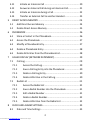 4
4
-
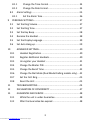 5
5
-
 6
6
-
 7
7
-
 8
8
-
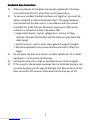 9
9
-
 10
10
-
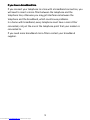 11
11
-
 12
12
-
 13
13
-
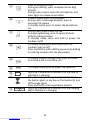 14
14
-
 15
15
-
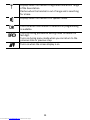 16
16
-
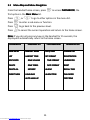 17
17
-
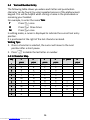 18
18
-
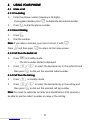 19
19
-
 20
20
-
 21
21
-
 22
22
-
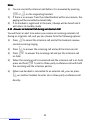 23
23
-
 24
24
-
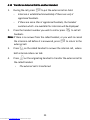 25
25
-
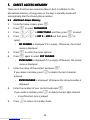 26
26
-
 27
27
-
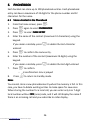 28
28
-
 29
29
-
 30
30
-
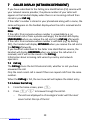 31
31
-
 32
32
-
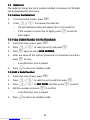 33
33
-
 34
34
-
 35
35
-
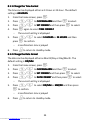 36
36
-
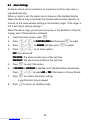 37
37
-
 38
38
-
 39
39
-
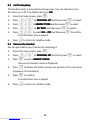 40
40
-
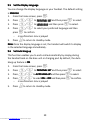 41
41
-
 42
42
-
 43
43
-
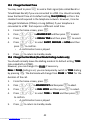 44
44
-
 45
45
-
 46
46
-
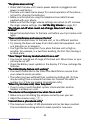 47
47
-
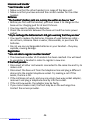 48
48
-
 49
49
-
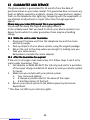 50
50
Ask a question and I''ll find the answer in the document
Finding information in a document is now easier with AI
Related papers
-
Binatone BB3200 User manual
-
Binatone 1210 User manual
-
Binatone Vesta 1305 Call Blocker User manual
-
Binatone SC2050 User manual
-
Binatone SC2050 User manual
-
Binatone SYMPHONY 2200 User manual
-
Binatone iDECT Eclipse Plus Triple User manual
-
Binatone SYMPHONY 2200 User manual
-
Binatone Icarus 2000 system User manual
-
Binatone VEVA 1520 Triple User manual