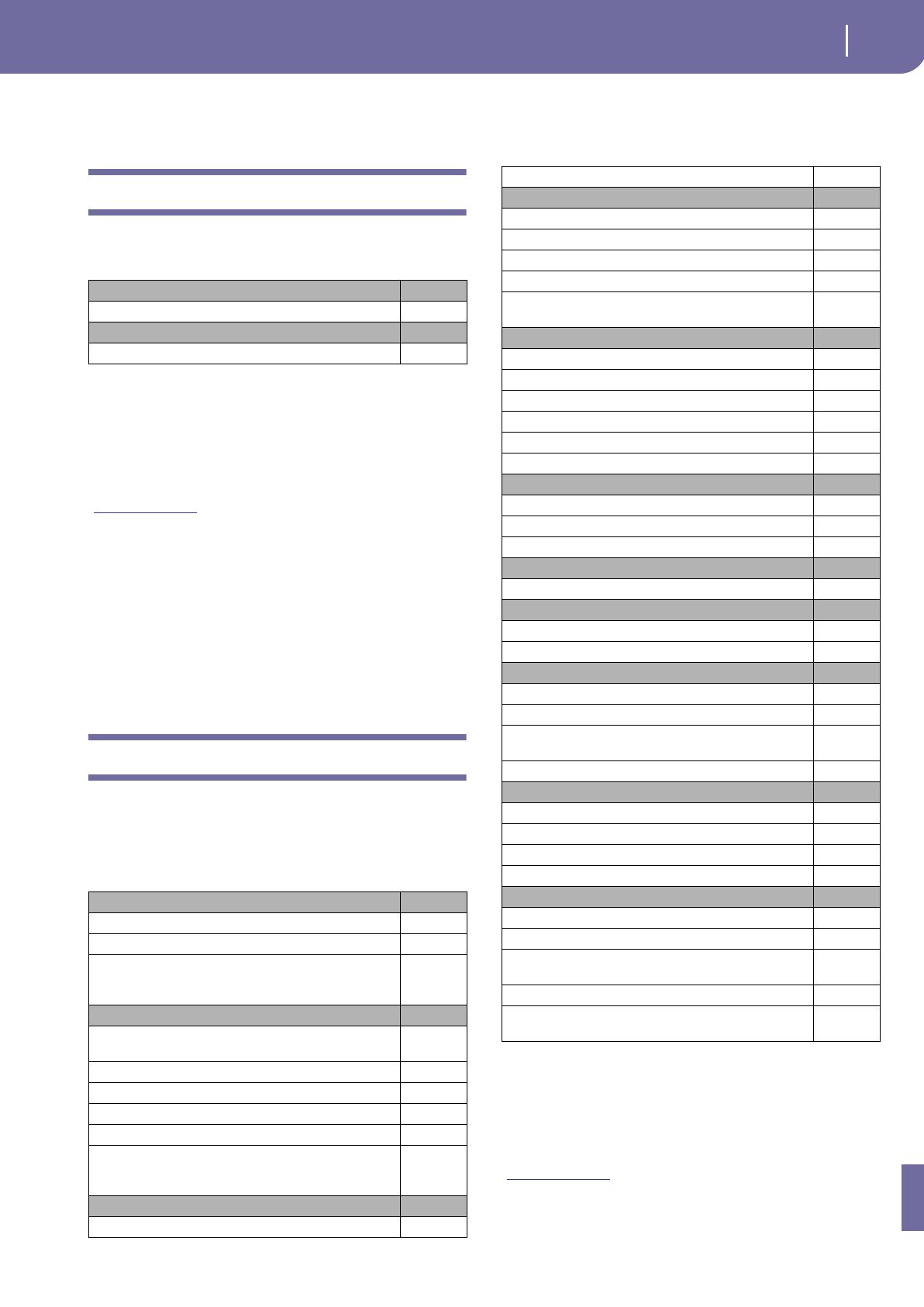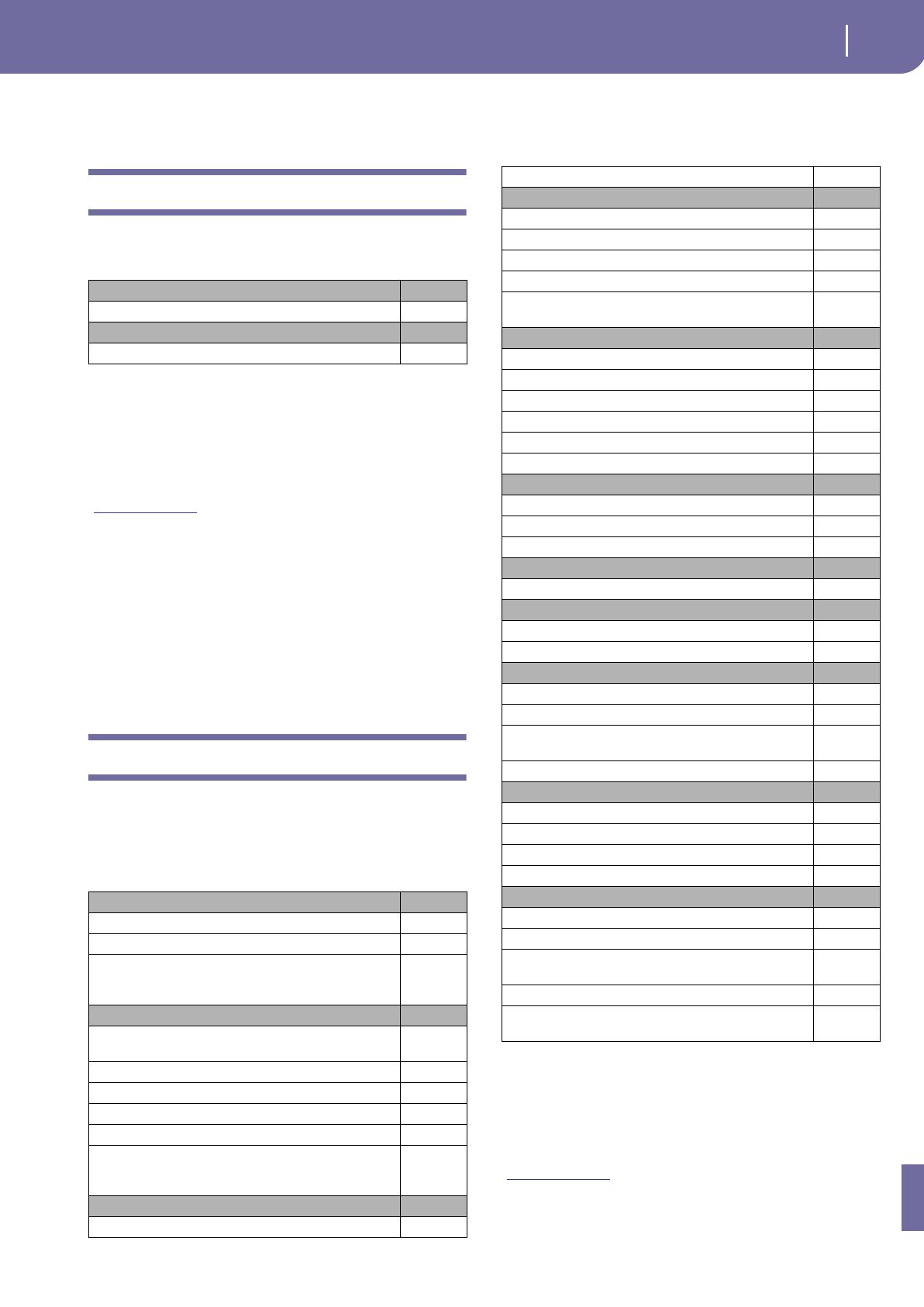
37
KORG Pa1X – Sistema Operativo Versione 3.01
Nuove funzioni di Pa1X versione 3.01
KORG Pa1X – Sistema Operativo Versione 3.01
Nuove funzioni di Pa1X versione 3.01
L’aggiornamento del Sistema Operativo di Pa1X alla versione
3.01 aggiunge la seguente funzione:
Se acquistato di recente, il vostro Pa1X potrebbe essere già
dotato del Sistema Operativo versione 3.01. Per verificarlo,
andate nella pagina Disk > Utility, e controllate il numero della
versione nella parte bassa del display.
Per caricare il sistema operativo, vi preghiamo di leggere le istru-
zioni fornite con il file di installazione sul nostro sito web
(www
.korgpa.com).
Con la versione 3.0x del Sistema Operativo è necessario cari-
care anche le nuove Risorse Musicali (versione 3.0 o supe-
riore), disponibili allo stesso indirizzo.
Attenzione: Prima di caricare le nuove Risorse Musicali, vi pre-
ghiamo di effettuare una copia di sicurezza dei vecchi dati, per
evitare che vadano definitivamente perduti.
Suggerimento: Dopo aver caricato il nuovo OS, è consigliabile
ricalibrare il touch screen TouchView (Global > Touch Panel Cali-
bration).
Funzioni aggiunte da versioni precedenti
Pa1X versione 3.00
L’aggiornamento del Sistema Operativo di Pa1X alla versione
3.00 aggiunge le seguenti funzioni:
Versioni precedenti
Per informazioni sulle funzioni aggiunte dalle precedenti ver-
sioni di Sistema Operativo, vi preghiamo di consultare il
manuale “KORG Pa1X – Sistema Operativo Versione 2.54”,
disponibile nella pagina Manuals del nostro sito internet
(www
.korgpa.com).
Modo Global Vedi pag.
Comando Delete Help Language 43
Risorse musicali
Nuovo formato Sound 46
Vari modi Vedi pag.
Interfaccia utente rivista 38
Scorciatoia per la funzione Solo 38
Comandi Show Song Extension, Create New Folder,
Rename, Erase e Mixed CD aggiunti al menu di pagina
della finestra Song Select
38
Modo Style Play
Prenotazione degli Style Element (Variation, ecc…) più
flessibile
39
Lunghezza in battute mostrata durante lo Stop 39
Tracce di Style raggruppate 39
Tipi di Ensemble ‘AutoSplit’ 39
Funzione Ending 3 assegnabile agli Assignable Switch 39
Scorciatoie per l’accesso diretto alle finestre di dialogo
Write Performance, Write Style Performance o Write
STS
39
Modo Style Record
Nuovo Style Element Ending 3 40
Pagina Cue 40
Modo Song Play
Tempo Lock e Link Mode 40
Pagina Lyrics rivista 40
Pagina Markers rivista 41
Accordi dei midifile trasposti 41
Scorciatoia per l’accesso diretto alla finestra di dialogo
Write Performance
41
Modo SongBook
Nuovo formato file per il SongBook 41
Operazioni sul SongBook più veloci 41
Pagina Book rivista 41
Pagina Custom List rivista 41
Pagina Edit List rivista 42
Pagina Lyrics rivista 42
Modo Sequencer
Pagina Principale rivista 42
Parametro Locate Measure 42
Pagina RX Convert 42
Modo Sound
Fino a 16 oscillatori per Sound 43
Modo Sampling
Maggior numero massimo di User Sample 43
Unione di campioni PCM da varie fonti 43
Modo Global
Help in olandese e russo 43
Ending 3 assegnabile ad un footswitch o pedale EC5 44
Procedura di autorizzazione dei moduli Pitch Correc-
tion e Voice Modeling rivista
44
Procedura di calibrazione del Touch Panel rivista 44
Modo Disk
Supporto per nomi di file lunghi 45
Caricamento diretto degli Style nei banchi Direct HD 45
Supporto formato CD Mixed 45
Compatibilità con i dati di Pa800 45
Risorse musicali
Nuovo Drum Kit 45
Ending 3 aggiunto agli Style 45
Suffisso GM aggiunto al nome dei suoni General MIDI
Level 1
46
Nuovi Style Bonus Collection disponibili sul web 46
Nuovi Sound e Performance Grand Touch RX e Rock
Piano RX disponibili sul web
46
Pa1X-301U-EFGI.book Page 37 Monday, May 14, 2007 12:18 PM