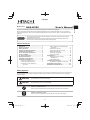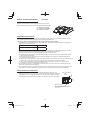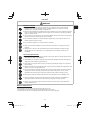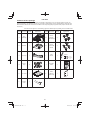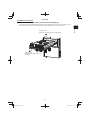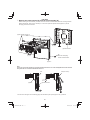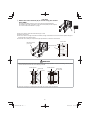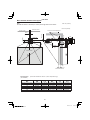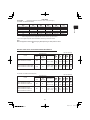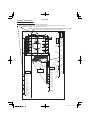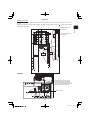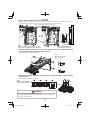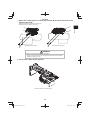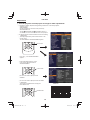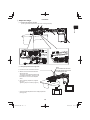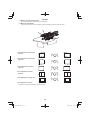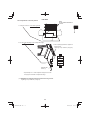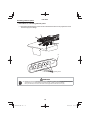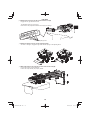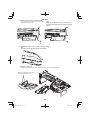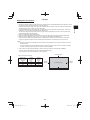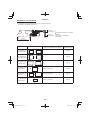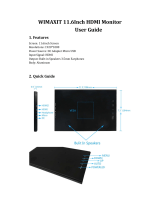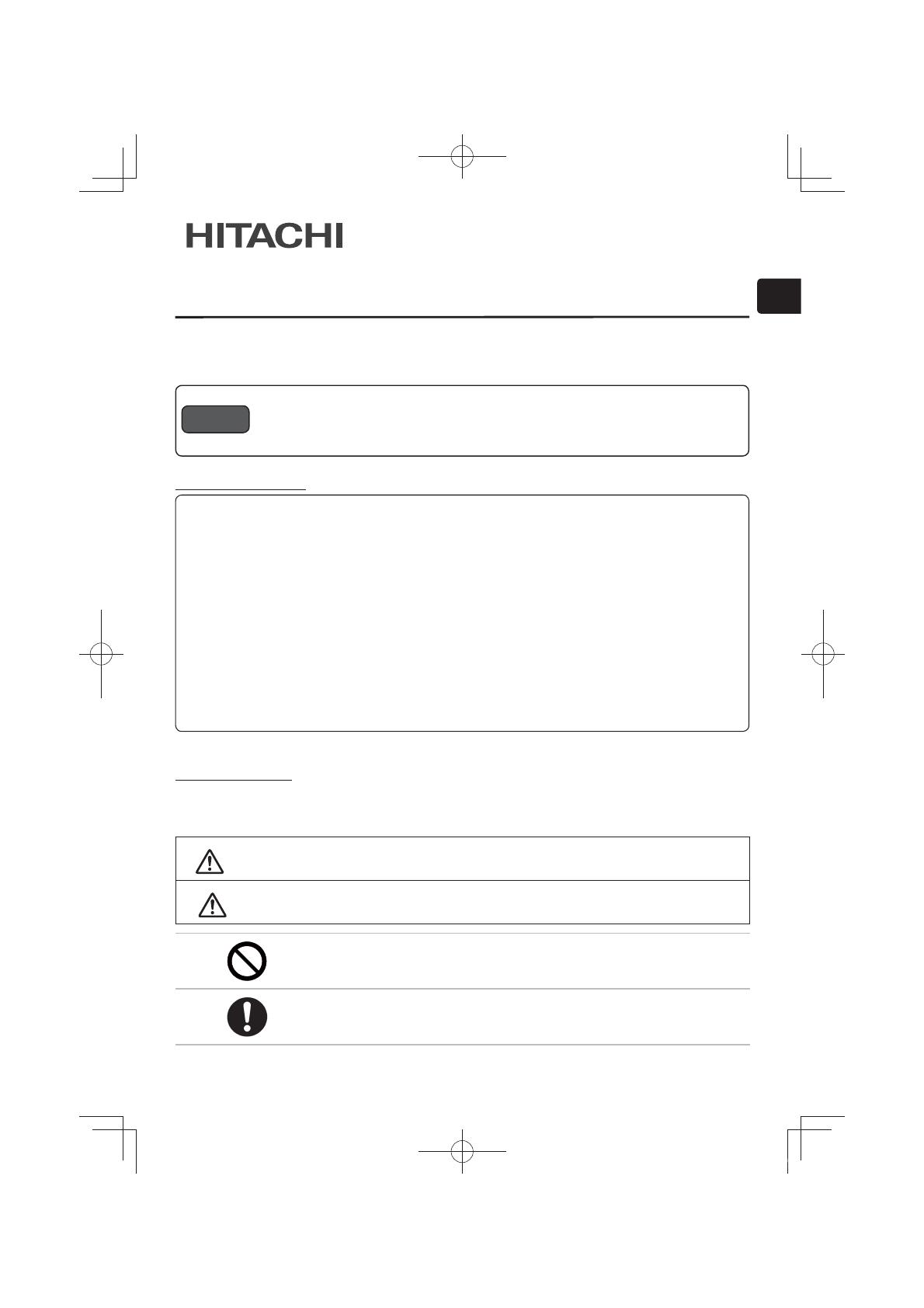
ENGLISH
1
HAS-K250
Wall mount unit for LCD projectors
Model name
HAS-K250 User’s Manual
The following symbols are used in this manual to help you use this product safely and correctly, and to prevent injury
to yourself and others or damage to property. Read through the safety instructions below so you can operate the
product correctly.
WARNING
This symbol indicates information that, if ignored, could result in serious personal injury
or even death due to incorrect handling.
CAUTION
This symbol indicates information that, if ignored, could result in personal injury or
physical damage due to incorrect handling.
Indicates a prohibited action.
This symbol is accompanied by text indicating an action that must not be taken.
Indicates a mandatory action.
This symbol is accompanied by text indicating an action that must be taken.
Table of Contents
Safety Symbols
Thank you for purchasing a wall mount unit specially designed for Hitachi LCD projectors.
Be sure to read this manual and the User’s Manual supplied with the LCD projector before use so you will know
how to install it properly. After you have finished reading these documents, put them away in a safe place for future
reference.
Disclaimer ................................................ 1
Table of Contents ..................................... 1
Safety Symbols ........................................ 1
Outline and Relevant Models .................. 2
Installation Precautions .......................... 2
Tools needed for installation .................. 2
To the customer ....................................... 3
To service personnel ............................... 3
Routine Inspections ................................ 3
Contents of this package ........................ 4
Installation procedure ............................. 5
Removing shipping screws ....................... 5
Removing base bracket (O) ...................... 6
Attaching the base bracket (O)
to the wall ............................................. 7
Screen sizes when used with Hitachi
Star Board ............................................ 9
Attaching the arm (M) ..............................12
Securing arm (M) using screws ...............12
Attaching bracket (B) ...............................12
Attaching LCD projector ..........................13
Connecting cables ...................................13
Adjustments ............................................14
Displaying image for making
adjustments .........................................14
Image adjustments ..................................15
Installing exterior parts ..........................18
Procedure for installing exterior parts .....18
Adjustment precautions ........................ 21
Adjustment specifications .................... 22
● The content of this manual and the specifications of the product it describes are subject to
change without prior notice.
● Note that Hitachi will accept no liability whatsoever for injuries and damages arising from
incorrect use or handling that exceeds normal operating limits.
Disclaimer
*#5-A'0)KPFF

2
HAS-K250
Installation of this product requires special technical skills. Ask your dealer or service center (for details, see the
User’s Manual supplied with the LCD projector) to handle the installation work.
Be sure to observe the following instructions when installing an LCD projector.
1. Considerable care is required in planning and performing the installation so that it will support the weight of the
LCD projector and wall mount unit.
LCD projector Approx. 3.8 kg
Wall mount unit (HAS-K250) Approx. 5.9 kg
2. If the temperature inside the LCD projector gets too high, the temperature sensor will activate and turn off the
projector to prevent damage. Do the following to avoid an abnormally high temperature.
(1) Select a location where the ambient temperature is in the range of 5 to 35°C.
(2) Periodically clean the projector’s air intake filter. For details on how often and how to clean the filter, see the
LCD Projector User’s Manual.
(3) In a dusty location, the filter will need more frequent cleaning than in (2) above so install the projector in a
location where cleaning is easy.
(4) Leave 30 cm or more space on the sides of the LCD projector to allow the free flow of air from the exhaust and
leave 10 mm or more space at the back of the projector to enable air to enter via the air intake.
(5) Do not install the projector in a location exposed to sudden temperature changes, for example near air
conditioners, or where the temperature rises above 35°C.
3. Do not install the projector in a smoke-filled or extremely dusty environment as the tar in cigarette smoke will
settle on the optics and lower performance.
4. Do not install the projector in a location where the remote control sensor will be exposed to direct sunlight, other
strong light sources or inverter fluorescent lamp light at close range to prevent remote control malfunction.
● The wall mount unit must be secured using at least eight M10 anchor bolts. The
bracket has 16 oval 11 × 33 mm (0.43 × 1.3 inch) mounting holes. Use anchor bolts of
a length that suits the strength and thickness of the wall so that the pullout strength of
each bolt meets or exceeds 2,000 N. If required, increase the number of anchor bolts.
Mounting holes
11 × 33 oval holes (16 locations)
(0.43 × 1.3)
Installation Precautions
Tools needed for installation
This product is designed to mount a Hitachi LCD projector on a wall.
Supported Hitachi LCD projector models: CP-AW250N(CP-AW250NM)
Outline and Relevant Models
Unit: mm (inches)
136
(5.35)
25
(0.98)
125
(4.92)
*#5-A'0)KPFF
CP-A220N(CP-A220NM)
CP-A300N(CP-A300NME/G)
ED-A220N(ED-A220NM)

ENGLISH
3
HAS-K250
WARNING
To the customer
■ Do not attempt to install the projector yourself. Have your dealer or service center handle all
installation work. Note that Hitachi will accept no liability whatsoever for accidents or injuries
resulting from an incorrect installation or improper use.
■ Make sure that the projector is installed high enough so that there is no risk of people bumping their
heads. If a sufficiently high installation cannot be made, be sure to take the necessary precautions
when the projector is used.
■ Do not hang on the LCD projector or the arm after installation as this could cause the LCD projector
to fall down or bend the arm resulting in injury or damage.
■ Do not install the projector in a location exposed to high humidity, dust or tobacco smoke or in a
location exposed to smoke or steam.
■ Do not install the projector in a location exposed to vibrations.
■ After you have finished installation, keep this manual and accessories in a safe place for future
reference.
■ Small parts such as screw caps and adjusting knobs could be swallowed by children and pets
and should be kept out of their reach. If your child swallows any small parts, consult a doctor
immediately.
To service personnel
■ Perform all installation work correctly according to this manual. Make sure that all specified screws
and brackets are used in the installation.
■ Considerable care is required in planning and performing the installation so that it will support the
weight of the LCD projector and wall mount unit.
■ Never attempt to modify the wall mount unit. (We will not guarantee the strength of a unit that has
been modified.)
■ Make sure that all screws are tightened to the proper torque after installation and adjustments. There
must be no loose or over tightened screws.
■ Do not use adhesives, lubricants, lubricating oils or other chemicals designed to prevent loosening
of fasteners on screws and bolts used to secure the projector ceiling mount. The use of such
materials could cause the mount to fail and the projector to fall resulting in damage or injury.
■ Route electric cables as prescribed and take care not to damage them in the installation work.
■ Be sure to read this manual and the User’s Manual of the LCD projector prior to installation to
ensure that all safety instructions are observed and the projector is correctly installed.
■ Be sure to turn off the LCD projector and disconnect the power plug from the wall outlet before
starting installation work.
Routine Inspections
Like the projector, the wall mount unit should be inspected once a year.
1. Check that the screws in the wall mount unit and adjusted parts are not loose.
2. Check that the wall mount unit, adjusted parts and the set are not scarred or damaged.
*#5-A'0)KPFF

4
HAS-K250
Symbol Part name Quantity Appearance Symbol Part name Quantity Appearance
A
Arm
assembly
1
G
M4 × 8
hexagon
head screws
4
BBracket 1 H
M4 × 8
round head
screws
4
CFront cap 1 I
Allen
wrench
1
D
Screw
caps
8 J
Template
sheet
1
QT54601
60inch
208.3mm
(8.2inch)
80inch
282.3mm
(11.1inch)
83inch(16:9)
360.0mm
(14.2inch)
77inch(4:3)
309.3mm
(12.2inch)
88inch
312.3mm
(12.3inch)
90inch
320.3mm
(12.6inch)
100inch
357.3mm
(14.1inch)
70inch
245.3mm
(9.7inch)
63inch(4:3)
250.3mm
(9.9inch)
125
16:10 Screen Surface
Screen Size
b
Screen Size
h
Screen Size
h
60inch
120mm
(4.7inch)
70inch
188mm
(7.4inch)
63inch(4:3)
197mm
(7.8inch)
80inch
256mm
(10.1inch)
83inch(16:9)
292mm
(11.5inch)
77inch(4:3)
305mm
(12.0inch)
90inch
324mm
(12.8inch)
88inch
310mm
(12.2inch)
100inch
392mm
(15.4inch)
42.5
25
Screen Center Wall Plate Center
11
136
33
16:10 Top Line
b
h
E Arm cover 1 K
User’s
Manual
(This book)
1
F
Adjust
cover
1
Check that the items listed in the table below are included in this package. If any are missing, please contact your
dealer immediately. (The fasteners (screws, etc.) required for wall mounting are not supplied with the wall mount unit.
Select fasteners that suit the structure of the wall to ensure they will properly support the LCD projector and the wall
mount unit.)
Part names in the figures on the following pages are indicated by the symbols given in the table below.
Contents of this package
Front end
dimensions
Diameter
5
Diagonal
measurement
(5.8)
*#5-A'0)KPFF

ENGLISH
5
HAS-K250
Remove the shipping screws from the arm assembly (A).
The arm assembly (A) is assembled before shipping. Before attaching the arm assembly to a wall, remove the
two shipping screws (M5 screws with spring washer and flat washer) as shown in the figure below.
Installation procedure
Shipping screw
(M5 screw with spring washer and flat washer)
Shipping screw
(M5 screw with spring washer and
flat washer)
*#5-A'0)KPFF

6
HAS-K250
Remove the base bracket (O) from the arm assembly (A).
Before attaching the arm assembly to a wall, remove the screws to disassemble it as shown in the figure below.
Before disassembly, place the arm assembly on a mat or the protective plastic it was shipped in to prevent
damaging the floor or the bracket.
* Part names in the figures on the following pages are indicated by the symbols given in the ( ) brackets.
Note:
The groove in the base bracket (O) is engaged with the tab at the rear of the arm (M). Move the base bracket
away from the arm and then downward to remove it.
(L) M5 shoulder screws (3)
(M) Arm
(O) Base bracket
(L)
(L)
(L)
(P)
(P)
(P)
(N)
M5 screw with spring
washer and flat washer
(M) Arm
Tab (rear of arm)
(O) Base bracket
Tab
*#5-A'0)KPFF

ENGLISH
7
HAS-K250
Attach the base bracket (O) to a wall using the anchor
bolts (M10).
The holes in the base bracket (O) are oval to permit horizontal adjustment.
For details on the length and number of the anchor bolts (M10) that are required,
see “Tools needed for installation” on page 2.
(O)
■ Use anchor bolts to attach the base bracket (O) to a wall.
■ Use M10 anchor bolts.
■ Use anchor bolts of a length that suits the material, strength and thickness of the wall so that the pullout strength of
each bolt meets or exceeds 2,000 N.
■ If the bolts cannot satisfy the required strength specifications, increase the number bolts.
M10 anchor bolts
(8 or more)
Base bracket (O)
Anchor bolt
Concrete
WARNING
■ When attaching the wall mount unit to a wall covered with a layer of plaster or other weak finishing material, make
sure the anchor bolts reach into the underlying concrete.
■ As shown in the figure, at least eight anchor bolts, two in each corner are required.
Concrete
Concrete
Weak material
Weak material
Anchor bolt
Anchor bolt
*#5-A'0)KPFF

Screen center
Screen center
Screen thickness
Wall hole center
Amount of vertical adjustment
42,5
195
(1,67)
125 (4,92)
136 (5,35)
32 (1,26)
c
3
a
c
2
85 (3,35)
240
c
1
c
4
b
3030
(1,18)
(1,18)
(*1)
Screen center
8
HAS-K250
16:10 screen
Base bracket attachment diagram
(Full screen: Reference value for 1,280 × 800 pixel image.)
Note:
The wall hole center is 42.5 mm (1.67 inches) to the right of the screen center.
Unit: mm (inches)
Unit: mm (inches)
a b
c1 c2 c3 c4
mm (inches) mm (inches) mm (inches) mm (inches) mm (inches)
60 120 (4,7) 295 (11,6) 1102 (43,4) 202 (8,0) 410(16.1)
70 188 (7,4) 332 (13,1) 1274 (50,2) 239 (9,4) 447(17.6)
80 256 (10,1) 369 (14,5) 1446 (56,9) 276 (10,9) 484(19.1)
90 324 (12,8) 407 (16,0) 1618 (63,7) 314 (12,4) 522(20.1)
100 392 (15,4) 444 (17,5) 1791 (70,5) 351 (13,8) 559(22.0)
(CP-AW250N)
Diagonal size (inches)
2010/11/03 16:00:00

ENGLISH
9
HAS-K250
Screen sizes when used with Hitachi Star Board
Projection size
Aspect
ratio
Diagonal
size
(inches)
Dimensions
Projection size
Aspect
ratio
Diagonal
size
(inches)
Dimensions
(*2): Sizes for a 4:3 aspect ratio setting.
(*1): Sizes for a 16:9 aspect ratio setting.
Unit: mm (inches)
Unit: mm (inches)
4:3 screen
(Full screen: Reference value for 1,024 × 768 pixel image.)
(*1) For a 50 mm thick screen
Size of images that can be projected with screen sizes of up to 100 inches.
* Use of the supplied template sheet will facilitate positioning of the base bracket.
Note:
Note that projection distance
b
will vary by ±8% depending on what product is used.
Modell
b
c1 c2 c4
Hitachi Star Board FX-82WG
1.831 × 1.030
(72,1 × 40,6)
292
(11,5)
(*1)
447
(17,6)
1.480
(58,3)
562
(22,1)
Hitachi Star Board FX-DUO-88W
Hitachi Star Board FX-TRIO-88W
16:10
1.896 × 1.185
(74,7 × 46,5)
310
(12,2)
399
(15,7)
1.584
(62,4)
514
(20,2)
c3
354
(13,9)
306
(12,0)
CP-AW250N (WXGA)
Modell
b
c1 c2 c4
Hitachi Star Board FX-63G
Hitachi Star Board FX-DUO-63
4:3
1.280 × 960
(50,4 × 37,8)
116
(4,6)
292
(11,5)
1.252
(49,3)
452
(17,8)
Hitachi Star Board FX-77G
Hitachi Star Board FX-DUO-77
Hitachi Star Board FX-TRIO-77
4:3
1.565 × 1.173
(61,6 × 46,2)
206
(8,1)
(*2)
341
(13,4)
1.515
(59,6)
511
(20,1)
c3
199
(7,8)
248
(9,8)
CP-A220N / CP-A300N / ED-A220N (XGA)
a b
c1 c2 c3 c4
60 96 (3,8) 281 (11,1) 1196 (47,1) 188 (7,4) 396(15.6)
70 161 (6 3) 317 (12,5) 1384 (54,5) 224 (8,8) 432(17.0)
80 225 (8,9) 352 (13,9) 1571 (61,9) 259 (10,2) 467(18.4)
90 289 (11,4) 387 (15,2) 1759 (69,3) 294 (11,6) 502(19.8)
100 353 (13,9) 423 (16,7) 1947 (76,7) 330 (13,0) 538(21.2)
(CP-A220N / CP-A300N / ED-A220N)
mm (inches) mm (inches) mm (inches) mm (inches) mm (inches)Diagonal size (inches)
2010/11/03 16:00:00
16:9 83
88
63
77

10
HAS-K250
Template sheet usage
Determining location of wall holes
Place the template sheet (J) where you want to project the image.
Vertical orientation: Align the top of the sheet with the upper edge of the image you want to project.
Horizontal orientation: Align with the screen center.
Note: The base bracket center is 42.5 mm (1.67 inches) to the right of the screen center.
Make a hole in the wall as indicated by the base bracket figure.
2010/11/03 16:00:00
QT54602
60inch
188mm
(7.4inch)
60inch
202mm
(8.0inch)
80inch
276mm
(10.9inch)
83inch(16:9)
354mm
(13.9inch)
77inch
248mm
(9.8inch)
88inch
306mm
(12.1inch)
90inch
314mm
(12.4inch)
90inch
294mm
(11.6inch)
80inch
259mm
(10.2inch)
100inch
351mm
(13.8inch)
100inch
330mm
(13.0inch)
70inch
239mm
(9.4inch)
70inch
224mm
(8.8inch)
63inch
199mm
(7.8inch)
125
Screen Surface
Screen Size h
(XGA 4:3)
Screen Size h
(WXGA 16:10)
CP-AW250N
CP-A220N
CP-A300N
ED-A220N
60inch
120mm
(4.7inch)
60inch
96mm
(3.8inch)
70inch
188mm
(7.4inch)
70inch
161mm
(6.3inch)
63inch
116mm
(4.6inch)
80inch
256mm
(10.1inch)
80inch
225mm
(8.9inch)
90inch
289mm
(11.4inch)
100inch
353mm
(13.9inch)
77inch
206mm
(8.1inch)
90inch
324mm
(12.8inch)
88inch
310mm
(12.2inch)
83inch
292mm
(11.5inch)
100inch
392mm
(15.4inch)
42.5
25
Screen Center Wall Plate Center
11
136
33
Screen Size b
(WXGA 16:10)
CP-AW250N
Screen Size b
(XGA 4:3)
CP-A220N
CP-A300N
ED-A220N
Top Line
16:10
4: 3
b
h

ENGLISH
11
HAS-K250
Adjusting arm length
Arrows at the right and left sides of the template sheet (J) indicate the distance from the screen surface to the back of the
projector.
During rough adjustments of arm length, adjust it according to the dimension of distance from the screen surface
to the back of the projector.
As shown in the figure, place the
template sheet (J) on the wall like
a screen to determine the required
screen size and the distance from the
wall to the back of the projector.
Example
Screen surface
2010/11/03 16:00:00
QT54602
60inch
188mm
(7.4inch)
60inch
202mm
(8.0inch)
80inch
276mm
(10.9inch)
83inch(16:9)
354mm
(13.9inch)
77inch
248mm
(9.8inch)
88inch
306mm
(12.1inch)
90inch
314mm
(12.4inch)
90inch
294mm
(11.6inch)
80inch
259mm
(10.2inch)
100inch
351mm
(13.8inch)
100inch
330mm
(13.0inch)
70inch
239mm
(9.4inch)
70inch
224mm
(8.8inch)
63inch
199mm
(7.8inch)
125
Screen Surface
Screen Size h
(XGA 4:3)
Screen Size h
(WXGA 16:10)
CP-AW250N
CP-A220N
CP-A300N
ED-A220N
60inch
120mm
(4.7inch)
60inch
96mm
(3.8inch)
70inch
188mm
(7.4inch)
70inch
161mm
(6.3inch)
63inch
116mm
(4.6inch)
80inch
256mm
(10.1inch)
80inch
225mm
(8.9inch)
90inch
289mm
(11.4inch)
100inch
353mm
(13.9inch)
77inch
206mm
(8.1inch)
90inch
324mm
(12.8inch)
88inch
310mm
(12.2inch)
83inch
292mm
(11.5inch)
100inch
392mm
(15.4inch)
42.5
25
Screen Center Wall Plate Center
11
136
33
Screen Size b
(WXGA 16:10)
CP-AW250N
Screen Size b
(XGA 4:3)
CP-A220N
CP-A300N
ED-A220N
Top Line
16:10
4: 3
b
h
QT54602
60inch
188mm
(7.4inch)
60inch
202mm
(8.0inch)
80inch
276mm
(10.9inch)
83inch(16:9)
354mm
(13.9inch)
77inch
248mm
(9.8inch)
88inch
306mm
(12.1inch)
90inch
314mm
(12.4inch)
90inch
294mm
(11.6inch)
80inch
259mm
(10.2inch)
100inch
351mm
(13.8inch)
100inch
330mm
(13.0inch)
70inch
239mm
(9.4inch)
70inch
224mm
(8.8inch)
63inch
199mm
(7.8inch)
125
Screen Surface
Screen Size h
(XGA 4:3)
Screen Size h
(WXGA 16:10)
CP-AW250N
CP-A220N
CP-A300N
ED-A220N
60inch
120mm
(4.7inch)
60inch
96mm
(3.8inch)
70inch
188mm
(7.4inch)
70inch
161mm
(6.3inch)
63inch
116mm
(4.6inch)
80inch
256mm
(10.1inch)
80inch
225mm
(8.9inch)
90inch
289mm
(11.4inch)
100inch
353mm
(13.9inch)
77inch
206mm
(8.1inch)
90inch
324mm
(12.8inch)
88inch
310mm
(12.2inch)
83inch
292mm
(11.5inch)
100inch
392mm
(15.4inch)
42.5
25
Screen Center Wall Plate Center
11
136
33
Screen Size b
(WXGA 16:10)
CP-AW250N
Screen Size b
(XGA 4:3)
CP-A220N
CP-A300N
ED-A220N
Top Line
16:10
4: 3
b
h
Projection distance for
16:10 screen
Projection distance for
4:3 screen

12
HAS-K250
(L) × 3
(N) × 1
Attach the bracket (B) to the LCD projector using four M4 × 8 (G) hexagon
head screws.
Tightening torque: 0.98 N•m (10 kgf•cm)
Attach the arm (M) to the base bracket (O).
Insert the tab at the top of the arm (M) in the groove at the top of the base bracket (O). Then insert the U-groove
at the bottom of the arm (M) in the groove of the vertical adjusting nut in the base bracket.
Use three M5 shoulder screws (L), three washers (P) and one M5 screw with
spring washer and flat washer (N) to secure.
Tightening torque: 0.98 N•m (10 kgf•cm)
(N)
(L) (P)
(P)
(P)
(G)
(B)
Note:
Be sure not to mix up
the screw types.
Note:
Make sure that the bracket
(B) is correctly oriented.
(L)
(L)
Projection
direction
Projection
direction
Projection
direction
Projection
direction
WARNING
■ Never use screws other than those designated.
Failure to heed this warning may cause the projector to fall or other hazard
resulting in damage or injury.
Place the tabs (rear of arm) in the grooves.
(O)
(M)
Note:
Insert the vertical adjusting
nut as shown in the fi gure.
Note:
Route the cables through this hole before
attaching the arm (M) to the base bracket (O).
*#5-A'0)KPFF

ENGLISH
13
HAS-K250
Attach the LCD projector to which the bracket (B) has been attached to the
adjusting block (Q).
Tighten the four M4 x 8 round head screws (H).
Tightening torque: 0.98 N•m (10 kgf•cm)
Connect the cables to the projector.
(B)
(Q)
(B)
(Q)
(H)
(LCD projector rear panel)(LCD projector front panel)
Connect as shown in the above fi gure.
(H)
WARNING
■ Never use screws other than those designated.
Failure to heed this warning may cause the projector to fall or other hazard
resulting in damage or injury.
*#5-A'0)KPFF

14
HAS-K250
Adjustments
Turn the projector on and project an image to make adjustments.
-1. Project an image, adjust the image settings and focus on the LCD projector.
• Adjust the focus.
• Select MIRROR.
• Set the D-ZOOM to its maximum value (full screen).
• Reset PERFECT FIT.
• Set the
KEYSTONE and KEYSTONE values to 0.
* For details, see to the User’s Manual for the LCD projector.
-2. Use the remote control to select a screen for making
adjustments.
To simplify adjustments, press the Menu button on the
remote control.
The EASY MENU or ADVANCED MENU appears.
Go to step if the ADVANCED MENU
appears.
If the EASY MENU appears, use the
cursor buttons (▲/▼) to select the
ADVANCED MENU.
Use the cursor buttons (▲/▼) to select
SCREEN.
Use the cursor buttons (▲/▼) to select DOT-LINE4
in TEMPLATE.
Then press the ENTER button to display the
DOT-LINE4 screen.
DOT-LINE4 screen
TEMPLATE
ENTER button
Cursor button
Menu button
EASY MENU
ADVANCED MENU
POSITION
ESC
ENTER
MENU
RESET
POSITION
ESC
ENTER
MENU
RESET
POSITION
ESC
ENTER
MENU
RESET
*#5-A'0)KPFF

ENGLISH
15
HAS-K250
Adjust the image.
-1. Loosen the securing screws.
(at the eight locations indicated by the arrows in the figure below)
1. Loosen the screw on the side of the arm.
2. Slide the arm forward and backward to
adjust image size.
The scale on the supplied template sheet
(J) simplifies adjustment. See page 10 for
information on how to use the template
sheet.
3. After completing adjustments, retighten
the screw.
Tightening torque: 0.98 N•m (10 kgf•cm)
* Use the supplied template sheet to simplify adjustment.
(See page 10.)
-2. Rough adjustment of image size.
Note:
Do not loosen the screw on
the right and the two screws
on the opposite side.
A
B
*#5-A'0)KPFF

16
HAS-K250
1. Fine adjustment of horizontal
position
2. Fine adjustment of horizontal
keystone
3. Fine adjustment of vertical
keystone
4. Fine adjustment of lateral
position
5. Fine adjustment of image size
6. Fine adjustment of focus
For details, see the User’s Manual for the LCD projector.
-3. Make a rough focus adjustment.
For details, see the User’s Manual for the LCD projector.
-4. Make fine adjustments.
Follow the steps below to turn the adjusting screws and adjusting knobs to adjust the image.
4
1
2
3
5
*#5-A'0)KPFF

ENGLISH
17
HAS-K250
7. Fine adjustment of vertical position
1. Loosen the screw on on the lower right side.
2. Turn the height adjusting screw to adjust the height.
3.
After completing adjustments, retighten the
loosened screw.
Tightening torque: 0.98 N•m (10 kgf•cm)
Supplied Allen
wrench (I)
Note:
Do not loosen these three
screws.
• Repeat steps 1 to 7 to fine adjust the image to the screen.
See page 22 for details on adjustment range.
A
A
B
B
-5. Retighten the eight previously loosened securing screws.
Tightening torque: 0.98 N•m (10 kgf•cm)
*#5-A'0)KPFF

18
HAS-K250
-1. The knobs indicated by the arrows can be removed. Place them on the projections inside
the front cap (C) for storage.
WARNING
■ Adjusting knobs are small parts that could be swallowed by children and pets and should be kept out
of their reach. If your child swallows an adjusting knob, consult a doctor immediately.
If they are removed, be sure to store them on the projections inside the front cap (C).
(C)
Adjusting knobs
Procedure for installing exterior parts
Installing exterior parts
*#5-A'0)KPFF

ENGLISH
19
HAS-K250
-2. Attach the front cap (C) at the front end of the arm (M).
Engage the left, right and center claws.
The adjusting knobs can be removed.
Place them on the projections inside the front cap (C) for storage.
-3. Attach the adjust cover (F) on the adjusting block.
As shown in the figure, engage the right claw with the opening in the adjusting block.
- 4. Attach the eight screw caps (D) on the screws on the arm (M).
Four locations on the right and left side
Press in the caps until they are properly seated.
(C)
Adjusting knobs
*#5-A'0)KPFF

20
HAS-K250
-5. Attach the arm cover (E) to the arm (M).
Insert the eight claws in the arm cover (E) in the
eight holes in the arm (M).
-6. Assemble the cable cover as shown in the figure below.
Note:
The cable cover is supplied with the LCD projector.
-7. Attach the cable cover.
Engage the three tabs in the cable cover with the three holes in the LCD projector.
Note:
When the arm (M) will be used in retracted mode,
insert the claws at the four locations shown in the
figure.
Route the cables through the holes
in the top of the cable cover.
1
2
2
3
3
1
*#5-A'0)KPFF
Page is loading ...
Page is loading ...
-
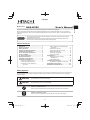 1
1
-
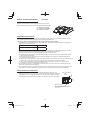 2
2
-
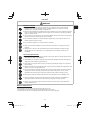 3
3
-
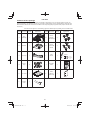 4
4
-
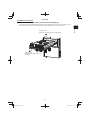 5
5
-
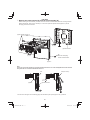 6
6
-
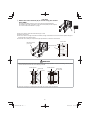 7
7
-
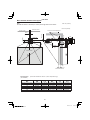 8
8
-
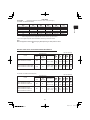 9
9
-
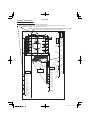 10
10
-
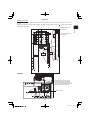 11
11
-
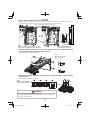 12
12
-
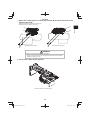 13
13
-
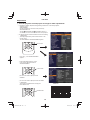 14
14
-
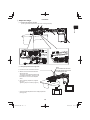 15
15
-
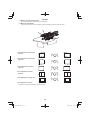 16
16
-
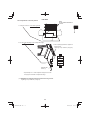 17
17
-
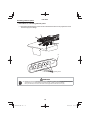 18
18
-
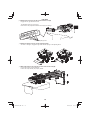 19
19
-
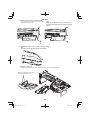 20
20
-
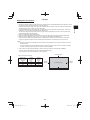 21
21
-
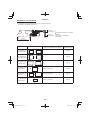 22
22
Ask a question and I''ll find the answer in the document
Finding information in a document is now easier with AI
Related papers
Other documents
-
Klimaire WAFP21 Installation guide
-
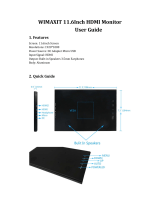 WIMAXIT M1160S User manual
WIMAXIT M1160S User manual
-
Casio YM-80 Owner's manual
-
Epson EB-450W Owner's manual
-
Mitsubishi Electric BR-380WM Installation guide
-
BakkerElkhuizen Space-arm Beam User manual
-
Rexel 9126577 Datasheet
-
Rexel 9126563 Datasheet
-
Rexel 9126561 Datasheet
-
Rexel 9126547 Datasheet