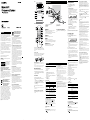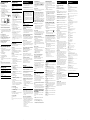Sony CMT-FX205 Owner's manual
- Category
- Audio tuners
- Type
- Owner's manual
This manual is also suitable for

CMT-FX205/FX200.GB.4-178-506-14(1)
WARNING
To reduce the risk of re, do not cover the ventilation
opening of the apparatus with newspapers, tablecloths,
curtains, etc. Do not place the naked ame sources such
as lighted candles on the apparatus.
To reduce the risk of re or electric shock, do not expose
this apparatus to dripping or splashing, and do not place
objects lled with liquids, such as vases, on the apparatus.
Do not install the appliance in a conned space, such as a
bookcase or built-in cabinet.
As the main plug is used to disconnect the unit from the
mains, connect the unit to an easily accessible AC outlet.
Should you notice an abnormality in the unit, disconnect
the main plug from the AC outlet immediately.
Do not expose batteries or apparatus with battery-
installed to excessive heat such as sunshine, re or the
like.
e unit is not disconnected from the mains as long as it
is connected to the AC outlet, even if the unit itself has
been turned o.
Excessive sound pressure from earphones and
headphones can cause hearing loss.
CAUTION
e use of optical instruments with this product will
increase eye hazard.
is appliance is classied
as a CLASS 1 LASER
product. is marking
is located on the rear
exterior.
Notice for customers: the following
information is only applicable to
equipment sold in countries applying EU
directives.
e manufacturer of this product is Sony Corporation,
1-7-1 Konan Minato-ku, Tokyo, 108-0075 Japan. e
Authorized Representative for EMC and product safety is
Sony Deutschland GmbH, Hedelnger Strasse 61, 70327
Stuttgart, Germany. For any service or guarantee matters,
please refer to the addresses given in separate service or
guarantee documents.
Disposal of Old Electrical &
Electronic Equipment
(Applicable in the European
Union and other European
countries with separate
collection systems)
is symbol on the product or on its packaging indicates
that this product shall not be treated as household
waste. Instead it shall be handed over to the applicable
collection point for the recycling of electrical and
electronic equipment. By ensuring this product is
disposed of correctly, you will help prevent potential
negative consequences for the environment and human
health, which could otherwise be caused by inappropriate
waste handling of this product. e recycling of materials
will help to conserve natural resources. For more detailed
information about recycling of this product, please
contact your local Civic Oce, your household waste
disposal service or the shop where you purchased the
product.
Applicable accessories: Remote commander
Disposal of waste batteries
(applicable in the European
Union and other European
countries with separate
collection systems)
is symbol on the battery or on the packaging indicates
that the battery provided with this product shall not be
treated as household waste.
On certain batteries this symbol might be used in
combination with a chemical symbol. e chemical
symbols for mercury (Hg) or lead (Pb) are added if the
battery contains more than 0.0005% mercury or 0.004%
lead.
By ensuring these batteries are disposed of correctly,
you will help prevent potentially negative consequences
for the environment and human health which could
otherwise be caused by inappropriate waste handling of
the battery. e recycling of the materials will help to
conserve natural resources.
In case of products that for safety, performance or data
integrity reasons require a permanent connection with an
incorporated battery, this battery should be replaced by
qualied service sta only. To ensure that the battery will
be treated properly, hand over the product at end-of-life
to the applicable collection point for the recycling of
electrical and electronic equipment.
For all other batteries, please view the section on how
to remove the battery from the product safely. Hand the
battery over to the applicable collection point for the
recycling of waste batteries.
For more detailed information about recycling of this
product or battery, please contact your local Civic Oce,
your household waste disposal service or the shop where
you purchased the product.
Note on DualDiscs
A DualDisc is a two sided disc product which mates
DVD recorded material on one side with digital
audio material on the other side. However, since the
audio material side does not conform to the Compact
Disc (CD) standard, playback on this product is not
guaranteed.
Music discs encoded with copyright
protection technologies
is product is designed to playback discs that conform
to the Compact Disc (CD) standard. Recently, various
music discs encoded with copyright protection
technologies are marketed by some record companies.
Please be aware that among those discs, there are some
that do not conform to the CD standard and may not be
playable by this product.
License and Trademark Notice
MPEG Layer-3 audio coding technology and patents
licensed from Fraunhofer IIS and omson.
All other trademarks and registered trademarks are of
their respective holders. In this manual,
TM
and
®
marks
are not specied.
Operations
To select a memory on the USB device
If the USB device has more than one memory (for
example, internal memory and a memory card), you can
select which memory to use and then start playback.
You cannot select a memory during playback. Make sure
to select a memory before starting playback.
Use buttons on the unit to select a memory on the USB
device.
1 Press FUNCTION
repeatedly to select the USB
function.
2 Connect the USB device to the (USB) port
.
3 While holding down ENTER
, press
.
4 Press /
repeatedly to select a memory
number.
Proceed to step 5 if only one memory can be selected.
To cancel this operation, press
.
5 Press ENTER
.
Notes
When USB cable connection is necessary, connect the USB cable
supplied with the USB device to be connected. See the operation
manual supplied with the USB device to be connected for details on
the operation method.
It may take about 10 seconds before “READING” appears depending
on the type of USB device connected.
Do not connect the system and the USB device through a USB hub.
When the USB device is inserted, the system reads all the les on the
USB device. If there are many folders or les on the USB device, it
may take a long time to nish reading the USB device.
With some connected USB devices, aer an operation is performed,
there may be a delay before it is performed by this system.
Compatibility with all encoding/writing soware cannot be
guaranteed. If audio les on the USB device were originally encoded
with incompatible soware, those les may produce noise or
interrupted audio, or may not play at all.
is system cannot play audio les on the USB device in the
following cases;
when the number of audio les in a folder exceeds 999.
when the total number of audio les on a USB device exceeds
5,000.
when the number of folders on a USB device exceeds 255
(including the “ROOT” folder and excluding empty folders).
ese numbers may vary depending on the le and folder structure.
Do not save other types of les or unnecessary folders on a USB
device that has audio les.
e system can play back to a depth of 8 folders only.
is system does not necessarily support all the functions provided
in a connected USB device.
Resume play is cancelled when you turn o the system.
Files and folders are displayed in the order of their creation on the
USB device.
Folders that have no audio les are skipped.
e audio format that you can listen to with this system is MP3 with
an “.mp3” le extension.
Note that even when le name has the correct le extension, if the
actual le diers, the system may produce noise or may malfunction.
To use the system as battery charger
You can use the system as a battery charger for USB
devices that have a rechargeable function when the
system is on.
e charging begins when the USB device is connected
to the (USB) port
. e charge status appears in
the USB device display. For details, see the user’s guide of
your USB device.
Note on charging the USB device with this system
You cannot use the system as a battery charger in the following cases;
the CD player/USB device power is turned o and the tuner
function is selected. See “To improve tuner reception.”
when the system is o.
Getting Started
Unit
Remote
is manual mainly explains operations using the
remote, but the same operations can also be performed
using the buttons on the unit having the same or similar
names.
To use the remote
Slide and remove the battery compartment lid, and insert
the two R6 (size AA) batteries (not supplied), side
rst, matching the polarities shown below.
Notes on using the remote
With normal use, the batteries should last for about six months.
Do not mix an old battery with a new one or mix dierent types of
batteries.
If you do not use the remote for a long period of time, remove the
batteries to avoid damage from battery leakage and corrosion.
When carrying this system
1 Remove a disc to protect the CD mechanism.
2 Press (power)
on the unit to turn o the
system and conrm that “STANDBY” stops ashing.
3 Unplug the power cord.
To set the clock
1 Press
to turn on the system.
2 Press CLOCK/TIMER SET
to select the clock set
mode.
If “PLAY SET” ashes, press /
repeatedly
to select “CLOCK,” and then press ENTER
.
3 Press /
repeatedly to set the hour, then
press ENTER
.
4 Use the same procedure to set the minutes.
Note
e clock settings are lost when you disconnect the power cord or if a
power failure occurs.
To display the clock when the system is o
Press DISPLAY
. e clock is displayed for about
8 seconds.
Antennas
Find a location and an orientation that provide good
reception, and then set up the antenna.
Keep the antennas away from the speaker cords and the
power cord to avoid picking up noise.
Speakers
Insert only the stripped portion of the cord.
Power
Connect the power cord to a wall outlet.
If the plug does not t the wall outlet, detach the supplied
plug adaptor (only for models equipped with an adaptor).
Voltage selector
For models with a voltage selector, set VOLTAGE
SELECTOR to the local power line voltage.
Listening to the radio
1 Select “TUNER FM” or “TUNER AM.”
Press TUNER/BAND
repeatedly.
2 Perform tuning.
For automatic scanning
Press TUNING MODE
repeatedly until “AUTO”
appears, and then press +/
. Scanning stops
automatically when a station is tuned in, and
“TUNED” and “ST” (for stereo programs only) light
up in the display.
If “TUNED” does not light up and the scanning does
not stop, press
to stop scanning, then perform
manual tuning (below).
When you tune in a station that provides RDS
services, the station name appears on the display
(European model only).
For manual tuning
Press TUNING MODE
repeatedly until
“MANUAL” appears, and then press +/
repeatedly to tune in the desired station.
Tip
To reduce static noise on a weak FM stereo station, press FM MODE
repeatedly until “MONO” appears to turn o stereo reception.
Presetting radio stations
1 Tune in the desired station.
2 Press TUNER MEMORY
to select the tuner
memory mode.
3 Press +/
repeatedly to select the desired preset
number.
If another station is already assigned to the selected
preset number, the station is replaced by the new
station.
4 Press ENTER
to store the station.
5 Repeat steps 1 through 4 to store other stations.
You can preset up to 20 FM and 10 AM stations. e
preset stations are retained for about half a day even
if you disconnect the power cord or if a power failure
occurs.
6 To call up a preset radio station, press TUNING
MODE
repeatedly until “PRESET” appears, and
then press +/
repeatedly to select the desired
preset number.
Playing a le of the USB device
e audio format that can be played back on this system
is MP3*.
* Files with DRM (Digital Rights Management) copyright protection
cannot be played back on this system.
Files downloaded from an online music store may not be played
back on this system.
Check the websites below for the information about
compatible USB devices.
For customers in Europe and Russia:
<http://support.sony-europe.com/>
For customers in Latin America:
<http://www.sony-latin.com/index.crp>
For customers in other countries/regions:
<http://www.sony-asia.com/support>
1 Select the USB function.
Press USB
.
2 Connect the USB device to the (USB) port
.
3 Start playback.
Press
.
Other operations
To Press
Pause playback
. To resume play, press the
button again.
Stop playback
. To resume play, press
*. To cancel resume play, press
again.
Select a folder
+
/
repeatedly.
Select a le
/
.
Find a point in
a le
Hold down /
during
playback, and release the button at
the desired point.
Select Repeat Play
REPEAT
repeatedly until “REP”
or “REP1” appears.
* When playing a VBR MP3 le, the system may resume playback
from a dierent point.
To change the play mode
Press PLAY MODE
repeatedly while the USB device
is stopped. You can select normal play (“ ” for all les
in the folder on the USB device), shue play (“SHUF” or
“ SHUF”), or program play (“PGM”).
Note on Repeat Play
“REP” indicates that all audio les on a USB device are repeated until
you stop playback.
Note on shue play mode
When you turn o the system, the selected shue play mode (“SHUF”
or “ SHUF”) is cleared and the play mode returns to normal play
mode (“ ”).
Playing a CD/MP3 disc
1 Select the CD function.
Press CD
.
2 Place a disc.
Press PUSH OPEN/CLOSE
on the unit,
and place a disc with the label side up on the CD
compartment.
To close the CD compartment, press PUSH OPEN/
CLOSE
on the unit.
3 Start playback.
Press (play)
.
Other operations
To Press
Pause playback
(pause)
. To resume play, press
the button again.
Stop playback
(stop)
.
Select a folder on
an MP3 disc
(select folder) +
/
repeatedly.
Select a track or
le
(go back)/ (go forward)
.
Find a point in a
track or le
Hold down (rewind)/ (fast
forward)
during playback, and
release the button at the desired
point.
Select Repeat Play
REPEAT
repeatedly until “REP”
or “REP1” appears.
To change the play mode
Press PLAY MODE
repeatedly while the player is
stopped. You can select normal play (“ ” for all MP3
les in the folder on the disc), shue play (“SHUF”
or “ SHUF*” for folder shue), or program play
(“PGM”).
* When playing a CD-DA (audio) disc, (SHUF) Play performs the
same operation as normal (SHUF) Play.
Note on Repeat Play
“REP1” indicates that a single track or le is repeated until you stop
playback.
Note on shue play mode
When you turn o the system, the selected shue play mode (“SHUF”
or “ SHUF”) is cleared and the play mode returns to normal play
mode (“ ”).
Notes on playing MP3 discs
Do not save other types of tracks or les, or unnecessary folders on a
disc that has MP3 les.
Folders that have no MP3 les are skipped.
MP3 les are played back in the order that they are recorded onto
the disc.
e system can only play MP3 les that have a le extension of
“.mp3”.
Even when le name has the “.mp3” le extension, if the actual
le diers, playing this le may generate a loud noise which could
damage the speaker system and the system may malfunction.
e maximum number of:
folders is 255 (including the root folder).
MP3 les is 512.
folder levels (the tree structure of les) is 8.
Compatibility with all MP3 encoding/writing soware, recording
device, and recording media cannot be guaranteed. Incompatible
MP3 discs may produce noise or interrupted audio or may not play
at all.
Notes on playing multisession discs
If the rst session on the disc is a CD-DA session, the other sessions
on the disc cannot be recognized regardless of the session format;
only CD-DA tracks in the rst session can be played back.
If the session format for the rst session is CD-ROM and the
following sessions are recorded in the same format, the system will
continue to play back MP3 les accordingly in multiple sessions
until the system encounters another session recorded in a dierent
format.
FM lead antenna (Extend it horizontally.)
AM loop antenna
To right speaker
To wall outlet
To connect an optional headphones
Connect headphones to the PHONES jack
on the
unit.
Speaker cord (Red/)
Speaker cord (Black/)
To left speaker
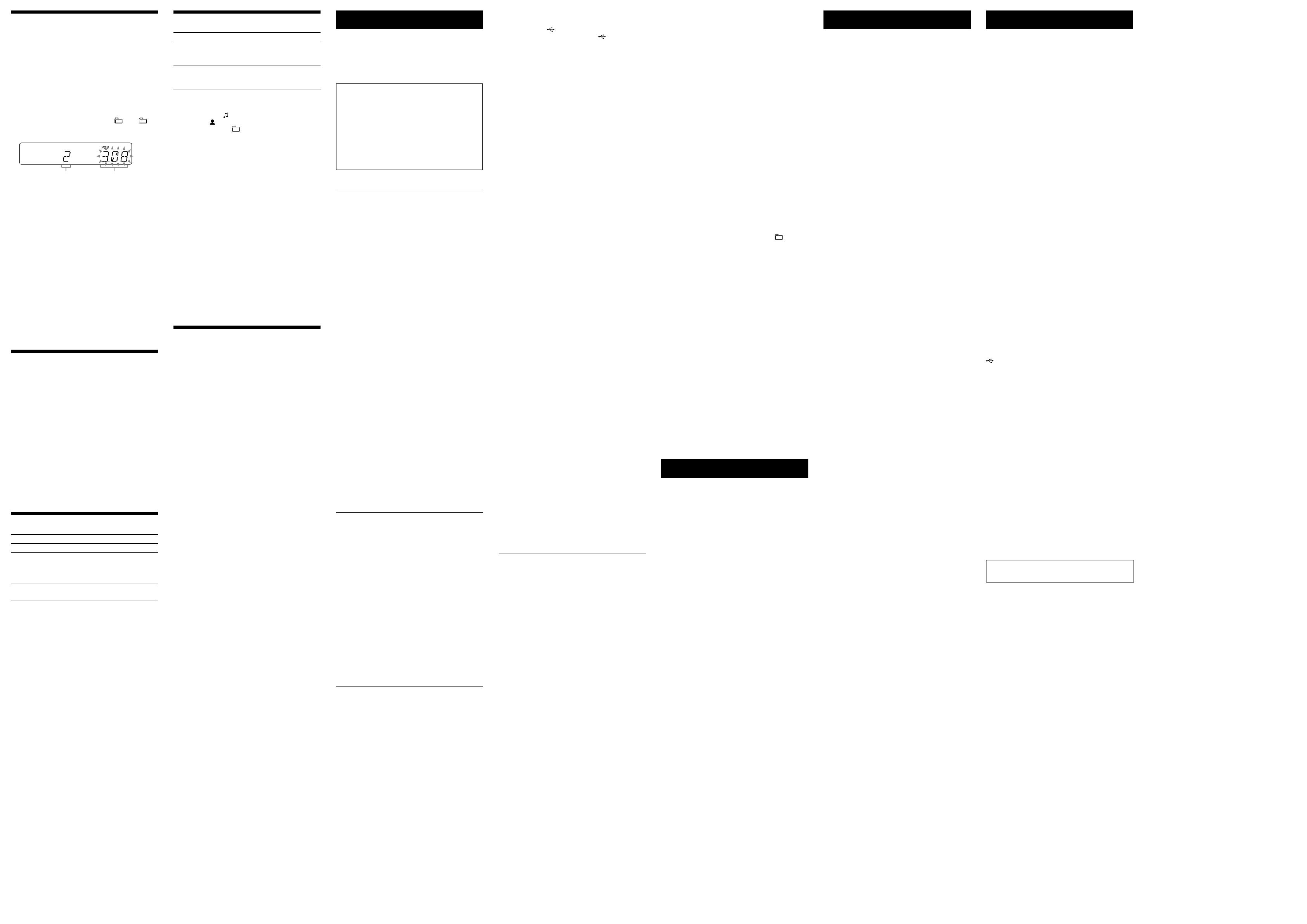
CMT-FX205/FX200.GB.4-178-506-14(1)
Creating your own program
(Program Play)
1 Select the CD or USB function.
Press FUNCTION
repeatedly.
2 Select the play mode.
Press PLAY MODE
repeatedly until “PGM”
appears while the player is stopped.
3 Select the desired track or le number.
Press /
repeatedly until the desired track
or le number appears.
When programming MP3 les, press +
/
repeatedly to select the desired folder, and then
select the desired le.
Selected track or le number Total playing time of the selected
track or le
4 Program the selected track or le.
Press ENTER
to enter the selected track or le.
5 Repeat steps 3 through 4 to program additional
tracks or les, up to a total of 25 tracks or les.
6 To play your program of tracks or les, press
.
e program remains available until you open the CD
compartment. To play the same program again, press
.
To cancel Program Play
Press PLAY MODE
repeatedly until “PGM”
disappears while the player is stopped.
To delete the last track or le of the program
Press CLEAR
while the player is stopped.
To view program information, such as total
track number of the program
Press DISPLAY
repeatedly.
Using optional audio components
1 Prepare the sound source.
Connect additional audio component to the AUDIO
IN jack
on the unit using an audio analog cord
(not supplied).
2 Turn down the volume.
Press VOLUME
.
3 Select the AUDIO IN function.
Press FUNCTION
repeatedly.
4 Start playback.
Start playback of the connected component and adjust
the volume.
Note
e system may enter standby mode automatically if the volume
level of the connected component is too low. Adjust the component’s
volume accordingly. See “To turn o the automatic standby function.”
Adjusting the sound
To Press
Adjust the volume
VOLUME +/
.
Generate a more
dynamic sound
(Dynamic Sound
Generator X-tra)
DSGX
on the unit.
Set the sound
eect
EQ
.
Changing the display
To Press
Change
information on
the display*
DISPLAY
repeatedly when the
system is on.
Check the clock
when the system
is o
DISPLAY
when the system is o.
e clock is displayed for 8 seconds.
* For example, you can view CD/MP3 disc information or the USB
device information, such as;
track or le number during normal play.
track or le name (“ ”) during normal play.
artist name (“ ”) during normal play.
album or folder name (“ ”) during normal play.
total playing time and total number of tracks on the CD-DA
disc (only when normal play mode is selected and the player is
stopped).
total number of folders (albums) on the MP3 disc or the USB
device (only when normal play mode is selected and the player or
the USB device is stopped).
volume label if it exists on the MP3 disc or the USB device (only
when normal play mode is selected and the player or the USB
device is stopped).
Notes on the display information
Characters that cannot be displayed appear as “_”.
e following are not displayed;
total playing time for an MP3 disc and a USB device.
remaining playing time for an MP3 le.
e following are not displayed correctly;
elapsed playing time of an MP3 le encoded using VBR (variable
bit rate).
folder and le names that do not follow either the ISO9660
Level 1, Level 2 or Joliet in the expansion format.
e following are displayed;
remaining playing time for a track.
ID3 tag information for MP3 les when ID3 version 1 and
version 2 tags are used (ID3 version 2 tag information display has
priority when both ID3 version 1 and version 2 tags are used for a
single MP3 le).
up to 32 characters of ID3 tag information using uppercase letters
(A to Z), numbers (0 to 9), and symbols (˝ $ % ’ ( ) * + , – . / < = >
@ [ \ ] _ ` { | } ! ? ^
~
).
Using the timers
e system oers two timer functions. If you use both
timers, the Sleep Timer has priority.
Sleep Timer:
You can fall asleep to music. is function works even if
the clock is not set.
Press SLEEP
repeatedly. If you select “AUTO,” the
system automatically turns o aer the current disc or
USB device stops, or within 100 minutes.
Play Timer:
You can wake up to CD, FM/AM reception or USB device
at a preset time.
Make sure you have set the clock.
1 Prepare the sound source.
Prepare the sound source, and then press VOLUME
+/
to adjust the volume.
To start from a specic CD track or audio le, create
your own program.
2 Select the timer set mode.
Press CLOCK/TIMER SET
.
3 Set the play timer.
Press /
repeatedly to select “PLAY SET,”
then press ENTER
.
4 Set the time to start playback.
Press /
repeatedly to set the time, then
press ENTER
.
5 Use the same procedure as in step 4 to set the time
to stop playback.
6 Select the sound source.
Press /
repeatedly until the desired sound
source appears, then press ENTER
.
7 Turn o the system.
Press
. e system turns on 15 seconds before
the preset time.
If the system is on at the preset time, the Play Timer
will not play. Do not operate the system from the time
the system turns on until the playback starts.
To check the setting
1 Press CLOCK/TIMER SELECT
.
2 Press /
repeatedly to select “PLAY SEL,”
and then press ENTER
.
To cancel the timer
Repeat the same procedure as above until “OFF” appears
in step 2, and then press ENTER
.
To change the setting
Start over from step 1.
Tip
e Play Timer setting remains as long as the setting is not cancelled
manually.
Troubleshooting
1 Make sure the power cord and speaker cords are
correctly and rmly connected.
2 Find your problem in the checklist below, and take
the indicated corrective action.
If the issue persists, contact your nearest Sony dealer.
If “PROTECT” appears on the display
Immediately unplug the power cord, and check the
following items aer “PROTECT” disappears.
Are the + and speaker cords short-circuited?
Is anything blocking the ventilation holes of the
system?
Aer you have checked these above items and found
to be all right, reconnect the power cord, and turn on
the system. If the issue persists, contact your nearest
Sony dealer.
General
The system does not turn on.
Is the power cord plugged in?
The system has entered standby mode
unexpectedly.
is is not a malfunction. e system enters standby
mode automatically in about 30 minutes when there is
no operation or audio signal output. See “To turn o
the automatic standby function.”
The clock setting or the Play Timer operation
has been cancelled unexpectedly.
If about a minute elapses with no operation, the clock
setting or Play Timer setting is cancelled automatically.
Perform the operation again from the beginning.
There is no sound.
Are the + and speaker cords short-circuited?
Are you using only the supplied speakers?
Is anything blocking the ventilation holes of the system?
e specied station may have temporarily stopped
broadcast.
Sound comes from one channel, or the left and
right volumes are unbalanced.
Place the speakers as symmetrically as possible.
Connect only the supplied speakers.
Severe hum or noise.
Move the system away from sources of noise.
Connect the system to a dierent wall outlet.
Install a noise lter (available separately) to the power
cord.
The remote does not function.
Remove any obstacles between the remote and the
remote sensor
on the unit, and position the unit
away from uorescent lights.
Point the remote at the system’s sensor.
Move the remote closer to the system.
CD/MP3 player
The sound skips, or the disc will not play.
Wipe the disc clean, and replace it.
Move the system to a location away from vibration (for
example, on top of a stable stand).
Move the speakers away from the system, or place them
on separate stands. At high volume, speaker vibration
may cause the sound to skip.
Play does not start from the rst track.
Return to Normal Play by pressing PLAY MODE
repeatedly until both “PGM” and “SHUF” disappear.
Starting playback takes more time than usual.
e following discs can increase the time it takes to
start playback;
a disc recorded with a complicated tree structure.
a disc recorded in multisession mode.
a disc that has not been nalized (a disc to which data
can be added).
a disc that has many folders.
USB device
The connected USB device cannot be charged.
Make sure the USB device is connected securely.
If you have turned o the CD player/USB device power,
select a function other than the tuner function, or turn
on the CD player/USB device power. See “To improve
tuner reception.”
Are you using a supported USB device?
If you connect an unsupported USB device, the
following problems may occur. Check the information
on the websites about compatible USB devices with
URLs listed under “Playing a le of the USB device.”
e USB device is not recognized.
File or folder names are not displayed on this system.
Playback is not possible.
e sound skips.
ere is noise.
A distorted sound is output.
To improve tuner reception
Turn o CD player/USB device power by using the
system’s power management function. By default, CD
player/USB device power is turned on.
Use buttons on the unit to turn o the CD player/USB
device power.
1 Press FUNCTION
repeatedly to select the CD
function.
2 Press
to turn o the system.
3 After “STANDBY” stops ashing, press DISPLAY
to display the clock and then press
while
holding down
, until “CD/USB PWR OFF”
appears.
With CD player/USB device power turned o, access
time is increased. In addition, when the tuner function
is selected, power is not supplied to the USB device,
so it is not recognized and charged even if connected.
To turn on CD player/USB device power, repeat the
procedure until “CD/USB PWR ON” appears.
To reset the system to factory settings
If the system still does not operate properly, reset the
system to factory settings.
Use buttons on the unit to reset the unit to its factory
default settings.
1 Disconnect and reconnect the power cord, and then
turn on the system.
2 While holding down FUNCTION
and +
,
press
.
All user-congured settings, such as preset radio
stations, timer, and the clock, are deleted.
To turn o the automatic standby function
is system is equipped with an automatic standby
function. With this function, the system enters standby
mode automatically in about 30 minutes when there is no
operation or audio signal output.
By default, the automatic standby function is turned on.
Use buttons on the unit to turn o the automatic standby
function.
Hold down
while the system is on, until
“AUTO. STBY OFF” appears.
To turn on the function, repeat the procedure until
“AUTO. STBY ON” appears.
Notes
“AUTO STANDBY” lights up in the display when the automatic
standby function is turned on.
e automatic standby function is invalid for the tuner functions
(FM/AM), even when “AUTO STANDBY” lights up in the display.
e system may not enter standby mode automatically in the
following cases;
when an audio signal is detected.
when a USB device is connected.
during playback of audio tracks or les.
while the preset Play Timer or Sleep Timer is in process.
Messages
CANNOT PLAY : You tried to play an unsupported le on
the USB device.
DATA ERROR : You tried to play an unplayable le on the
USB device.
DEVICE ERROR : e USB device could not be
recognized or an unknown device is connected.
FULL : You tried to program more than 25 tracks or les
(steps).
NoDEVICE : No USB device is connected or the
connected USB device has been stopped.
NO DISC : ere is no disc in the player, or you have
loaded a disc that cannot be played.
NoMEMORY : e memory selected for playback has no
memory media inserted in the USB device.
NO STEP : All of the programmed tracks have been
erased.
NO SUPPORT : An unsupported USB device is
connected.
NO TRACK : Playable le on the USB device is not loaded
in the system.
NOT USED : You tried to perform a specic operation
under conditions where that operation is prohibited.
OVER : You have reached the end of the disc while
pressing
during playback or pause.
PUSH SELECT : You tried to set the clock or timer during
timer operation.
PUSH STOP : You pressed PLAY MODE
during
playback.
SET CLOCK : You tried to select the timer when the clock
is not set.
SET TIMER : You tried to select the timer when the Play
Timer is not set.
TIME NG : e Play Timer start and end times are set to
the same time.
Precautions
Discs that this system CAN play
Audio CD
CD-R/CD-RW (audio data/MP3 les)
Discs that this system CANNOT play
CD-ROM
CD-R/CD-RW other than those recorded in music CD
format or MP3 format conforming to ISO9660 Level
1/Level 2, Joliet
CD-R/CD-RW recorded in multisession that have not
ended by “closing the session”
CD-R/CD-RW of poor recording quality, CD-R/
CD-RW that have scratches or are dirty, or CD-R/CD-
RW recorded with an incompatible recording device
CD-R/CD-RW which is nalized incorrectly
Discs containing les other than MPEG 1 Audio Layer-
3 (MP3) les
Discs of non-standard shape (for example, heart,
square, star)
Discs that have adhesive tape, paper, or sticker attached
to them
Rental or used discs with attached seals where the glue
extends beyond the seal
Discs that have labels printed using ink that feels tacky
when touched
Notes on discs
Before playing, wipe the disc with a cleaning cloth from
the center out to the edge.
Do not clean discs with solvents, such as benzine,
thinner, or commercially available cleaners or anti-
static spray intended for vinyl LPs.
Do not expose discs to direct sunlight or heat sources
such as hot air ducts, nor leave it in a car parked in
direct sunlight.
On safety
Completely disconnect the power cord (mains lead)
from the wall outlet (mains) if it is not going to be used
for an extended period of time. When unplugging the
unit, always grip the plug. Never pull the cord itself.
Should any solid object or liquid get into the system,
unplug the system, and have it checked by qualied
personnel before operating it again.
e AC power cord can be changed only by a qualied
service facility.
On placement
Do not place the system in an inclined position or in
locations that are extremely hot, cold, dusty, dirty, or
humid or lacking adequate ventilation, or subject to
vibration, direct sunlight or a bright light.
Be careful when placing the unit or speakers on
surfaces that have been specially treated (for example,
with wax, oil, polish) as staining or discoloration of the
surface may result.
If the system is brought directly from a cold to a warm
location or is placed in a very damp room, moisture
may condense on the lens inside the CD player, and
cause the system to malfunction. In this situation,
remove the disc, and leave the system turned on for
about an hour until the moisture evaporates.
On heat buildup
Heat buildup on the unit during operation is normal
and is not cause for alarm.
Do not touch the cabinet if it has been used
continuously at a high volume because the cabinet may
have become hot.
Do not obstruct the ventilation holes.
On the speaker system
is speaker system is not magnetically shielded, and
the picture on nearby TV sets may become magnetically
distorted. In this situation, turn o the TV, wait 15 to
30 minutes, and turn it back on.
If there is no improvement, move the speakers far away
from the TV.
Cleaning the cabinet
Clean this system with a so cloth slightly moistened
with a mild detergent solution. Do not use any type
of abrasive pad, scouring powder, or solvent, such as
thinner, benzine, or alcohol.
Specications
Main unit
Amplier section
European and Russian models:
DIN power output (rated): 4 watts + 4 watts (4 ohms at 1 kHz, DIN)
Continuous RMS power output (reference): 5 watts + 5 watts (4 ohms at
1 kHz, 10% THD)
Music power output (reference): 9 watts + 9 watts
Other models:
DIN power output (rated): 4 watts + 4 watts (4 ohms at 1 kHz, DIN)
Continuous RMS power output (reference): 5 watts + 5 watts (4 ohms at
1 kHz, 10% THD)
Input
AUDIO IN (stereo mini jack): Sensitivity 550 mV, impedance 50 kilohms
Outputs
PHONES (stereo mini jack): Accepts headphones with an impedance of
8 ohms or more
SPEAKERS: Accepts impedance of 4 ohms
CD player section
System: Compact disc and digital audio system
Laser Diode Properties
Emission Duration: Continuous
Laser Output*: Less than 44.6µW
* is output is the value measurement at a distance of 200mm from the
objective lens surface on the Optical Pick-up Block with 7mm aperture.
Frequency response: 20 Hz 20 kHz
Signal-to-noise ratio: More than 90 dB
Dynamic range: More than 90 dB
Tuner section
FM stereo, FM/AM superheterodyne tuner
FM tuner section:
Tuning range
Brazilian model: 87.5 MHz 108.0 MHz (100 kHz step)
Other models: 87.5 MHz 108.0 MHz (50 kHz step)
Antenna: FM lead antenna
Intermediate frequency: 225 kHz
AM tuner section:
Tuning range
Models for Europe, Russia, Saudi Arabia, Kuwait and Egypt:
531 kHz 1,602 kHz (9 kHz step)
Australian model:
531 kHz 1,710 kHz (9 kHz step)
530 kHz 1,710 kHz (10 kHz step)
Latin American models:
530 kHz 1,710 kHz (10 kHz step)
531 kHz 1,710 kHz (9 kHz step)
Other models:
531 kHz 1,602 kHz (9 kHz step)
530 kHz 1,610 kHz (10 kHz step)
Antenna: AM loop antenna
Intermediate frequency: 53 kHz
USB section
Supported bit rate:
MP3 (MPEG 1 Audio Layer-3): 32 kbps 320 kbps, VBR
Sampling frequencies:
MP3 (MPEG 1 Audio Layer-3): 32/44.1/48 kHz
(USB) port: Type A, maximum current 500 mA
Speaker
Speaker system: Full range, 8 cm dia., cone type
Rated impedance: 4 ohms
Dimensions (W/H/D): Approx. 148 mm × 240 mm × 127 mm
Mass: Approx. 1.23 kg net per speaker
General
Power requirements:
European and Russian models: AC 230 V, 50/60 Hz
Australian model: AC 230 V 240 V, 50/60 Hz
Latin American models (except for Brazilian, Mexican and Argentine
models): AC 110 V 120 V or 220 V 240 V, 50/60 Hz, adjustable with
voltage selector
Brazilian model: AC 127 V or 220 V, 60 Hz, adjustable with voltage selector
Mexican model: AC 120 V, 60 Hz
Argentine model: AC 220 V, 50/60 Hz
Models for Middle and Near East: AC 110 V 120 V or 220 V 240 V,
50/60 Hz, adjustable with voltage selector
Korean model: AC 220 V, 50/60 Hz
Taiwan model: AC 120 V, 50/60 Hz
ai model: AC 220 V, 50/60 Hz
Other models: AC 220 V 240 V, 50/60 Hz
Power consumption:
European and Russian models: 28 watts
Latin American models (except for Mexican and Argentine models):
28 watts
Models for Middle and Near East: 28 watts
Other models: 25 watts
Dimensions (W/H/D) (excl. speakers):
Approx. 158 mm × 240 mm × 225.5 mm
Mass (excl. speakers): Approx. 2.1 kg
Supplied accessories: Remote Commander (1), FM lead/AM loop antenna (1)
Design and specications are subject to change without notice.
Standby power consumption: 0.5 W
Halogenated ame retardants are not used in the certain printed
wiring boards.
“OVER CURRENT” appears.
A problem has been detected with the level of electrical
current from the (USB) port
. Turn o the system
and remove the USB device from the (USB) port
. Make sure there is no problem with the USB device.
If this display pattern persists, contact your nearest
Sony dealer.
There is no sound.
e USB device is not connected correctly. Turn o the
system, then reconnect the USB device.
There is noise, skipping, or distorted sound.
Turn o the system, then reconnect the USB device.
e music data itself contains noise, or the sound is
distorted. Noise may have been entered when creating
music data due to the conditions of the computer.
Create the music data again.
e bit rate used when encoding the les was low. Send
les encoded with higher bit rates to the USB device.
“READING” is displayed for an extended time,
or it takes a long time before playback starts.
e reading process can take a long time in the
following cases.
ere are many folders or les on the USB device.
e le structure is extremely complex.
e memory capacity is excessive.
e internal memory is fragmented.
Erroneous display
Send the music data to the USB device again, as the
data stored in the USB device may have been corrupted.
e character codes that can be displayed by this
system are numbers and alphabets only. Other
characters are not displayed correctly.
The USB device is not recognized.
Turn o the system and reconnect the USB device, then
turn on the system.
Check the information on the websites about
compatible USB devices with URLs listed under
“Playing a le of the USB device.”
e USB device does not work properly. Refer to the
USB device operation manual for how to deal with this
problem.
Play does not start.
Turn o the system and reconnect the USB device, then
turn on the system.
Check the information on the websites about
compatible USB devices with URLs listed under
“Playing a le of the USB device.”
Press
to start playback.
Play does not start from the rst track.
Set the play mode to Normal Play mode.
Files cannot be played back.
e MP3 le does not have the extension “.mp3”.
e data is not stored in MP3 format.
USB storage devices formatted with le systems other
than FAT16 or FAT32 are unsupported.*
If you use a partitioned USB storage device, only les
on the rst partition can be played.
Files that are encrypted or protected by passwords, etc.
cannot be played back.
* is system supports FAT16 and FAT32, but some USB storage
devices may not support all of these FAT. For details, see the
operation manual of each USB storage device or contact the
manufacturer.
Tuner
Severe hum or noise, or stations cannot be
received. (“TUNED” or “ST” ashes on the
display.)
Connect the antenna properly.
Find a location and an orientation that provide good
reception, and then set up the antenna again.
Keep the antennas away from the speaker cords and the
power cord to avoid picking up noise.
Turn o nearby electrical equipment.
Several radio stations can be heard at the same
time.
Find a location and an orientation that provide good
reception, and then set up the antenna again.
Bundle the antenna cables using commercially available
cord clips, for example, and adjust the cable lengths.
To change the AM tuning interval (except
models for Europe, Russia, Saudi Arabia,
Kuwait and Egypt)
e AM tuning interval is factory-preset to 9 kHz (or
10 kHz for some areas).
Use buttons on the unit to change the AM tuning
interval.
1 Tune in any AM station, and then turn o the
system.
2 Press DISPLAY
to display the clock.
3 While holding down
, press
.
All the AM preset stations are erased. To reset the
interval to the factory preset, repeat the procedure.
-
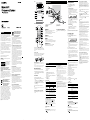 1
1
-
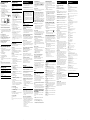 2
2
Sony CMT-FX205 Owner's manual
- Category
- Audio tuners
- Type
- Owner's manual
- This manual is also suitable for
Ask a question and I''ll find the answer in the document
Finding information in a document is now easier with AI
Related papers
-
Sony CMT-V11iP Operating instructions
-
Sony MHC-EC59 Operating instructions
-
Sony MHC-EX700 Operating instructions
-
Sony CMT-LX10R Operating instructions
-
Sony CMT-V10iP Operating instructions
-
Sony HCD-GS10 User manual
-
Sony CMT-LX50WMR Operating instructions
-
Sony CMT-V50IP User manual
-
Sony CMT-LX30iR Owner's manual
-
Sony CMTG1IP User manual