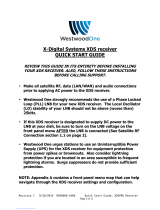Page is loading ...

INSTALLATION
Connection order
1. Attach the RF cable
2. Attach the Audio cables (if used)
3. Apply power
4. Configure the Ethernet settings (if not using DHCP)
5. Attach the Ethernet cable (strongly recommended)
RF
The following are provided to connect the AMR-100 to the satellite antenna.
1 – RF Splitter
1 – DC Block
2 – RG-6 cables
The AMR-100 uses the same satellite and transponder as the existing Wegener Unity
®
4000
receiver(s) and the Moody XDS receiver. When replacing an existing receiver and just using
the AMR-100 as the only receiver, attach the RF cable to the RF connector on the back
of the receiver and then connect the audio, power and Ethernet.
With just one additional receiver sharing the satellite antenna use the supplied splitter
and cables to connect RF to both receivers. Refer to RF wiring diagrams.
To connect the AMR-100 to RF with multiple receivers sharing the satellite antenna refer to the instructions in RF
wiring diagrams. If the DC power for the antenna’s LNB comes from another receiver, it can continue to supply
power, but the supplied two port splitter and the DC block should be used. Follow instructions in the RF wiring
diagram for either two receivers or multiple receivers.
AUDIO
The analog audio connectors are standard XLR connectors.
Left Right Left Right
Port 1 Port 2
WARNING
Shorting the center lead of the RF cable to the shield can damage the receiver.
NOTE
This document summarizes the installation of the AMR-100. For the complete
instructions on installing the AMR-100, refer to the AMR-100 installation manual.

Power
After connecting the RF and audio, you can connect the AC. When you plug in
the power cord, the light on the front will light and the unit will begin its power
up sequence and initialization process. This takes about 20 seconds.
Remember, the power light on the front panel just indicates power and is not a
switch.
After the receiver has finishing booting, set the IP address of the receiver and connect the Ethernet cable.
Ethernet
The Ethernet cable can be plugged in before applying power, because the AMR-100 defaults to
DHCP. It may be advisable to plug in the power cable, set the Ethernet settings and then plug in
the Ethernet cable into the 10/100 Base T Network connection on the back of the receiver.
One and two digit subnet addresses have leading 0’s. All twelve digits need be
entered. The address of 192.168.1.10 would be entered as 192.168.001.010. The
setting is saved after setting the last digit.
From the main screen:
1. Press [ENTER] and to get to the menu bar
2. Press [ENTER] to modify the settings.
3. If DHCP is not on the screen, press the [DOWN] arrow to
highlight “IP addr: ####.####.####.####” and go to step #8
4. If DHCP is on the screen, press the [DOWN] arrow to highlight
“IP Addr: DHCP”
Setup Date
Firmware: 2.36
Serial No: 2001000
IP Addr: 192.168.001.150
Clock Interval
5. Press [ENTER] to modify the DHCP setting
6. Press [ENTER] to select “No”
7. Press [BACK] to save that setting
“IP addr: ####.####.####.####” should be highlighted, but if not,
press the [DOWN] arrow to highlight “IP ####.####.####.####”
8. Press [ENTER] to change the IP address
9. Press the [UP] or [DOWN] arrow to set the first digit
10. Press [ENTER] to move to the next digit
Setup Date
DHCP: No
IP Addr: 192.168.001.150
Gateway: 192.168.1.1
Netmask: 255.255.255.0
11. Repeat steps #10 and #11 for each digit. Pressing [BACK] returns to the previous digit
12. After setting the last digit of the IP address, press [ENTER] to save the IP address and exit
13. Press the [DOWN] arrow to highlight “Gateway” if the address needs to be changed or skip to step #16
14. Press [ENTER] to modify the Netmask setting
15. Use the method described in steps #9 to #12 above to enter the gateway IP address
16. Press the [DOWN] arrow to highlight “Netmask” if the default (255.255.255.0) needs to be changed or skip to
step #19
17. Press [ENTER] to change the Netmask address
18. Use the method described in steps #9 to #12 above to enter the Netmask setting
19. Press [BACK] to save the changes.
After configuring the Ethernet settings it may take several minutes for the AMR-100 to communicate the Amb-OS
servers and clear the Ethernet fault indicated by relay 6 being active (last box on the right of the display).
Alternatively, press the reset button on the back of the AMR-100 to reboot.

RF Wiring Diagrams
CONNECTING RF WITH ONE ADDITIONAL RECEIVER
To have the AMR-100 to provide power to the LNB, install the DC Block on the Wegener Unity
®
or Moody XDS
receiver and swap the RG-6 cables coming from the splitter. Remember, that in order for a receiver to power the LNB
through the supplied splitter it must be connected to the power pass port (see #3 above). It does not matter which one
supplies power, but the unit that does not supply DC power needs to have the DC Block installed.
DC Pass
RF from
antenna
Out
In
Out
DC Block
DC Pass
DC Pass
1
RF from
antenna
Connect the DC
block to the
AMR-100
Connect the RF to
the splitter
AMR-100
Connect the RG-6
cables to the outputs
of the splitter
Out
In
Out
Out
In
Out
RF from
antenna
DC Block
Connect one RG-6 cable from
the DC pass port of the splitter to
the Wegener Unity
®
4000 or
Moody XDS
Wegener
Unity
®
4000
or
Moody XDS
RF from
antenna
Disconnect the
RF from the
Current Receiver
Wegener
Unity
®
4000
or
Moody
XDS
2
3
4
AMR-100
5
Connect the other RG-6
cable to the other port on
the splitter and to the DC
block on the input on the
AMR-100

RF from
a multiple
splitter
RF from
a multiple
splitter
RF from a
multiple
splitter
DC Block
DC Pass
DC Pass
1
Connect the DC
block to the
AMR-100
Connect the RF
to the splitter
AMR-100
Connect the RG-6
cables to the outputs
of the splitter
Out
In
Out
Out
In
Out
DC Block
Connect one RG-6 cable from
the DC pass port of the splitter
to the Wegener Unity
®
4000
Wegener
Unity
®
4000 or
Moody
XDS
Disconnect
the RF from
the Current
Receiver
Wegener
Unity
®
4000 or
Moody
XDS
2
3
4
AMR-100
5
DC Pass
Out
In
Out
RF from a
multiple
splitter
Connect the other RG-6
cable to the other port on
the splitter and to the DC
block on the input on the
AMR-100
CONNECTING RF WITH MULTIPLE RECEIVERS
With a Wegener Unity
®
receiver and a Moody XDS receiver or any combination of multiple receivers connected to
the satellite antenna and have an open position on an existing multiple port splitter.
Completed diagram with additional splitter installed.
RF from
a multiple
splitter
DC Block
DC Pass
RF to other equipment
The DC block should
be put on the other
piece of equipment.
Out
In
Out
Connect one RG-6 cable from the DC pass
port of the splitter to the Wegener Unity
®
4000
Wegener
Unity
®
4000 or
Moody
XDS
AMR-100
DC Pass
Out
In
Out
RF from antenna
Connect the other RG-6 cable
to the input on the other splitter
WARNING
With only one Wegener Unity
®
4000 receiver and it supplies the DC power to the LNB, the
newly-added AMR-100 must have the DC Block installed on it!
/