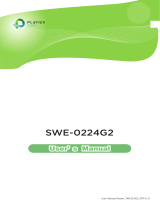Page is loading ...

Web Smart Switch
1
LevelOne
GES-2452
24 GE + 2GE SFP
Web Smart Switch
User Manual
Version 1.0-1109

Web Smart Switch
2
FCC Certifications
This Equipment has been tested and found to comply with the limits for a Class A digital device,
pursuant to part 15 of the FCC Rules. These limits are designed to provide reasonable protection
against harmful interference when the equipment is operated in a commercial environment. This
equipment generates, uses, and can radiate radio frequency energy and, if not installed and used
in accordance with the instruction manual, may cause harmful interference to radio
communications.
Operation of this equipment in a residential area is likely to cause harmful interference in which
case the user will be required to correct the interference at his own expense.
This device complies with Part 15 of the FCC Rules. Operation is subject to the following two
conditions: (1) this device may not cause harmful interference, and (2) this device must accept any
interference received; including interference that may cause undesired operation.
CE Mark Warning
This equipment complies with the requirements relating to electromagnetic compatibility, EN
55022 class A for ITE, the essential protection requirement of Council Directive 2004/108/EC on
the approximation of the laws of the Member States relating to electromagnetic compatibility.
Company has an on-going policy of upgrading its products and it may be possible that information
in this document is not up-to-date. Please check with your local distributors for the latest
information. No part of this document can be copied or reproduced in any form without written
consent from the company.
Trademarks:
All trade names and trademarks are the properties of their respective companies.
Copyright © 2011, All Rights Reserved.

Web Smart Switch
3
Table of Contents
Chapter 1 Introduction to the Web Smart Switch ·················································· 6
1.1 General Description ················································································ 6
1.2 The Front Panel ····················································································· 7
1.3 LEDs Definition ······················································································ 7
1.4 The Rear Panel ······················································································ 7
1.5 Installation ····························································································· 9
Chapter 2 Basic Web Management Information ·················································· 11
2.1 System login ························································································· 11
2.2 The Graphic User Interface ······································································ 12
2.3 Logging Out of the Web Configurator ························································· 16
Chapter 3 Web Management Configuration ························································ 17
3.1 Status ·································································································· 17
3.1.1 System Information ······································································· 17
3.1.2 Log ···························································································· 18
3.1.3 Port ···························································································· 20
3.1.3.1 Port Statistics ······································································· 20
3.1.3.2 Port Counters ······································································ 21
3.1.3.3 Port Error Disabled ······························································· 23
3.1.3.4 Bandwidth Utilization ····························································· 23
3.1.4 Trunk Group ················································································· 24
3.1.5 MAC Address Table ······································································· 25
3.1.5.1 Dynamic Learned ································································· 25
3.1.5.2 Static MAC ·········································································· 26
3.2 Network ······························································································· 27
3.2.1 IP Address ··················································································· 27
3.2.2 IPv6 Address ················································································ 28
3.2.3 Time ··························································································· 29
3.3 Switching ····························································································· 31
3.3.1 Port Setting ·················································································· 31
3.3.2 Port Mirroring ··············································································· 32
3.3.3 Trunk ·························································································· 33
3.3.3.1 Trunk Group ········································································ 33
3.3.3.2 LACP ················································································· 35
3.3.4 VLAN ·························································································· 36
3.3.4.1 VLAN Setting ······································································· 36

Web Smart Switch
4
3.3.4.2 VLAN Port Setting ································································ 37
3.3.4.3 VLAN Port Mode Setting ························································ 38
3.3.4.4 VLAN Ingress Filter ······························································· 39
3.3.5 SVLAN ························································································ 39
3.3.5.1 SVLAN Setting ····································································· 39
3.3.5.2 SVLAN Member Setting ························································· 40
3.3.5.3 SVLAN PVID Setting ····························································· 41
3.3.5.4 SVLAN Service Port ······························································ 41
3.3.6 Bandwidth Control ········································································· 42
3.3.6.1 Preamble Setting ·································································· 42
3.3.6.2 Port Rate Setting ·································································· 43
3.3.7 IGMP Snooping ············································································ 45
3.3.7.1 IGMP Setting ······································································· 45
3.3.7.2 IGMP VLAN Setting ······························································ 46
3.3.7.3 Multicast Database ······························································· 47
3.3.7.4 Router Table ········································································ 48
3.3.8 Jumbo Frame ··············································································· 48
3.3.9 STP ···························································································· 49
3.3.9.1 STP Global Setting ······························································· 49
3.3.9.2 STP Port Setting ·································································· 51
3.3.9.3 MST Configuration ································································ 52
3.3.9.4 MST Instance Setting ···························································· 54
3.3.9.5 MST Port Setting ·································································· 54
3.4 Security ······························································································· 56
3.4.1 Storm Control ··············································································· 56
3.4.2 MAC Filtering ··············································································· 57
3.4.3 802.1X ························································································ 58
3.4.3.1 802.1X Setting ····································································· 58
3.4.3.2 802.1X Port Setting ······························································· 60
3.4.4 Port Security ················································································ 61
3.4.5 Protected Ports ············································································· 62
3.4.6 Access ························································································ 62
3.4.6.1 Console ·············································································· 62
3.4.6.2 Telnet ················································································· 63
3.4.6.3 SSH ··················································································· 64
3.4.6.4 HTTP ················································································· 65
3.4.6.5 HTTPS ··············································································· 65
3.5 ACL ···································································································· 66
3.5.1 ACL Setting ·················································································· 66

Web Smart Switch
5
3.5.2 ACL Template Setting ····································································· 69
3.5.3 ACL Index Range Setting ································································ 70
3.5.4 ACL Policy Setting ········································································· 71
3.6 QoS ···································································································· 71
3.6.1 Port-based Priority ········································································ 71
3.6.2 802.1 p- based Priority ··································································· 72
3.6.3 DSCP - based Priority ···································································· 73
3.6.4 Priority to Queue Mapping ······························································ 74
3.6.5 Packet Scheduling ········································································ 76
3.6.6 Queue Weight Setting ···································································· 76
3.6.7 Queue Remarking Status ································································ 77
3.6.8 Queue Remarking Table ································································· 78
3.7 Management ························································································ 79
3.7.1 SNMP ························································································· 79
3.7.1.1 SNMP Setting ······································································ 79
3.7.1.2 SNMP Community ································································ 80
3.7.1.3 SNMP Trap ········································································· 81
3.8 Diagnostics ·························································································· 82
3.8.1 Ping Test ····················································································· 82
3.8.2 Ping6 Test ··················································································· 83
3.8.3 Log Setting ·················································································· 84
3.8.3.1 Local Log ············································································ 84
3.8.3.2 Remote Log ········································································ 85
3.8.4 Factory Default ············································································· 86
3.8.5 Reboot Switch ·············································································· 86
3.9 Maintenance ························································································· 87
3.9.1 Backup Manager ··········································································· 87
3.9.2 Upgrade Manager ········································································· 89
3.9.3 Configuration Manager ··································································· 90
3.9.4 Account Manager ·········································································· 91
3.9.5 Enable Password ·········································································· 92
Product Specifications ······················································································· 94

6
Chapter 1 Introduction to the Web Smart Switch
1.1 General Description
High Performance
GES-2452 is a powerful, high-performance Gigabit Ethernet switch with 24*10/100/1000Mbps
ports and 2*SFP (mini GBIC) ports, providing you a cost-effective, space-saving solution for
expanding your network. The gigabit ports can lead you to a real gigabit connection, making you
be able to transfer high bandwidth-needed files larger and faster in an easy way. And the four mini
gigabit ports allow you to add fiber-optic connectivity for connecting to other network switches to
obtain long-distance communication.
This device provides the easy management function through the Ethernet Web. The network
administrator can configure the status and the port function setting of the device through the
Web-Based UI. When installing the auto-discovery management tool helps network managers to
search and access those switches on LAN easily. Therefore, network managers can access
switches that support auto-discovery on LAN without memorizing IP address.
Smart Features
GES-2452 provides rich features including Link Aggregation, VLANs, IGMP Snooping, Port
Trunking, Spanning Tree, Security (Port Security and 802.1x authentication) and other network
management to meet the requirements evolving medium and small-sized enterprises. QoS secures
the bandwidth for some bandwidth-demanded applications including VoIP or video conference.
Additionally, IEEE 802.3az Energy Efficient Ethernet ability is supported to promise operation in
Low Power Idle Mode and save power consumption.
Easy Installation and Management
This switch is plug & play and hassle-free in installation. Auto-MDI/MDI-X crossover on all ports
eliminates the need for crossover cables for connection to another switch or hub. Auto-Negotiation
on each port senses the link speed of a network device and intelligently adjusts for compatibility
and optimal performance. This switch also features diagnostic LEDs, which display the status and
activities of the LEDs, allowing you to quickly detect and correct problems on the network.

7
1.2 The Front Panel
The following figure shows the front panel of the switch.
The following table describes the port labels on the front panel.
LABEL DESCRIPTON
24 10/100 RJ-45
Ethernet Ports
Connect these ports to a computer, a hub, an Ethernet switch or router
Four
Mini-GBIC
Slots:
Use mini-GBIC transceivers in these slots for connections to backbone
Ethernet switches.
1.3 LEDs Definition
This device provides extensive leds to show the activities on power, system and ports.
See the following description for your reference:
LED Status Operation
Power
Steady Green The switch is powered on.
Off The switch is powered off.
Link/ACT
Steady Green Valid port connection.
Blinking Green Valid port connection and there is data transmitting/ receiving.
Off Port disconnected.
The RESET Button
Reset the switch to its factory default configuration via the RESET button. Press the RESET button
for one second and release. The switch automatically reboots and reloads its factory configuration
file. The RESET button is on the front panel of the switch.
1.4 The Rear Panel
The following figure shows the rear panel of the switch:

Web Smart Switch
8
Power Receptacle
To be compatible with the electric service standards around the world, the switch is designed to
afford the power supply in the range from 100 to 240 VAC, 50/60 Hz. Please make sure that your
outlet standard to be within this range.
To power on the switch, please plug the female end of the power cord firmly into the receptacle of
the switch and the other end into an electric service outlet. After the power cord installation, please
check if the power LED is lit for a normal power status.

9
1.5 Installation
This switch can be placed on your desktop directly, or mounted in a rack. Please refer to the
instructions for installation.
Before installing the switch, we recommend:
1. The switch is placed with appropriate ventilation environment. A minimum 25 mm space
around the unit is recommended.
2. The switch and the relevant components are away from sources of electrical noise such as
radios, transmitters and broadband amplifiers
3. The switch is away from environments beyond recommend moisture
Desktop Installation
1. Install the switch on a level surface that can support the weight of the unit and the relevant
components.
2. Plug the switch with the female end of the provided power cord and plug the male end to the
power outlet.
Rack-mount Installation
The switch may be standalone, or mounted in a rack. Rack mounting facilitate to an orderly
installation when you are going to install series of networking devices.
Procedures to Rack-mount the switch:
1. Disconnect all the cables from the switch before continuing.
2. Place the unit the right way up on a hard, flat surface with the front facing you.
3. Locate a mounting bracket over the mounting holes on one side of the unit.
4. Insert the screws and fully tighten with a suitable screwdriver.
5. Repeat the two previous steps for the other side of the unit.
6. Insert the unit into the rack and secure with suitable screws.
7. Reconnect all the cables.
Installing Network Cables
1. Crossover or straight-through cable: All the ports on the switch support Auto-MDI/MDI-X
functionality. Both straight-through or crossover cables can be used as the media to connect the
switch with PCs as well as other devices like switches, hubs or router.

Web Smart Switch
10
2. Category 3, 4, 5 or 5e, 6 UTP/STP cable: To make a valid connection and obtain the optimal
performance, an appropriate cable that corresponds to different transmitting/receiving speed is
required. To choose a suitable cable, please refer to the following table.
Media Speed Wiring
10/100/1000 Mbps
copper
10 Mbps Category 3,4,5 UTP/STP
100 Mbps Category 5 UTP/STP
1000 Mbps Category 5e, 6 UTP/STP
1000 Mbps Fiber
(mini-GBIC
required)
1000 Mbps
The cable type differs from the mini-GBIC you choose. Please
refer to the instruction came with your mini-GBIC.

Web Smart Switch
11
Chapter 2 Basic Web Management Information
2.1 System login
1. Start your web browser.
2. Type “http://”and the IP address of the switch (for example, the default management IP
address is 192.168.1.1) in the Location or Address field. Press [ENTER].
3. The login screen appears. The default username and password are admin, so you can click
OK and go to the web configuration screen directly.

Web Smart Switch
12
2.2 The Graphic User Interface
After the password authorization, the information page shows up. You may click on each folder on
the left column of each page to get access to each configuration page. The Graphic User Interface
is as follows:
A –Click the menu items to open submenu links, and then click on a submenu link to open the
screen in the main window.
B
–It shows the switch’s current link status. Green squares indicate the port link is up, while black
squares indicate the port link is down.
C
–Displays system information such as MAC address and firmware version.

Web Smart Switch
13
In the navigation panel, click a main link to reveal a list of submenu links shown as the following:
Status Network Switching
Security ACL QoS
Management Diagnostics Maintenance

Web Smart Switch
14
The following table describes the links in the navigation panel.
LINKS DESCRIPTION
Status
System Information
This link takes you to a screen that displays general system
information.
Log
This sub-menu takes you to screens where you can view
and setup system logs.
Port
This link takes you to a screen where you can configure the
port information.
Trunk Group
This link takes you to a screen where you can configure the
trunk settings on a port.
MAC Address Table
This link takes you to screens where you can configure MAC
address options.
Network
IP Address
This link takes you to a screen where you can configure the
IP information.
IPv6 Address
This link takes you to a screen where you can configure the
IPv6 information.
Time
This link takes you to a screen where you can configure the
switch’s time settings.
Switching
Port Setting
This link takes you to a screen where you can configure
settings for individual switch ports.
Port Mirroring
This sub-menu takes you to screens where you can copy
traffic from one port or ports to another port in order that you
can examine the traffic from the first port without
interference.
Trunk
This link takes you to a screen where you can configure the
trunk settings on a port.
VLAN
This link takes you to a screen where you can configure the
VLAN (IEEE 802.1Q) settings on a port.
SVLAN
This link takes you to a screen where you can configure the
SVLAN settings on a port.
Bandwidth Control
This link takes you to a screen where you can configure
bandwidth limits on the switch.
IGMP Snooping
This sub-menu takes you to screens where you can
configure and revising the information of IGMP Snooping.
Jumbo Frame
This link takes you to a screen where you can configure the
Jumbo Frame size.
STP
This sub-menu takes you to screens where you can
configure the STP to prevent network loops.
Security
Storm Control
This link takes you to a screen where you can limit the
number of broadcast, multicast and unknown unicast and
multicast packets the Switch receives per second on the

Web Smart Switch
15
ports.
MAC Filtering
This sub-menu takes you to screens where you can
configure the accessed MAC address.
802.1X
This sub-menu takes you to screens where you can
configure IEEE 802.1x port authentication for clients
communicating via the switch.
Port Security
This link takes you to a screen where you can configure the
port security setting.
Protected Ports
This link takes you to a screen to setting and revising the
protected ports.
Access This link takes you a way to access the switch.
ACL
ACL Setting
This link takes you to a screen to setting and revising the
basic setting of ASL.
ACL Template Setting
This link takes you to a screen to setting and revising the
template setting of ASL.
ACL Index Range Setting
This link takes you to a screen to setting and revising the
index range setting of ASL.
ACL Policy Setting
This link takes you to a screen to setting and revising the
policy setting of ASL.
QoS
Port-based Priority
This link takes you to a screen where you can assign a IEEE
802.1p priority to packets based on the ingress (incoming)
port of the packet.
802.1p-based Priority
This link takes you to a screen where you can assign a IEEE
802.1p-based priority to packets based on the ingress
(incoming) port of the packet.
DSCP-based Priority
This link takes you to a screen where you can assign priority
to packets based on their Differentiated Services Code
Points (DSCPs).
Priority to Queue Mapping
This link takes you to a screen where you can configure the
priority level-to-physical queue mapping.
Packet Scheduling
Packet Scheduling is used to help solve performance
degradation when there is network congestion. Use this
screen to configure queuing algorithms for outgoing traffic.
Queue Weight Setting
This link takes you to a screen where you can assign a
queue weight to packets based on the ingress (incoming)
port of the packet.
QoS Remarking Status
This link takes you to a screen where you can assign a QoS
remarking status to packets based on the ingress (incoming)
port of the packet.
QoS Remarking Table
This link takes you to a screen where you can assign a QoS
remarking table to packets based on the ingress (incoming)
port of the packet.
Management
SNMP
This link takes you to a screen where you can set and revise
the SNMP.
Diagnostics
Ping Test This link takes you to a screen where you can do Ping test.

Web Smart Switch
16
Ping6 Test This link takes you to a screen where you can do Ping6 test.
Log Setting
This link takes you to a screen where you can configure log
settings.
Factory Default This link takes you back to the factory default configuration.
Reboot Switch
This link takes you to a screen where you can reboot the
switch.
Maintenance
Backup Manager
This link takes you to a screen where you can backup the
settings you have made.
Upgrade Manager
This link takes you to a screen where you can upgrade the
switch settings.
Configuration Manager
This link takes you to a screen where you can save all the
configurations you have made to the switch.
Account Manager
This link takes you to a screen where you can change the
web configurator login account.
Enable Password
This link takes you to a screen where you can change the
login password.
2.3 Logging Out of the Web Configurator
Click Logout in the navigation panel to exit the web configurator. You have to log in with your
password again after you log out, if there is any. This is recommended after you finish a
management session for security reasons.

Web Smart Switch
17
Chapter 3 Web Management Configuration
3.1 Status
Use the Status pages to view system information and status.
3.1.1 System Information
In the navigation panel, click Status > System Information to display the screen as shown below.
This page allow user to configure and browse some system information such as MAC address, IP
address, loader version and firmware version and so on.
The following table describes the labels in this screen.

Web Smart Switch
18
LABEL DESCRIPTION
System Name
This field displays the descriptive name of the switch for identification
purposes.
System
Location
This field displays the system location of the switch.
System Contact This field displays the system contact of the switch.
MAC Address
This field refers to the Ethernet MAC (Media Access Control) address of
the switch.
IP Address
This field displays the IP address of the switch.
Subnet Mask
This field displays the subnet mask of the switch.
Gateway
This field displays the IP address of the gateway.
Loader Version
This field displays the loader version of the switch.
Loader Date
This field displays the loader date of the switch.
Firmware
Version
This field displays the version number of the switch’s current firmware.
Firmware Date
This field displays the switch’s firmware created date.
System Object
ID
This field displays the system object ID of the switch.
System Up Time
This field displays the system up time.
3.1.2 Log
Use this screen to display the switch logs. Click Status > Log in the navigation panel to display the
screen as shown below.

Web Smart Switch
19
The following table describes the labels in this screen.
LABEL DESCRIPTION
Target
Select RAM to display only the logs stored in the RAM.
Select Flash to display only the logs stored in the Flash memory.
Severity
Select severity level(s) to filter log messages. The possible severity levels are:
Error - to record system failures, such as events which will cause the
switch to malfunction and events such as invalid user input in the
web configurator.
Warning - to record non critical errors on the Switch. The Switch will
continue to function when warnings are recorded.
Info - to record regular system events, such as configuration changes or
logins.

Web Smart Switch
20
Notice- to record the error which need to be noticed.
Category
Select category to filter log messages. The categories are based on software
and hardware features of the switch. For example the category MIRROR
records events which deal with the Port Mirroring features you set up and the
category SYSTEM records events which deal with the overall operation of the
switch.
View
Click the View button to display the logs according the criteria specified in the
fields above.
No.
This is the index number for the log entry.
Severity
This field displays the severity level of the log entry.
Category
This field displays what category the log entry fits into.
Timestamp
This field specifies the time when the switch recorded the log event. The
switch resets its internal clock when it is restarted.
Message
This field displays an explanation for the log entry.
3.1.3 Port
The Port configuration page displays port summary and status information.
3.1.3.1 Port Statistics
Use this screen to display the Switch port statistics. Click Status->Port > Port Statistics to view
the screen as shown next.
/