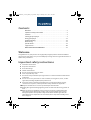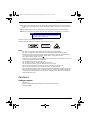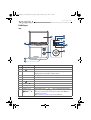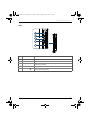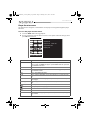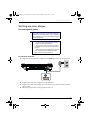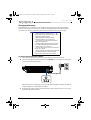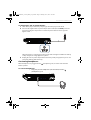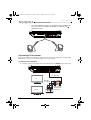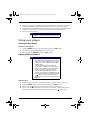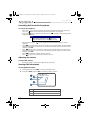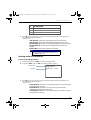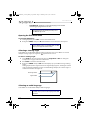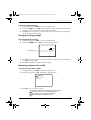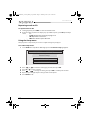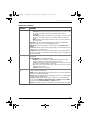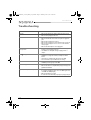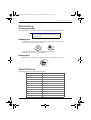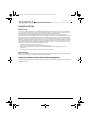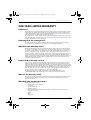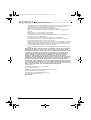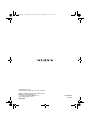Insignia NS-P10DVD18 10″ Portable DVD Player User guide
- Category
- Portable DVD/Blu-Ray players
- Type
- User guide
This manual is also suitable for
Insignia NS-P10DVD18 10″ Portable DVD Player is a high-quality personal DVD player designed for reliable and trouble-free performance. It can play DVDs and Audio CDs, and features a built-in rechargeable battery with up to 2.5 hours of playback time. The player can be connected to an AC power source or a car power adapter, and it has a built-in speaker and a headphone jack. It also has a variety of playback features, including the ability to fast forward, rewind, and pause playback, as well as zoom in and out of the image.
Insignia NS-P10DVD18 10″ Portable DVD Player is a high-quality personal DVD player designed for reliable and trouble-free performance. It can play DVDs and Audio CDs, and features a built-in rechargeable battery with up to 2.5 hours of playback time. The player can be connected to an AC power source or a car power adapter, and it has a built-in speaker and a headphone jack. It also has a variety of playback features, including the ability to fast forward, rewind, and pause playback, as well as zoom in and out of the image.




















-
 1
1
-
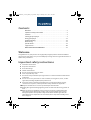 2
2
-
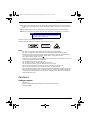 3
3
-
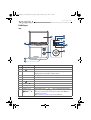 4
4
-
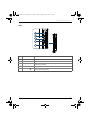 5
5
-
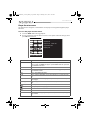 6
6
-
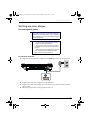 7
7
-
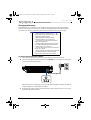 8
8
-
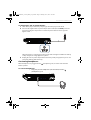 9
9
-
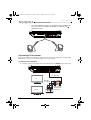 10
10
-
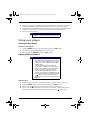 11
11
-
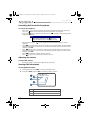 12
12
-
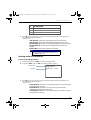 13
13
-
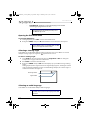 14
14
-
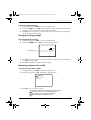 15
15
-
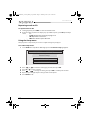 16
16
-
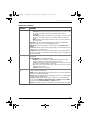 17
17
-
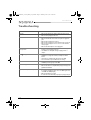 18
18
-
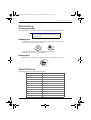 19
19
-
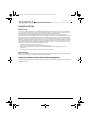 20
20
-
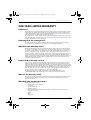 21
21
-
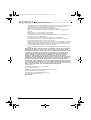 22
22
-
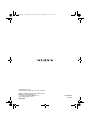 23
23
Insignia NS-P10DVD18 10″ Portable DVD Player User guide
- Category
- Portable DVD/Blu-Ray players
- Type
- User guide
- This manual is also suitable for
Insignia NS-P10DVD18 10″ Portable DVD Player is a high-quality personal DVD player designed for reliable and trouble-free performance. It can play DVDs and Audio CDs, and features a built-in rechargeable battery with up to 2.5 hours of playback time. The player can be connected to an AC power source or a car power adapter, and it has a built-in speaker and a headphone jack. It also has a variety of playback features, including the ability to fast forward, rewind, and pause playback, as well as zoom in and out of the image.
Ask a question and I''ll find the answer in the document
Finding information in a document is now easier with AI
Related papers
-
Insignia NS-D9PDVD15/ NS-D9PDVD15-MX 9″ Dual-Screen Portable DVD Player User manual
-
Insignia NS-D9PDVD15 User manual
-
Insignia NS-DS9PDVD15 User manual
-
Insignia NS-P9DVD15 User manual
-
Insignia NS-DS9PDVD15 User guide
-
Insignia NS-P10DVD11 User manual
-
Insignia NS-HDVD18 Quick setup guide
-
Insignia NS-HDVD18 User guide
-
Insignia NS-D7PDVD User manual
-
Insignia NS-P10DVD20 User manual