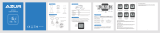Page is loading ...

ITNLPL FRES ENG DE
MC 2.0 WR
DE Bedienungsanleitung
ENG Instruction Manual
FR Manuel d‘ Installation et d‘ Utilisation
IT Manuale d‘ Installazione e Funzionamento
ES Instalacion y operación manual
NL Handleiding
PL Instrukcja obslugi licznika
MC 2.0

MC 2.0 WR VDO CYCLECOMPUTING
DE ENG FR ESIT NL PL
Introduction
Congratulations
In choosing a VDO computer, you have opted for high-quality device with the latest technology. In order to fully benefit from the potential of the
computer, we recommend that you carefully read this manual. It contains the full operating instructions and many useful tips.
We hope you enjoy cycling with your VDO bike computer.
Cycle Parts GmbH
Pack contents
First, please ensure that the contents of this pack are complete:
VDO computer universal handlebar bracket
with cable and sensor
Accessories:
spoke magnet
(clip magnet)
Cable ties
for attaching the bracket
and the sensor
rubber pad
for sensor
battery V-
for computer

ITNLPL FRES ENG DE
www.vdocyclecomputing.com MC 2.0 WR
Table of contents
1. Display 36
2. Operation 38
3. Functions 40
3.1 Information functions, BIKE 40
3.2 Information functions, ALTI 41
3.3 Information on P-button 42
3.4 Selecting Bike 1 or Bike 2 43
3.5 Display backlight 44
3.6 Selecting the start altitude /
recalibrating the current altitude 44
3.7 Auto-start/stop of the computer 45
3.8 Start/stop of the stopwatch 45
4. Reset 46
4.1 Resetting the trip data 46
4.2 Resetting the stopwatch 46
4.3 Resetting the NAVIGATOR 47
4.4 Resetting to factory settings 47
5. Installation 48
5.1 Fitting the sensor, magnet and handlebar bracket 48
5.2 Installing the battery in the computer 49
5.3 Inserting the computer into the handlebar bracket 49
6. Basic settings 50
6.1 Selecting the language 50
6.2 Setting the units (kmh/mph, Meter/feet,
Celsius/Fahrenheit) 50
6.3 Setting the tyre size (wheel-circumference) 51
6.4 Setting the clock 53
6.5 Setting the odometer 54
6.6 Setting the navigator 55
6.7 Setting the ride time 56
6.8 Setting the start altitude/home altitude 57
6.9 Setting the current altitude/actual altitude 58
6.10 Automatic altitude adjustment during bike transport 59
6.11 Setting the altitude gain uphill 59
6.12 Setting the altitude loss downhill 60
7. Sleep mode 61
8. Terms of guarantee 62
9. Troubleshooting 63
10. Technical specifications 64
>>> P02 references at the start of a section refer to the pictures in the
picture book!

MC 2.0 WR VDO CYCLECOMPUTING
DE ENG FR ESIT NL PL
1. Display
The display can be divided
into six areas:
Area
Temperature,
current altitude
Area
current uphill/
downhill gradient
Area
Current speed
Area
Data for the selected function
Area
Top line (info line) shows the name
of the selected function. Second
line (menu line) displays,
B
whether there is more
information “MORE”.
B
whether there is another
selection option “SELECT”.
Area
Indicator elements.
The description of the individual
indicators can be found on
the right-hand side.
!
Your VDO computer comes without battery built in. Before you start, please insert battery.
See also section 5.2.

ITNLPL FRES ENG DE
www.vdocyclecomputing.com MC 2.0 WR
Stopwatch indicator
Shows that the stopwatch is still running whilst other information is
provided on the display.
Indicator bike /bike
The computer can use two different settings for two bikes.
The indicator shows which of the two bikes you have chosen to use.
The total distance is measured and stored separately for bike 1 and
bike 2.
Measurement unit (KMH or MPH)
The computer can display both KMH and MPH. Distances are
correspondingly displayed in kilometers or miles. The indicator
shows the selected measurement unit.
Display backlight
The LIGHT ICON indicates if the backlight-mode has been switched on.
Difference indicator – speed (current) to speed (average)
The computer compares the current speed with the average speed.
The indicator shows whether the current speed is
B
greater than the average speed (+1 km/h)
B
less than the average speed (-1 km/h)
B
or the same as the average speed (tolerance +/- 1 km/h)
Menu prompt indicator
When a submenu has been accessed, these indicators flash and show
that there are other selection options or that the computer is waiting
for an entry (setting mode).
Downhill-Indicator, shows declination
Uphill-Indicator, shows inclination

MC 2.0 WR VDO CYCLECOMPUTING
DE ENG FR ESIT NL PL
C = CLEAR
A = ALTI
M = MENU
P = STOP-
WATCH
BIKE
FUNCTION
FUNCTION
FUNCTION
FUNCTION
C
= CLEAR
In function mode:
B
Jump back a menu level from the submenu.
B
Press and hold
C
for three seconds:
B
Reset trip data to zero.
B
Reset stopwatch to zero.
B
Reset navigator to zero.
In setting mode:
B
Press and hold
C
for three seconds:
Exit the settings menu,
return to function mode.
B
Correct an entry.
B
Jump back a digit.
M
= MENU
In function mode:
B
Access available submenu.
You can recognise a submenu by
the flashing menu indicators.
B
Confirm selection.
B
Start/stop the stopwatch.
B
Press and hold
M
for three seconds:
B
Open the settings menu.
In setting mode:
B
Select a setting.
B
Confirm a setting.
B
Confirm a selection made.
A
= ALTI
In function mode:
B
Altitude information is displayed.
In setting mode:
B
Scroll backwards in the menu.
B
Decrease the number to be set.
P
= STOPWATCH
In function mode:
B
Display of stopwatch and clock
In setting mode:
B
Scroll forwards in the menu.
B
Increase the number to be set.
= BIKE
In function mode:
B
Bike functions
Menu indicators on the display flash to show that there are other
selection options. In function mode, the computer is operated using
five buttons. In setting mode, the computer is operated using four
buttons.
2. Operation
To make your computer easy to use, we have developed the EMC =
Easy Menu Control system. The EMC makes your computer easier to
operate by means of full-text menu guidance, as is used on most
mobile phones.

ITNLPL FRES ENG DE
www.vdocyclecomputing.com MC 2.0 WR
A
= ALTI
In function mode:
B
Altitude information is displayed.
B
If the submenu is open:
Scroll down in the submenu.
B
Press and hold ALTI for three seconds:
Opens the menu for recalibrating the current altitude.
In setting mode:
B
Scroll down within the setting modes.
B
Decrease a digit.
P
= STOPWATCH
In function mode:
B
Display of stopwatch and clock
In setting mode:
B
Scroll up within the setting modes.
B
Increase a digit.
= BIKE
B
Displays the bike functions, e.g. trip distance, average speed etc.
A
+
P
= ALTI+P
B
Press the buttons ALTI+P to start/stop the stopwatch.
B
The stopwatch immediately appears on the display and
is started or stopped.
+
C
= BIKE+CLEAR
B
Press the buttons BIKE+CLEAR to activate the display backlight.
B
When the display backlight is activated, the LIGHT icon is
displayed.
B
When the display backlight is activated, the display is lit for a few
seconds every time a button is pressed.
ATTENTION: press the buttons BIKE + CLEAR again to switch off the
display backlight during the day.
This SAVES BATTERY POWER.

MC 2.0 WR VDO CYCLECOMPUTING
DE ENG FR ESIT NL PL
3. Functions
3.1 Information functions, BIKE
CURRENT SPEED
Permanently shown on the display.
Accuracy: 0,2 KMH/MPH
TRIP DISTANCE
Shows the distance of the current trip since the last reset.
Maximum value 999.99 km or miles. If the maximum value is exceeded,
the odometer starts again at zero.
TRIP DISTANCE/MORE
MORE indicates that there is a submenu
for the main menu TRIP DISTANCE.
Open the submenu by pressing
M
.
In the submenu you will find (scroll by pressing ALTI
A
or
P
):
B
Total distance BIKE 1 up to max. 99,999 km or miles
B
Total distance BIKE 2 up to max. 99,999 km or miles
B
Total distance for bike 1 + bike 2 up to max. 199,999 km or miles
Exit the submenu by pressing
C
.
RIDE TIME
Shows the ride time for the current trip distance since the last reset.
Maximum 99:59:59 HH:MM:SS.
If the maximum value is exceeded, the ride time measurement starts
again at zero.
RIDE TIME/MORE
MORE indicates that there is a submenu for the
main menu RIDE TIME. Open the submenu by
pressing
M
.
In the submenu you will find (scroll by pressing ALTI
A
or
P
):
B
Total ride time bike 1 up to max. 999:59 HHH:MM
B
Total ride time bike 2 up to max. 999:59 HHH:MM
B
Total ride time bike 1 + bike 2 up to max. 1999:59 HHHH:MM
Exit the submenu by pressing
C
.
AVG SPEED
Shows the average speed since the last reset.
Accuracy: 2 decimal places.
MAX SPEED
Shows the maximum speed on the current trip
since the last reset. Accuracy: 2 decimal places.

ITNLPL FRES ENG DE
www.vdocyclecomputing.com MC 2.0 WR
NAVIGATOR
The navigator is a second trip distance counter. The NAVIGATOR:
B
is independent of the trip distance counter.
B
can be reset to zero as often as you want.
B
can be set to a starting value.
B
can count forwards or backwards from this starting value.
These special options make it easier to follow instructions from
a touring book or road book.
NAVIGATOR/SET
SET indicates that there is a submenu for the
main menu NAVIGATOR. Open the submenu by
pressing
M
.
You can set a start value here and decide whether the NAVIGATOR
counts forwards or backwards from this start value.
3.2 Information functions, ALTI
ALTI UP
Shows the altitude gain uphill on the current trip since the last reset.
ALTI UP--MORE--
MORE indicates that there is a submenu for the
main menu ALTI UP. Open the submenu by
pressing
M
.
In the submenu, you will find (scroll by pressing ALTI
A
or
P
):
B
Altitude gain uphill for bike
B
Altitude gain uphill for bike
B
Total altitude gain uphill for bikes +
Exit the submenu by pressing
C
.
ALTI MAX
Shows the maximum altitude (highest point) reached on the
current trip.
ALTI MAX--MORE--
MORE indicates that there is a submenu for the
main menu ALTI MAX. Open the submenu by
pressing
M
.
In the submenu, you will find (scroll by pressing ALTI
A
or
P
):
ALTI MAX for BIKE :
highest point of all previous trips with bike 1.
ALTI MAX for BIKE :
highest point of all previous trips with bike 2.

MC 2.0 WR VDO CYCLECOMPUTING
DE ENG FR ESIT NL PL
AVG CLIMB: average uphill gradient (in percent) on
the current trip.
MAX CLIMB: maximum uphill gradient
(in percent) on the current trip.
ALTI DOWN
Shows the altitude loss downhill on the current trip since the last
reset.
ALTI DOWN--MORE--
MORE indicates that there is a submenu for the
main menu ALTI DOWN. Open the submenu
by pressing
M
.
In the submenu, you will find (scroll by pressing ALTI
A
or PULSE
P
):
B
Altitude loss downhill for bike
B
Altitude loss downhill for bike
B
Total altitude loss downhill for bikes +
Exit the submenu by pressing
C
.
AVG DOWN: shows the average downhill
gradient of the current trip (in percent).
MAX DOWN: shows the maximum downhill
gradient of the current trip (in percent).
CLOCK
shows the current time.
12 hour AM/PM or 24 hour-mode possible
3.3 Information on P-button
STOPWATCH
independent stopwatch for
measuring times/intervals.

ITNLPL FRES ENG DE
www.vdocyclecomputing.com MC 2.0 WR
Confirm with
M
.
SELECT BIKE---BIKE 1 or BIKE 2 is shown
Select with ALTI
A
or
P
.
Confirm with
M
.
Display will show BIKE 1 (or BIKE2) ---SELECT OK?
Confirm with
M
.
Display will show SELECT BIKE---SELECT DONE.
Press and hold
C
to get back to Function Menu.
3.4 Selecting Bike 1 or Bike 2 >>> P03
Your VDO Computer can be used on 2 bikes. All data is either stored for
Bike 1 or Bike 2. The selected bike is indicated in lower left part of the
display. ( )
How to select Bike or Bike
Process:
Press and hold
M
for 3 seconds.
SETINGS OPEN? is flashing in the display.
LANGUAGE---SELECT--- is shown.
Use
P
to go to SELECT BIKE---SELECT---.

MC 2.0 WR VDO CYCLECOMPUTING
DE ENG FR ESIT NL PL
If the display backlight is activated and a button is pressed,
the backlight illuminates for a few seconds.
ATTENTION: press the buttons BIKE + CLEAR again to switch off the
display backlight during the day. This SAVES BATTERY POWER.
ACTUAL ALTITUDE can be used to re-calibrate the current altitude.
This can be done by entering the (known) altitude in METERS/FEET
or the AIR PRESSURE. The sea level pressure can be found online on
weather forecast websites.
Press
M
to confirm the ALTITUDE--ACTUAL ALTI
setting.
ACTUAL ALTI--ALTITUDE or
ACTUAL ALTI--AIR PRESSURE
is displayed.
3.5 Display backlight
3.6 Selecting the start altitude / recalibrating the actual altitude
The MC 2.0 has a display backlight.
The display backlight is activated by pressing the buttons +
C
.
If the display backlight is activated, the LIGHT icon appears on the
display.
The MC 2.0 can work with two different start altitudes
(example: home altitude and altitude at holiday location).
The current altitude can be set by entering the number of
METERS/FEET or the AIR PRESSURE. Please also read section 6.10.
B
Press and hold the ALTI button
A
for three seconds.
B
ALTITUDE SELECT? flashes on the display.
B
ALTITUDE
B
ACTUAL ALTI
B
HOME 1
B
HOME 2
is displayed (depending on the previously accessed configuration).
B
A selection is made by pressing ALTI
A
or
P
.
B
The selection is confirmed by pressing
M
.
B
For the start altitudes, the query 300 appears (numerical example).
B
HOME ALTI 1 (or 2) SELECT OK ?
B
The selection is confirmed by pressing MENU.
B
The MC 2.0 confirms by displaying ALTITUDE DONE.
3.8 Start/stop of the stopwatch

ITNLPL FRES ENG DE
www.vdocyclecomputing.com MC 2.0 WR
3.7 Auto-start/stop of the computer
The MC 2.0 WR will automatically wake up form Sleep Mode,
when you continue your ride. The computer can also be manually
activated after a break by pressing a button.
A selection is made by pressing the
P
or ALTI
button
A
.
Confirm the selection by pressing
M
.
The digit to be set flashes.
Pressing
P
or ALTI
A
increases or reduces the digit.
The following query then appears:
ACTUAL ALTI--SELECT OK?
Confirm the selection by pressing
M
.
The MC 2.0 confirms by displaying ACTUAL ALTI – SET DONE.
Pressing ALTI
A
+
P
again stops the stopwatch and displays it
simultaneously on the display.
When shown on the display, the stopwatch can also be started/
stopped by pressing the
M
button.
3.8 Start/stop of the stopwatch
To access the stopwatch directly, simultaneously press ALTI
A
+
P
.
The stopwatch is shown directly on the display and started.

MC 2.0 WR VDO CYCLECOMPUTING
DE ENG FR ESIT NL PL
B
Gain in altitude uphill
B
Average ascending gradient
B
Max ascending gradient
B
Loss in altitude downhill
B
Average descending gradient
B
Max descending gradient
Press and hold the
C
button for three seconds to reset the trip data
to zero before starting the next trip. TOUR DATA--RESET? is shown on
the display. If you continue to hold down the
C
button, the data will
be reset.
The following values are reset:
B
Trip distance
B
Ride time
B
Average speed
B
Max speed
The query STOPWATCH--RESET? appears on the display. The stopwatch
is reset to zero.
4.2 Resetting the stopwatch
The stopwatch can only be reset when shown on the display.
To reset the stopwatch, press and hold the
C
button for three seconds.
4 Reset
4.1 Resetting the trip data

ITNLPL FRES ENG DE
www.vdocyclecomputing.com MC 2.0 WR
The query NAVIGATOR--RESET? appears on the display. The navigator
is reset to zero.
4.3 Resetting the NAVIGATOR
4.4 Resetting to factory settings
The navigator (
nd
trip section odometer) can only be reset when
shown on the display.
To reset the navigator, press and hold the
C
button for three seconds.
If you are absolutely sure that you want to reset the MC 2.0 to the
factory settings, then confirm the query by pressing
M
.
The MC 2.0 confirms by displaying RESET--DONE.
The MC . can be reset to the factory settings.
ATTENTION: this process deletes all data and all personal settings.
B
Press and hold all buttons simultaneously for three seconds.
B
The query FACTORY--RESET appears on the display.
RESET--SURE?

MC 2.0 WR VDO CYCLECOMPUTING
DE ENG FR ESIT NL PL
5 Installation
5.1 Fitting the sensor, magnet and handlebar bracket >>> P01
Start by fitting the sensor and magnet.
Step Place the rubber pad under the sensor. Fit the sensor on the
same side of the forks where you later want to fit the computer to the
handlebars (right or left) using the cable ties supplied (loosely at first,
do not pull tight just yet).
ATTENTION: the sensor mark on the sensor must point to the spokes.
Depending on the room available, the sensor can be fitted at the front
of the forks, on the inner side (side showing to spokes) of the forks or
pointing backwards on the forks. >>> P02
Step Place the spoke magnet around an outer spoke. The silver
centre of the magnet points towards the sensor. Align the magnet to
the sensor mark on the sensor leaving a gap of about 1 - 5 mm.
Step Align the sensor and magnet for good and fasten them in place:
pull the cable ties tight and push the magnet in firmly.
Step Decide whether fitting to handlebars or stem and rotate the
base of the handlebar holder by 90° accordingly. To do so, undo the
screws in the bracket, take out the foot and rotate it 90°, insert and
tighten the screws again.
ATTENTION: do not overtighten the screws.
Step Guide the cable ties through the slot in the handlebar bracket,
place around the handlebars or the stem and pull (do not pull tight
just yet).
Step If fitting to handlebars: align the computer angle to achieve
optimum readability. Now pull the cable ties tight. Snip off protruding
ends with clippers.

ITNLPL FRES ENG DE
www.vdocyclecomputing.com MC 2.0 WR
5.2 Installing the battery in the computer >>> P04
5.3 Inserting the computer into the handlebar bracket >>> P05
Your VDO computer comes without battery built in.
Before you start, please insert battery.
Step Place the battery in the computer casing with the +terminal
pointing up.
Step Make sure that the battery does not tilt.
Step Ensure that the rubber seal lies flat on the battery
compartment lid.
The VDO twist-click system securely connects the computer to the
handlebar bracket.
Step Place the computer into the bracket in a 10 o’clock position.
Step Twist the computer to the right until reaching the 12 o’clock
position and click it into the bracket system.
Step Insert the battery compartment lid into the opening and use
a coin to turn it to the right as far as it will go (approx. ⅓ turn).
TIP for changing batteries: VDO recommends changing the battery
annually.
When the battery is changed, all settings and all trip totals are
saved.
Step To remove the computer, twist it to the left
(do not push or pull).
How to remember: Rigid to the Right, Loose to the Left

MC 2.0 WR VDO CYCLECOMPUTING
DE ENG FR ESIT NL PL
Press and hold
M
for three seconds.
When you set the language for the first time,
the following appears:
SETTINGS--OPEN?, followed by LANGUAGE ---SELECT---.
Confirm the selection by pressing
M
.
LANGUAGE--ENGLISH is shown on the display.
Press ALTI
A
or
P
to scroll until your language
is shown in display.
Confirm the selection by pressing
M
.
ENGLISH (or your selected language) --SELECT OK?
appears in the display.
Confirm the selection by pressing
M
.
The MC 2.0 confirms by displaying SELECT--DONE--
LANGUAGE. To exit settings mode,
press and hold the
C
button for three seconds.
SETTINGS--CLOSE? flashes. The MC 2.0 switches back to function mode.
This area enables you to set the units for:
B
Speed and distance (KMH or MPH)
B
Altitude (meters or feet)
B
Temperature (Celsius or Fahrenheit)
Process:
Press and hold
M
for three seconds. SETTINGS--OPEN? flashes.
LANGUAGE---SELECT---appears on the display.
Press
P
to scroll to DIMENSION---SET---.
Confirm the selection by pressing
M
.
6 Basic settings
6.1 Setting the language
6.2 Setting the dimensions

ITNLPL FRES ENG DE
www.vdocyclecomputing.com MC 2.0 WR
SPEED--KMH or MPH appears on the display.
Press ALTI
A
or
P
to select KMH or MPH.
Confirm the selection by pressing
M
.
ALTITUDE--METER or FEET is shown on the display.
Press ALTI
A
or
P
to select METER or FEET.
Confirm the selection by pressing
M
.
TEMPERATURE--CELSIUS or FAHRENHEIT is shown
on the display.
Press ALTI
A
or
P
to select CELSIUS or FAHRENHEIT.
Confirm the selection by pressing
M
.
Query, DIMENSION SET OK?
Press
M
to confirm the DIMENSION or
C
to go back
and change it.
The MC 2.0 confirms by displaying DIMENSION SET
DONE.
To exit settings mode, press and hold the
C
button for three seconds.
SETTINGS--CLOSE? flashes. The MC 2.0 switches back to function mode.
6.3 Setting the tyre size (wheel-circumference) >>> P05
This area is used to set the tyre circumference (tyre roll circumference).
The tyre circumference can be separately set for bike 1 and bike 2. The
tyre circumference can be manually entered in mm or automatically
determined from a table with tyre sizes.
Process:
Press and hold
M
for three seconds. SETTINGS--OPEN? flashes.
LANGUAGE---SELECT---appears on the display.
Press
P
to scroll to WHEEL SIZE---SET---.
Confirm the selection by pressing
M
.

MC 2.0 WR VDO CYCLECOMPUTING
DE ENG FR ESIT NL PL
WHEEL SIZE--BIKE 1 or BIKE 2 is shown on the
display.
Press ALTI
A
or
P
to select BIKE 1 or BIKE 2.
Confirm the selection by pressing
M
.
WHEEL SIZE--MANUAL SET or TYRE SELECT is
shown on the display.
Press ALTI
A
or
P
to select MANUAL SET or
TYRE SELECT list.
Confirm the selection by pressing
M
.
If MANUAL SET is selected:
The tyre size in mm flashes (if MPH is selected, the
size is displayed in inches). Press ALTI
A
to reduce
the tyre circumference or
P
to increase it.
Once you have set the correct tyre circumference,
press
M
to confirm your setting.
BIKE 1 (or BIKE 2) SET OK? is shown on the display.
Press
M
in confirmation or
C
to make a correction.
The MC 2.0 confirms by displaying WHEEL SIZE--SET DONE.
If TYRE SELECT is selected:
Press ALTI
A
or
P
to scroll through the tyre list.
Once your tyre type is displayed (e.g. 700 x 23 C)
confirm it by pressing
M
.
700 x 23 C--SELECT OK? is shown on the display.
Press
M
to confirm the selection or
C
to change it.
The MC 2.0 confirms by displaying WHEEL SIZE--
SET DONE.
To exit settings mode, press and hold the
C
button for three seconds.
SETTINGS--CLOSE? flashes. The MC 2.0 switches back to function mode.
/