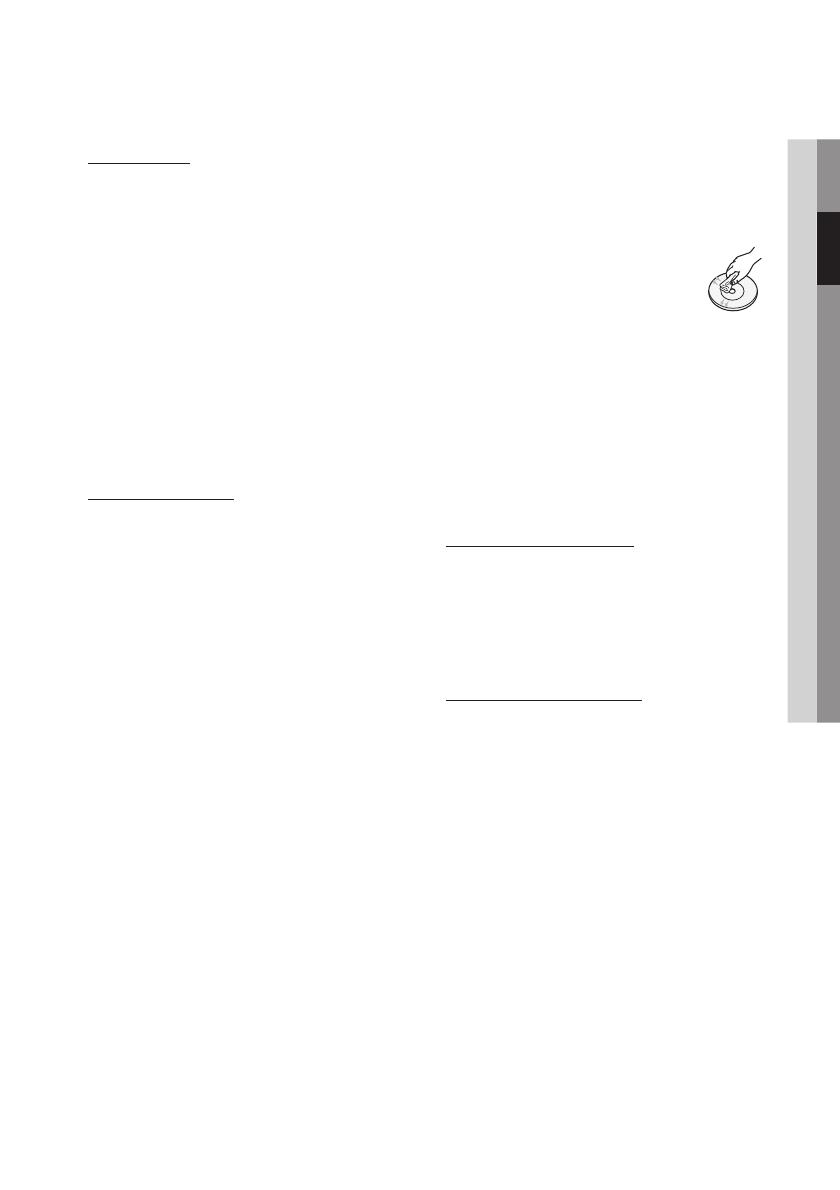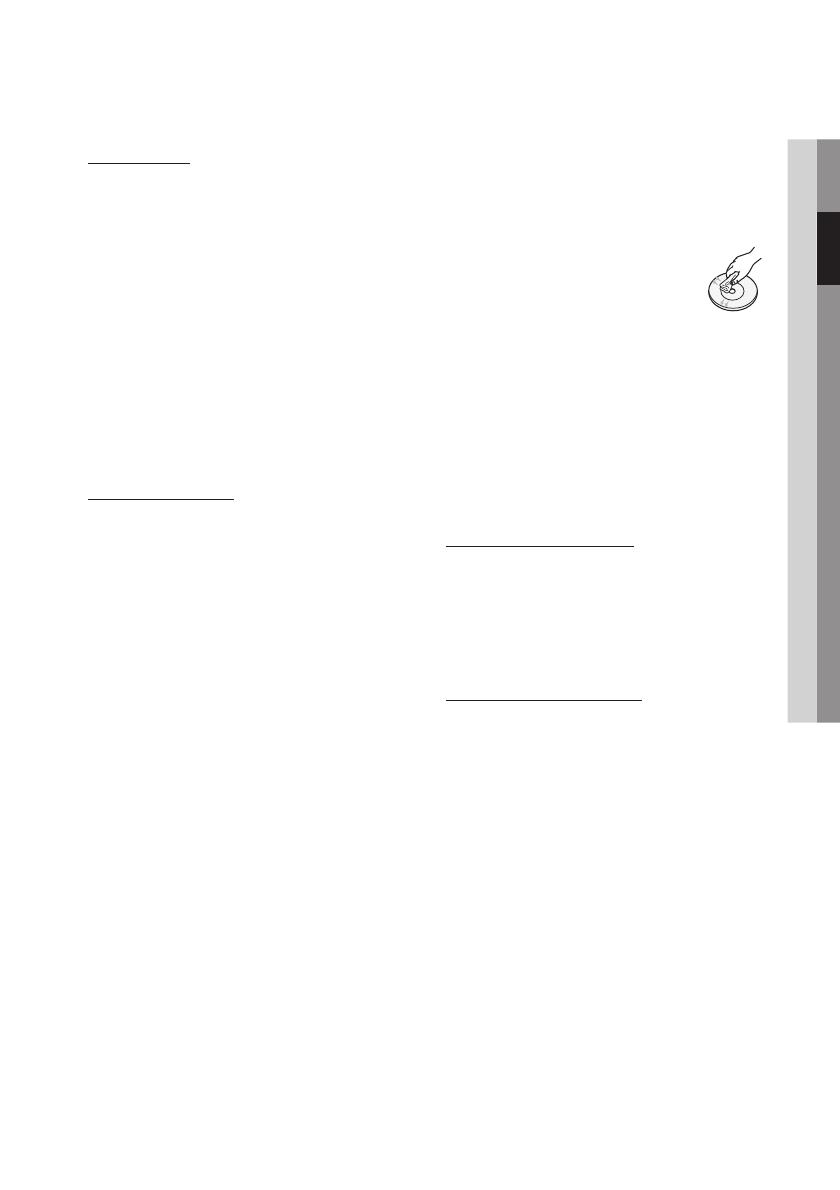
English 5
02 Safety Information
Disc Storage
Be careful not to damage the disc because the
data on these discs is highly vulnerable to the
environment.
Do not keep under direct sunlight.
Keep in a cool ventilated area.
Store vertically.
Keep in a clean protection jacket.
If you move your player suddenly from a cold
place to a warm place, condensation may
generate on the operating parts and lens and
cause abnormal disc playback. If this occurs,
wait for two hours before connecting the plug to
the power outlet.
Then insert the disc and try to play back again.
Handling Cautions
Do not write on the printed side with a ball-point
pen or pencil.
Do not use record cleaning sprays or antistatic.
Also, do not use volatile chemicals, such as
benzene or thinner.
Do not apply labels or stickers to discs. (Do not
use discs fixed with exposed tape adhesive or
leftover peeled-off stickers.)
Do not use scratch-proof protectors or covers.
Do not use discs printed with label printers
available on the market.
Do not load warped or cracked discs.
Before connecting other components to this
player, be sure to turn them all off.
Do not move the player while a disc is being
played as the disc may be scratched or broken,
or the player’s internal parts may be damaged.
Do not put a flower vase filled with water or any
small metal objects on the player.
Be careful not to put your hand into the disc
tray.
Do not place anything other than the disc in the
disc tray.
Exterior interferences such as lightning and
static electricity can affect the normal operation
of this player. If this occurs, turn the player
off and on again with the POWER button, or
disconnect and then reconnect the AC power
cord to the AC power outlet. The player will
operate normally.
•
•
•
•
•
•
•
•
•
•
•
•
•
•
•
•
•
Be sure to remove the disc and turn off the
player after use.
Disconnect the AC power cord from the AC
outlet when you don’t intend to use the player
for long periods of time.
To clean a disc, wipe it in a straight
line from the inside to the outside of
the disc.
Do not expose the player to any
liquid.
When the AC plug is connected to a wall outlet,
the player will still draw power (standby mode)
when it is turned off.
Apparatus shall not be exposed to dripping or
splashing and no objects filled with liquids, such
as vases, shall be placed on the apparatus.
The main plug is used as a disconnect device
and shall stay readily operable at any time.
Maintenance of Cabinet
For safety reasons, be sure to disconnect the AC
power cord from the AC outlet.
Do not use benzene, thinner, or other solvents
for cleaning.
Wipe the cabinet with a soft cloth.
Restrictions on Playback
This player may not respond to all operating
commands because some Blu-ray, DVD and
CD discs allow specific or limited operation and
features during playback.
Please note that this is not a defect in the
player.
Samsung cannot assure that this player will
play every disc bearing the Blu-ray Disc, DVD
or CD logo because disc formats evolve, and
problems and errors may occur during the
creation of Blu-ray Disc, DVD, CD software
and/or the manufacture of discs.
Please contact the SAMSUNG customer care
center if you have questions or encounter
difficulty in playing Blu-ray, DVD, or CD discs
in this player. Also, refer to rest of this user
manual for additional information on playback
restrictions.
•
•
•
•
•
•
•
•
•
•
•
01859B-BD-C6500-XAC-ENG.indb 5 2010-01-19 오후 1:36:36