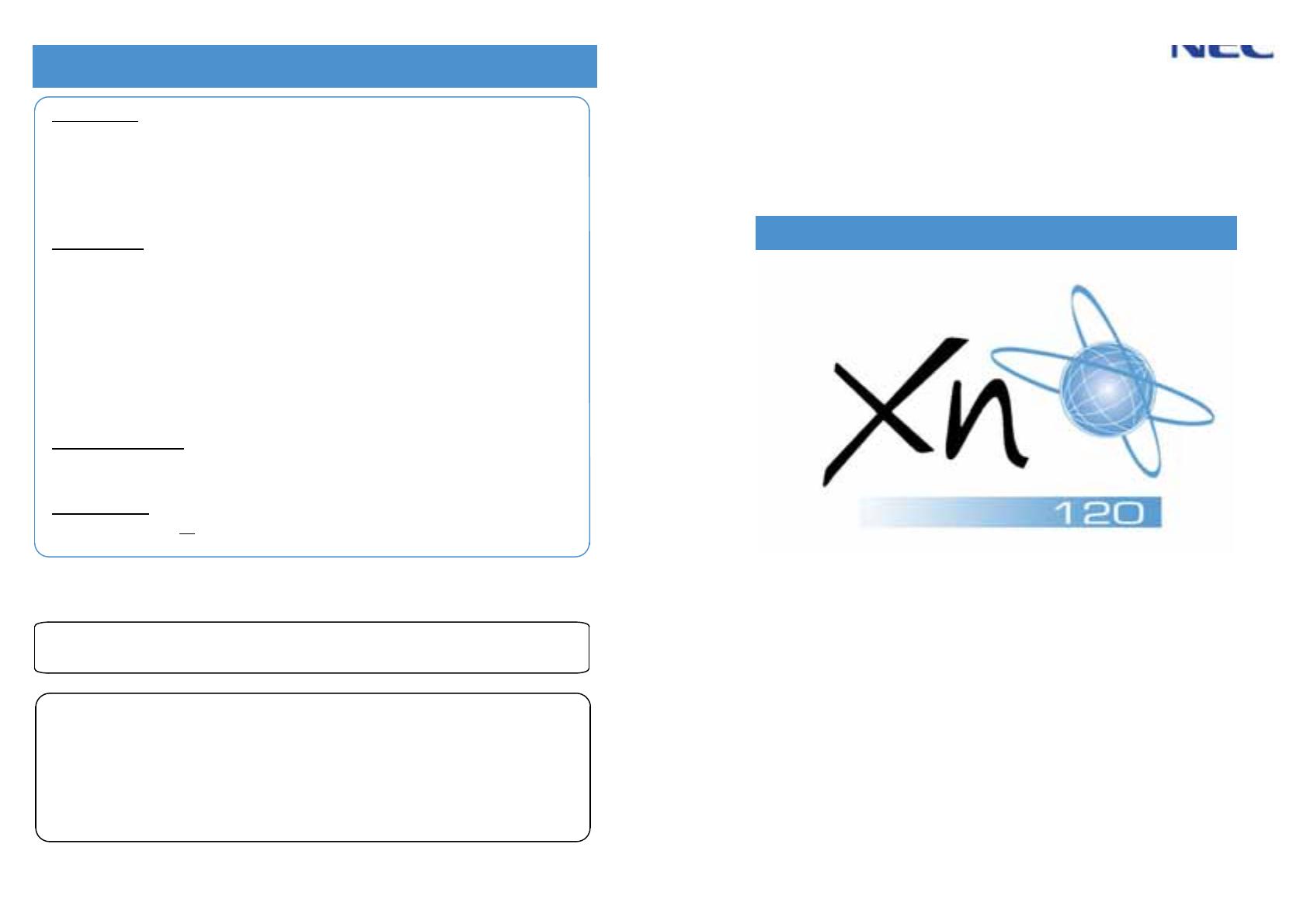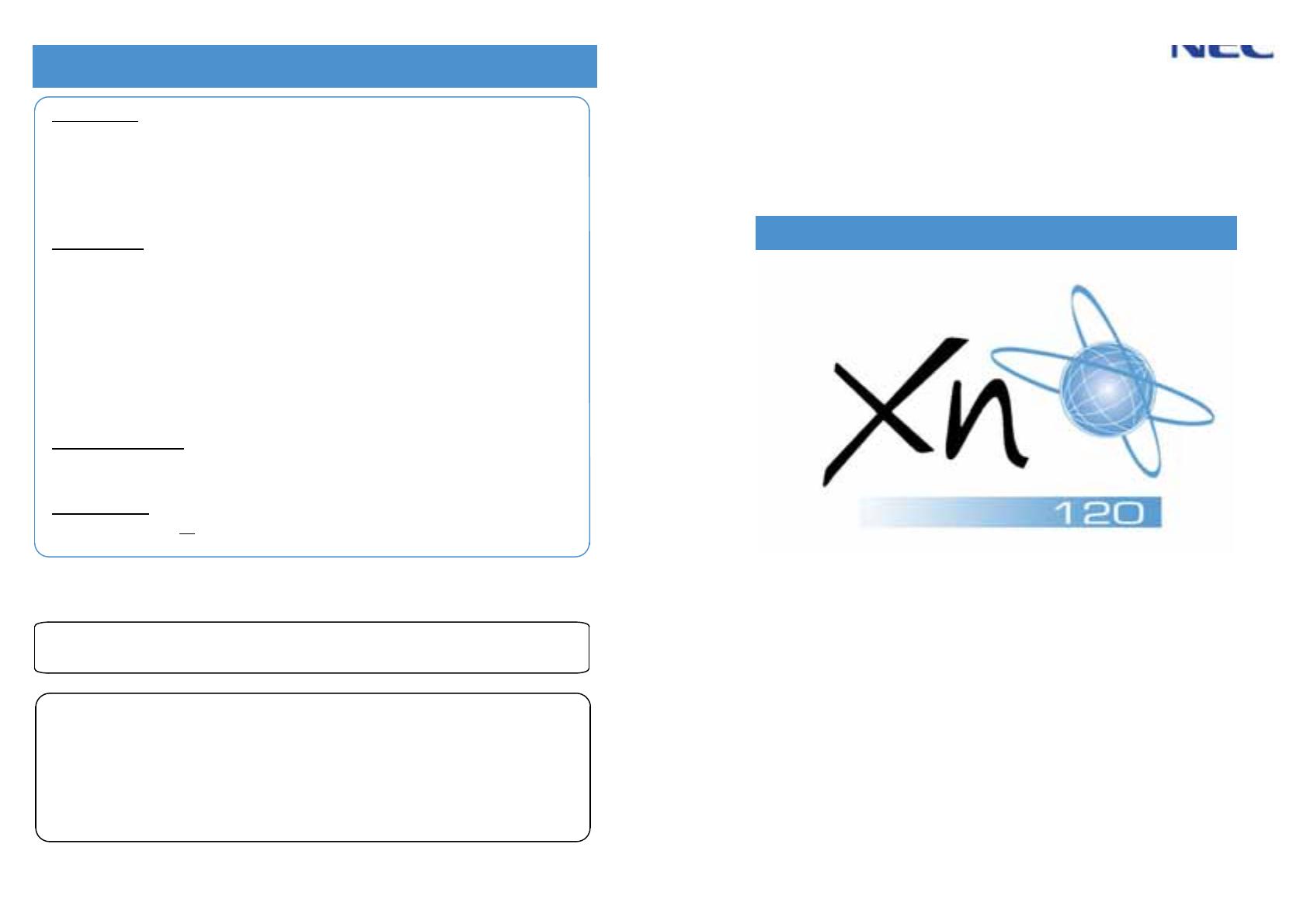
Telephone User Guide
NEC Infrontia Ltd
www.necinfrontia.co.uk
Intelligent Hybrid System
Issue 1.1 January 2005
991405-5
Nothing contained in this manual shall be deemed to be, and this manual does not constitute, a warranty of, or representation
with respect to, any of the equipment covered. This manual is subject to change without notice and NEC Infrontia Ltd has no
obligation to provide any updates or corrections to this manual. Further, NEC Infrontia Ltd also reserves the right, without prior
notice, to make changes in equipment design or components as it deems appropriate. No representation is made that this
manual is complete or accurate in all respects and NEC Infrontia Ltd shall not be liable for any errors or omissions. In no event
shall NEC Infrontia Ltd be liable for any incidental or consequential damages in connection with the use of this manual. This
document contains proprietary information that is protected by copyright. All rights are reserved. No part of this document may
be photocopied or reproduced without prior written consent of NEC Infrontia Ltd.
Copyright © 2004 by NEC Infrontia Ltd
All Rights Reserved.
Regulatory Notice.
Refer to the Getting Started Guide (991409-5) supplied with the XN120 Main Unit for the Declaration of Conformity related to
the product.
Hard of Hearing Options
Volume Controls
You can increase the volume of the ringing by pressing the VOL.p button while your phone is ringing or
when the phone is idle by pressing SPK and dialling 829.
Ensure your phone is set to RING mode. See Answering an Intercom Call in this guide.
You can increase the volume of the handset earpiece by pressing the VOL.p button when the handset is
off hook.
There are three volume settings (Low - Med - High).
Visual indications
The indicator lamp at the top corner of the XN120 Vision and Talk phone will flash RED to indicate various
call types:
· Intercom Call. Your phone
is ringing, the CALL key is flashing red and the display will show
FROM and the callers name/number.
· Outside Call. Your phone is ringing, the display may show the callers name/number or RINGING.
· Message Waiting. See Message Waiting in this guide.
· You may have a new Voice Mail Message. See the separate Voice Mail and Voice Response
System User Guide.
The LCD display of the XN120 Vision phone will show the callers name and number for internal calls and
also where available for outside calls.
Hearing Aid Compatibility
The earpiece within the handset of the XN120 Vision and Talk handset has a built in inductive coupler and
is compatible with hearing aids that have the ‘T’ setting.
Additional Options
The ringing tone/pitch can not be changed on the XN120 Vision or Talk phones.
Consult the system supplier/installer for additional volume settings or equipment that may help.
This guide was downloaded from
www.purplepenguincomms.com