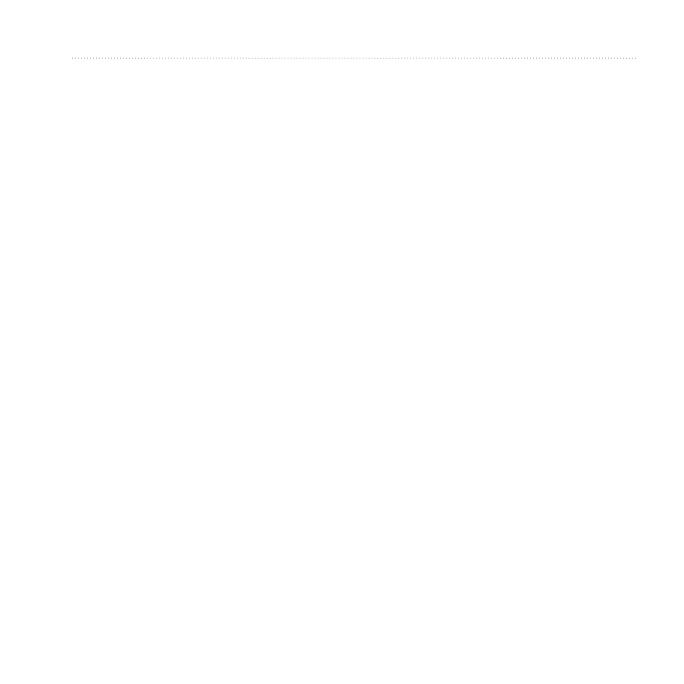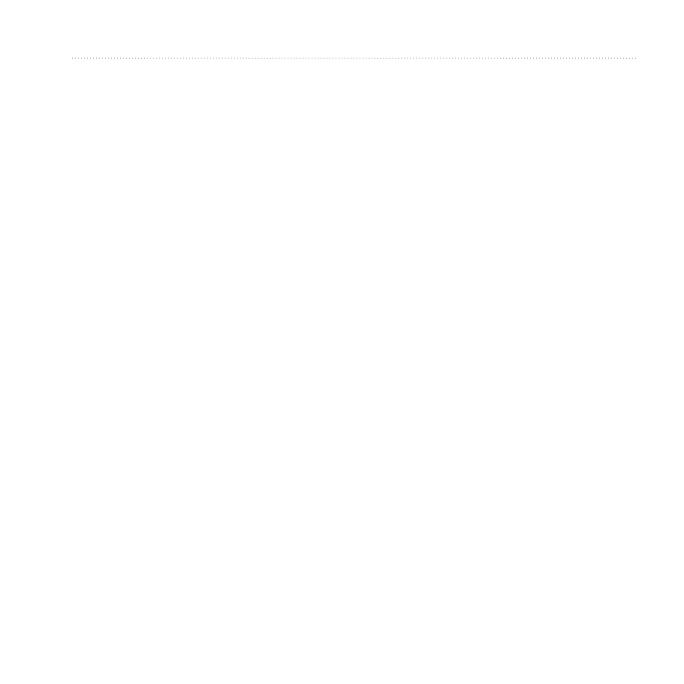
Rino 600 Series Owner’s Manual 1
Table of Contents
Keys3
Manual Conventions 4
Battery Information 4
Acquiring Satellite Signals 6
Registering Your Device 6
Turning On the Backlight 6
Locking the Screen 7
About the Radio 8
Choosing a Channel 8
Radio Settings 9
About Contacts 10
Notes 10
About Peer-to-Peer Positioning 11
Using SAME Weather Alerts 12
Radio Page Status Indicators 13
Waypoints 15
About Sharing Data 16
Tracks 16
Navigating a Saved Track17
Navigating to a Destination18
Map19
Compass 19
Navigating to a Contact 21
Geocaches 21
Routes 21
Using Sight ‘N Go 23
Taking a Photo 24
Viewing Photos 24
Customizing the Data Fields26
Customizing the Home Screen 26
Creating a Custom Prole 26
Customizing Specic Pages 27