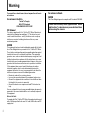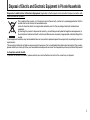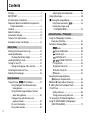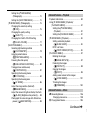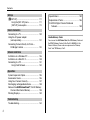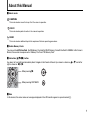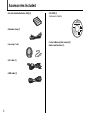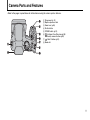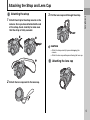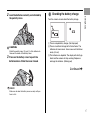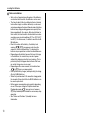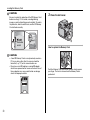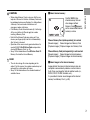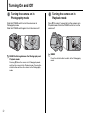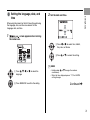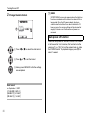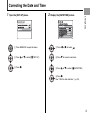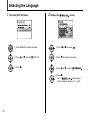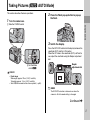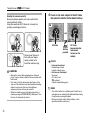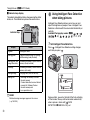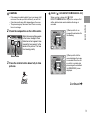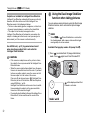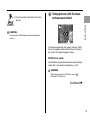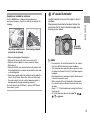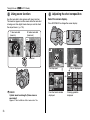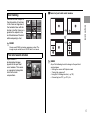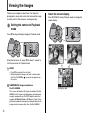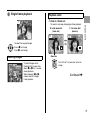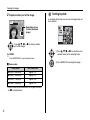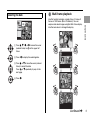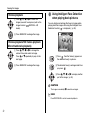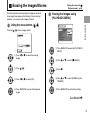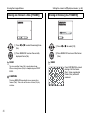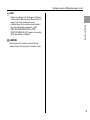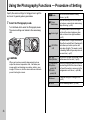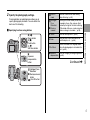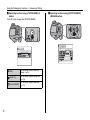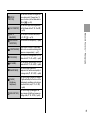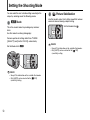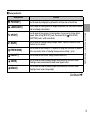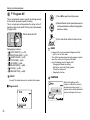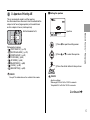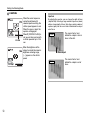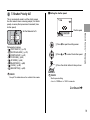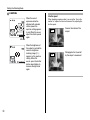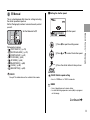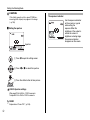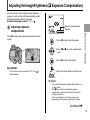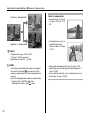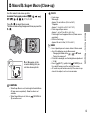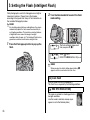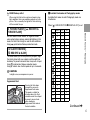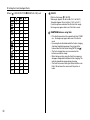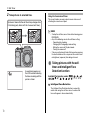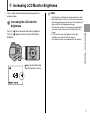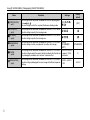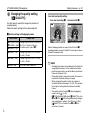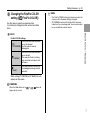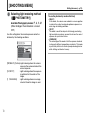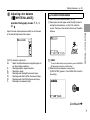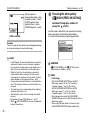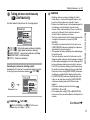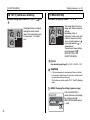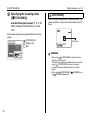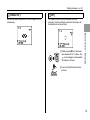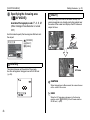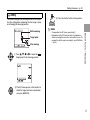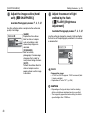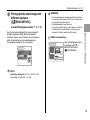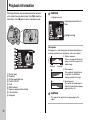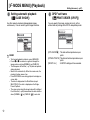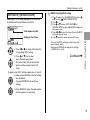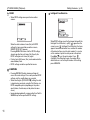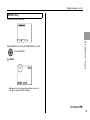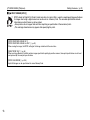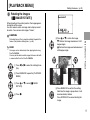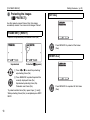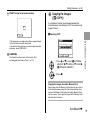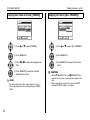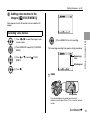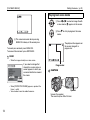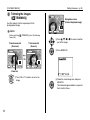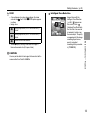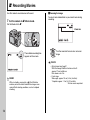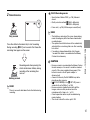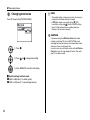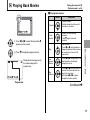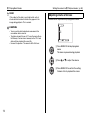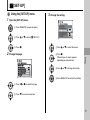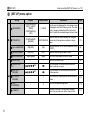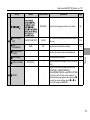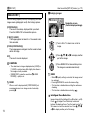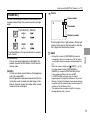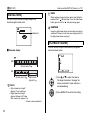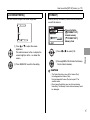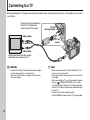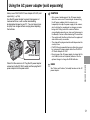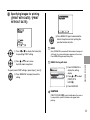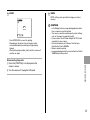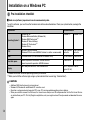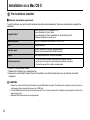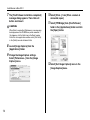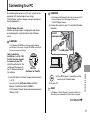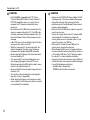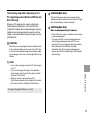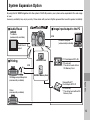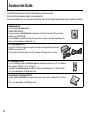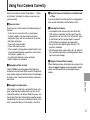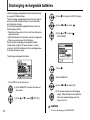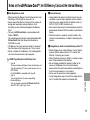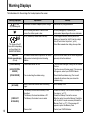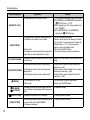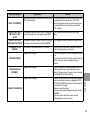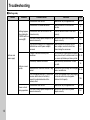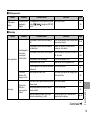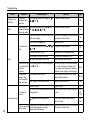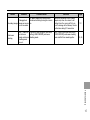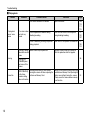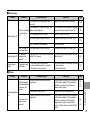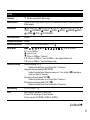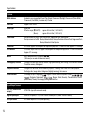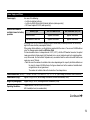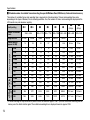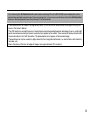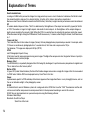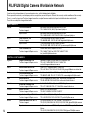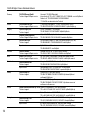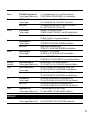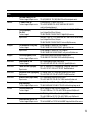Fujifilm FinePix S8000fd Owner's manual
- Category
- Security cameras
- Type
- Owner's manual
This manual is also suitable for

OWNER’S MANUAL
This manual will show you how to use
your FUJIFILM DIGITAL CAMERA
FinePix S8000fd correctly.
Please follow the instructions carefully.
BL00677-200(1)
Getting Ready
Using the Camera
Advanced Features
• Photography
Settings
Camera Connection
Software
Installation
• Playback
•Movie
Appendices
Troubleshooting

2
Warning
To prevent fire or shock hazard, do not expose the unit to rain
or moisture.
For customers in the U.S.A.
Tested To Comply
With FCC Standards
FOR HOME OR OFFICE USE
FCC Statement
This device complies with Part 15 of the FCC Rules. Operation is
subject to the following two conditions: (1) This device may not
cause harmful interference, and (2) this device must accept any
interference received, including interference that may cause
undesired operation.
CAUTION
This equipment has been tested and found to comply with the limits
for a Class B digital device, pursuant to Part 15 of the FCC Rules.
These limits are designed to provide reasonable protection against
harmful interference in a residential installation. This equipment
generates, uses, and can radiate radio frequency energy and, if not
installed and used in accordance with the instructions, may cause
harmful interference to radio communications. However, there is no
guarantee that interference will not occur in a particular installation.
If this equipment does cause harmful interference to radio or
television reception, which can be determined by turning the
equipment off and on, the user is encouraged to try to correct the
interference by one or more of the following measures:
— Reorient or relocate the receiving antenna.
— Increase the separation between the equipment and receiver.
— Connect the equipment into an outlet on a circuit different from
that to which the receiver is connected.
— Consult the dealer or an experienced radio/TV technician for
help.
You are cautioned that any changes or modifications not expressly
approved in this manual could void the user’s authority to operate
the equipment.
Notes on the Grant:
To comply with Part 15 of the FCC Rules, this product must be used
with a Fujifilm-specified ferrite-core A/V cable, USB cable, and DC
supply cord.
For customers in Canada
CAUTION
This Class B digital apparatus complies with Canadian ICES-003.
Please read the Safety Notes (separate note “Notes
and Cautions”) and make sure you understand them
before using the camera.

3
IMPORTANT
Be sure to read this page before using the software.
NOTICE
BEFORE OPENING THE CD-ROM PROVIDED BY FUJIFILM
Corporation, PLEASE READ THIS END USER LICENSE AGREEMENT
CAREFULLY. ONLY IF YOU AGREE WITH THIS AGREEMENT,
SHOULD YOU USE THE SOFTWARE RECORDED ON THE CD-ROM.
BY OPENING THE PACKAGE, YOU ACCEPT AND AGREE TO BE
BOUND BY THIS AGREEMENT.
End User License Agreement
This End User License Agreement (“Agreement”) is an agreement between
FUJIFILM Corporation (“FUJIFILM”) and you, which sets forth the terms
and conditions of the license granted for you to use the software provided
by FUJIFILM.
The CD-ROM contains third party software. In case a separate agreement
is provided by a third party supplier for its software, the provisions of such
separate agreement shall apply to the use of such third party software,
prevailing over those of this Agreement.
1. Definitions.
(a) “Media” means the CD-ROM titled “Software for FinePix BZ”- which
is provided to you together with this Agreement.
(b) “Software” means the software which is recorded on Media.
(c) “Documentation” means the operation manuals of Software and
other related written materials which are provided to you together
with Media.
(d) “Product” means Media (including Software) and Documentation
collectively.
2. Use of Software.
FUJIFILM grants to you a nontransferable, nonexclusive license:
(a) to install one copy of Software onto one computer in binary machine
executable form;
(b) to use Software on the computer onto which Software is installed; and
(c) to make one backup copy of Software.
3. Restrictions.
3.1 You shall not distribute, rent, lease or otherwise transfer all or any
part of Software, Media or Documentation to any third party without
FUJIFILM’s prior written consent. You also shall not sublicense,
assign or otherwise transfer all or any part of the rights granted to
you by FUJIFILM under this Agreement without FUJIFILM’s prior
written consent.
3.2 Except as expressly granted by FUJIFILM hereunder, you shall not
copy or reproduce all or any part of Software or Documentation.
3.3 You shall not modify, adapt or translate Software or Documentation.
You also shall not alter or remove copyright and other proprietary
notices that appear on or in Software or Documentation.
3.4 You shall not, or shall not have any third party, reverse-engineer,
decompile, or disassemble Software.
4. Ownership.
All copyrights and other proprietary rights to Software and Documentation are
owned and retained by FUJIFILM or the third party suppliers as indicated on
or in Software or Documentation. Nothing contained herein shall be
construed, expressly or implicitly, as transferring or granting any right, license,
or title to you other than those explicitly granted under this Agreement.
5. Limited Warranty.
FUJIFILM warrants to you that Media is free from any defect in material
and workmanship under normal use for ninety (90) days from the date
of your receipt of Media. Should Media not meet the foregoing warranty,
FUJIFILM shall replace such defective Media with other Media bearing
no defect. FUJIFILM’s entire liability and your sole and exclusive
remedy with regard to any defect in Media shall be expressly limited to
such FUJIFILM’s replacement of Media as provided herein
6. DISCLAIMER OF WARRANTY.
EXCEPT AS PROVIDED IN SECTION 5 HEREIN, FUJIFILM PROVIDES
PRODUCT “AS IS” AND WITHOUT WARRANTIES OF ANY KIND,
EXPRESS OR IMPLIED. FUJIFILM SHALL MAKE NO WARRANTY,
EXPRESS, IMPLIED OR STATUTORY, AS TO ANY OTHER MATTERS,
INCLUDING, BUT NOT LIMITED TO NON-INFRINGEMENT OF ANY
COPYRIGHT, PATENT, TRADE SECRET, OR ANY OTHER
PROPRIETARY RIGHTS OF ANY THIRD PARTY, MERCHANTABILITY,
OR FITNESS FOR ANY PARTICULAR PURPOSE.
7. LIMITATION OF LIABILITY.
IN NO EVENT SHALL FUJIFILM HAVE ANY LIABILITY FOR ANY
GENERAL, SPECIAL, DIRECT, INDIRECT, CONSEQUENTIAL,
INCIDENTAL, OR OTHER DAMAGES (INCLUDING DAMAGES FOR
LOSS OF PROFITS OR LOST SAVINGS) INCURRED FROM THE
USE OF OR INABILITY TO USE PRODUCT EVEN IF FUJIFILM HAS
BEEN ADVISED OF THE POSSIBILITY OF SUCH DAMAGES.
8. No export.
You acknowledge that neither Software nor any part thereof, will be
transferred, or exported to any country or used in any manner in violation
of any export control laws and regulations to which Software is subject.
9. Termination.
In case you breach any of the terms and conditions hereof, FUJIFILM
may immediately terminate this Agreement without any notice.
10. Term.
This Agreement is effective until the date when you cease to use
Software, unless earlier terminated in accordance with Section 9 hereof.
11. Obligation upon termination.
Upon termination or expiration of this Agreement, you shall, at your own
responsibility and expense, delete or destroy immediately all Software
(including its copies), Media and Documentation.
12. Governing Law.
This Agreement shall be governed by and construed in accordance with
laws of Japan.

4
EC Declaration of Conformity
We
Name: FUJIFILM Europe GmbH
Address: Heesenstrasse 31
40549 Dusseldorf, Germany
declare that the product
Product Name: FUJIFILM DIGITAL CAMERA FinePix S8000fd
Manufacturer’s Name: FUJIFILM Corporation
Manufacturer’s Address: 7-3, AKASAKA 9-CHOME, MINATO-KU,
TOKYO 107-0052, JAPAN
conforms to the following Standards:
Safety: EN60065: 2002
EMC: EN55022: 2006 Classe B
EN55024: 1998 + A1: 2001 + A2: 2003
EN61000-3-2: 2000 + A2: 2003
following the provision of the EMC Directive (2004/108/EC) and Low Voltage Directive (2006/95/EC).
Dusseldorf, Germany
Place
September 1, 2007
This product comes with batteries. When these are empty, you shouldn’t throw them
away but deliver them as domestic chemical refuse.
Signature/Managing DirectorDate

5
Disposal of Electric and Electronic Equipment in Private Households
Disposal of used Electrical & Electronic Equipment (Applicable in the European Union and other European countries with
separate collection systems)
This symbol on the product, or in the manual and in the warranty, and/or on its packaging indicates that this
product shall not be treated as household waste.
Instead it should be taken to an applicable collection point for the recycling of electrical and electronic
equipment.
By ensuring this product is disposed of correctly, you will help prevent potential negative consequences to
the environment and human health, which could otherwise be caused by inappropriate waste handling of this
product.
If your equipment contains easy removable batteries or accumulators please dispose these separately according to your local
requirements.
The recycling of materials will help to conserve natural resources. For more detailed information about recycling of this product,
please contact your local city office, your household waste disposal service or the shop where you have purchased the product.
In Countries outside the EU:
If you wish to discard this product, please contact your local authorities and ask for the correct way of disposal.

6
Contents
Warning................................................................. 2
IMPORTANT......................................................... 3
EC Declaration of Conformity................................ 4
Disposal of Electric and Electronic Equipment in
Private Households ......................................... 5
Contents................................................................ 6
About this Manual ................................................. 9
Accessories Included .......................................... 10
Camera Parts and Features................................ 11
Example of screen Text Display.......................... 14
Getting Ready
Attaching the Strap and Lens Cap ...................... 15
Loading the Batteries .......................................... 16
Checking the battery charge ....................... 17
Loading the Memory Card................................... 19
Turning On and Off ............................................. 22
Setting the language, date, and time .......... 23
Correcting the Date and Time ............................. 25
Selecting the Language ...................................... 26
Using the Camera
Taking Pictures (B AUTO Mode)................. 27
Using Intelligent Face Detection when
taking pictures .......................................... 30
Using the Dual Image Stabilizer function
when taking pictures ................................ 32
Taking pictures with the focus and
exposure locked ....................................... 33
AF-assist illuminator.................................... 35
Using zoom function ................................... 36
Adjusting the shot composition .................. 36
Viewing the Images ............................................ 38
Erasing the Images/Movies .......................... 43
Using the erase button ( /n)................... 43
Erasing the images using
[PLAYBACK MENU] ................................ 43
Advanced Features — Photography
Using the Photography Functions —
Procedure of Setting ..................................... 46
Setting the Shooting Mode ................................. 50
B Auto................................................. 50
Picture Stabilization.............................. 50
Natural Light ........................................ 51
NATURAL & d ................................... 51
, SCENE POSITION..................... 52
N Program AE............................................ 56
< Aperture Priority AE ............................... 57
M Shutter Priority AE.................................. 59
> Manual................................................... 61
Adjusting the Image Brightness
(D Exposure Compensation) ....................... 63
e Macro/> Super Macro (Close-up) ................ 65
d Setting the Flash (Intelligent Flash)................ 66
* Self-Timer ...................................................... 69
Setting self-timer ........................................ 69
Taking pictures using self-timer ................. 69
j Increasing LCD Monitor Brightness .............. 71
Using [p-MODE MENU] (Photography)/
[SHOOTING MENU] ..................................... 72

7
Setting the [p-MODE MENU]
(Photography) .......................................... 72
Setting the [SHOOTING MENU] ................. 72
[p-MODE MENU] (Photography) ....................... 75
Changing the sensitivity setting
([S ISO]) ................................................. 75
Changing the quality setting
([ QUALITY]) ........................................ 76
Changing the FinePix COLOR setting
([ FinePix COLOR]) .............................. 77
[SHOOTING MENU] ........................................... 78
Selecting light metering method
([ PHOTOMETRY]) .............................. 78
Adjusting color balance
([T WHITE BALANCE]) ......................... 79
Focusing the shot quickly
([ HIGH-SPEED SHOOTING]) ............. 80
Taking pictures continuously
([ CONTINUOUS])................................ 81
Specifying the focusing mode
([H FOCUSING]) .................................... 84
Specifying the focusing area
([ AF MODE]) ....................................... 86
Adjust the image outline (hard/soft)
([G SHARPNESS]) ................................ 88
Adjust the amount of light emitted by the flash
([ FLASH] (Brightness Adjustment)).... 88
Photograph the same image with different ex-
posure ([ BRACKETING]).................... 89
Advanced Features — Playback
Playback Information.......................................... 90
Using [p-MODE MENU] (Playback)/
[PLAYBACK MENU] ..................................... 91
Setting the [p-MODE MENU]
(Playback) ............................................... 91
Setting the [PLAYBACK MENU] ................ 91
[p-MODE MENU] (Playback) ............................ 92
Setting automatic playback
([ SLIDE SHOW]) ................................ 92
DPOF set frame
([ PRINT ORDER (DPOF)])................. 92
[PLAYBACK MENU] ........................................... 97
Rotating the images
([ IMAGE ROTATE])............................ 97
Protecting the images
([ PROTECT]) ...................................... 98
Copying the images
([V COPY]) ............................................ 99
Adding voice memos to the images
([ VOICE MEMO]).............................. 101
Trimming the images
([ TRIMMING])................................... 104
Advanced Features — Movie
r Recording Movies ....................................... 106
Changing movie size............................... 108
w Playing Back Movies................................... 109
Continued Q

8
Contents
Settings
[U SET-UP]..................................................... 111
Using the [SET-UP] menu......................... 111
[SET-UP] menu option .............................. 112
Camera Connection
Connecting to a TV ........................................... 120
Using the AC power adapter
(sold separately) .......................................... 121
Connecting Camera Directly to Printer —
PictBridge Function ..................................... 122
Software Installation
Installation on a Windows PC ........................... 126
Installation on a Mac OS X ............................... 128
Connecting to a PC ........................................... 131
Using FinePixViewer................................. 134
Appendices
System Expansion Option................................. 135
Accessories Guide ............................................ 136
Using Your Camera Correctly ........................... 137
Discharging rechargeable batteries .................. 138
Notes on the xD-Picture Card™, the SD Memory
Card and the Internal Memory..................... 139
Warning Displays .............................................. 140
Troubleshooting
Troubleshooting ................................................ 144
Specifications ................................................. 150
Explanation of Terms ..................................... 156
FUJIFILM Digital Camera Worldwide
Network..................................................... 158
Usable Memory Cards
You can use the xD-Picture Card, the SD Memory Card and
the SDHC Memory Card with the FinePix S8000fd. In this
Owner’s Manual, these cards are expressed as “Memory
Card” and “SD Memory Card”.

9
About this Manual
Z About marks
CAUTION
This mark denotes issues that may affect the camera’s operation.
CHECK
This mark denotes points to notice in the camera’s operation.
MEMO
This mark denotes additional topics that complement the basic operating procedures.
Z Usable Memory Cards
You can use the xD-Picture Card, the SD Memory Card and the SDHC Memory Card with the FinePix S8000fd. In this Owner’s
Manual, these cards are expressed as “Memory Card” and “SD Memory Card”.
Z 4-direction (nopq) button
Up, down, left, and right are indicated by black triangles in the Owner’s Manual. Up or down is shown as n or o, and left or
right is shown as p or q.
Z Note
In this manual, the menu names or messages displayed in the LCD monitor appear in square brackets([ ]).
When pressing q:
When pressing DISP/BACK:

10
Accessories Included
• AA-size Alkaline Batteries (LR6) (4)
• Shoulder strap (1)
• Lens cap (1 set)
• A/V cable (1)
•USB cable (1)
• CD-ROM (1)
Software for FinePix
• Owner’s Manual (this manual) (1)
• Notes and Cautions (1)

11
Camera Parts and Features
• Refer to the pages in parentheses for information on using the camera parts or features.
A Strap mount (p.15)
B Diopter adjustment dial
C Zoom lever (p.36)
D Shutter button
E POWER switch (p.22)
F Intelligent Face Detection (p.30)/
bRed-eye removal button (p.30)
G Dual IS button (p.32)
H Mode dial

12
Camera Parts and Features
I AF-assist illuminator (p.35)/Self-timer lamp (p.70)
J DC IN 5V (power input) socket (p.121)
K ; USB socket/A/V OUT (Audio/Visual output)
socket (p.120, 122)
L Flash (p.66)
M dFlash pop-up button (p.66)
N Microphone
O Speaker
P Terminal cover

13
Q Viewfinder (EVF)
R Indicator lamp (p.30)
S LCD monitor
T DISP (Display)/BACK button (p.36, 38)
U D Exposure compensation button (p.63, 90)
V Tripod mount
W Cover lock release catch (p.16)
X Battery cover (p.16)
Y EVF/LCD (monitor selector) button (p.27)
Z w (Playback) button (p.38)
! p (Photo mode) button (p.72, 75)
_ nopq (4-direction) button
# MENU/OK button
$ Slot cover (p.19)
% Memory Card slot (p.19)

14
Example of screen Text Display
Z Photography mode
Z Playback mode
FinePix S8000fd has internal memory that can store images without Memory Card. Y appears on the screen when the internal
memory is active.
N
N
16
1 6
9/ 1/2007 12:00 AM
9 / 1 / 2 0 0 7 1 2 : 0 0 A M
1000
1 0 0 0
F3.5
F 3 . 5
SET
SET
A e Macro (close-up) (p.65)
B d Flash (p.66)
C Intelligent Face Detection
(p.30)
D Dual IS mode (p.32)
E Photography mode (p.50)
F Battery level indicator
(p.17)
G ) Photometry (p.78)
H 9 White balance (p.79)
I AF frame (p.28)
J Date/Time (p.23)
K Shutter speed (p.59)
L Aperture (p.57)
M ( Self-timer (p.69)
N Sensitivity (p.75)
O iN Quality mode (p.76)
P Number of available frames
(p.154)
Q FinePix COLOR (p.77)
R {AF warning (p.28)
S Camera shake warning
(p.140)
T Increasing monitor
brightness (p.71)
U Y Internal memory (p.21)
V f Continuous shooting
(p.81)
W High-speed shooting
(p.80)
X Exposure compensation
indicator (p.63)
Y S Exposure compensation
(p.63)
100-0001
100-0001
100-0001
10 0-0 001
9/ 1/2007 12:00 AM
9 / 1 / 2 0 0 7 1 2 : 0 0 A M
A w Playback mode (p.38)
B Intelligent Face Detection (p.42)
C u DPOF (p.92)
D F Protection (p.98)
E Frame number (p.115)
F Present (p.38)
G # Voice memo (p.101)

15
Getting Ready
Attaching the Strap and Lens Cap
Attaching the strap
1 Attach the strap to the strap mounts on the
camera. Once you have attached both ends
of the strap, check carefully to make sure
that the strap is firmly secured.
2 Attach the lens cap cord to the lens cap.
3 Pull the lens cap cord through the strap.
CAUTION
• Attach the strap correctly to prevent dropping the
camera.
• Attach the lens cap cord to prevent losing the lens cap.
Attaching the lens cap
15
Getting Ready

16
Loading the Batteries
Batteries are required to operate the digital camera. At
first, load the batteries in the camera.
Compatible batteries
AA-size alkaline batteries (4) or AA-size Ni-MH
rechargeable batteries (4) (sold separately)
CAUTION
• Never use the following types of
batteries, as they could cause
serious problems such as battery
fluid leakage or overheating:
1. Batteries with split or peeling
outer casings
2. Combinations of different
types of batteries or new and used batteries together
• Do not use manganese, Ni-Cd or lithium batteries.
• Use the same brand and grade AA-size alkaline
batteries as those supplied with the camera.
1 Slide the lock lease catch to open the
battery cover.
CHECK
Check that the camera is turned off before opening the
battery cover.
CAUTION
• Do not open the battery cover while the camera is on.
This could damage the Memory Card or ruin the image
files on the Memory Card.
• Do not apply force to the battery cover.
Outer casing

17
Getting Ready
2 Load the batteries correctly as indicated by
the polarity icons.
CAUTION
Match the polarity icons (+ and ,) of the batteries to
those on the inside of the battery cover.
3 Press on the battery cover to push the
batteries down. Slide the cover closed.
CHECK
Make sure to close the battery cover securely until you
hear a click.
Checking the battery charge
Turn the camera on and check the battery charge.
AThere is ample battery charge. (Not displayed)
BThere is insufficient charge left in the batteries. The
batteries will soon run out. Have a new set of batteries
ready. (Lit red)
CThe batteries are depleted. The display will shortly go
blank and the camera will stop working. Replace or
recharge the batteries. (Blinking red)
Continued Q

18
Loading the Batteries
Notes on batteries
• Soil, such as fingermarks on the poles of the batteries,
can shorten time for which the batteries can be used.
• The time for which AA-size alkaline batteries (referred
to hereafter simply as alkaline batteries) can be used
varies depending on the brand. Some brands of alkaline
batteries may stop providing power more quickly than
those supplied with the camera. Note also that due to
their nature, the time for which alkaline batteries can be
used decreases in cold conditions (0°C to +10°C/+32°F
to +50°F). For this reason, it is better to use AA-size Ni-
MH batteries.
• Due to the nature of the battery, the battery level
warning ( , V) may appear early when the
camera is used in cold locations. Try warming the
batteries in your pocket or a similar location before use.
• Depending on the battery type and the level of charge
in the batteries, the camera may run out of power
without first displaying a battery level warning. This is
particularly likely to happen when batteries that have
run out of charge once are re-used.
• Depending on the camera mode, the transition from
to V may occur more quickly.
• Use Fujifilm Battery charger (sold separately) to charge
AA-size Ni-MH batteries.
• When first purchased or if left unused for a long period,
the amount of time which AA-size Ni-MH batteries can
be used may be short.
• Battery power consumption varies greatly depending
on use. When you change to Playback mode from
Photography mode, may not occur, however,
V may suddenly blink red and the camera may stop
operation.
• See “Notes and Cautions” (included) for more
information.

19
Getting Ready
Loading the Memory Card
Although you can store pictures in the camera’s internal
memory, you can store many more images on the
Memory Card (sold separately). You can use the xD-
Picture Card and the SD Memory Card with the FinePix
S8000fd. In this Owner’s Manual, these cards are
expressed as “Memory Card”.
SD Memory Cards/SDHC Memory Cards
They are operation-checked at FUJIFILM Corporation.
Manufacturer: SanDisk
MEMO
• Compatible models will be updated in our website:
http://www.fujifilm.com/products/digital_cameras/index.html
• Depending on the SD Memory Card, recording of
movies may be interrupted.
Use of above mentioned SD Memory Cards are
recommended.
• The camera is not compatible with multimedia cards.
1 Open the slot cover.
CAUTION
Do not open the slot cover while the camera is on. This
could damage the Memory Card or ruin the image files on
the Memory Card.
2 Insert a Memory Card.
(xD-Picture Card)
(SD Memory Card)
Continued Q
Gold marking
Gold contact area
Align the gold marking with the gold contact area,
then insert an xD-Picture Card completely.
Gold marking
Gold contact area
Align the gold marking with the gold contact area,
then insert an SD Memory Card completely.

20
Loading the Memory Card
CAUTION
Be sure to unlock the protection of the SD Memory Card
before inserting it. If it is locked, recording/deleting
images, as well as formatting are not available. To unlock
the protection, slide the switch back, and the SD Memory
Card will work normally.
CAUTION
• A new SD Memory Card or a card previously used on a
PC or any device other than the camera should be
formatted (➝p.117) on the camera before use.
• Do not use a miniSD adaptor or a microSD adaptor
which have exposed contact areas on the back. Use of
these adaptors may cause a malfunction or damage
due to the improper contacts.
3 Close the slot cover.
How to replace the Memory Card
Push the Memory Card into the slot and then slowly remove
your finger. The lock is released and the Memory Card is
pushed out.
Protection
switch
Page is loading ...
Page is loading ...
Page is loading ...
Page is loading ...
Page is loading ...
Page is loading ...
Page is loading ...
Page is loading ...
Page is loading ...
Page is loading ...
Page is loading ...
Page is loading ...
Page is loading ...
Page is loading ...
Page is loading ...
Page is loading ...
Page is loading ...
Page is loading ...
Page is loading ...
Page is loading ...
Page is loading ...
Page is loading ...
Page is loading ...
Page is loading ...
Page is loading ...
Page is loading ...
Page is loading ...
Page is loading ...
Page is loading ...
Page is loading ...
Page is loading ...
Page is loading ...
Page is loading ...
Page is loading ...
Page is loading ...
Page is loading ...
Page is loading ...
Page is loading ...
Page is loading ...
Page is loading ...
Page is loading ...
Page is loading ...
Page is loading ...
Page is loading ...
Page is loading ...
Page is loading ...
Page is loading ...
Page is loading ...
Page is loading ...
Page is loading ...
Page is loading ...
Page is loading ...
Page is loading ...
Page is loading ...
Page is loading ...
Page is loading ...
Page is loading ...
Page is loading ...
Page is loading ...
Page is loading ...
Page is loading ...
Page is loading ...
Page is loading ...
Page is loading ...
Page is loading ...
Page is loading ...
Page is loading ...
Page is loading ...
Page is loading ...
Page is loading ...
Page is loading ...
Page is loading ...
Page is loading ...
Page is loading ...
Page is loading ...
Page is loading ...
Page is loading ...
Page is loading ...
Page is loading ...
Page is loading ...
Page is loading ...
Page is loading ...
Page is loading ...
Page is loading ...
Page is loading ...
Page is loading ...
Page is loading ...
Page is loading ...
Page is loading ...
Page is loading ...
Page is loading ...
Page is loading ...
Page is loading ...
Page is loading ...
Page is loading ...
Page is loading ...
Page is loading ...
Page is loading ...
Page is loading ...
Page is loading ...
Page is loading ...
Page is loading ...
Page is loading ...
Page is loading ...
Page is loading ...
Page is loading ...
Page is loading ...
Page is loading ...
Page is loading ...
Page is loading ...
Page is loading ...
Page is loading ...
Page is loading ...
Page is loading ...
Page is loading ...
Page is loading ...
Page is loading ...
Page is loading ...
Page is loading ...
Page is loading ...
Page is loading ...
Page is loading ...
Page is loading ...
Page is loading ...
Page is loading ...
Page is loading ...
Page is loading ...
Page is loading ...
Page is loading ...
Page is loading ...
Page is loading ...
Page is loading ...
Page is loading ...
Page is loading ...
Page is loading ...
Page is loading ...
Page is loading ...
Page is loading ...
Page is loading ...
Page is loading ...
Page is loading ...
Page is loading ...
Page is loading ...
Page is loading ...
-
 1
1
-
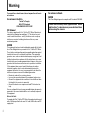 2
2
-
 3
3
-
 4
4
-
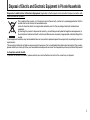 5
5
-
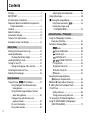 6
6
-
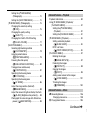 7
7
-
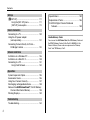 8
8
-
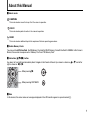 9
9
-
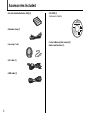 10
10
-
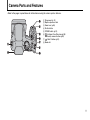 11
11
-
 12
12
-
 13
13
-
 14
14
-
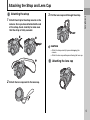 15
15
-
 16
16
-
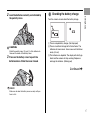 17
17
-
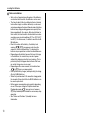 18
18
-
 19
19
-
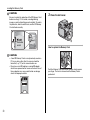 20
20
-
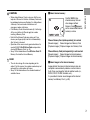 21
21
-
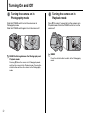 22
22
-
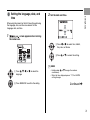 23
23
-
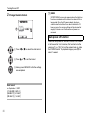 24
24
-
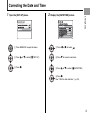 25
25
-
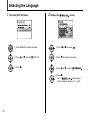 26
26
-
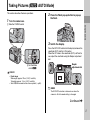 27
27
-
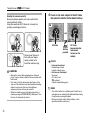 28
28
-
 29
29
-
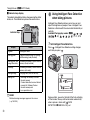 30
30
-
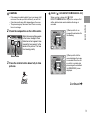 31
31
-
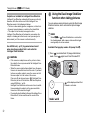 32
32
-
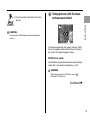 33
33
-
 34
34
-
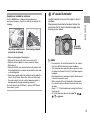 35
35
-
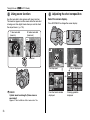 36
36
-
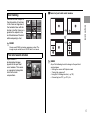 37
37
-
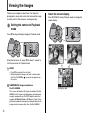 38
38
-
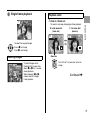 39
39
-
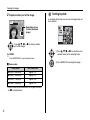 40
40
-
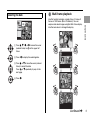 41
41
-
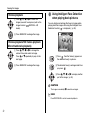 42
42
-
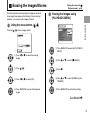 43
43
-
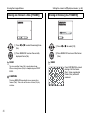 44
44
-
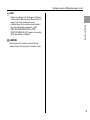 45
45
-
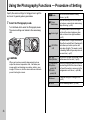 46
46
-
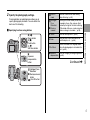 47
47
-
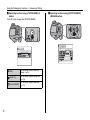 48
48
-
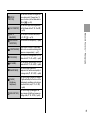 49
49
-
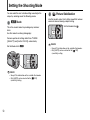 50
50
-
 51
51
-
 52
52
-
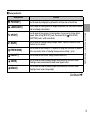 53
53
-
 54
54
-
 55
55
-
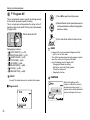 56
56
-
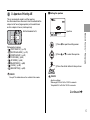 57
57
-
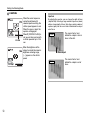 58
58
-
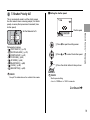 59
59
-
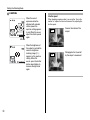 60
60
-
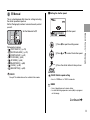 61
61
-
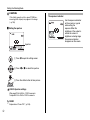 62
62
-
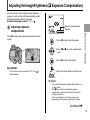 63
63
-
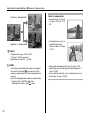 64
64
-
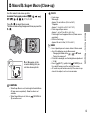 65
65
-
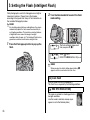 66
66
-
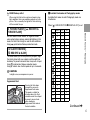 67
67
-
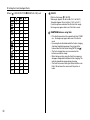 68
68
-
 69
69
-
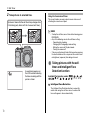 70
70
-
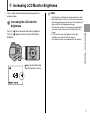 71
71
-
 72
72
-
 73
73
-
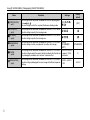 74
74
-
 75
75
-
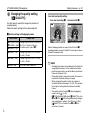 76
76
-
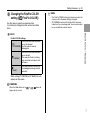 77
77
-
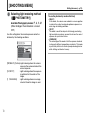 78
78
-
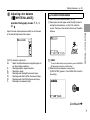 79
79
-
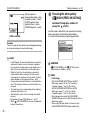 80
80
-
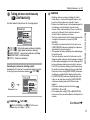 81
81
-
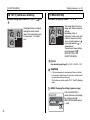 82
82
-
 83
83
-
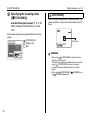 84
84
-
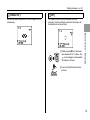 85
85
-
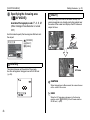 86
86
-
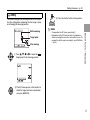 87
87
-
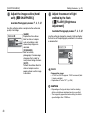 88
88
-
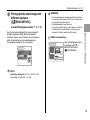 89
89
-
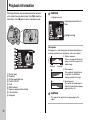 90
90
-
 91
91
-
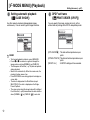 92
92
-
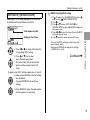 93
93
-
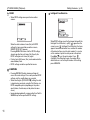 94
94
-
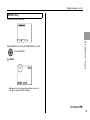 95
95
-
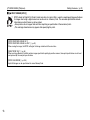 96
96
-
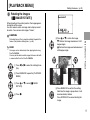 97
97
-
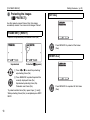 98
98
-
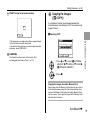 99
99
-
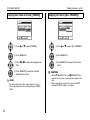 100
100
-
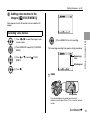 101
101
-
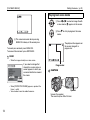 102
102
-
 103
103
-
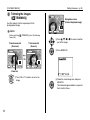 104
104
-
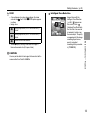 105
105
-
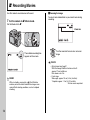 106
106
-
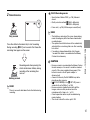 107
107
-
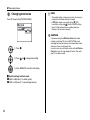 108
108
-
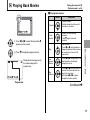 109
109
-
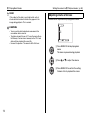 110
110
-
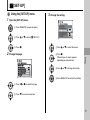 111
111
-
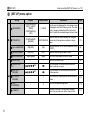 112
112
-
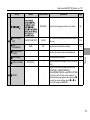 113
113
-
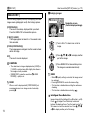 114
114
-
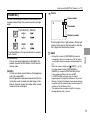 115
115
-
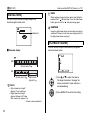 116
116
-
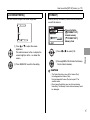 117
117
-
 118
118
-
 119
119
-
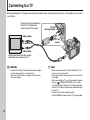 120
120
-
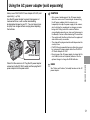 121
121
-
 122
122
-
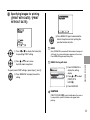 123
123
-
 124
124
-
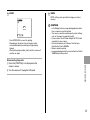 125
125
-
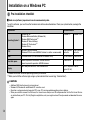 126
126
-
 127
127
-
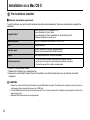 128
128
-
 129
129
-
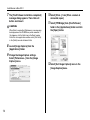 130
130
-
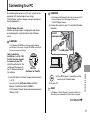 131
131
-
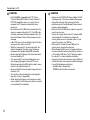 132
132
-
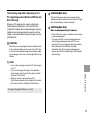 133
133
-
 134
134
-
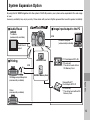 135
135
-
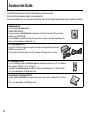 136
136
-
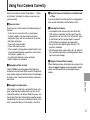 137
137
-
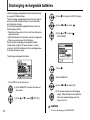 138
138
-
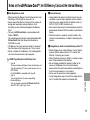 139
139
-
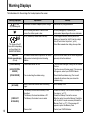 140
140
-
 141
141
-
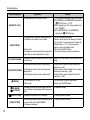 142
142
-
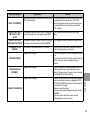 143
143
-
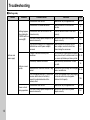 144
144
-
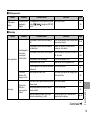 145
145
-
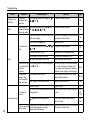 146
146
-
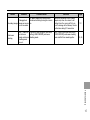 147
147
-
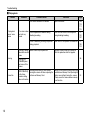 148
148
-
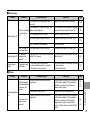 149
149
-
 150
150
-
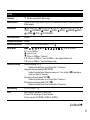 151
151
-
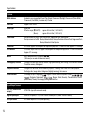 152
152
-
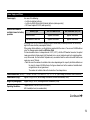 153
153
-
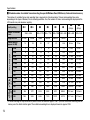 154
154
-
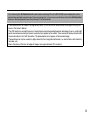 155
155
-
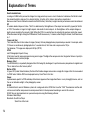 156
156
-
 157
157
-
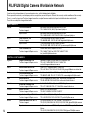 158
158
-
 159
159
-
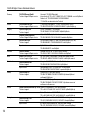 160
160
-
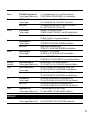 161
161
-
 162
162
-
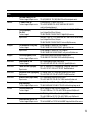 163
163
-
 164
164
Fujifilm FinePix S8000fd Owner's manual
- Category
- Security cameras
- Type
- Owner's manual
- This manual is also suitable for
Ask a question and I''ll find the answer in the document
Finding information in a document is now easier with AI
Related papers
-
Fujifilm S5 Pro User manual
-
Fujifilm FinePix S5 Pro User manual
-
Fujifilm FinePix A605 User manual
-
Fujifilm FPT-507108-YP User manual
-
Fujifilm Digital Camera Finepix S5000 User manual
-
Fujifilm FinePix F31fd User manual
-
Fujifilm FinePix F610 User manual
-
Fujifilm FinePix F50 User manual
-
Fujifilm S100FS User manual
-
Fujifilm FinePix A700 User manual