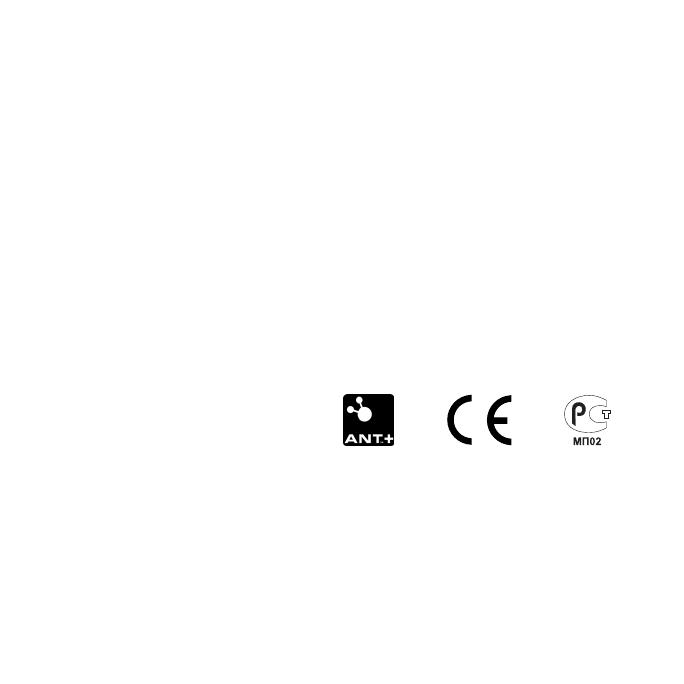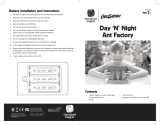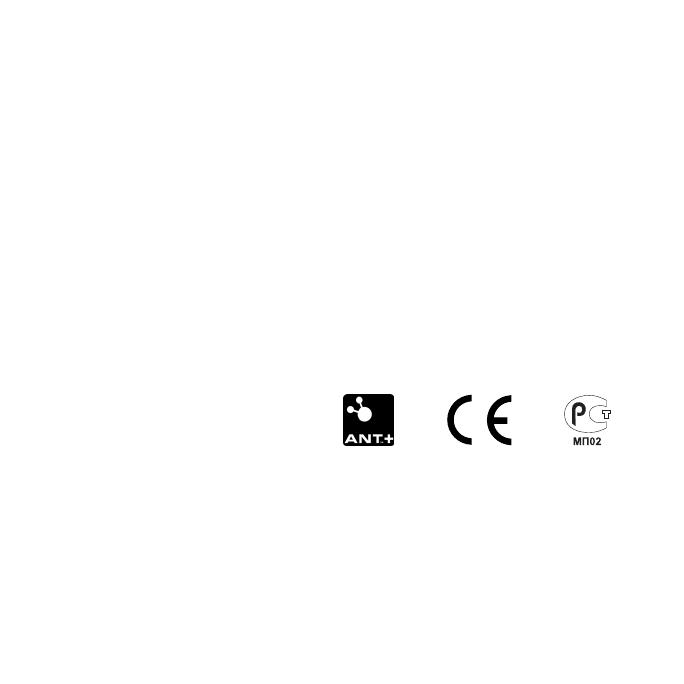
© 2011–2013 Garmin Ltd. or its subsidiaries
All rights reserved. Except as expressly provided
herein, no part of this manual may be reproduced,
copied, transmitted, disseminated, downloaded
or stored in any storage medium, for any purpose
without the express prior written consent of Garmin.
Garmin hereby grants permission to download a
single copy of this manual onto a hard drive or
other electronic storage medium to be viewed and
to print one copy of this manual or of any revision
hereto, provided that such electronic or printed copy
of this manual must contain the complete text of
this copyright notice and provided further that any
unauthorized commercial distribution of this manual
or any revision hereto is strictly prohibited.
Information in this document is subject to change
without notice. Garmin reserves the right to change
or improve its products and to make changes in the
content without obligation to notify any person or
organization of such changes or improvements. Visit
the Garmin Web site (www.garmin.com) for current
updates and supplemental information concerning
the use and operation of this and other Garmin
products.
Garmin
®
, the Garmin logo, Forerunner
®
, Virtual
Partner
®
, Auto Pause
®
, and Auto Lap
®
are
trademarks of Garmin Ltd. or its subsidiaries,
registered in the USA and other countries. GSC
™
,
Garmin Connect
™
, Virtual Racer
™
, USB ANT
Stick
™
, ANT
™
, and ANT+
™
are trademarks of
Garmin Ltd. or its subsidiaries. These trademarks
may not be used without the express permission of
Garmin.
Firstbeat and Analyzed by Firstbeat are registered or
unregistered trademarks of Firstbeat Technologies
Ltd. New Leaf
®
is a registered trademark of the
Angeion Corporation. Other trademarks and trade
names are those of their respective owners.