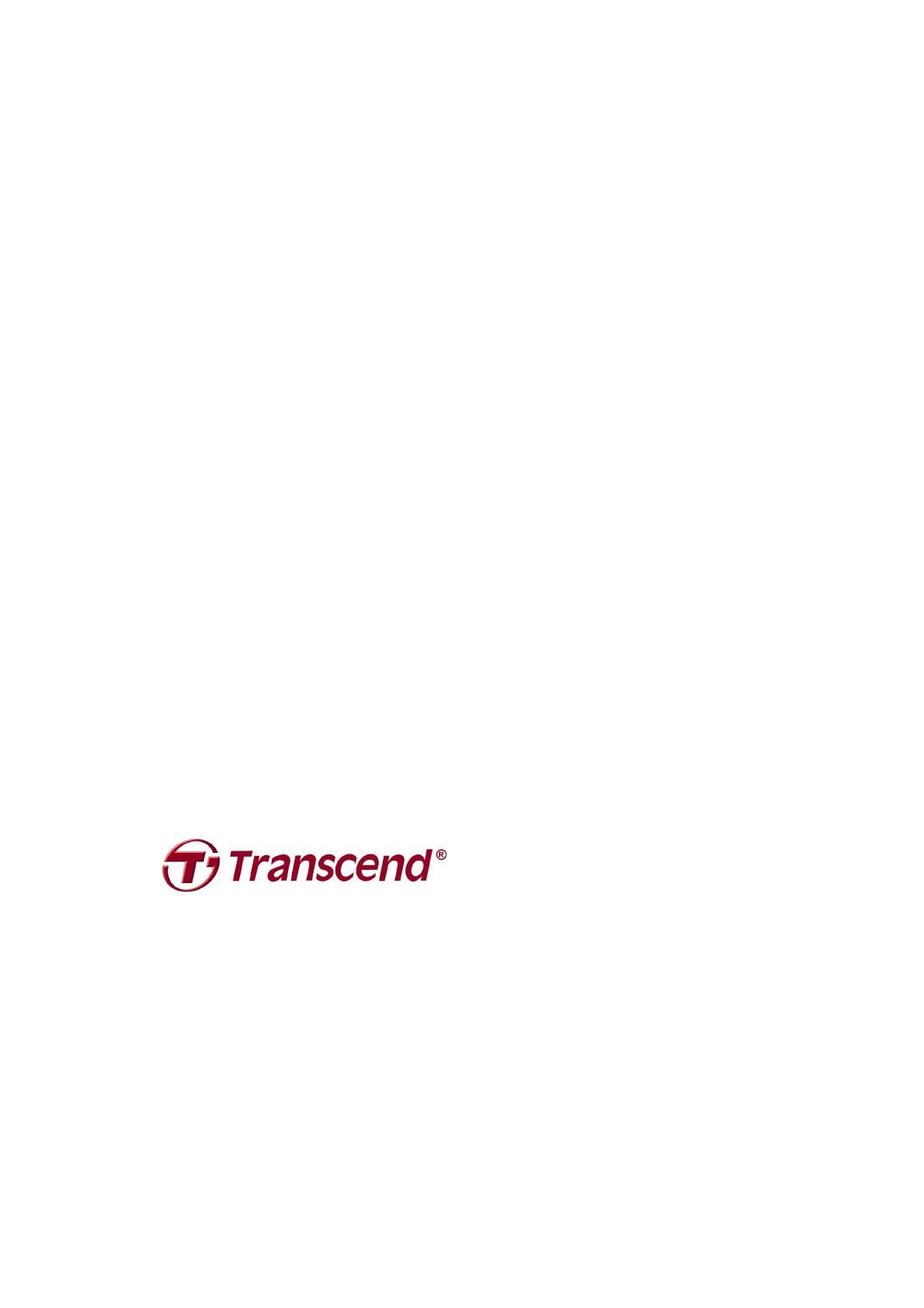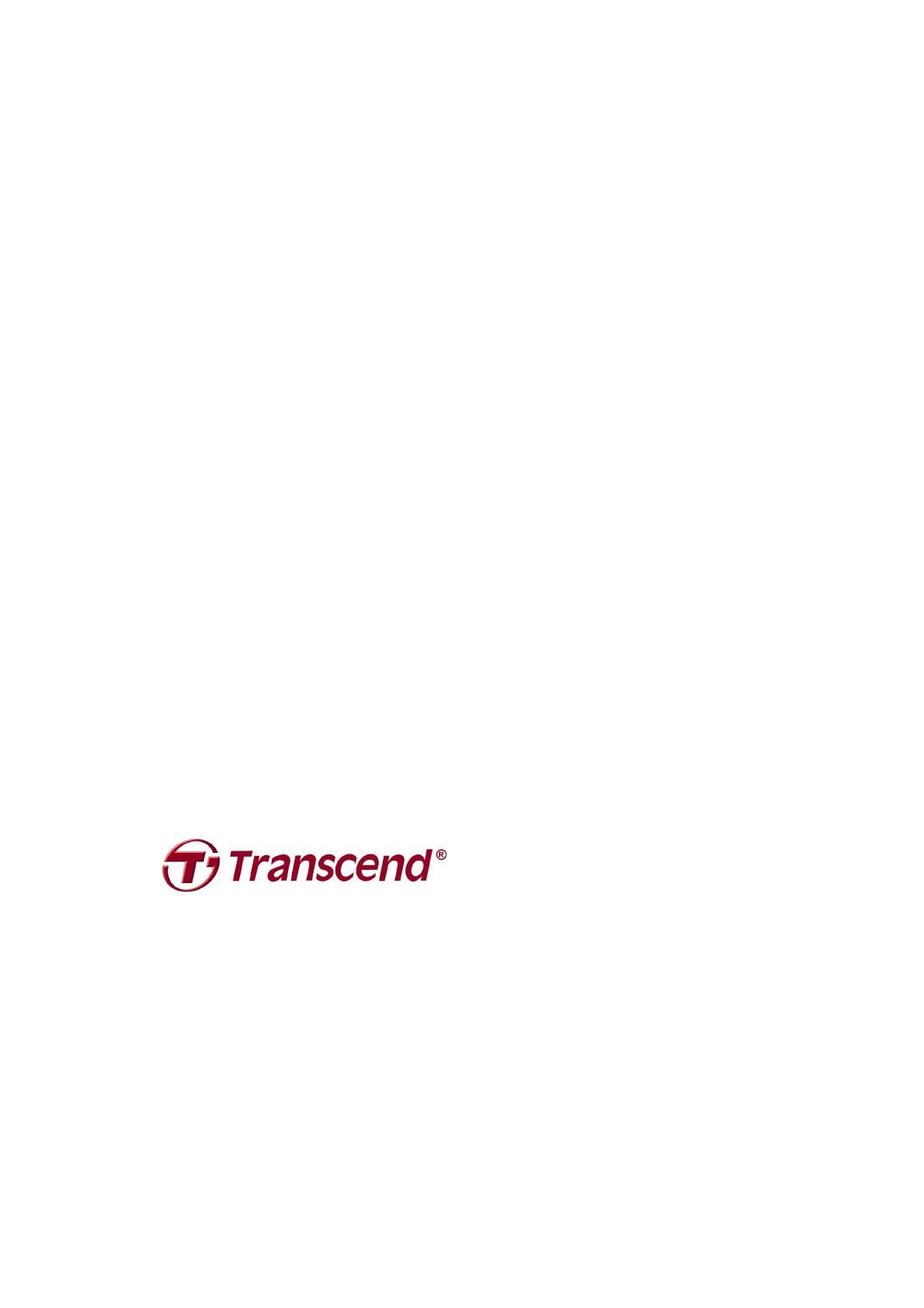
18
Two-year Limited Warranty︱
This product is covered by a Two-year Limited Warranty.
Should your product fail under normal use within two years from
the original purchase date, Transcend will provide warranty service pursuant to the terms of the Transcend Warranty Policy.
Proof of the original purchase date is required for warranty service. Transcend will inspect the product and in its sole
discretion repair or replace it with a refurbished product or functional equivalent. Under special circumstances, Transcend
may refund or credit the current value of the product at the time the warranty claim is made. The decision made by
Transcend shall be final and binding upon you. Transcend may refuse to provide inspection, repair or replacement service
for products that are out of warranty, and will charge fees if these services are provided for out-of-warranty products.
Limitations
Any software or digital content included with this product in disc, downloadable, or preloaded form, is not covered under this
Warranty. This Warranty does not apply to any Transcend product failure caused by accident, abuse, mishandling or
improper usage (including use contrary to the product description or instructions, outside the scope of the product’s
intended use, or for tooling or testing purposes), alteration, abnormal mechanical or environmental conditions (including
prolonged exposure to humidity), acts of nature, improper installation (including connection to incompatible equipment), or
problems with electrical power (including undervoltage, overvoltage, or power supply instability). In addition, damage or
alteration of warranty, quality or authenticity stickers, and/or product serial or electronic numbers, unauthorized repair or
modification, or any physical damage to the product or evidence of opening or tampering with the product casing will also
void this Warranty. This Warranty shall not apply to transferees of Transcend products and/or anyone who stands to profit
from this Warranty without Transcend’s prior written authorization. This Warranty only applies to the product itself, and
excludes integrated LCD panels, rechargeable batteries, and all product accessories (such as card adapters, cables,
earphones, power adapters, and remote controls).
Transcend Warranty Policy
Please visit www.transcend-info.com/warranty to view the Transcend Warranty Policy.
By using the product, you agree
that you accept the terms of the Transcend Warranty Policy, which may be amended from time to time.
Online registration
To expedite warranty service, please access www.transcend-info.com/register to register your Transcend product within 30
days of the purchase date.
Transcend Information, Inc.
www.transcend-info.com/
*The Transcend logo is a registered trademark of Transcend Information, Inc.
*The specifications mentioned above are subject to change without notice.