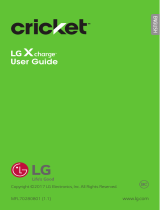Page is loading ...

4G LTE SMARTPHONE
User Manual
Please read this manual before operating your
phone, and keep it for future reference.

CRT_SM-G900AZ_UM_English_NE7_TN_062014_F3
Warning!
This product contains chemicals known to the State of California to cause cancer and reproductive toxicity.
Intellectual Property
All Intellectual Property, as defined below, owned by or which is otherwise the property of Samsung or its respective suppliers
relating to the SAMSUNG Phone, including but not limited to, accessories, parts, or software relating there to (the “Phone
System”), is proprietary to Samsung and protected under federal laws, state laws, and international treaty provisions. Intellectual
Property includes, but is not limited to, inventions (patentable or unpatentable), patents, trade secrets, copyrights, software,
computer programs, and related documentation and other works of authorship. You may not infringe or otherwise violate the
rights secured by the Intellectual Property. Moreover, you agree that you will not (and will not attempt to) modify, prepare
derivative works of, reverse engineer, decompile, disassemble, or otherwise attempt to create source code from the software. No
title to or ownership in the Intellectual Property is transferred to you. All applicable rights of the Intellectual Property shall remain
with SAMSUNG and its suppliers.
Open Source Software
Some software components of this product incorporate source code covered under GNU General Public License (GPL), GNU Lesser
General Public License (LGPL), OpenSSL License, BSD License and other open source licenses. To obtain the source code covered
under the open source licenses, please visit:
http://opensource.samsung.com
.

Disclaimer of Warranties; Exclusion of Liability
EXCEPT AS SET FORTH IN THE EXPRESS WARRANTY CONTAINED ON THE WARRANTY PAGE ENCLOSED WITH THE PRODUCT, THE
PURCHASER TAKES THE PRODUCT "AS IS", AND SAMSUNG MAKES NO EXPRESS OR IMPLIED WARRANTY OF ANY KIND
WHATSOEVER WITH RESPECT TO THE PRODUCT, INCLUDING BUT NOT LIMITED TO THE MERCHANTABILITY OF THE PRODUCT OR
ITS FITNESS FOR ANY PARTICULAR PURPOSE OR USE; THE DESIGN, CONDITION OR QUALITY OF THE PRODUCT; THE
PERFORMANCE OF THE PRODUCT; THE WORKMANSHIP OF THE PRODUCT OR THE COMPONENTS CONTAINED THEREIN; OR
COMPLIANCE OF THE PRODUCT WITH THE REQUIREMENTS OF ANY LAW, RULE, SPECIFICATION OR CONTRACT PERTAINING
THERETO. NOTHING CONTAINED IN THE INSTRUCTION MANUAL SHALL BE CONSTRUED TO CREATE AN EXPRESS OR IMPLIED
WARRANTY OF ANY KIND WHATSOEVER WITH RESPECT TO THE PRODUCT. IN ADDITION, SAMSUNG SHALL NOT BE LIABLE FOR
ANY DAMAGES OF ANY KIND RESULTING FROM THE PURCHASE OR USE OF THE PRODUCT OR ARISING FROM THE BREACH OF
THE EXPRESS WARRANTY, INCLUDING INCIDENTAL, SPECIAL OR CONSEQUENTIAL DAMAGES, OR LOSS OF ANTICIPATED PROFITS
OR BENEFITS.
Modification of Software
SAMSUNG IS NOT LIABLE FOR PERFORMANCE ISSUES OR INCOMPATIBILITIES CAUSED BY YOUR EDITING OF REGISTRY SETTINGS,
OR YOUR MODIFICATION OF OPERATING SYSTEM SOFTWARE.
USING CUSTOM OPERATING SYSTEM SOFTWARE MAY CAUSE YOUR DEVICE AND APPLICATIONS TO WORK IMPROPERLY. YOUR
CARRIER MAY NOT PERMIT USERS TO DOWNLOAD CERTAIN SOFTWARE, SUCH AS CUSTOM OS.
IF YOUR CARRIER PROHIBITS THIS, IF YOU ATTEMPT TO DOWNLOAD SOFTWARE ONTO THE DEVICE WITHOUT AUTHORIZATION,
YOU WILL BE NOTIFIED ON THE SCREEN THAT UNAUTHORIZED SOFTWARE HAS BEEN DETECTED. YOU SHOULD THEN POWER
DOWN THE DEVICE AND CONTACT YOUR CARRIER TO RESTORE THE DEVICE TO THE CARRIER AUTHORIZED SETTINGS.

SAFE™ (Samsung Approved For Enterprise)
SAFE™: "SAFE™" (Samsung for Enterprise) is a mark for a Samsung device which has been tested against Samsung's own
internal criteria for interoperability with certain third party security-related solutions for MDM and VPN. The testing includes field
testing with local network connection and menu tree testing which tests functionality of the solutions in conjunction with the
Samsung device. During the testing, the device is tested with the security solutions to see if the solutions work with the device as
described by the third party security solution providers. The testing, for example, includes field testing with local network
connection and menu tree testing which tests functionality of the solutions in conjunction with the Samsung device. For more
information about Samsung's SAFE™ program, please refer to
www.samsung.com/us/safe
.
Disclaimer of Warranties: EXCEPT AS OTHERWISE PROVIDED IN THEIR STANDARD END USER LICENSE AND WARRANTY, TO THE
FULL EXTENT PERMITTED BY LAW SAMSUNG ELECTRONICS CO., LTD., SAMSUNG TELECOMMUNICATIONS AMERICA, LLC, AND
THEIR AFFILIATES (COLLECTIVELY REFERRED TO HEREIN AS THE "SAMSUNG ENTITIES") EXPRESSLY DISCLAIM ANY AND ALL
WARRANTIES, EXPRESS OR IMPLIED, INCLUDING ANY WARRANTY OF MERCHANTABILITY, FITNESS FOR A PARTICULAR PURPOSE,
INTEROPERABILITY OR NON-INFRINGEMENT, WITH RESPECT TO INFORMATION TECHNOLOGY SECURITY PROTECTION, SAFE™
DEVICES AND APPLICATIONS TESTED WITH SAFE™ DEVICES. IN NO EVENT SHALL THE SAMSUNG ENTITIES BE LIABLE FOR ANY
DIRECT, INDIRECT, INCIDENTAL, PUNITIVE, OR CONSEQUENTIAL DAMAGES OF ANY KIND WHATSOEVER WITH RESPECT TO
INFORMATION TECHNOLOGY SECURITY PROTECTION, SAFE™ DEVICES OR APPLICATIONS TESTED WITH SAFE™ DEVICES. In
addition, information technology security protection will be affected by features or functionality associated with, among other
things the e-mail platform, master data management, and virtual private network solutions selected by the software provider,
solution provider or user. Choice of an e-mail, master data management, and virtual private network solution is at the sole
discretion of the software provider, solution provider or user and any associated effect on information technology security
protection is solely the responsibility of the software provider, solution provider or user. For complete statement of limited
warranty, please refer to
www.samsung.com/us/safe
, available on the web and where Samsung smartphones and mobile devices
are sold. [051214]

Samsung Telecommunications America (STA), LLC
©2014 Samsung Telecommunications America, LLC. Samsung is a registered trademark of Samsung Electronics Co., Ltd.
Do you have questions about your Samsung Mobile Phone? For 24 hour information and assistance, we offer a new FAQ/ARS
System (Automated Response System) at:
http://www.samsung.com/us/support.
The actual available capacity of the internal memory is less than the specified capacity because the operating system and default
applications occupy part of the memory. The available capacity may change when you upgrade the device.
Nuance
®
, VSuite™, T9
®
Text Input, and the Nuance logo are trademarks or registered trademarks of Nuance Communications,
Inc., or its affiliates in the United States and/or other countries.
The Bluetooth
®
word mark, figure mark (stylized “B Design”), and combination mark (Bluetooth word mark and “B Design”) are
registered trademarks and are wholly owned by the Bluetooth SIG.
microSD™ and the microSD logo are Trademarks of the SD Card Association.
Address:
1301 E. Lookout Drive
Richardson, TX 75082
Phone: 1-800-SAMSUNG (726-7864)
Phone: 1-888-987-HELP (4357)
Internet Address:
www.samsung.com

Openwave
®
is a registered Trademark of Openwave, Inc.
LTE is a trademark of ETSI.
and are trademarks of SRS Labs, Inc. CS Headphone and WOW HD technologies are incorporated under license
from SRS Labs, Inc.
Google, the Google logo, Android, the Android logo, Google Play, Gmail, Google Mail, Google Maps, Google Music, Google
Hangouts, Picasa, YouTube and other marks are trademarks of Google Inc.
Wi-Fi is a registered trademark of the Wireless Fidelity Alliance, Inc.
Swype and the Swype logos are trademarks of Swype, Inc.
©
2010 Swype, Inc. All rights reserved.
Devices purchased for use on Cricket's system are designed for use exclusively on Cricket's system. You agree that you won't
make any modifications to the Equipment or programming to enable the Equipment to operate on any other system. A voice plan
is required on all voice-capable devices, unless specifically noted otherwise in the terms governing your agreement. Some
devices or plans may require you to subscribe to a data plan.
Your phone is designed to make it easy for you to access a wide variety of content. For your protection, Cricket wants you to be
aware that some applications that you enable may involve the location of your phone being shared. For applications available
through Cricket, Cricket offers privacy controls that let you decide how an application may use the location of your phone and
other phones on your account. However, Cricket's privacy tools do not apply to applications available outside of Cricket. Please
review the terms and conditions and the associated privacy policy for each location-based service to learn how location
information will be used and protected.
Your phone may be used to access the Internet and to download, and/or purchase goods, applications, and services from Cricket
or elsewhere from third parties. Cricket provides tools for you to control access to the Internet and certain Internet content. These
controls may not be available for certain devices which bypass Cricket controls.

Portions ©2014 Cricket Wireless LLC. All rights reserved. Cricket is a trademark of Cricket Wireless LLC. Other marks are the
property of their respective owners.
Your phone features earSmart™, an intelligent voice processor that delivers a clear voice experience, allowing you to
hear and be
heard
™ in nearly any environment. earSmart technology uses the science of human hearing to distinguish sounds, identify your
voice and suppress surrounding noise, for clear conversations just about anywhere.
How Does It Work?
•
The earSmart voice processor in your phone captures your voice and all the sounds around you.
•
Working like the human ear, it processes and distinguishes these sounds, isolates your voice conversation, and removes background noise -
from both ends of a call.
•
It also automatically equalizes and adjusts voice volume so you can hear and talk naturally, even in the noisiest places.
•
With earSmart technology, you can talk where you want, and have clear conversations for mobile calls, video chats, even speakerphone calls,
without worrying about surrounding noise.

Phone Health/Safety and Warranty Guide
The online version of the Health/Safety and Warranty guide for your device can be found at:
English:
http://www.samsung.com/us/Legal/Phone_HSGuide
Spanish:
http://www.samsung.com/us/Legal/Phone_HSGuide_SP
Location of Legal Information on the Device:
Health and Safety Information
• Settings ➔ About device ➔ Legal information ➔ Samsung legal ➔ Health and Safety
Warranty
• Settings ➔ About device ➔ Legal information ➔ Samsung legal ➔ Warranty
EULA
• Settings ➔ About device ➔ Legal information ➔ Samsung legal ➔ End User License Agreement

1
Table of Contents
Section 1: Getting Started ..............................4
Setting Up Your Phone . . . . . . . . . . . . . . . . . . . . . . 4
Charging the Battery . . . . . . . . . . . . . . . . . . . . . . . 7
Maintaining water and dust resistance . . . . . . . . 10
Extending Your Battery Life . . . . . . . . . . . . . . . . . 11
Switching the Device On or Off . . . . . . . . . . . . . . 12
Locking and Unlocking the Touch Screen . . . . . . 12
Configuring your Phone . . . . . . . . . . . . . . . . . . . . 13
Creating a Samsung Account . . . . . . . . . . . . . . . 13
Setting Up Your Voice Mail . . . . . . . . . . . . . . . . . 14
Section 2: Understanding Your Phone .........15
Features of Your Phone . . . . . . . . . . . . . . . . . . . . 15
Front View . . . . . . . . . . . . . . . . . . . . . . . . . . . . . . 16
Back View . . . . . . . . . . . . . . . . . . . . . . . . . . . . . . 19
Status Bar . . . . . . . . . . . . . . . . . . . . . . . . . . . . . . 20
Menu Navigation . . . . . . . . . . . . . . . . . . . . . . . . . 23
Using the Multi Window . . . . . . . . . . . . . . . . . . . . 26
Customizing Your Home Screen . . . . . . . . . . . . . 31
Notification Panel . . . . . . . . . . . . . . . . . . . . . . . . 38
Entering Text . . . . . . . . . . . . . . . . . . . . . . . . . . . . 39
Using Google Voice Typing . . . . . . . . . . . . . . . . . .40
Using the Samsung Keyboard . . . . . . . . . . . . . . . .40
Entering Text Using Swype . . . . . . . . . . . . . . . . . .44
Section 3: Call Functions ............................ 46
Displaying Your Phone Number . . . . . . . . . . . . . .46
Making a Call . . . . . . . . . . . . . . . . . . . . . . . . . . . .46
Ending a Call . . . . . . . . . . . . . . . . . . . . . . . . . . . .48
Answering a Call . . . . . . . . . . . . . . . . . . . . . . . . .49
Making Emergency Calls . . . . . . . . . . . . . . . . . . .49
Making a Call Using Speed Dial . . . . . . . . . . . . . .50
Dialing Options . . . . . . . . . . . . . . . . . . . . . . . . . . .50
Call Log . . . . . . . . . . . . . . . . . . . . . . . . . . . . . . . .51
Call Duration . . . . . . . . . . . . . . . . . . . . . . . . . . . .53
Options During a Call . . . . . . . . . . . . . . . . . . . . . .53
Call Settings . . . . . . . . . . . . . . . . . . . . . . . . . . . . .58
Section 4: Contacts ..................................... 59
Adding a New Contact . . . . . . . . . . . . . . . . . . . . .59
Editing an Existing Contact . . . . . . . . . . . . . . . . . .61
Using Contacts . . . . . . . . . . . . . . . . . . . . . . . . . . .61
Linking Contacts . . . . . . . . . . . . . . . . . . . . . . . . .62

2
Synchronizing Accounts . . . . . . . . . . . . . . . . . . . 64
Contacts List Options . . . . . . . . . . . . . . . . . . . . . 64
Groups . . . . . . . . . . . . . . . . . . . . . . . . . . . . . . . . 65
Contacts List Favorites . . . . . . . . . . . . . . . . . . . . 67
Deleting Contacts List Entries from the Phone . . 68
Section 5: Messaging ..................................69
Types of Messages . . . . . . . . . . . . . . . . . . . . . . . 69
Creating and Sending Messages . . . . . . . . . . . . . 70
Message Options . . . . . . . . . . . . . . . . . . . . . . . . 71
Viewing New Received Messages . . . . . . . . . . . . 73
Deleting Messages . . . . . . . . . . . . . . . . . . . . . . . 74
Message Search . . . . . . . . . . . . . . . . . . . . . . . . . 74
Messaging Settings . . . . . . . . . . . . . . . . . . . . . . 75
Section 6: Connections ................................78
PC Connections . . . . . . . . . . . . . . . . . . . . . . . . . 78
Wi-Fi . . . . . . . . . . . . . . . . . . . . . . . . . . . . . . . . . 79
NFC . . . . . . . . . . . . . . . . . . . . . . . . . . . . . . . . . . 83
Bluetooth . . . . . . . . . . . . . . . . . . . . . . . . . . . . . . 84
Section 7: Applications ................................ 88
Calculator . . . . . . . . . . . . . . . . . . . . . . . . . . . . . . 88
Calendar . . . . . . . . . . . . . . . . . . . . . . . . . . . . . . 89
Camera . . . . . . . . . . . . . . . . . . . . . . . . . . . . . . . 90
ChatON . . . . . . . . . . . . . . . . . . . . . . . . . . . . . . . 96
Chrome . . . . . . . . . . . . . . . . . . . . . . . . . . . . . . . . 97
Clock . . . . . . . . . . . . . . . . . . . . . . . . . . . . . . . . . . 97
Contacts . . . . . . . . . . . . . . . . . . . . . . . . . . . . . . 100
Drive . . . . . . . . . . . . . . . . . . . . . . . . . . . . . . . . . 100
Email . . . . . . . . . . . . . . . . . . . . . . . . . . . . . . . . . 100
Flipboard . . . . . . . . . . . . . . . . . . . . . . . . . . . . . . 102
Gallery . . . . . . . . . . . . . . . . . . . . . . . . . . . . . . . . 102
Gmail . . . . . . . . . . . . . . . . . . . . . . . . . . . . . . . . 107
Google . . . . . . . . . . . . . . . . . . . . . . . . . . . . . . . 108
Google Settings . . . . . . . . . . . . . . . . . . . . . . . . . 108
Google + . . . . . . . . . . . . . . . . . . . . . . . . . . . . . . 108
Hangouts . . . . . . . . . . . . . . . . . . . . . . . . . . . . . . 109
Internet . . . . . . . . . . . . . . . . . . . . . . . . . . . . . . . 109
Maps . . . . . . . . . . . . . . . . . . . . . . . . . . . . . . . . . 112
Memo . . . . . . . . . . . . . . . . . . . . . . . . . . . . . . . . 112
Messaging . . . . . . . . . . . . . . . . . . . . . . . . . . . . 112
Music . . . . . . . . . . . . . . . . . . . . . . . . . . . . . . . . 113
My Cricket . . . . . . . . . . . . . . . . . . . . . . . . . . . . . 116
My Files . . . . . . . . . . . . . . . . . . . . . . . . . . . . . . 117
Phone . . . . . . . . . . . . . . . . . . . . . . . . . . . . . . . . 117
Photos . . . . . . . . . . . . . . . . . . . . . . . . . . . . . . . . 117
Play Books . . . . . . . . . . . . . . . . . . . . . . . . . . . . 117
Play Games . . . . . . . . . . . . . . . . . . . . . . . . . . . . 117

3
Play Movies & TV . . . . . . . . . . . . . . . . . . . . . . . 118
Play Music . . . . . . . . . . . . . . . . . . . . . . . . . . . . 118
Play Newsstand . . . . . . . . . . . . . . . . . . . . . . . . 118
Play Store . . . . . . . . . . . . . . . . . . . . . . . . . . . . . 119
POLARIS Office 5 . . . . . . . . . . . . . . . . . . . . . . . . 119
S Health . . . . . . . . . . . . . . . . . . . . . . . . . . . . . . 120
S Voice . . . . . . . . . . . . . . . . . . . . . . . . . . . . . . . 121
Samsung Apps . . . . . . . . . . . . . . . . . . . . . . . . . 122
Settings . . . . . . . . . . . . . . . . . . . . . . . . . . . . . . 122
Smart Remote . . . . . . . . . . . . . . . . . . . . . . . . . . 122
Video . . . . . . . . . . . . . . . . . . . . . . . . . . . . . . . . . 127
Voice Recorder . . . . . . . . . . . . . . . . . . . . . . . . . 128
Voice Search . . . . . . . . . . . . . . . . . . . . . . . . . . . 128
Voicemail . . . . . . . . . . . . . . . . . . . . . . . . . . . . . 129
Wi-Fi . . . . . . . . . . . . . . . . . . . . . . . . . . . . . . . . . 129
YouTube . . . . . . . . . . . . . . . . . . . . . . . . . . . . . . 129
Section 8: Changing Your Settings ............130
Accessing Settings . . . . . . . . . . . . . . . . . . . . . . 130
Quick Settings . . . . . . . . . . . . . . . . . . . . . . . . . . 131
Connections . . . . . . . . . . . . . . . . . . . . . . . . . . . 132
Connect and Share . . . . . . . . . . . . . . . . . . . . . . 137
Sound and Display . . . . . . . . . . . . . . . . . . . . . . 139
Personalization . . . . . . . . . . . . . . . . . . . . . . . . . 147
Motion . . . . . . . . . . . . . . . . . . . . . . . . . . . . . . . .152
User and Backup . . . . . . . . . . . . . . . . . . . . . . . .154
System Settings . . . . . . . . . . . . . . . . . . . . . . . . .156
Application Settings . . . . . . . . . . . . . . . . . . . . . .171
Section 9: Samsung Product
Registration .............................................. 185
Index ........................................................... 186

4
Section 1: Getting Started
This section explains how to start using your phone by first
configuring your hardware, activating your service, and then
setting up your voice mail.
Setting Up Your Phone
Prior to use it is necessary to install both the battery and SIM
into their corresponding internal compartments. The
microSD™ card slot is also located in this same internal
area.
1. Remove the back cover by inserting a fingernail into
the slot on the top of your phone.
2. Lift the cover up and to the right of the phone.
Caution!
Do not remove the rubber seal from the inside of the
back cover. Doing so can cause water damage to the
device if it gets wet.
Do not bend or twist the back cover excessively.
Doing so may damage the cover.

Getting Started 5
Installing the SIM Card
When you subscribe to a cellular network, you are provided
with a plug-in SIM card loaded with your subscription details,
such as your PIN, available optional services, and many
others features.
Important!
The plug-in SIM card information and its contacts
can be easily damaged by scratching or bending,
so be careful when handling, inserting, or
removing the card. Keep all SIM cards out of reach
of small children.
Carefully slide the SIM card into the SIM card socket
(as shown) until the card locks into place.
•
Make sure that the card’s gold contacts face into the phone
and that the upper-left angled corner of the card is positioned
as shown.
Note:
If the card is not inserted correctly, the phone will not
detect the SIM card. Re-orient the card back into the slot
if the SIM is not detected.

6
Installing the Battery
1. Insert the battery into the opening on the back of the
phone, making sure the connectors align.
2. Gently press down to secure the battery.
Removing and Installing the Memory Card
You can use a microSD (SD) or microSDHC card to
expand available memory space if you desire. This secure
digital card enables you to exchange images, music, and
data between SD compatible devices. This type of memory
card is designed for use with this mobile phone and other
such devices.
Note:
Your phone has been tested to support up to a 128GB
memory card.
Installing the Memory Card
Push the microSD card into the slot until it clicks (as
shown).
•
Make sure the microSD’s gold contact pins face downward and
the card is securely inserted.
For more information, refer to “Storage” on page 164.
Removing the Memory Card
1. Push on the memory card until it clicks and is released.
2. Grasp the memory card and remove it from the phone.

Getting Started 7
Installing the Back Cover
1. Place the battery cover onto the back of the phone (1)
and press down (2).
2. Press along the edge of the back cover (3) until you
have a secure seal.
3. To avoid water damage, ensure that the back cover is
completely closed by pressing just below the Cricket
Logo until you hear a click.
Note:
Make sure the battery is properly installed before
switching on the phone.
Charging the Battery
Your device is powered by a rechargeable Li-on battery. A
wall charger, which is used for charging the battery, is
included with your device. Use only approved batteries and
chargers. Ask your local Samsung dealer for further details.
Before using your device for the first time, you must fully
charge the battery.
Your device is powered by a rechargeable Li-on battery. The
Travel Charger that is used to charge the battery, is included
with your device. Use only Samsung approved batteries and
chargers.

8
Note:
You must fully charge the battery before using your
phone for the first time. A discharged battery recharges
fully in approximately 4 hours. Although you can use the
phone while the battery is charging, doing so will require
additional charging time.
Important!
Verify that the battery is installed prior to
connecting the wall charger. If the wall charger is
connected and the battery is not installed, the
handset will power cycle continuously and prevent
proper operation. Failure to unplug the wall
charger before you remove the battery, can cause
damage to the phone.
To connect a USB 3.0 cable to the device:
1. Connect the USB cable to the charging head.
2. Lift up on the Charger/Accessory jack cover that covers
the port on the bottom of your phone and swing it
open.
Caution!
Be careful not to damage or detach the Charger/
Accessory jack cover. A damaged or missing cover
can result in water damage to the device.
3. Insert the USB 3.0 cable into the device’s
Charger/Accessory jack.
4. Plug the charging head into a standard AC power
outlet. The device turns on with the screen locked and
indicates both its charge state and percent of charge.
Important!
While the device is charging, if the touch screen
does not function due to an unstable power supply
unplug the USB power adapter from the power
outlet or unplug the USB cable from the device.
Charging Head
USB Cable

Getting Started 9
5. When charging is finished, first unplug the charger’s
power plug from the AC wall outlet, then disconnect
the charger’s connector from the device.
6. If you are using the older style USB 2.0 cable to charge
your battery, plug the flat end of the cable into the
smaller port in the device’s Charger/Accessory jack.
7. When charging is finished, first unplug the charger’s
power plug from the AC wall outlet, then disconnect
the charger’s connector from the phone.
Important!
Before closing the Charger/Accessory jack cover,
check to see if there is any foreign substance such
as dust on sand on the rubber seal.
8. Tightly close the multipurpose jack cover when you are
finished so that no water can enter the port.
Important!
Your touch screen responds best to a light touch
from the pad of your finger or a non-metallic
stylus. Using excessive force or a metallic object
when pressing on the touch screen may damage
the tempered glass surface and void the warranty.
For more information, refer to the “Standard
Limited Warranty” in your in-box H&S Guide.
USB 3.0 connector
USB 2.0 connector

10
Maintaining water and dust resistance
This device is rated IP67 using the Ingress Protection rating
system. The dust rating is 6 (highest level of protection), and
the water resistance rating is 7 (water resistant up to 1 meter
for up to 30 minutes). Despite this classification, your device
is not impervious to water damage in any situation. It is
important that all compartments are closed tightly.
Follow these tips carefully to prevent damage to the device.
•
Whenever your device gets wet, dry it thoroughly with a clean,
soft cloth.
•
Do not expose the device to salt water or ionized water, or to
water over 1 meter deep for more than 30 minutes. If your device
is exposed to salt water, wash the device with fresh water then
dry thoroughly with a clean, soft cloth. Otherwise, when it dries,
salt may accumulate and block the microphone, earpiece, and
speaker.
•
When drying off your device, be sure to pat the earpiece (top front
of phone), microphone (bottom of phone), and speaker (rear of
phone) with a clean, soft cloth to remove as much water as
possible.
•
When making a call immediately after your device is wet, the
microphone may have water in it which may lower the volume
that the other person will hear. After drying off the device, allow
the device to air-dry before making a call.
•
The back and multipurpose jack covers may be loosened slightly
if the device is dropped or receives an impact. Ensure that all the
covers are properly aligned and tightly closed. Otherwise, they
may not provide protection from water and dust.
•
Always keep the multipurpose jack cover clean and be careful to
avoid damaging it.
Note:
The touch screen may not be active in water.

Getting Started 11
Extending Your Battery Life
Active applications, light levels, Bluetooth usage, and GPS
functionality all act to drain your battery. The following is a
list of helpful tips that can help conserve your battery power:
•
Reduce the time your backlight stays on.
•
Turn Bluetooth off when not in use.
•
Turn Wi-Fi off when not in use.
•
Deactivate the GPS when not needed. Most applications using
this function will periodically query the GPS satellites for your
current location; each query drains your battery.
•
Do not wait until your battery is completely depleted before
charging your device. Repeating this process of a complete
discharge and recharge can over time reduce the storage
capacity of any battery.
•
Use the Power Saving feature to deactivate some hardware and
interface functions.
•
Check the Battery use screen to review what features or functions
have been consuming your battery resources.
•
Check the Running Services and close any unnecessary
applications.
•
Use the Task Manager feature to end/shutdown background
applications that are still running. These minimized applications
can, over time, cause your device to slow down.
•
Animated wallpapers use processing power, memory, and more
power. Change your Live Wallpaper to a non-animated Wallpaper
gallery or Gallery image.
Low Battery Indicator
When the battery is weak and only a few minutes of talk time
remain, the battery icon blinks and the device sounds a
warning tone at regular intervals. In this condition, your
phone conserves its remaining battery power, not by turning
off the backlight, but by entering the dimming mode. For a
quick check of your battery level, glance at the battery
charge indicator located in the upper right corner of your
device’s display. Solid color indicates a full charge.
When the battery level becomes too low, the phone
automatically turns off.
You can also choose to display a percentage value. Having a
percentage value onscreen can provide a better idea of the
remaining charge on the battery.
From the Home screen, tap
Apps
➔
Settings
➔
Battery
➔
Show battery percentage
.

12
Switching the Device On or Off
To turn the device on:
1. Press and hold
Power/End
until the device
switches on.
The device searches for your network and after finding
it, you can make or receive calls.
2. Swipe your finger across the screen to unlock the
phone.
To turn the device off:
1. Press and hold
Power/End
until the Device
options screen appears.
2. Tap
Power off
.
3. At the
Power off
prompt, tap
OK
.
Locking and Unlocking the Touch
Screen
1. Press to lock the touch screen.
2. Press again to display the lock screen
then swipe your finger across the screen to unlock.
Note:
Swipe is the default screen locking method. To change
your screen lock, see “Lock Screen Settings” on
page 143.
/