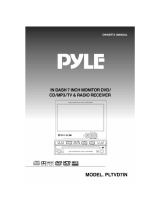Page is loading ...

LVT1369-001A
[J]
INSTRUCTIONS
MANUAL DE INSTRUCCIONES
MANUEL D’INSTRUCTIONS
For customer Use:
Enter below the Model No. and Serial
No. which are located on the top or
bottom of the cabinet. Retain this
information for future reference.
Model No.
Serial No.
For installation and connections, refer to the separate manual.
Para la instalación y las conexiones, refiérase al manual separado.
Pour l’installation et les raccordements, se référer au manuel séparé.
ENGLISH
Detachable
ESPAÑOL
FRANÇAIS
DVD RECEIVER WITH MONITOR
RECEPTOR DVD CON MONITOR
RECEPTEUR DVD ET MONITEUR
KD-AV7010
•This unit is equipped with the display demonstration. To cancel it, see page 14.
• Esta unidad está equipada con demostración en la pantalla. Para cancelarla, consulte la página 14.
• Cet appareil est équipé d’une fonction de démonstration des affichages. Pour l’annuler, référez-
vous à la page 14.
ATT
MAIN SUB
ZOOM
ASPECT
MENU
VOLUME
TOPMENU
TUNER
564
231
8
97
11
/
012
/+1
0
10
DISC
OK
AV
GUI
SET UP
RETURN
DUAL
AVOUT VOL
Cover_KD-AV7010[J]f.p65 2/16/05, 4:46 PM3

2
ENGLISH
INFORMATION (For U.S.A.)
This equipment has been tested and found to comply with the limits for a Class B digital
device, pursuant to Part 15 of the FCC Rules. These limits are designed to provide reasonable
protection against harmful interference in a residential installation. This equipment generates,
uses, and can radiate radio frequency energy and, if not installed and used in accordance with
the instructions, may cause harmful interference to radio communications. However, there is no
guarantee that interference will not occur in a particular installation. If this equipment does
cause harmful interference to radio or television reception, which can be determined by turning
the equipment off and on, the user is encouraged to try to correct the interference by one or
more of the following measures:
– Reorient or relocate the receiving antenna.
– Increase the separation between the equipment and receiver.
– Connect the equipment into an outlet on a circuit different from that to which the receiver is
connected.
– Consult the dealer or an experienced radio/TV technician for help.
After installing the unit, reset it using the
following procedure:
How to reset your unit
Detach the control panel (see page 85), then
press the reset button on the main unit using
a ball-point pen or a similar tool.
This will reset the built-in microcomputer.
Your preset adjustments—such as preset
channels or sound adjustments—will also be
erased.
• The monitor will go into its place if
opened.
IMPORTANT FOR LASER PRODUCTS
1. CLASS 1 LASER PRODUCT
2. CAUTION: Do not open the top cover.
There are no user serviceable parts inside
the unit; leave all servicing to qualified
service personnel.
3. CAUTION: Visible and invisible laser
radiation when open and interlock failed or
defeated. Avoid direct exposure to beam.
Thank you for purchasing a JVC product.
Please read all instructions carefully before operation, to ensure your complete understanding and
to obtain the best possible performance from the unit.
CAUTIONS:
• Do not insert any disc of unusual shape—
like a heart or flower; otherwise, it will
cause a malfunction.
• Do not expose discs to direct sunlight or
any heat source or place them in a place
subject to high temperature and humidity.
Do not leave them in a car.
For safety....
• Do not raise the volume level too much, as
this will block outside sounds, making
driving dangerous.
• Stop the car before performing any
complicated operations.
Temperature inside the car....
If you have parked the car for a long time in hot
or cold weather, wait until the temperature in
the car becomes normal before operating the
unit.
02-07_KD-AV7010[J]f.p65 2/14/05, 2:08 PM2

3
ENGLISH
Press briefly.
Press repeatedly.
Press and hold until your
desired response begins.
Press either one.
WARNINGS
• DO NOT install any unit in locations where;
– it may obstruct the steering wheel and
gearshift lever operations, as this may
result in a traffic accident.
– it may obstruct the operation of safety
devices such as air bags, as this may result
in a fatal accident.
– it may obstruct visibility.
• DO NOT operate any unit while manipulating
the steering wheel, as this may result in a
traffic accident.
• The driver must not watch the monitor while
driving.
If the driver watches the monitor while
driving, it may lead to carelessness and
cause an accident.
• If you need to operate the main unit while
driving, be sure to look ahead carefully or
you may be involved in a traffic accident.
• If the parking brake is not engaged, “DRIVER
MUST NOT WATCH THE MONITOR WHILE
DRIVING.” appears on the monitor, and no
playback picture will be shown.
– This warning appears only when the
parking brake wire is connected to the
parking brake system built in the car (refer
to the Installation/Connection Manual).
Important!
How to read this manual:
To make the explanations as simple and
easy-to-understand as possible, we have
adapted the following methods:
• Some related tips and notes are
explained later in the sections “More
about This Receiver” (see page 74), but
not in the same section explaining the
operations. If you want to know more
about the functions, or if you have a doubt
about the function, go to the section and
you will find the answers.
• Operations are explained only with the
illustrations as follows:
Hold
CAUTIONS on the monitor
• This product has a fluorescent lamp
that contains a small amount of
mercury. It also contains lead in some
components. Disposal of these
materials may be regulated in your
community due to environmental
considerations.
For disposal or recycling information
please contact your local authorities,
or the Electronic Industries Alliance:
http://www.eiae.org./
•The monitor built in this receiver has been
produced with high precision, but it may have
some ineffective dots. This is inevitable and
is not malfunction.
• Do not expose the monitor to direct sunlight.
•When the temperature is very cold or very
hot...
– Chemical changes occur inside, causing it
to malfunction.
– Pictures may not appear clearly or may
move slowly. Pictures may not be
synchronized with the sound or the picture
quality may decline in such environments.
CAUTION on Volume Setting:
Discs produce very little noise compared with other sources. If the volume level is adjusted for
the tuner, for example, the speakers may be damaged by the sudden increase in the output level.
Therefore, lower the volume before playing a disc and adjust it as required during playback.
02-07_KD-AV7010[J]f.p65 2/14/05, 2:08 PM3

4
ENGLISH
Contents
Sound Modes (iEQ) Operations ................. 39
Selecting preset sound modes ........................ 40
Storing your own sound modes ..................... 40
Other Sound Adjustments .......................... 41
Monitor Adjustments .................................. 42
Initial Setup—DVD MENU ........................ 43
Initial Setup—MONITOR .......................... 45
Initial Setup—ON SCREEN ....................... 47
Initial Setup—AUDIO MENU/PSM .......... 49
Other Main Functions ................................. 53
Assigning titles to the sources ....................... 53
Changing the monitor position/angle ............ 55
Removing the monitor ................................... 55
CD Changer Operations ............................. 56
Basic CD Changer Operations ................... 57
Advanced CD Changer Operations ........... 58
Selecting disc/folders/tracks .......................... 58
Locating a disc/folder/track using the list ..... 58
Displaying the disc text information ............. 59
Selecting playback modes ............................. 60
Searching for songs ....................................... 61
External Component Operations ............... 62
TV Tuner Operations .................................. 63
Watching TV programs ................................. 64
Storing stations in memory ............................ 64
Displaying the preset list ............................... 66
SIRIUS
®
Radio Operations ........................ 67
Listening to the SIRIUS
®
Radio ................. 69
Displaying the text information ..................... 69
Storing user channels in memory .................. 70
Listening to a user preset channel ................. 70
Selecting a category/channel using the
lists .......................................................... 71
Skipping channels .......................................... 71
Changing the initial satellite condition .......... 72
Maintenance ................................................. 73
More about This Receiver ........................... 74
Troubleshooting ........................................... 79
Additional Information ............................... 82
Specifications ................................................ 84
How to reset your unit ..................................... 2
Important! (How to read this manual) ............. 3
Introduction—Playable Discs ....................... 5
Quick Guide—How to Use the Controls...... 6
Remote controller ............................................ 6
Main unit (front) .............................................. 8
Preparation
(Remote Controller—RM-RK220) .............. 9
Operation Methods ...................................... 10
Basic Operations .......................................... 12
Setting the clock ............................................ 13
Changing the source ...................................... 14
Changing the graphic screen ......................... 14
Changing the touch panel color ..................... 14
Displaying the level meter ............................. 15
Radio Operations ......................................... 16
Listening to the Radio ................................. 17
Storing stations in memory ............................ 18
Displaying the preset list ............................... 19
DVD/VCD Operations ................................. 20
CD/MP3 Operations .................................... 21
Basic Disc Operations ................................. 22
Changing the aspect ratio .............................. 24
Prohibiting disc ejection ................................ 24
Selecting MP3 folders ................................... 24
Operating the disc menu ................................ 25
Replaying the previous scenes ....................... 26
Zooming in .................................................... 26
Selecting subtitles .......................................... 27
Selecting audio languages ............................. 27
Selecting multi-angle views .......................... 28
Locating a folder/track using the list ............. 29
Displaying the disc text information ............. 30
Displaying the time information .................... 30
Selecting playback modes ............................. 30
Searching for scenes or songs ........................ 31
Dual Mode Operations ................................ 33
Selecting the sources ..................................... 33
Adjusting AV OUTPUT volume.................... 34
Surround Mode Operations........................ 35
Introducing surround/DSP mode ................... 36
Turning on and off the surround/DSP mode .... 37
02-07_KD-AV7010[J]f.p65 2/14/05, 2:08 PM4

5
ENGLISH
Discs you can play
You can play back the following discs on this
unit:
• DVD Video: whose video format is NTSC
and whose region code is “1.”
–DVD-Rs and DVD-RWs recorded in
the DVD-Video format can also be
played (see page 75).
• Video CD (VCD)/Audio CD
• MP3: CD-Rs or CD-RWs including MP3
files with the file extension code
<mp3>. They must be recorded in the
format compliant with ISO 9660 Level
1, ISO 9660 Level 2, Romeo, and
Joliet.
On some discs, the actual operations may be
different from what is explained in this
manual.
The following discs cannot be played back
DVD Audio, DVD-ROM, DVD-RAM,
DVD-RW recorded in the DVD-VR format,
CD-ROM, CD-I (CD-I Ready), Photo CD, etc.
• Playing back these discs will generate noise
and damage the speakers.
* Note on Region Code
DVD players and DVD Video discs have their
own Region Code numbers. This unit can only
play back DVD discs whose Region Code
numbers include “1.”
If you insert a DVD Video disc of an incorrect
Region Code
“REGION CODE ERROR!” appears on the
monitor.
•“DVD Logo” is a trademark of DVD Format/
Logo Licensing Corporation registered in the
US, Japan and other countries.
Examples:
Introduction—Playable Discs
* Manufactured under license from Dolby
Laboratories. “Dolby”, “Pro Logic”, and
the double-D symbol are trademarks of
Dolby Laboratories.
** “DTS” and “DTS Digital Surround” are
registered trademarks of Digital Theater
Systems, Inc.
Digital audio formats
The System can play back the following digital
audio formats.
Linear PCM: Uncompressed digital audio, the
same format used for CDs and most studio
masters.
Dolby Digital *: Compressed digital audio,
developed by Dolby Laboratories, which
enables multi-channel encode to create the
realistic surround sound.
DTS ** (Digital Theater Systems):
Compressed digital audio, developed by Digital
Theater Systems, Inc., which enables multi-
channel like Dolby Digital. As the compression
ratio is lower than for Dolby Digital, it provides
wider dynamic range and better separation.
This product incorporates copyright
protection technology that is protected by
U.S. patents and other intellectual property
rights. Use of this copyright protection
technology must be authorized by
Macrovision, and is intended for home and
other limited viewing uses only unless
otherwise authorized by Macrovision.
Reverse engineering or disassembly is
prohibited.
02-07_KD-AV7010[J]f.p65 2/14/05, 2:08 PM5

6
ENGLISH
Remote controller
Quick Guide—How to Use the Controls
Buttons To do:
Select the band.
Start Auto Search.
Start Manual Search.
Change preset numbers.
Select preset numbers
directly.
TUNER
564
231
Tuner operations
Buttons To do:
Turn on the main unit.
Turn off the main unit.
Attenuate sounds.
Select the band.
Select “TUNER” and “SIRIUS.”
Select “DISC” and “CD-CH.”
Select external components:
TV = AV1 = AV2 =
Adjust the volume.
Set the main or sub-
operation for Dual Mode. *
1
Turn on/off Dual Mode.
Adjust the monitor angle (with
MAIN/SUB set to MAIN).
Adjust the AV output level
(with MAIN/SUB set to SUB).
Change the aspect ratio.
Display the monitor
adjustment screen.
Display and erase GUI
screen.
Display Setup Menus.
Change menu items.
Confirm.
General operations
AV
TUNER
DISC
VOLUME
ZOOM
DUAL
MAIN SUB
AVOUT VOL
ASPECT
GUI
SET UP
OK
*
1
When using Dual Mode, the remote
controller operates either main or sub
source depending on the MAIN/SUB
setting.
*
2
Only for MP3
*
3
While playing a DVD, chapter is
selected; on the other hands, title is
selected before or after playback.
AT T
: functions if pressed and held.
AT T
MAIN SUB
ZOOM
ASPECT
MENU
VOLUME
TOPMENU
TUNER
564
231
8
97
11
/
012
/+1
0
10
DISC
OK
AV
GUI
SET UP
RETURN
DUAL
AVOUT VOL
02-07_KD-AV7010[J]f.p65 2/14/05, 2:08 PM6

7
ENGLISH
OK
OK
then
Disc operations
CD changer operations
Buttons To do:
Play.
Pause.
Stop.
Select chapters/tracks.
Search.
Selects folders. *
2
Select tracks. *
2
Search.
Select audio language.
Select subtitle language.
Select view angle.
Zoom the picture.
Display disc menu.
Change menu items.
Confirm.
Return to the previous
screen while operating the
disc menu.
Select title/chapter/track
number. *
3
MENU
TOPMENU
Buttons To do:
Select folders. *
2
Select tracks.
Search.
Change discs.
Select disc numbers.
564
231
897
11
/
012
/+1
0
10
OK
OK
TV tuner operations
Buttons To do:
Select the band.
Change preset channel
numbers.
Select channels.
Change the channel
numbers rapidly.
Select categories.
Select preset channel
numbers directly.
ZOOM
DUAL
564
231
897
11
/
012
/+1
0
10
RETURN
OK
OK
then
SIRIUS
®
radio operations
Buttons To do:
Start Auto Search.
Start Manual Search.
Change preset channel
numbers.
Select preset channel
numbers.
564
231
897
11
/
012
/+1
0
10
564
231
TUNER
02-07_KD-AV7010[J]f.p65 2/14/05, 2:08 PM7

8
ENGLISH
Main unit (front)
Buttons To do:
Turn on the main unit.
Turn off the main unit.
Attenuate sounds.
Change the sources.
(The power will turn on
automatically, if it was off.)
Adjust the volume.
Change the display
information.
Detach the control panel.
General operations
Buttons To do:
Turn on the monitor.
Turn off the monitor.
Open/close the monitor.
(See page 55.)
Change the monitor angle
for a while. (See page 55.)
Slide in/out the monitor.
Remove the monitor.
Adjust the monitor angle.
(See page 55.)
Change the aspect ratio.
Display the monitor
adjustment screen.
Monitor operations
Buttons To do:
Eject the disc.
Select chapters/tracks.
Search.
Display “FOLDER” = select folders. *
1
Disc operations
then
Buttons To do:
Select tracks.
Search.
(once): Display “DISC” = select discs.
(twice): Display “FOLDER” = select folders.*
1
CD changer operations
then
Buttons To do:
Start Auto Search.
Start Manual Search.
TV tuner operations
*
1
Only for MP3
Buttons To do:
Select the band.
Start Auto Search.
Start Manual Search.
Change FM reception
mode.
Tuner operations
: functions if pressed and held.
Buttons To do:
Select the band.
Select channels.
Display “CAT” = select categories.
SIRIUS
®
radio operations
then
08-11_KD-AV7010[J]f.p65 2/14/05, 3:19 PM8

9
ENGLISH
3
2
1
Preparation (Remote Controller—RM-RK220)
WARNINGS on the battery:
• Do not install any battery other than
CR2025 or its equivalent; otherwise, it
may explode.
• Store the battery in a place where children
cannot reach. If a child accidentally
swallows the battery, consult a doctor
immediately.
• Do not recharge, short, disassemble, or
heat the battery or dispose of it in a fire.
These behaviors may cause the battery to
be overheated, crack or fire.
• Do not leave the battery with other
metallic materials. Doing this may cause
the battery to give off heat, crack, or start
a fire.
•When throwing away or saving the battery,
wrap it in tape and insulate; otherwise, the
battery may be overheated, crack or fire.
• Do not poke the battery with tweezers or
similar tools. Doing this may cause the
battery to be overheated, crack or fire.
CAUTION:
DO NOT leave the remote controller in a
place (such as dashboards) exposed to direct
sunlight for a long time. Otherwise, it may
be damaged.
(back side)
Lithium coin battery
(CR2025)
With the + side facing upwards
DO NOT expose the remote sensor on the
control panel to strong light (direct sunlight
or artificial lighting).
The unit is equipped with the steering wheel
remote control function.
• See the Installation/Connection Manual
(separate volume) for connection.
08-11_KD-AV7010[J]f.p65 2/14/05, 2:11 PM9

10
ENGLISH
Operation Methods
You can operate this unit using three types of operation methods.
•This instruction manual explains the operations mainly using the Touch Panel Icons shown on
the monitor.
• Using the Touch Panel Icons directly (See “BLIND CONTROL” on page 46.)
Press the Touch Panel Icons with your finger directly (if you wear a glove, take it off).
Examples: The following is just an example. On the actual monitor screen, the playback
picture is shown (while video source is played back).
Clock time indication
Icons shown on this column change each
time you press .
Changes the function modes (icons shown
to the right change accordingly).
Changes the source.
Source and play
mode information
Ex. DVD playback
Returns to the previous screen.
Operation icon (FADER REAR)
Operation icon
(BALANCE
RIGHT)
Operation icon
(BALANCE LEFT)
Operation icon
(FADER FRONT)
Ex. Fader/balance
adjustment
To erase and display the Touch Panel icons
and indications, press the center portion of the
monitor screen.
•You can erase them only while viewing the
playback pictures.
Do not operate the Touch Panel using a
ball-point pen or similar tool with the
sharp tip (it may damage the Touch Panel).
Picture view window
08-11_KD-AV7010[J]f.p65 2/14/05, 2:11 PM10

11
ENGLISH
• Using the Graphic User Interface (GUI) from the remote controller
You can use the Graphic User Interface in the same way as you touch the panel icons.
Examples:
Display GUI on the monitor
(the cursor—yellow frame—
appears around the currently
selected icon).
• While one of the video
sources is selected, the
GUI function turns on and
off at a press of the button.
2
13
Move the cursor to an icon
you want.
Confirm.
• Using the buttons and controls directly
Some operations are only performed by pressing the buttons directly.
You can also use the buttons and controls on the main unit and remote controller if they have
the same or similar name or marks as shown on the touch panel.
Examples:
To eject a loaded disc.
To eject the monitor or
store it in the
compartment.
GUI
SET UP
To exit from GUI operation mode, press GUI again so that the yellow frame disappears.
OK
OK
08-11_KD-AV7010[J]f.p65 2/14/05, 2:11 PM11

12
ENGLISH
For turning on the power, use the buttons on
the main unit and the remote controller.
1
Turn on the power
“WAITING”
scrolls on the
display of the main
unit (and the
monitor comes out *).
•When the monitor comes out, power comes
on to the monitor even if you have turned it
off.
•For the space required for the monitor
ejection, see page 85.
2
Select the source
• DISC: If a disc is not in the loading slot,
you cannot select “DISC” as the source to
play.
• CD-CH/TV/SIRIUS: Without connecting
the CD changer, TV tuner unit, or satellite
radio (SIRIUS
®
), you cannot select
“CD-CH” (CD changer), “TV,” or
“SIRIUS.”
Basic Operations
To change the monitor angle:
• See page 55 for details.
To drop the volume in a moment (ATT):
To restore the sound,
press it again.
To store the monitor in place:
• When the unit is
turned off, the power
is temporarily turned
on.
To turn off the power:
Hold
CAUTION on the monitor :
Do not open or close the monitor by hand.
Do not apply any force to the monitor
while it is moving.
Such a behavior may damage the monitor
loading mechanism.
Hold
3
Adjust the volume
1
2
* This depends on the “AUTO OPEN/
CLOSE” setting (see page 46).
If the monitor does not come out...
TUNER
SIRIUS
DISC
AV1
AV2
TV
CD-CH
12-15_KD-AV7010[J]f.p65 2/14/05, 2:13 PM12

13
ENGLISH
Setting the clock
You can also set the clock system to 24 hours
or 12 hours.
1
While playing any source...
• If the touch panel icons are not shown on
the monitor, touch the center portion of
the monitor screen.
2
3
4
Set the clock time.
• Press to start the clock time
counting exactly from 00 second.
Exit
To display the clock time:
When the unit is turned
off, the clock time is
displayed on the display
of the main unit for a
while.
When the unit is turned on...
Each time you press the button, the
information shown on the display of the
main unit changes.
Information shown on the display differs
according to the selected source.
TUNER: Frequency = Clock =
Band&Preset no. =
DISC: Play time = Clock =
Title/Chapter/Folder/Track no. =
AV1/AV2:
Source name = Clock =
TV: Channel = Clock =
TV&Preset no. =
CD-CH: Elapsed time = Clock = Disc no.
= Folder/Track no. =
SAT (SIRIUS):
Channel no. = Clock =
Band&Preset no. =
On the main unit
*
2
*
1
*
1
It does not appear for some sources.
*
2
It will be shaded when not available.
5
*
1
Appears only when SIRIUS radio
is connected (see also page 72).
12-15_KD-AV7010[J]f.p65 2/14/05, 2:13 PM13

14
ENGLISH
Changing the source
1
While playing any source...
2
The current source is highlighted.
Newly selected source operation screen
appears.
Other icons Reference pages
See page 33.
See page 33.
See pages 43 – 52.
Returns to the previous
screen.
Changing the graphic screen
You can select one of eight graphics in the
picture view window.
• See page 82 for each graphic screen.
When shipped from the factory, display
demonstration has been activated, and starts
automatically when no operations are done for
about 30 seconds (except while playing a DVD/
VCD).
To cancel it, select one of the graphic screen.
1
While playing any source...
2
•To view the playback picture from any video
source, select the screen where the actual
playback pictures are shown.
Changing the touch panel
color
You can change the touch panel color
(excluding the picture view window) by
selecting from four preset color—blue, silver,
red, and black.
1
While playing any source...
2
Ex. While listening to FM
broadcast
Ex. While listening to FM
broadcast
12-15_KD-AV7010[J]f.p65 2/14/05, 2:13 PM14

15
ENGLISH
Displaying the level meter
You can display the level meter on the graphic
screen, by selecting from four preset patterns.
•While viewing the playback picture or
display demonstration, you cannot show the
level meter.
1
While playing any source...
2
The following level meters are displayed in
sequence.
How to read the display of the main unit:
While listening to radio (FM/AM):
1 Lights up when Dolby Pro Logic II is
activated (see page 36).
2 Main information—Frequency/Band/
Preset no.
3 MO indicator lights when FM reception
mode is “MONO.”
4 ST indicator lights while receiving an
FM stereo broadcast.
While playing a disc:
1 Lights up when Dolby Digital signal is
detected (see page 36).
2 Lights up when Dolby Pro Logic II is
activated (see page 36).
3 Lights up when DTS signal is detected
(see page 36).
4 Main information—Play time/Title no./
Chapter no./Folder no./Track no.
5 Lights up when the disc is detected.
6 Lights up when an MP3 CD is detected.
•You can dim the display and the buttons
on the front panel (see page 52).
2341
4
5
21 3
6
Ex. While listening to FM
broadcast
Level meter 1
Level meter 2
Level meter 3
Level meter 4
No level meter will appear when no
sound comes in.
12-15_KD-AV7010[J]f.p65 2/14/05, 2:13 PM15

16
ENGLISH
Radio Operations
Back to the beginning
See page 53.
See page 14.
See page 14.
See page 15.
See page 39.
See pages 43 – 52.
Volume level
appears when
adjusted.
Dual Mode indicator (see page 33)
SOURCE icon (see pages 14 and 33)
Current band/Preset no.
Station frequency
FM reception mode
Search mode
Sound mode (see page 39)
Surround/DSP mode (see page 36)
Not available for AM.
Available only after
pressing “M” (below
this icon).
16-19_KD-AV7010[J]f.p65 2/14/05, 2:14 PM16

17
ENGLISH
•To tune in to a station using Preset Search,
first store your favorite stations into
memory (6 stations for each band: see page
18).
1
Select the Tuner
2
Select a band (FM/AM)
This receiver has three FM bands (FM1, FM2,
FM3). You can use any one of them to listen to
an FM broadcast.
then
3
Select Search Mode
AUTO:To start Auto Search.
MANUAL: To start Manual Search.
PRESET: To select preset station
numbers (only possible after
storing stations in memory).
4
Tune in to a station
• For Auto Search, press either icon once.
“Auto Search” begins.
When a station is received, searching stops.
• For Manual Search, press either icon
repeatedly (or hold) until a station you
want is selected.
• For Preset Search, press either icon
repeatedly until a preset number you want
is selected.
When an FM stereo broadcast is hard
to receive:
FM reception mode changes to “MONO.”
Each time you press the icon, monaural
reception mode turns on and off.
•When FM reception mode is “MONO,”
reception improves, but stereo effect will
be lost.
Listening to the Radio
16-19_KD-AV7010[J]f.p65 2/14/05, 2:14 PM17

18
ENGLISH
Storing stations in memory
You can preset 6 stations for each band.
FM station automatic presetting—SSM
(Strong-station Sequential Memory)
• This functions only for FM bands.
1
Select the FM band (FM1 – FM3) you
want to store FM stations into.
2
Start SSM.
Local FM stations with the strongest
signals are searched and stored
automatically in the selected FM band.
Manual presetting
1
Select the band (FM1 – FM3, and AM)
you want to store a station into.
2
Tune in to a station.
3
4
Store the station into a preset number.
then
then
Preset station information will be displayed.
Select “MANUAL”
(or “AUTO”).
then
16-19_KD-AV7010[J]f.p65 2/14/05, 2:14 PM18

19
ENGLISH
To tune in to a preset station
• See also “Listening to the Radio” on page 17.
1
2
Displaying the preset list
You can store and select the preset stations
using the preset list on the monitor screen.
To select a preset station using the
preset list
1
2
• Preset numbers, station frequencies and
assigned names (see page 53) are shown
on the list.
To store a station using the preset list
1
Select the band (FM1 – FM3, and AM)
you want to store a station into.
2
Tune into a station.
3
4
Store the station into a preset number.
then
then
Select “MANUAL” (or “AUTO”).
16-19_KD-AV7010[J]f.p65 2/14/05, 2:14 PM19

20
ENGLISH
DVD/VCD Operations
Dual Mode indicator (see page 33)
SOURCE icon (see pages 14 and 33)
Current track no. (for VCD)
Current title/chapter no. (for DVD)
Play time information (see page 30)
Audio signal format
Playback mode (see page 30)
Sound mode (see page 39)
Surround/DSP mode (see page 36)
Playback buttons
(see page 22)
Back to the beginning
Input signal
channels are
indicated a few
second after
detected. (See
page 75.)
VCD
DVD
See page 14.
See page 14.
See page 15.
See page 39.
See pages 43 – 52.
While playing
Before playing
Playback picture will be
shown in the picture
view window.
*
1
Available only while playing.
*
2
Not available while playing
with PBC activated.
*
3
Not available while playing
with PBC activated, but
available while not playing.
PBC indicator (for VCD; see page 25)
*
1
*
1
*
2
*
3
Only for VCD with PBC
20-24_KD-AV7010[J]f.p65 2/14/05, 2:15 PM20
/